Licensing & Provisioning
Follow the below steps to add an GravityZone Security for Email license in GravityZone:
Note
If you are using a monthly subscription, contact your Partner and request access to the product.
Log in to Control Center with an administrator account.
Click your username in the upper right side of the console and select My Company:
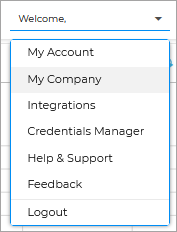
Go to the Licensing tab.
In the License usage details section, click Add product.
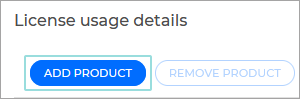
The Add new product window appears.
Type in your GravityZone Security for Email key and select Check validity.
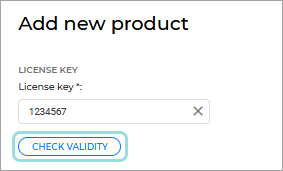
Information regarding the validity and the services provided by the key will be displayed.
Click Add product.
Log out and log back in to Control Center.
The GravityZone Security for Email page is now available in the index on the left side of the console.
Note
Only users with Manage Network rights will have access to the GravityZone Security for Email tab.
Provision GravityZone Security for Email Accounts
Log in to GravityZone Control Center .
Go to the GravityZone Security for Email page from the left side menu.
Choose a managed company and click Create Account under the Action column.

A GravityZone Security for Email is created for the selected company.
Note
An error is returned when:
The account creation failed
An API returned and error
To open a GravityZone Security for Email console associated to a managed company, click Open console under the Action column.

License Expiration
A notification is sent 90, 30, 7 days, and also one day before the license expires. The notifications will include company information, product name, the expired license keys and useful URLs.
Note
You must have Manage Company right to view this notification.
Syslog format availability: JSON, CEF
Deleted or expired GravityZone Security for Email licenses
License suspended - Mail flow will continue however any manual or standard rules will be disabled, meaning spam and potentially malicious email will be delivered to your mail server. The (Locked) rules will remain active along with the Deliver rule, to ensure mail flows correctly.
License deleted - Mail flow will be interrupted. You should ensure that your domain MX records are updated to point to a different SMTP service for continued mail flow.
Calculating product usage and using the GravityZone Monthly License Usage report
The usage for Email Security is calculated based on the number of active primary mailboxes (excluding aliases and distribution lists) that have sent or received at least one email during the month.
Tip
An Active Mailbox is a mailbox that has received or sent at least one email message in the period (month).
A received email is classified as an email received by the service that has been quarantined, delivered or an attempted delivery.
Important
Please also be aware of Bulk Email and Fair Usage terms.
Mailboxes are subject to billing if:
The primary flag is set to
true.The
objectClassin Active Directory must be eitheruserorNULL. (NULLis included for environments where Active Directory is not used).
Shared mailboxes, distribution Lists (DLs), and other similar resources are not counted towards product usage if:
objectClassis set to eithergroupormsExchDynamicDistributionListfor on-premise environments.objectClassis set tosharedMailboxfor cloud environments.
Note
If you are using Azure Active Directory you must grant the correct permissions to allow synchronization of shared mailboxes, otherwise they will be indistinguishable from standard users and subject to billing.
Tip
You can also Create a Powershell Script to list Office 365 Shared Mailboxes.
The GravityZone Security for Email Monthly License Usage report provides you with details such as: company name, license keys, month, and the number of protected mailboxes belonging to each company.
Note
For information on how to create usage reports in GravityZone refer to Calculate the endpoint usage with the Monthly License Usage report.
Bulk Emails and Fair Usage
If you wish to send bulk emails using Email Security, you must comply with these terms and conditions:
Sending Limit
By default, you can send up to 600 emails per hour cross all your mailboxes, which is in line with industry standards. To change your limit, please contact support.
When the limit is reached, sending emails will be temporarily suspended for your account. This will impact all your mailboxes.
You can send emails up to 300 recipients at a time. If your mailing list is larger, you need to split it into multiple lists, each smaller than 300.
Email requirements
When sending bulk e-mails the following requirements must be met:
Email size must be under 150kb when sending to less than 100 recipients.
Email size must be under 30kb when sending to between 100 and 1000 recipients.
Email size must be under 20kb when sending to more than than 1000 recipients.
Email attachments should be posted to a web server, and a link included.
Delivery and Service Level
Delivery and Service Level agreements do not apply to bulk emails. In the event of busy periods we reserve the right to delay the delivery of bulk emails as well as reroute them to alternative data centers. Support is not provided for undelivered emails.
Approval - prior to sending
For large campaigns with over 200 recipients submit a sample email to bulk@bitdefender.info at least 24 hours in advance. For smaller campaigns add bulk@bitdefender.info to your BCC list.
Note
Failure to do so may result in emails being stopped.
Content and Relevance
Your email must be relevant to the customer business and not contain illicit, illegal or any other immoral content. We reserve the right to make judgement on the content of the email for the purposes of approval.