Keeping the GravityZone MTD active on Mobile Devices
In the event that a user swipes off or terminates the app on a device, there is a potential for the app to become inactive on said devices.
Use the following best practices to effectively notify users and maximize the likelihood of maintaining the functionality of the app.
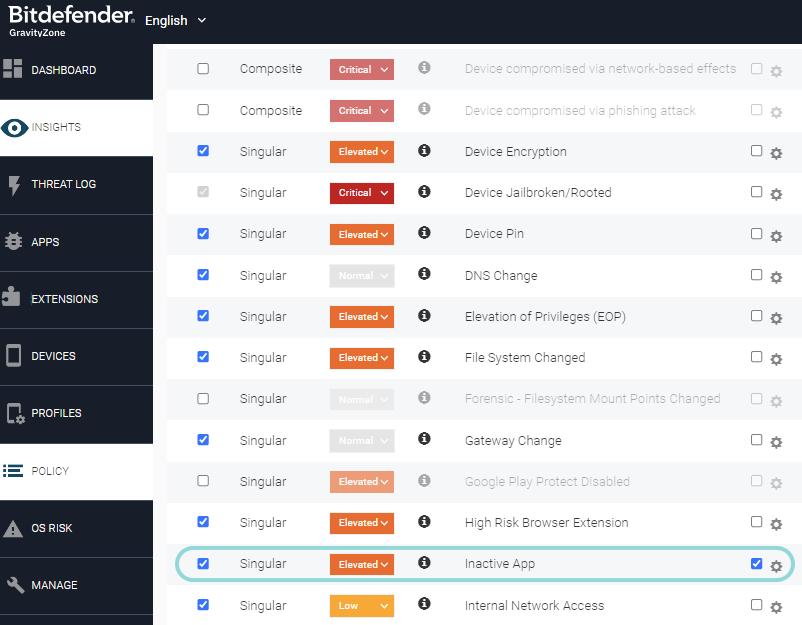
Users should keep the GravityZone MTD app running in the background without swiping it away.
Under the Manage tab, enable Device Inactivity Configuration.
Ensure the value of Max Warnings is at least 1. This number can be increased as admins see fit to help ensure users launch the app.
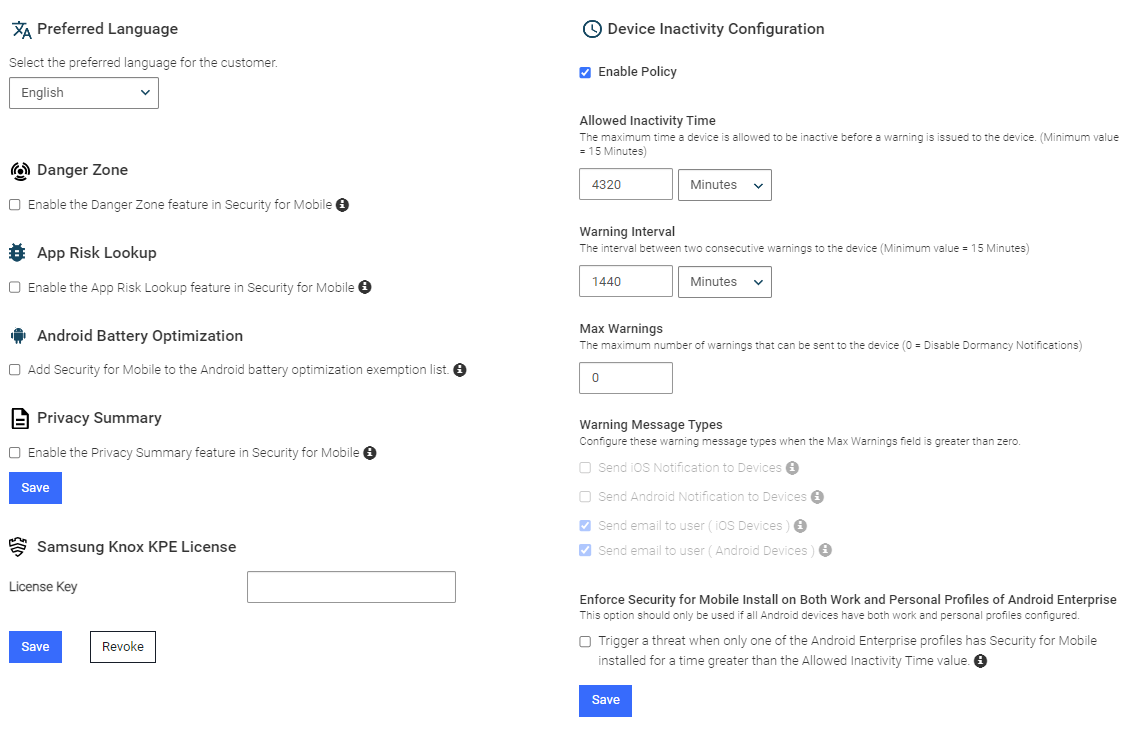
Under Device Inactivity Configuration, enable Send iOS Notification to Devices. Customers can also enable Send email to user ( iOS Devices ). This will require users to interact with automated email messages sent from the console.
In the Mobile Security console, enable the Add Security for Mobile to the Android battery optimization exemption list..
Note
This is necessary as it’s been observed that Android’s auto-optimization of battery usage causes the GravityZone MTD to go inactive.
Under the Policy tab, ensure Set User Alert has been enabled for Inactive App threats.
Users must click on push notifications from the GravityZone MTD asking them to launch the MTD to ensure continuous protection from mobile attacks.