Outbound Smarthost
This guide outlines how to enable Outbound Scanning from the customer portal.
This is only available for Mesh Gateway and Mesh Unified customers.
Step 1: Customers page
Navigate to the “Customers” page in the navigation bar.
Step 2: Login as
Select the “Login as” button for the customer you wish to setup.
Step 3: Outbound Smarthost
Once logged in, select the “Settings” page in the nav bar and open the “Outbound Smarthost” tab.
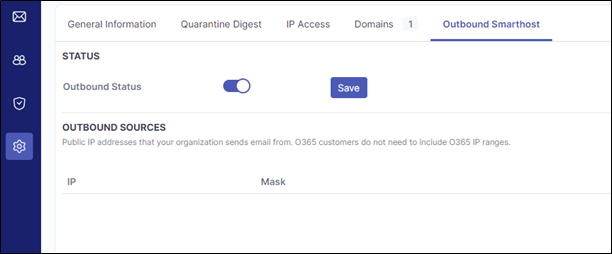 |
Step 4: Enable Slider
Enable the Outbound Status slider and click save.
Note
Once enabled, it may take up to 15 minutes for the domain to be fully activate. It is recommended to wait this length of time before sending emails outbound to avoid any delivery issues.
Step 5a: O365
If you are using O365, you can move onto setting up your SPF records and Outbound connector.
Step 5b: Exchange/On-premise
If you are using Exchange or another service, please enter the public IP addresses the organisation will send emails from.
Step 6: SPF Records
Update SPF records to include the following depending on your region:
Service Region | SPF Record |
|---|---|
Europe | include:spf1.emailsecurity.app |
United States | include:spf1.emailsecurity.app |
This step is different per domain provider so you will need to consult their documentation if you require additional help.
Mesh does not modify the contents of outbound emails meaning the DKIM signature generated by your mail provider will remain valid. You do not require a DKIM key from Mesh.
If using Microsoft 365, we recommend following this guide:
Step 7: Connector Setup
If using O365 or Exchange, please consult our O365/Exchange Outbound setup guide.
If using O365 or Exchange with Exclaimer, please consult our O365/Exchange Outbound setup guide.
If you are using Google Workspace, please consult our Google Workspace Outbound setup guide.
Optional Outbound Settings
These are optional settings that you can use depending on your domain’s setup. You may not need to use them but they provide extra flexibility if required.
Outbound Sources
The outbound sources feature allows you to specify a public IP addresses that your organization sends email from. This can be useful if they are using third party tools to send messages.
Note
O365 customers do not need to include O365 IP ranges. This is done automatically.
Note
If using a third party software, connections to the smarthost should use port 25 with no authentication. You can find your region specific smarthost here: https://docs.emailsecurity.app/help-center/connection-details

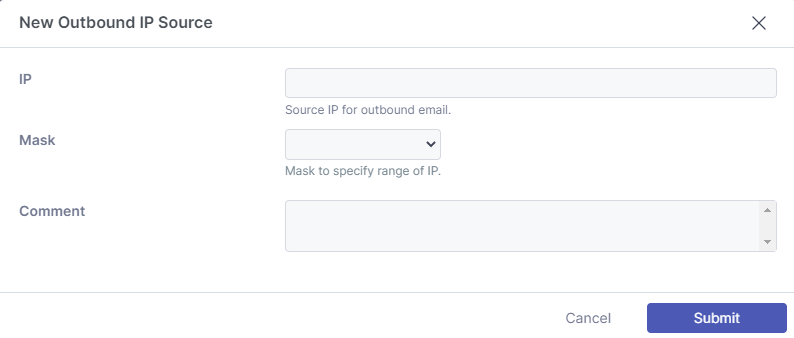
Sender Relay
The Sender Relay option allows sending domains to be forwarded to a 3rd party destination for further relay. For example, a branding product or encryption service.
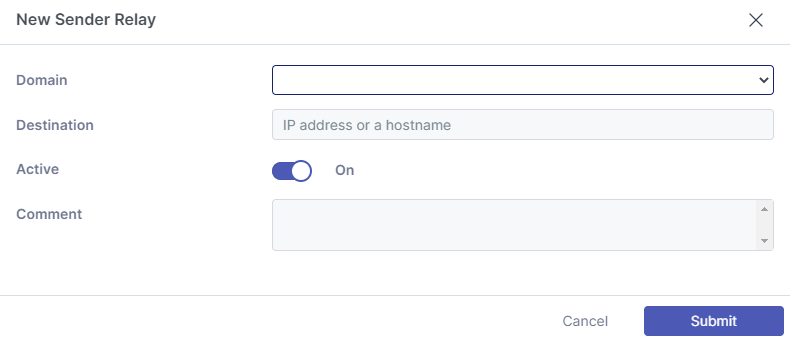 |
Auto Forward
An “Auto Forward” rule allows outbound email that has been sent via an auto forwarding rule on your mail host without the need for a rewrite. This is required because the sending domain will typically not be your own domain. Emails can retain the original envelope address rather than a typical forwarding path which would require an additional user at your domain.
By specifying the destination address, we allow you to make an exception. The reason for using the recipient address rather than the sending address is because it is common for a sending address to be random.
Note
If an email has originated from Microsoft’s high risk delivery pool, traffic will NOT be accepted by our smarthost and a NDR will be generated. More information about Microsoft’s high risk delivery pool can be found here: https://learn.microsoft.com/en-us/microsoft-365/security/office-365-security/outbound-spam-high-risk-delivery-pool-about?view=o365-worldwide#relay-pool.
If this is occurring for an autoforward, we recommend creating a mailflow rule to bypass our smarthost.
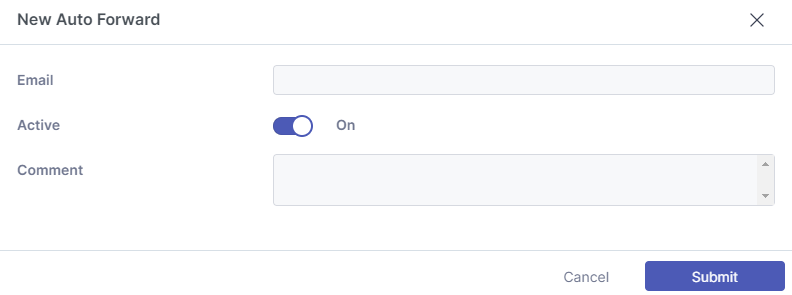 |
Tip
You’re all set
Page: Outbound Smarthost
Page: Configure Outbound Filtering for Mesh in Office 365/Exchange Admin
DKIM Keys
DomainKeys Identified Mail (DKIM) is an email authentication protocol that verifies the integrity of the message via the use of a digital signature. This ensures that a man-in-the-middle attack (MITM) has not taken place and that the email contents have not been modified by some other means while in transit.
Note
This step is not mandatory and we do not invalidate DKIM signatures created by other platforms/tools. If using Microsoft 365, we typically recommend following this guide.
Navigate to the DKIM Keys tab on the Outbound Smarthost page.
Select the domain you want to use.
Give the selector a name. The selector is a name given to the key itself and will appear in email headers. This selector advises what TXT record should be checked when validating the key.
Add a comment if required.
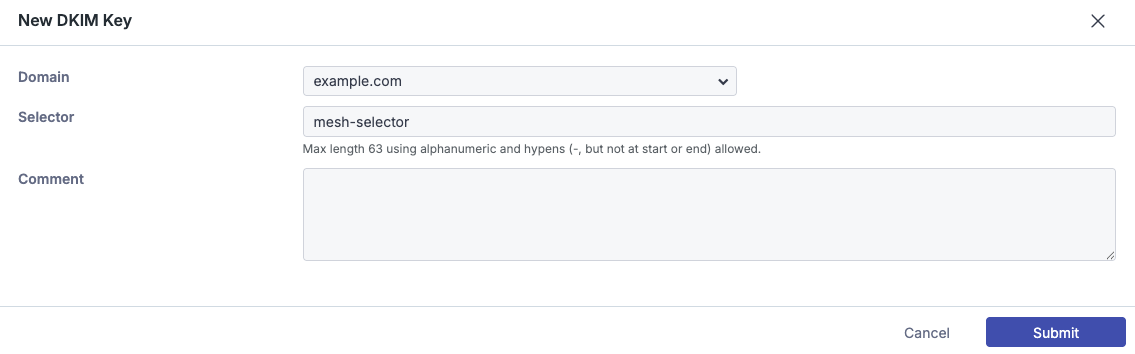
Create a TXT record with your DNS provider for the domain you previously selected.
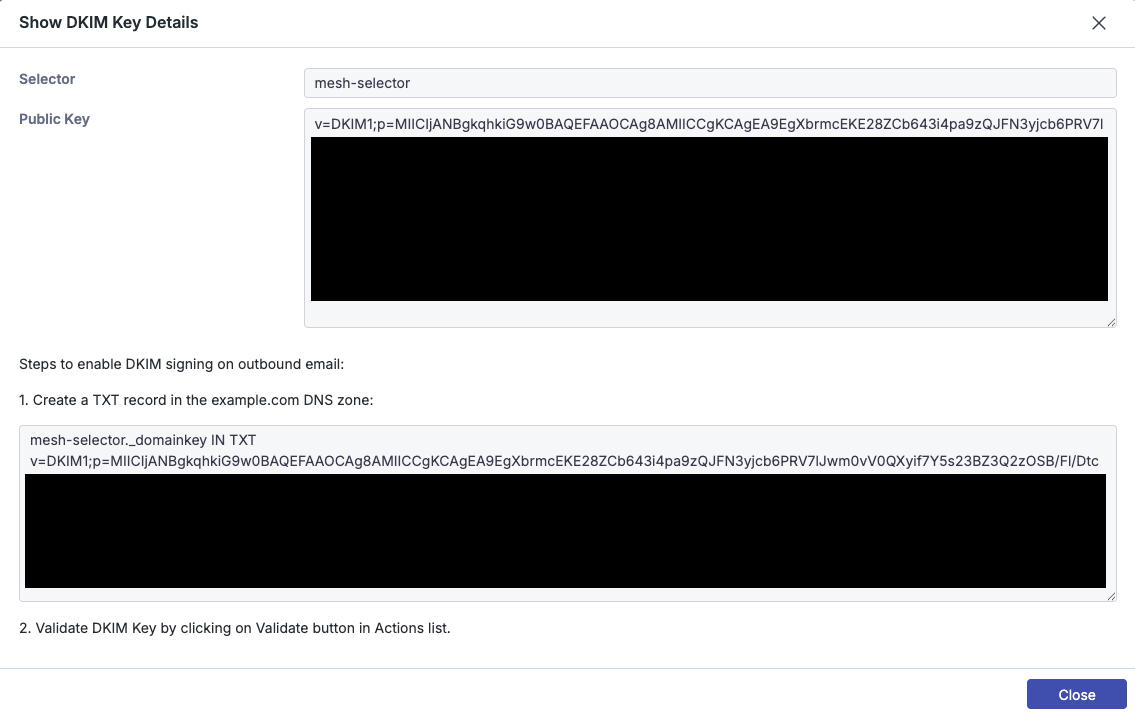
Select the pencil icon to edit the DKIM key and enable Check Validation to verify it has been configured correctly. Once verified, it is ready to be used.
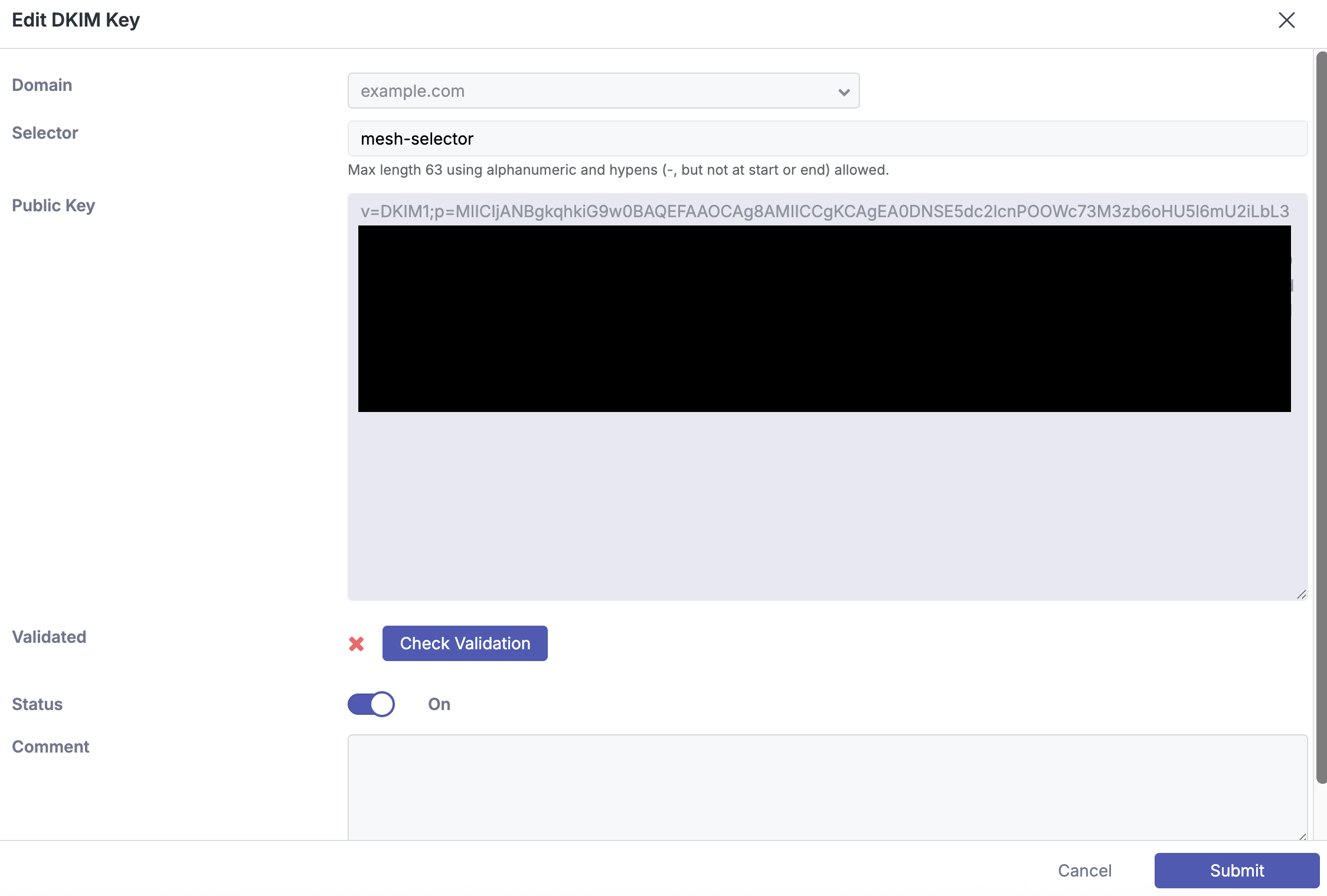
Note
You're all set.
Configure Outbound Filtering for Mesh in Office 365/Exchange Admin
This guide outlines how to create an outbound connector in Microsoft 365 in order to facilitate the routing of outgoing email through Mesh.
We recommend you consult Microsoft’s official documentation to ensure the setup is relevant to your environment.
Using Exclaimer? Please use this guide instead →
Connector Setup
Step 1: Connectors page
Navigate to the “Connectors” page on your Exchange Admin Console.
Step 2: Add a connector
Select “Add a connector”.
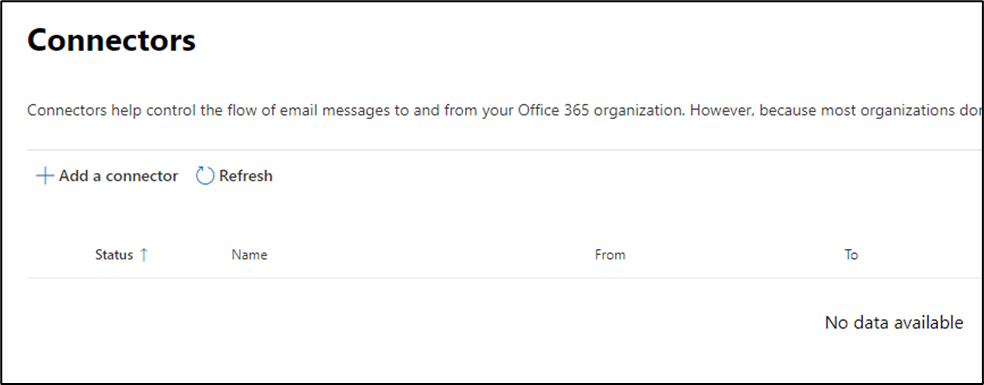 |
Step 3: Specify mail flow
Select “Office 365” under the “Connection From” option. Select “Partner organization” under the “Connection to” option.
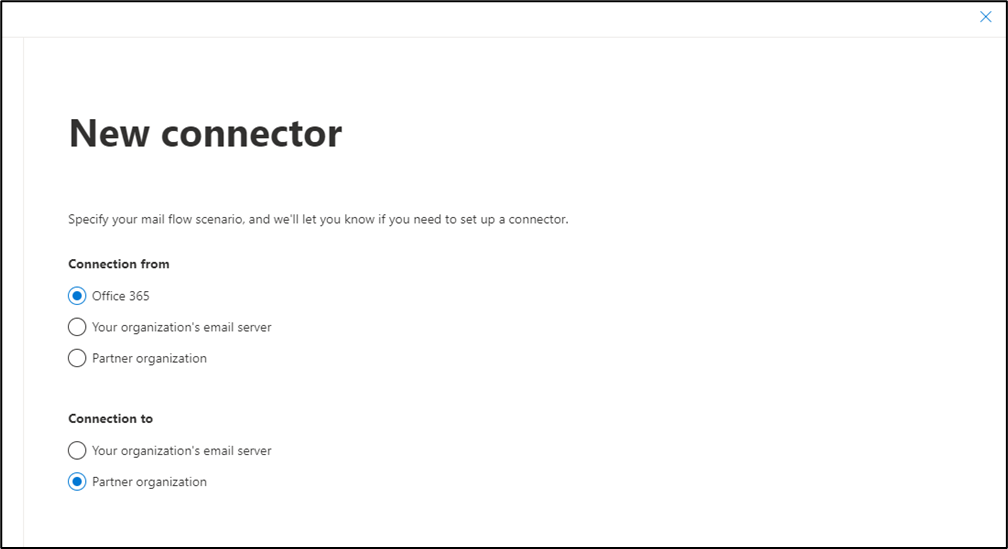 |
Step 4: Connector name
Give the connector a name and optionally a description. Ensure the “Turn it on” box is checked.
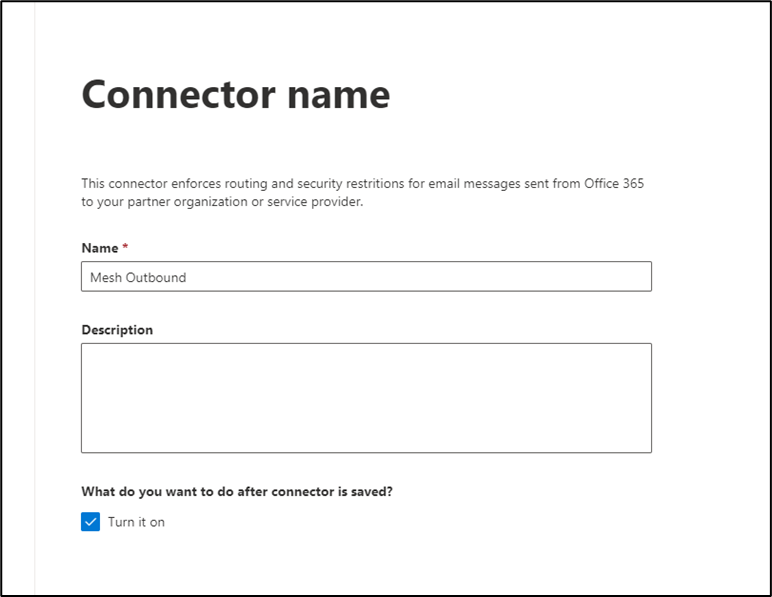 |
Step 5: Use of connector
Select the “Only when I have a transport rule set up that redirects messages to this connector” option.
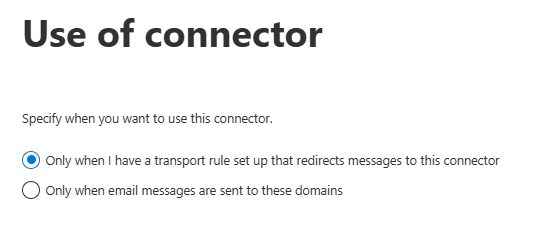 |
Step 6: Routing
Select “Route email through these smart hosts”.
Enter the smart host specific to your region.
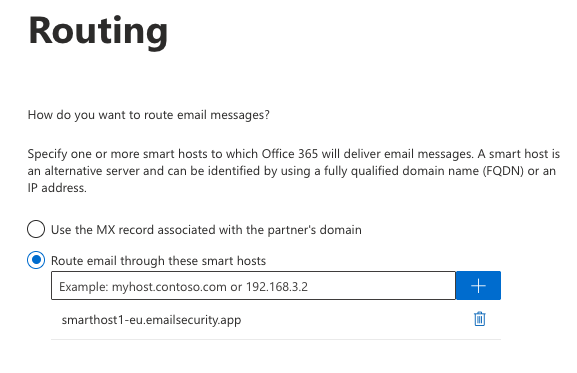 |
Step 7: Security restrictions
Select “Always use Transport Layer Security (TLS) to secure the connection” and “Issued by a trusted certificate authority (CA)”.
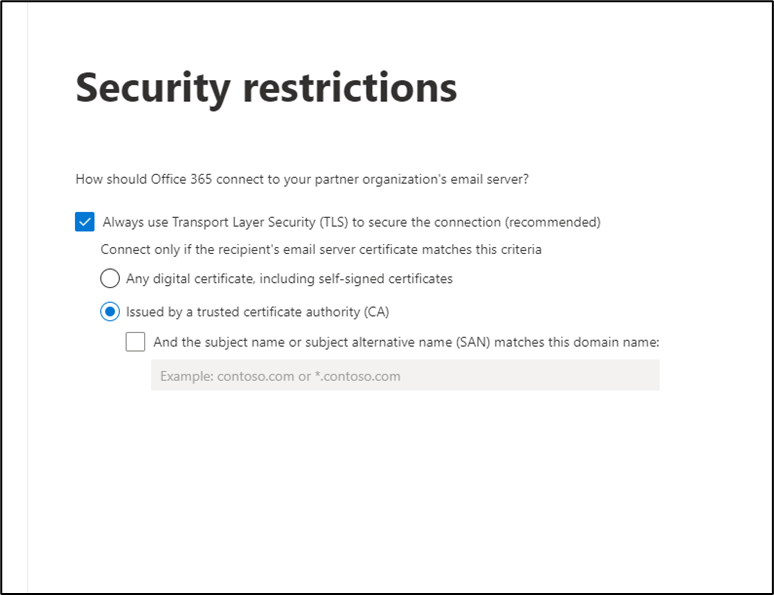 |
Step 8: Validate connector
The next step will present a validation screen.
For an outbound connector, the email address should be external to the tenant being configured. If the testing email address is internal, Microsoft 365 will not use the smarthost.
Note
Due to recent changes within Microsoft’s infrastructure, an error “502 5.3.3 Command not implemented” may be generated when attempting to connect to our smarthost. If you receive this error, please skip the validation step, and proceed to manually verify outbound email is routed correctly.
Step 9:Review connector
Review the details you have entered and click save. Your connector list will now be updated to reflect the change.
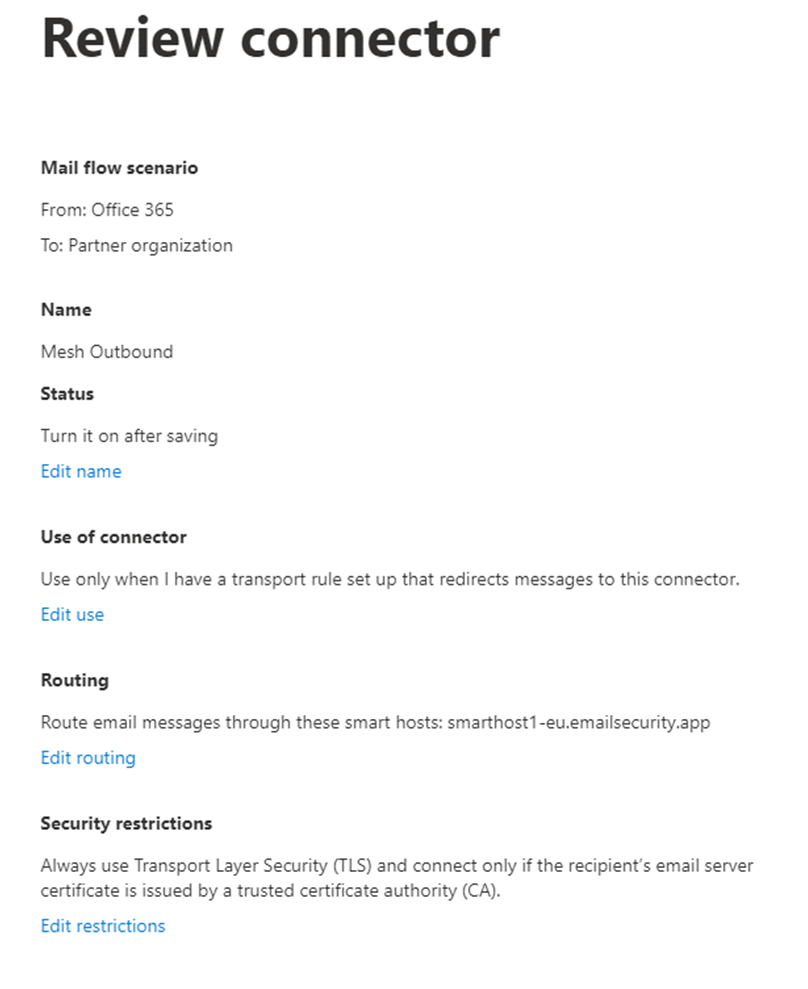 |
Transport/Mail Flow Rule Setup
Step 1: Rules page
Navigate to the “Mail Flow” section in your Exchange Admin Center and select “Rules”.
Step 2: Create a new rule
Click “Add a rule” and then “Create a new rule”.
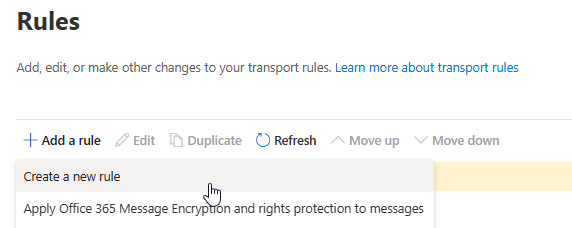 |
Step 3: Rule conditions
Give the rule a name and apply the following rule conditions.
The sender is external/internal → Inside the organization.
The recipient is external/internal → Outside the organization.
Redirect the message to → the following connector → select the Mesh Outbound connector you created.
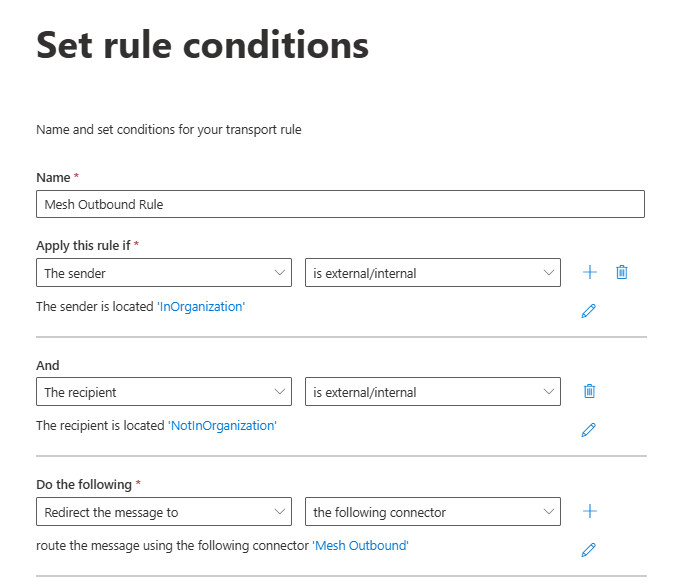 |
Step 4: Exceptions
If you need to add exceptions to emails that should not pass through our smarthost, the “Except If” condition facilitates this.
For example, if configuring an autoforward, please consult our Outbound Smarthost guide to check if this step may be necessary.
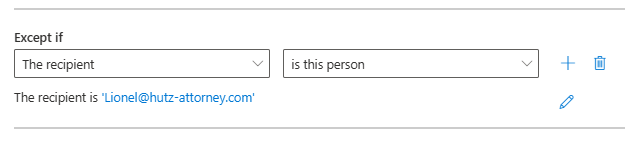 |
Step 5: Set rules settings
Ensure the “Enforce” is selected.
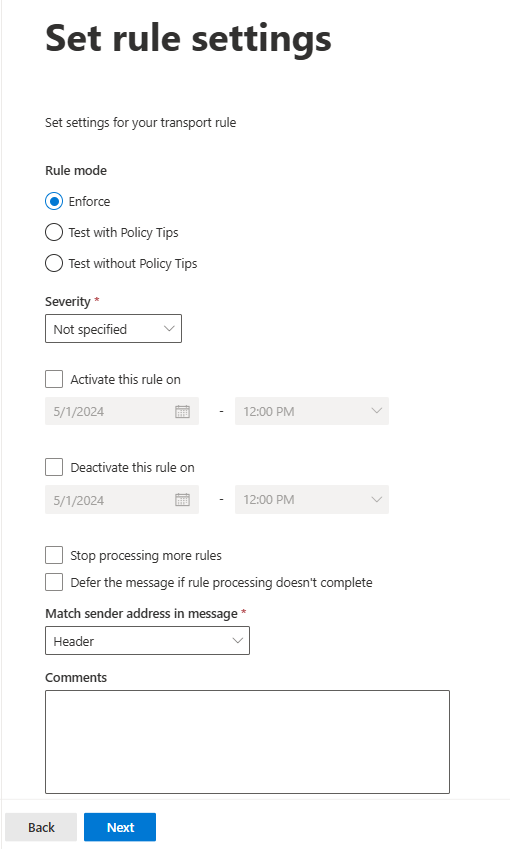 |
Step 6: Review and Finish
Review the details you have entered are correct.
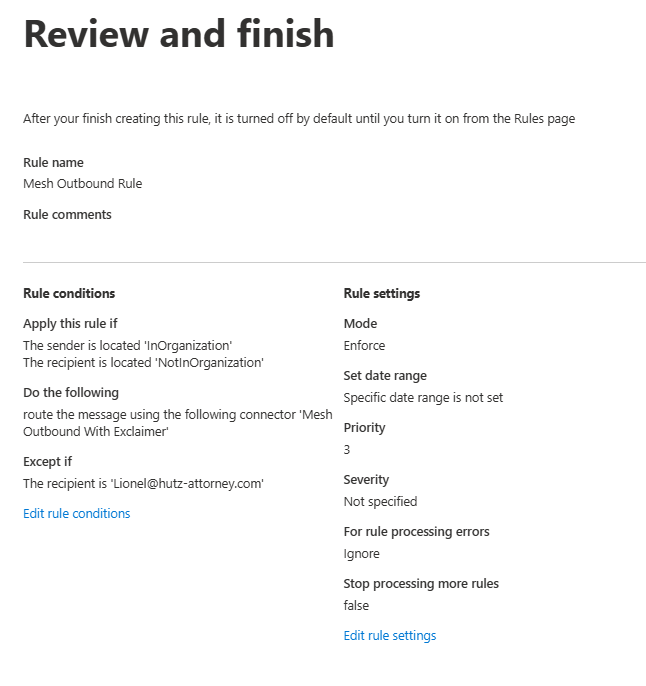 |
Tip
You’re all set.
Configure Outbound Filtering for Mesh in Office 365/Exchange Admin with Exclaimer
When using Mesh with Exclaimer Cloud your email will not be routed through Mesh without completing some additional steps.
Step 1: Connectors page
Navigate to the “Connectors” page on your Exchange Admin Console.
Step 2: Add a connector
Select “Add a connector”.
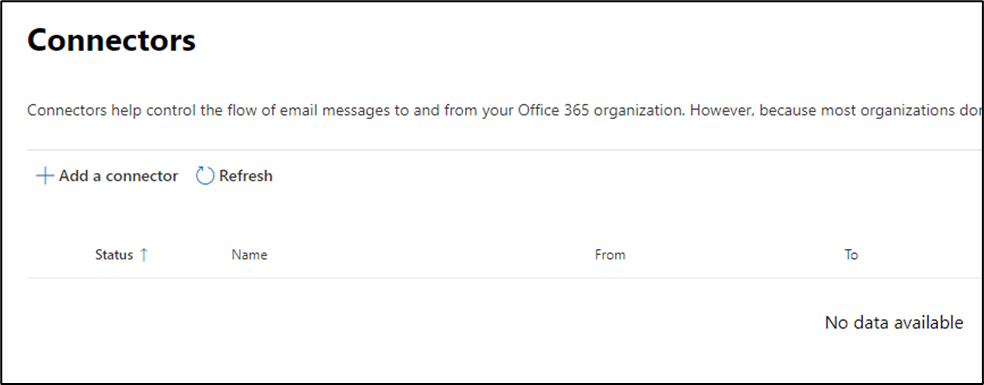 |
Step 3: Specify mail flow
Select “Office 365” under the “Connection From” option. Select “Partner organization” under the “Connection to” option.
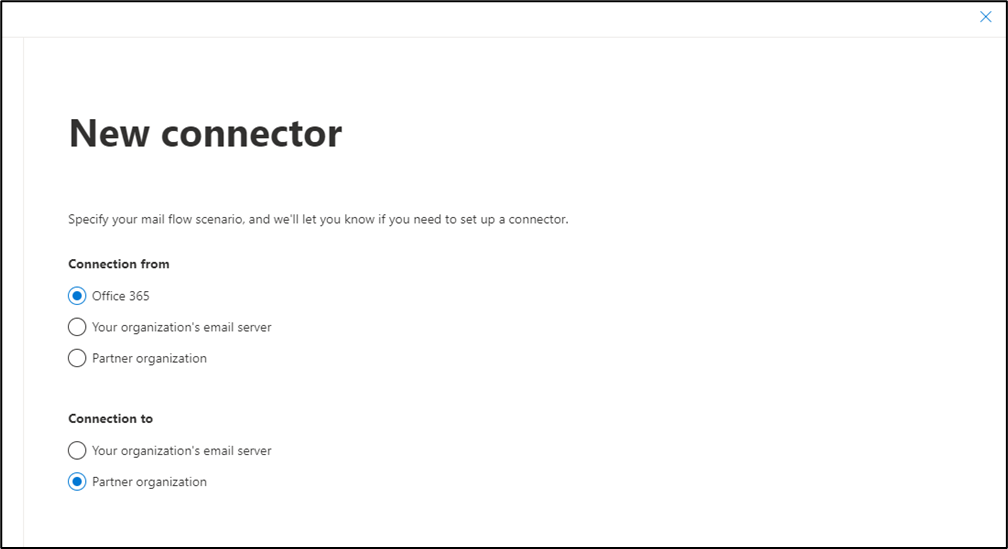 |
Step 4: Connector name
Give the connector a name and optionally a description. Ensure the “Turn it on” box is checked.
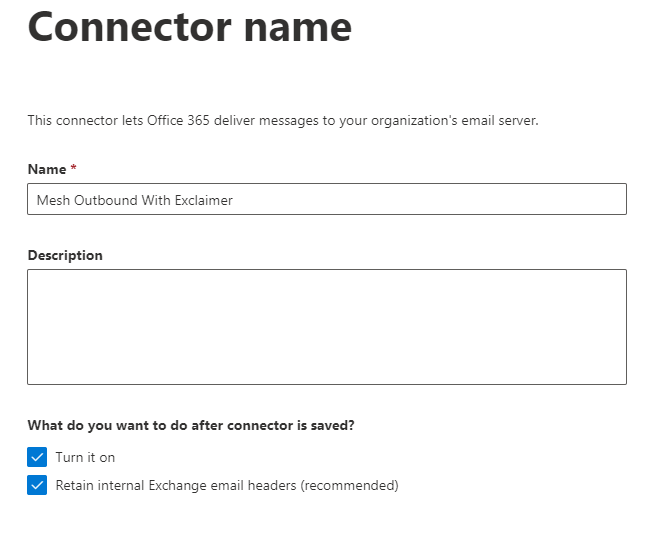 |
Step 5: Use of connector
Select the “Only when I have a transport rule set up that redirects messages to this connector” option.
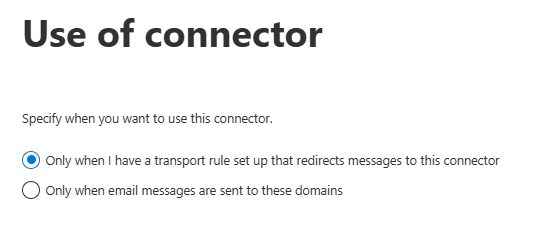 |
Step 6: Routing
Select “Route email through these smart hosts”.
Enter the smart host specific to your region.
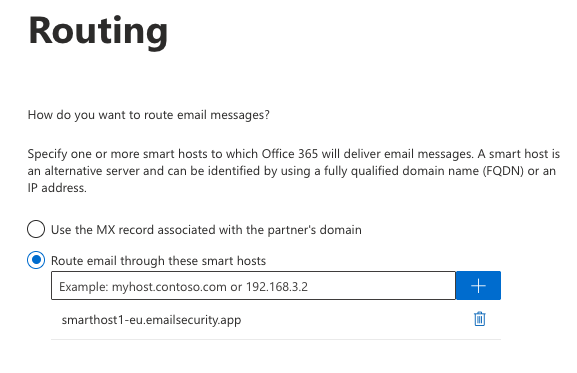 |
Step 7: Security restrictions
Select “Always use Transport Layer Security (TLS) to secure the connection” and “Issued by a trusted certificate authority (CA)”.
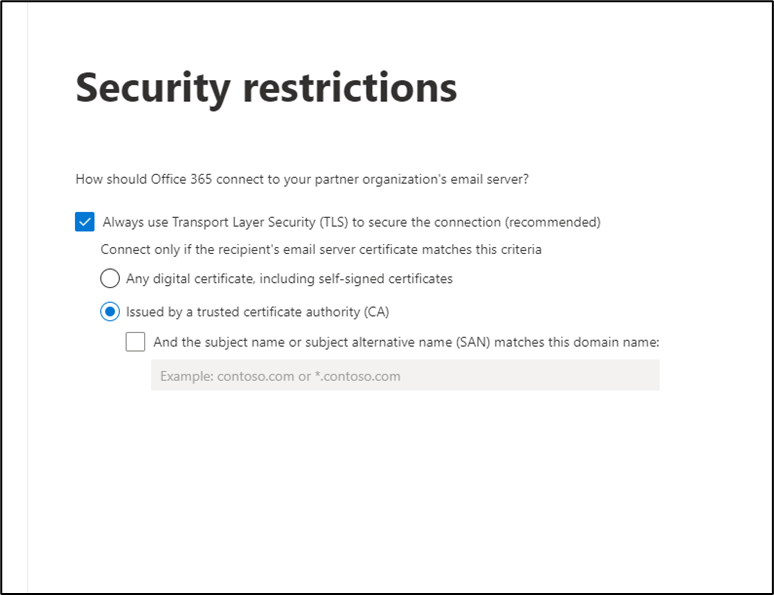 |
Step 8: Validate connector
The next step will present a validation screen.
For an outbound connector, the email address should be external to the tenant being configured. If the testing email address is internal, Microsoft 365 will not use the smarthost.
Note
Due to recent changes within Microsoft’s infrastructure, an error “502 5.3.3 Command not implemented” may be generated when attempting to connect to our smarthost. If you receive this error, please skip the validation step, and proceed to manually verify outbound email is routed correctly.
Step 9:Review connector
Review the details you have entered and click save. Your connector list will now be updated to reflect the change.
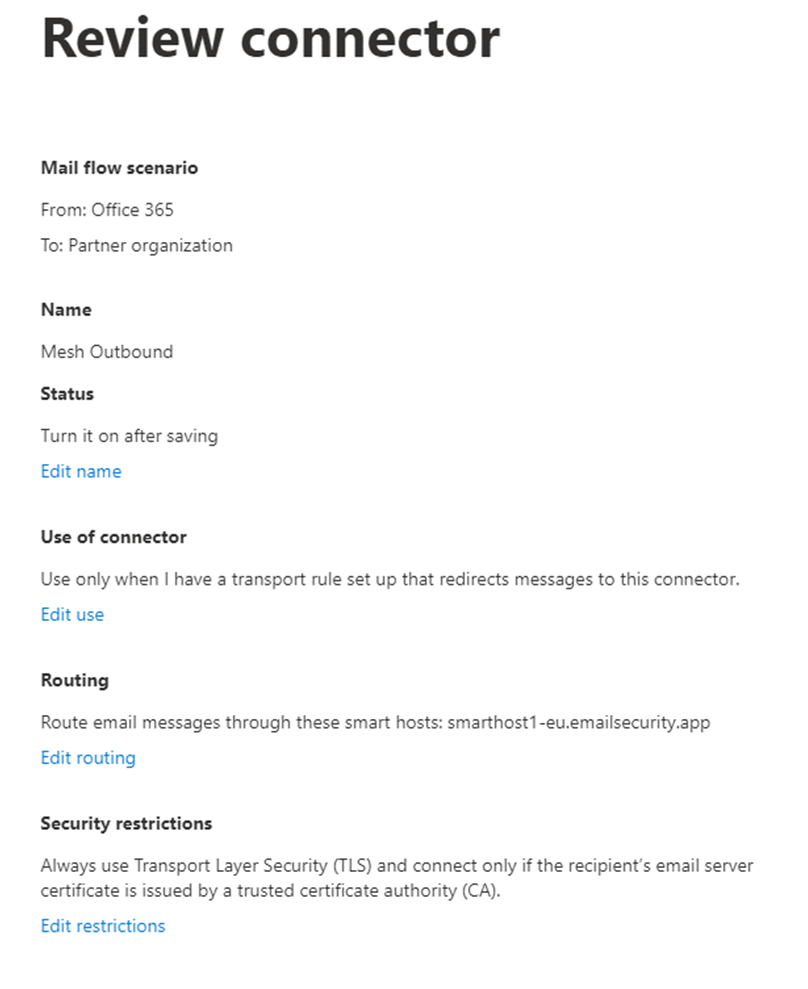 |
Transport/Mail Flow Rule Setup
Step 1: Rules page
Navigate to the “Mail Flow” section in your Exchange Admin Center and select “Rules”.
Step 2: Create a new rule
Click “Add a rule” and then “Create a new rule”.
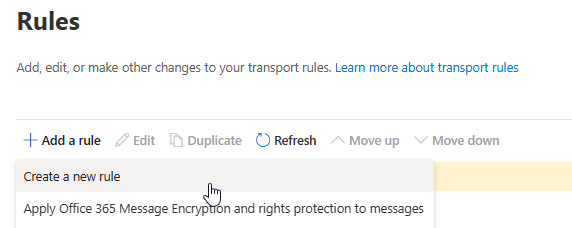 |
Step 3: Rule conditions
Give the rule a name and apply the following rule conditions.
The sender is external/internal → Inside the organization.
The recipient is external/internal → Outside the organization.
Redirect the message to → the following connector → select the Mesh Outbound connector you created.
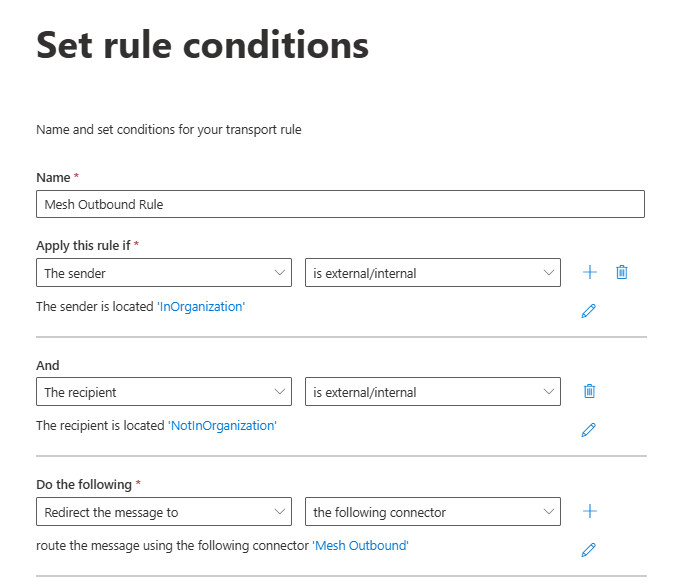 |
Step 4: Exceptions
If you need to add exceptions to emails that should not pass through our smarthost, the “Except If” condition facilitates this.
For example, if configuring an autoforward, please consult our Outbound Smarthost guide to check if this step may be necessary.
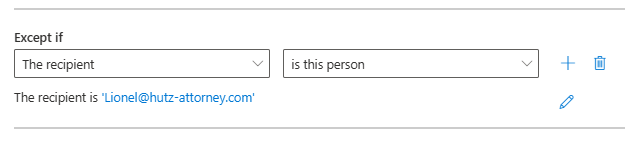 |
Step 5: Set rules settings
Ensure the “Enforce” is selected.
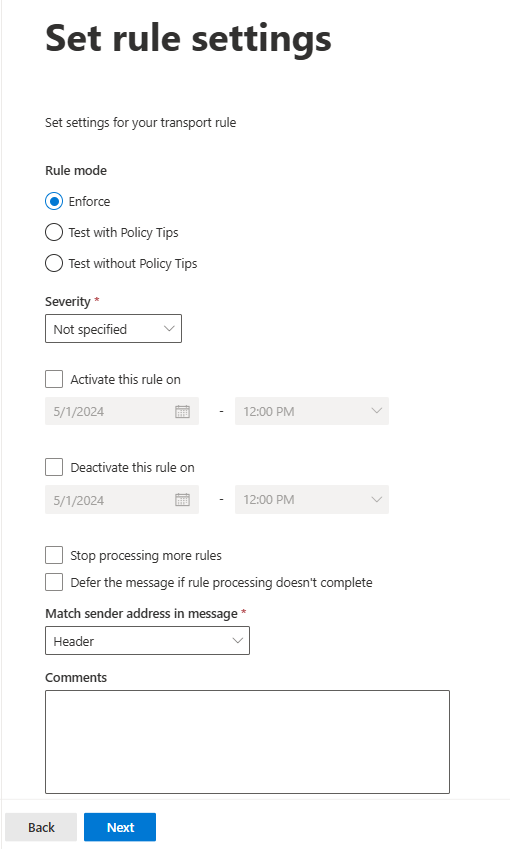 |
Step 6: Review and Finish
Review the details you have entered are correct.
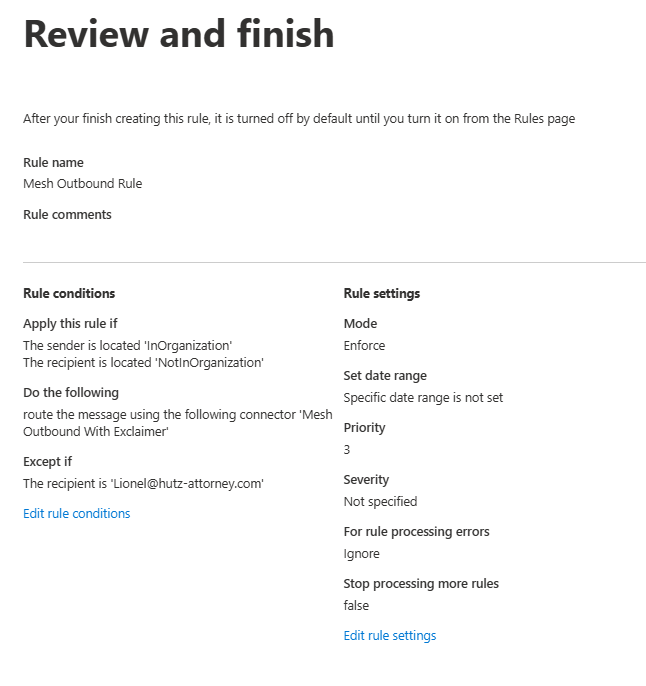 |
Step 7: Modify your Exclaimer Rule
In your list of mail flow rules, you will need to edit your existing Exclaimer rule which should have a priority of 1. You will need to edit this rule and ensure the option “Stop processing more rules” is selected.
Note
This step is important as it forces your Exclaimer rule to run first. Once the rule has completed and the email has returned, your Mesh Outbound rule will run.
Tip
You are all set! You have successfully configured outbound filtering with Exclaimer!
Create an Outbound Gateway in Google Workspace
This guide explains how to configure an outbound gateway in Google Workspace.
More information can be found here:
https://support.google.com/a/answer/178333?hl=en
Note
Google advises that changes to their outbound routes may take up to 24 hours.
Add an outbound gateway route
Go to https://admin.google.com
In the Admin console, go to Menu -> Apps -> Google Workspace -> Gmail -> Hosts.
Click Add Route.
For Name, enter a route name for the outbound gateway.
For Enter host name or IP, enter the smarthost specific to your region.
Select the options that you want to enable:
Important: Uncheck "Perform MX lookup".
Ensure the following boxes are checked:
a. Require mail to be transmitted via a secure (TLS) connection (Recommended).
b. Require CA signed certificate (Recommended).
c. Validate certificate hostname (Recommended).
Click Test TLS connection to verify the connection to the receiving mail server.
Click Save.
Set up the outbound gateway route in Gmail
You can set up an outbound gateway using the Routing setting or the Outbound gateway setting. We recommend using the Routing setting whenever possible.
Go to https://admin.google.com
In the Admin console, go to Menu -> Apps -> Google Workspace -> Gmail -> Routing.
Make sure your top-level organizational unit is selected.
For Routing, click Configure, Edit, or Add another rule.
Enter a name or description for the routing setting.
For Email messages to affect, check the Outbound box.
For For the above types of messages, do the following, select Modify message.
For Route, check the Change route box.
Click Normal routing and select your outbound gateway route from the list.
To require TLS for onward delivery, check the Require secure transport (TLS) box.
Click Add setting or Save.
At the bottom, click Save.