Events
After mappings (associations) are created, the HaloPSA integration keeps the two platforms in sync. Any inventory discrepancies or billing and ticketing issues will generate events that must be handled manually by the user.
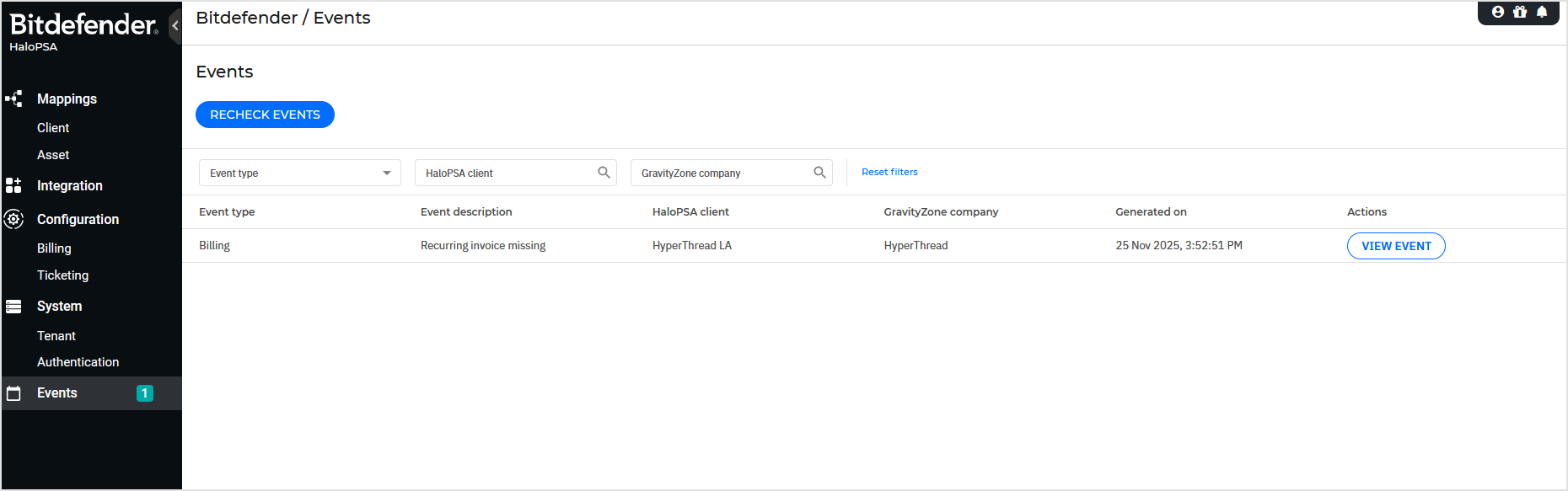
To view details about each entry, click the corresponding View event button.
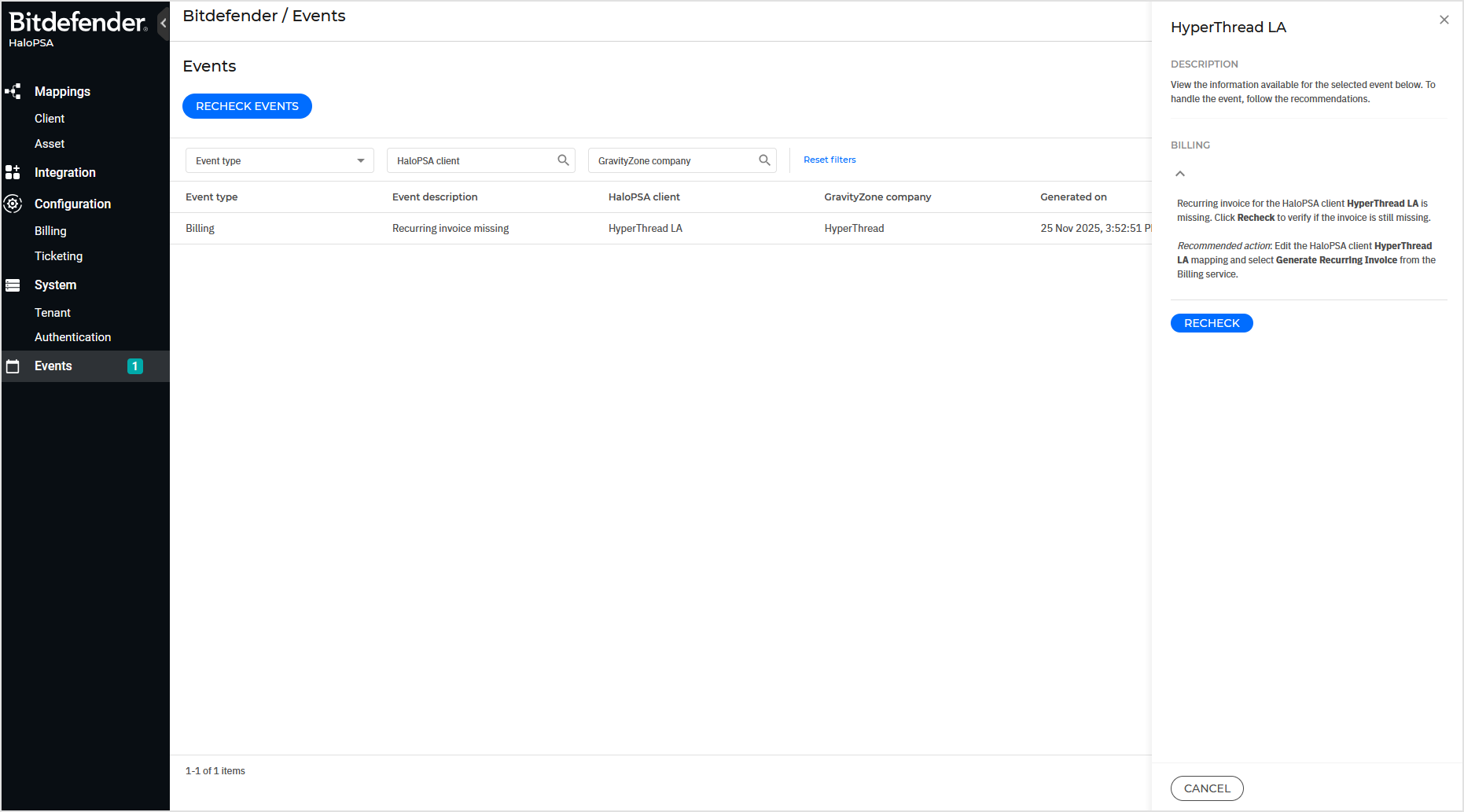
Notice
The number of active events will be counted in the Events menu. The Recheck events option will trigger a recheck action on all active events that support the action, regardless of their event type.
Mapping, Billing and Ticketing Events
Events are automatically generated in the following situations:
Event Type | Event Description | Description Details | Action |
Mapping | GravityZone company not found | Company cannot be found in GravityZone. The mapping with the HaloPSA client is invalid, and the Billing and Ticketing services are suspended. | The company cannot be found in GravityZone. The mapping with the HaloPSA client is invalid, and the Billing and Ticketing services are suspended. Click Recheck to verify if the mapping association is still missing. Recommended action: Edit the HaloPSA client mapping and select another available GravityZone company, or create a new company. |
Mapping | Company & client not found | The mapped GravityZone company and HaloPSA client cannot be found in their respective inventory. They might be deleted or unavailable via API request. | The mapped GravityZone company and HaloPSA client cannot be found. Click Resolve to to delete the invalid mapping. |
Mapping | Halo PSA client not found | The client cannot be found in HaloPSA. The mapping with the associated GravityZone company is no longer valid and the Billing and Ticketing services for GravityZone company are suspended. | HaloPSA client cannot be found in HaloPSA. The mapping with the associated GravityZone company is no longer valid and the Billing and Ticketing services for client are suspended. To handle the event, click Resolve. This action will delete the current mapping and the GravityZone company will be made available for mapping to other HaloPSA clients. |
Billing | Recurring invoice missing | Recurring invoice for the HaloPSA client is missing. | Recurring invoice for the HaloPSA client is missing. Click Recheck to verify if the invoice is still missing. Recommended action: Edit the HaloPSA client mapping and select Generate Recurring Invoice from the Billing service. |
Billing | HaloPSA item missing | The HaloPSA mapped item for the Billing service, either global or custom configuration, cannot be found in HaloPSA. | The HaloPSA mapped item for the Billing service, either global or custom configuration, cannot be found in HaloPSA. Recommended action: For global billing, go to Configuration > Billing and replace the missing HaloPSA item. For custom billing, edit the HaloPSA client mapping, then go to Billing > Custom billing and replace the missing HaloPSA item. |
Ticketing | Ticketing creation issue | The Ticketing Service is not able to create tickets in HaloPSA. | Ticket creation for the HaloPSA client has failed. Review the related alerts in your GravityZone console for more information. After you fix the issue, the ticket will not be recreated automatically. Click OK to acknowledge this event. |
Ticketing | Invalid ticketing configuration | The Ticketing Service contains invalid configuration settings. | Ticket for the HaloPSA client could not be created due to an invalid ticketing configuration. Review the related alerts in your GravityZone console for more information. Click Recheck to verify the configuration. Recommended action: Review the ticketing configuration page for invalid or missing settings. |
Ticketing | Ticketing closure failure | The Ticketing Service is not able to automatically close a ticket in HaloPSA if the Auto-close tickets for blocked threats option is enabled. | Ticket closure for HaloPSA client has failed. You can review the related ticket in your HaloPSA console for more information. After the issue is resolved, the ticket will not be closed automatically. Click OK to acknowledge this event. Recommended action: The “Closed” ticket status was not found in HaloPSA. Make sure that the status is available in your HaloPSA console. |