Security Telemetry
With the options presented in the General > Agent > Security Telemetry section of the policy, you have access to underlying data related to security events, so that you can build custom correlations.
To ensure optimal performance and data footprint, the agents send only events relevant for the security of your network:
Processes: create, terminate
Files: create, read, modify, move, delete
Registry: create and delete keys, modify and delete value
User access: login
Network connection
Important
This feature requires a license that provides access to the EDR feature.
There are two available solutions:
Splunk
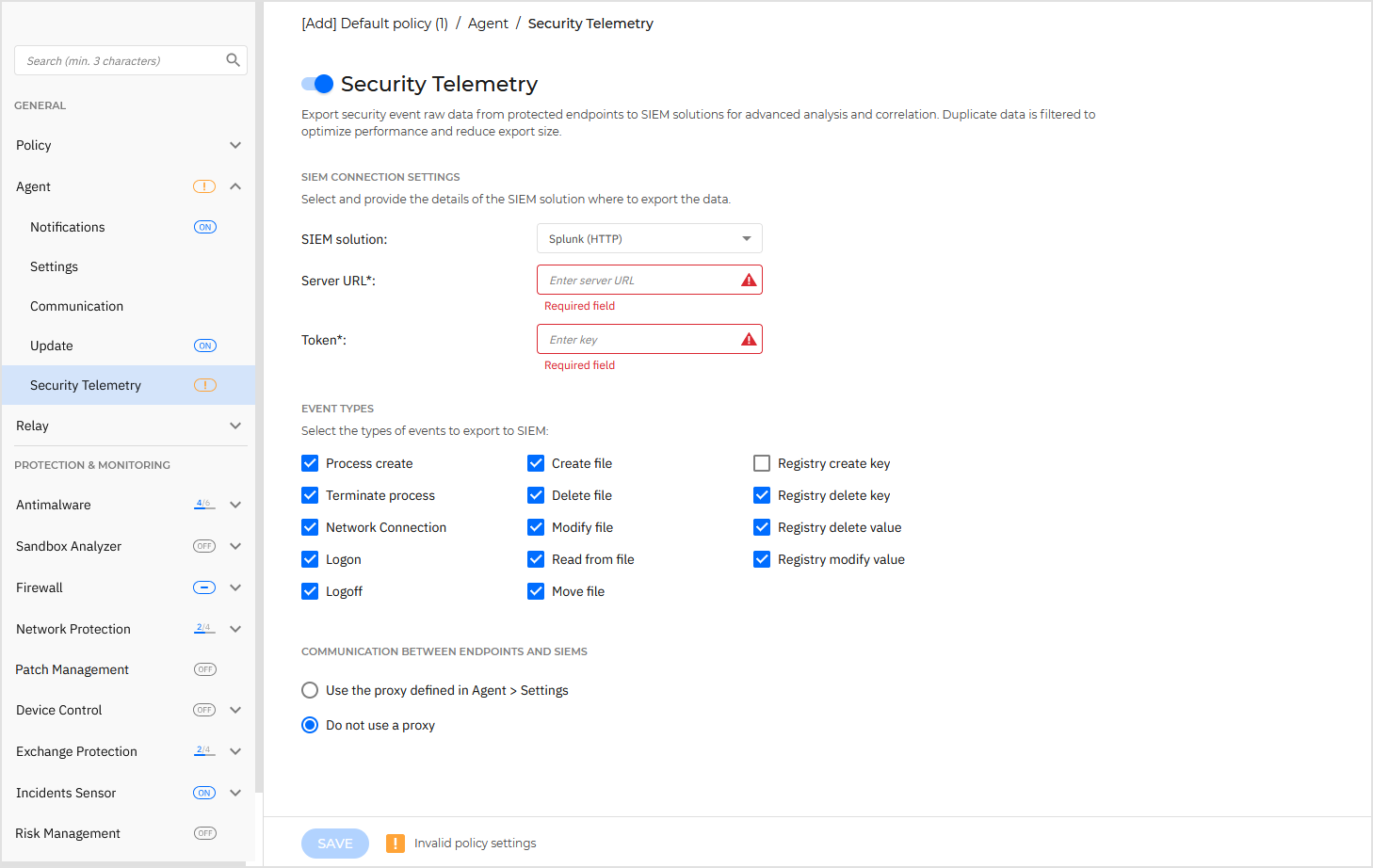
The security agent sends this information in a standard industry format (JSON), directly to the SIEM solution (Splunk). To view a full list of the events sent to the SIEM solution, refer to Security Telemetry events sent to SIEM.
To send security events from the target endpoints to the SIEM solution, configure the policy as follows:
Click the toggle to enable Security Telemetry.
Select the SIEM solution you are going to connect to.
Provide the URL of the SIEM server.
Warning
HTTPS protocol with TLS 1.2 or higher is required, otherwise event submission will fail.
In case a security certificate validation error occurs, but you still want to use the SIEM server against the error, select Bypass collector CA validation in Control Center. The option is visible only when the certificate cannot be validated.
Note
Such error occurs if GravityZone cannot check the SSL certificate of the HTTP collector against a Certificate Authority or the DNS of the server. For example, when your HTTP collector uses a self-signed security certificate.
Enter the authorization token that secures the connection.
Select the types of events you want to send from the endpoint to the SIEM.
By default, all types of events are sent, except registry key creation.
Under the Communication between endpoints and SIEM, choose whether to use a proxy server.
The agent uses for communication with the SIEM the same proxy server as for the communication with GravityZone.
You can check its settings in the General > Settings section.
Once the policy is applied on endpoints, the agent starts sending events as they occur to the configured SIEM server.
Syslog (JSON)
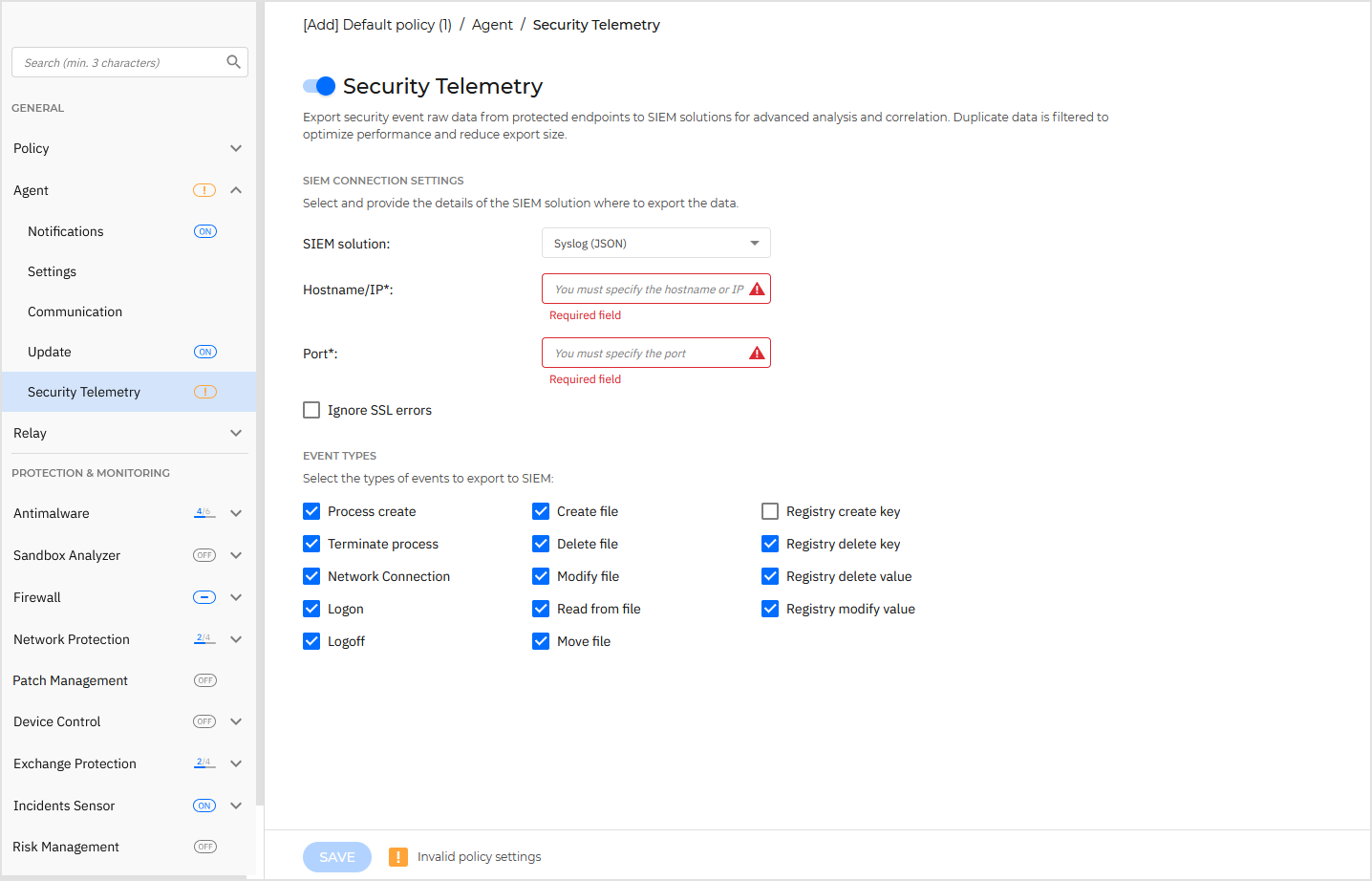
The security agent sends this information in a standard industry format (JSON), directly to the SIEM solution. To view a full list of the events sent to the SIEM solution, refer to Security Telemetry events sent to SIEM.
Note
For messages to be delivered, the target server needs to have Transport Layer Security (TLS) enabled.
To send security events from the target endpoints to the SIEM solution, configure the policy as follows:
Click the toggle to enable Security Telemetry.
Under SIEM solution select Syslog (JSON).
Under Hostname/IP type in the hostname or IP of the syslog server.
Note
The IP or hostname needs to be public.
Enter the port used by endpoints to connect to the syslog server under Port.
Optional: Select Ignore SSL errors if you want to ignore security certificate validation errors. Use this option if you want to use this SIEM server despite any errors that might occur.
Such error occurs if GravityZone cannot check the SSL certificate of the HTTP collector against a Certificate Authority or the DNS of the server. For example, when your HTTP collector uses a self-signed security certificate.
Select the types of events you want to send from the endpoint to the SIEM.
By default, all types of events are sent, except registry key creation.
Important
If you have the GravityZone EDR Data Retention Add-on and Security Telemetry is enabled in the endpoint policy, you can now view Raw Events in the Historical Search page. This functionality is available even if you are using the MDR service, forwarding telemetry events to a third-party SIEM, or both.
However, for BEST endpoint versions earlier than 7.9.13.423, which do not support sending telemetry to multiple destinations, event forwarding is limited to a single target, based on a predefined priority. In these cases, GravityZone applies a fallback mechanism:
If you have the EDR Data Retention Add-on, use MDR and forward events to a third-party SIEM, events will be sent to MDR.
If you use MDR and forward events to a third-party SIEM, events will be sent to MDR.
If you use MDR and have the EDR Data Retention Add-on, events will also be sent to MDR.
If you have the EDR Data Retention Add-on and forward events to a third-party SIEM, events will be sent to EDR Data Retention.