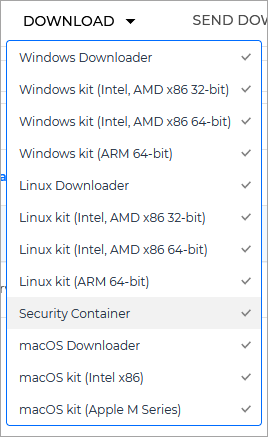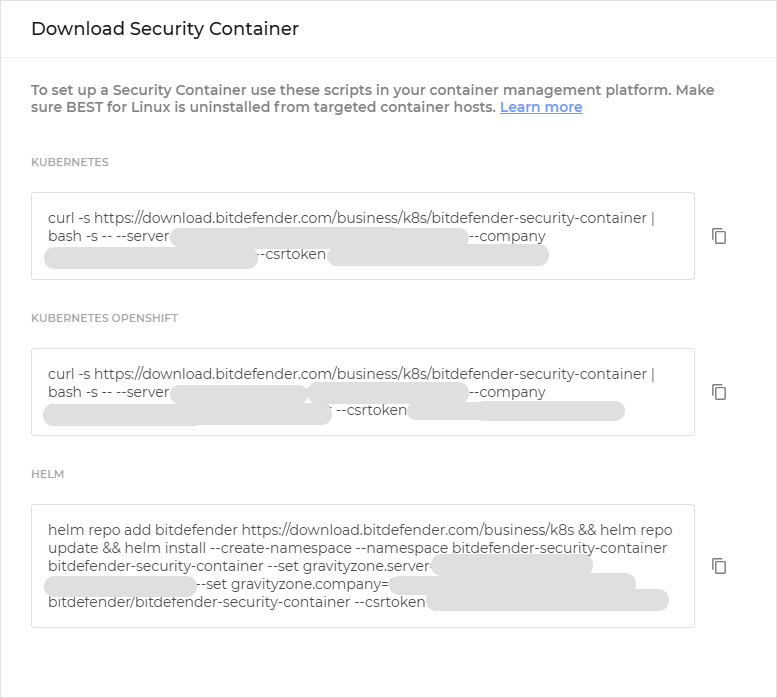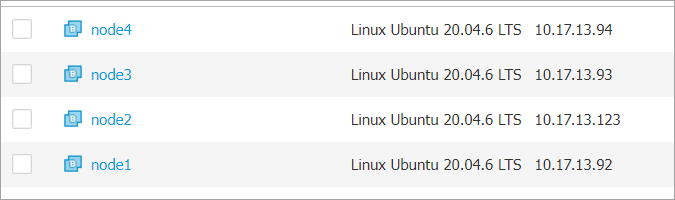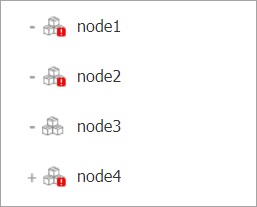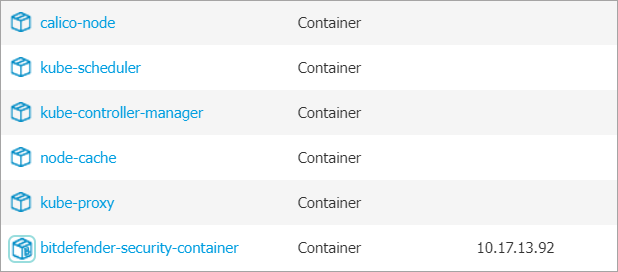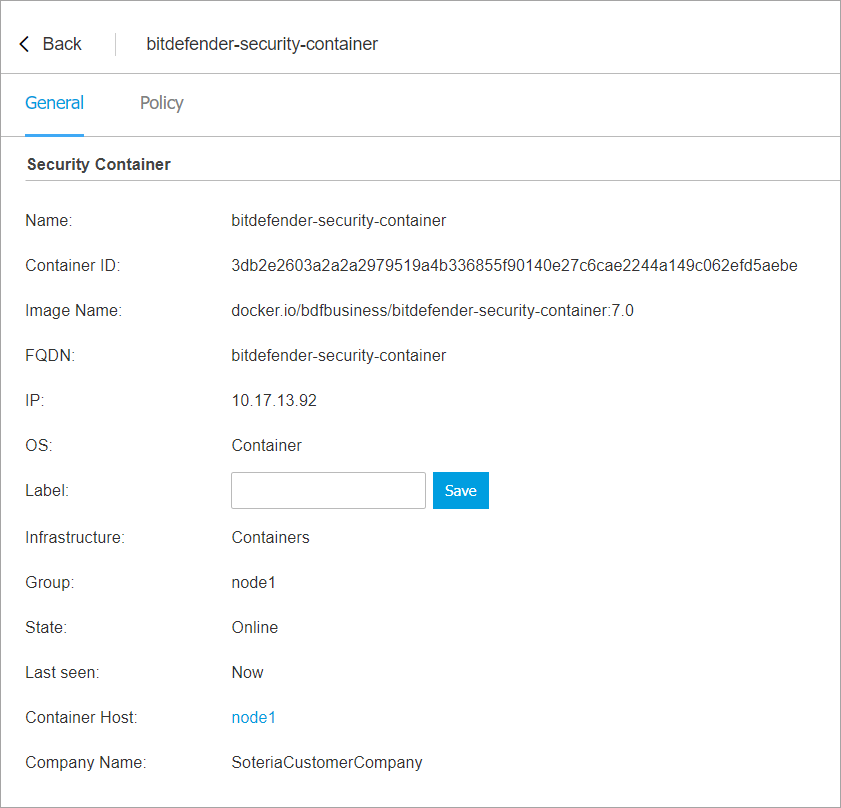Container protection (deployed through a Security Container)
The Container Protection feature offers protection for Linux container workloads and their host, by extending and augmenting the security layers the host operating system. It makes use of offering server workload Endpoint Detection and Response, Advanced Anti-Exploit, Linux-specific anti-exploit technologies, and Antimalware scanning services and threat prevention. You can selectively enable or disable each security module.
Important
This feature can be deployed through two components:
A BEST agent with the Container Protection module included that has been installed on the Linux host that has Docker installed.
A Security Container deployed under the Linux host endpoint. A Security Container is a dedicated Docker container running an Ubuntu 20.04 base image and the official Debian package of BEST for Linux. It runs as a privilege container on a container host.
This guide provides you information for how to deploy the feature using a Security Container.
Tip
For the purpose of this guide, we shall refer to the Security Container as a BSC (Bitdefender Security Container).
The Security Container currently offers access to a limited set of the features:
Antimalware
EDR Sensor
Advanced Anti-Exploit
Container Protection
When deployed on a Linux host, the Security Container has the capability to protect the host and also other containers that are running on the host.
Components
Container Protection uses the following components:
GravityZone Control Center
A Security Container.
A Linux host with no security agent installed.
Install and configure Container Protection
For the purpose of this guide, we will show how to deploy a Security Container on a Kubernetes cluster.
Test out the new feature
Test the deployment
To make sure the deployment was successful on a specific node, follow the steps below.
In order to interact with the Security Container that was deployed on that node, it is necessary to open a shell inside the container residing in the pod. Once there is an open shell, we can interact with all the product files (binaries, logs and others) as if the product was installed on a regular machine.
Note
The container logs do not contain the product logs, they need to be accessed from inside the container.
Open a shell inside one of the running pods and check that the product exists.
root@tcor-temp-workspace:~# kubectl exec -it bitdefender-security-container-6kzg7 -n bitdefender-security-container -- bash root@node1:~# /opt/bitdefender-security-tools/bin/bdsecd -V Bitdefender Security Tools version 7.0.5.200049 (d0fd7aa8)
Check that the BEST processes are running.
root@node1:~# ps afx | grep bitdef 27820 ? S 0:00 | \_ /bin/sh -c cd /; "/opt/bitdefender-security-tools/bin/bdwatchdogd" -c "/opt/bitdefender-security-tools/etc/bdwatchdogd.json" 27821 ? S 0:00 | \_ /opt/bitdefender-security-tools/bin/bdwatchdogd -c /opt/bitdefender-security-tools/etc/bdwatchdogd.json 27822 ? Sl 0:43 | \_ /opt/bitdefender-security-tools/bin/bdsecd -c /opt/bitdefender-security-tools/etc/bdsecd.json 27920 ? Sl 0:33 | | \_ /opt/bitdefender-security-tools/bin/bdsecd -c /opt/bitdefender-security-tools/etc/bdsecd.json -m fanotify -M 27932 ? S 0:00 | | | \_ /opt/bitdefender-security-tools/bin/bdsecd -c /opt/bitdefender-security-tools/etc/bdsecd.json -m fanotify -M 27936 ? S 0:00 | | | | \_ /opt/bitdefender-security-tools/bin/bdsecd -c /opt/bitdefender-security-tools/etc/bdsecd.json -m fanotify -M 33967 ? S 0:00 | | | \_ /opt/bitdefender-security-tools/bin/bdsecd -c /opt/bitdefender-security-tools/etc/bdsecd.json -m fanotify -M 33968 ? S 0:00 | | | | \_ /opt/bitdefender-security-tools/bin/bdsecd -c /opt/bitdefender-security-tools/etc/bdsecd.json -m fanotify -M 33977 ? S 0:00 | | | \_ /opt/bitdefender-security-tools/bin/bdsecd -c /opt/bitdefender-security-tools/etc/bdsecd.json -m fanotify -M 33978 ? S 0:00 | | | | \_ /opt/bitdefender-security-tools/bin/bdsecd -c /opt/bitdefender-security-tools/etc/bdsecd.json -m fanotify -M 33995 ? S 0:00 | | | \_ /opt/bitdefender-security-tools/bin/bdsecd -c /opt/bitdefender-security-tools/etc/bdsecd.json -m fanotify -M 33996 ? S 0:00 | | | | \_ /opt/bitdefender-security-tools/bin/bdsecd -c /opt/bitdefender-security-tools/etc/bdsecd.json -m fanotify -M 34005 ? S 0:00 | | | \_ /opt/bitdefender-security-tools/bin/bdsecd -c /opt/bitdefender-security-tools/etc/bdsecd.json -m fanotify -M 34006 ? S 0:00 | | | | \_ /opt/bitdefender-security-tools/bin/bdsecd -c /opt/bitdefender-security-tools/etc/bdsecd.json -m fanotify -M 34015 ? S 0:00 | | | \_ /opt/bitdefender-security-tools/bin/bdsecd -c /opt/bitdefender-security-tools/etc/bdsecd.json -m fanotify -M 34016 ? S 0:00 | | | | \_ /opt/bitdefender-security-tools/bin/bdsecd -c /opt/bitdefender-security-tools/etc/bdsecd.json -m fanotify -M 34025 ? S 0:00 | | | \_ /opt/bitdefender-security-tools/bin/bdsecd -c /opt/bitdefender-security-tools/etc/bdsecd.json -m fanotify -M 34066 ? S 0:00 | | | \_ /opt/bitdefender-security-tools/bin/bdsecd -c /opt/bitdefender-security-tools/etc/bdsecd.json -m fanotify -M 28649 ? Sl 0:11 | | \_ /opt/bitdefender-security-tools/bin/bdsecd -c /opt/bitdefender-security-tools/etc/bdsecd.json -m antimalware -M config=/opt/bitdefender-security-tools/var/lib/modules/antimalware/update.jso.temp 29354 ? Sl 1:31 | | \_ /opt/bitdefender-security-tools/bin/bdsecd -c /opt/bitdefender-security-tools/etc/bdsecd.json -m ctc -M config=/opt/bitdefender-security-tools/var/lib/modules/ctc/update.jso.temp 27823 ? Sl 0:04 | \_ /opt/bitdefender-security-tools/bin/updated -c /opt/bitdefender-security-tools/etc/bdsecd.json 27824 ? Sl 0:04 | \_ /opt/bitdefender-security-tools/bin/epagngd -c /opt/bitdefender-security-tools/etc/bdsecd.json
Note
There are multiple fanotify processes as multiple containers that were already running on the node.
Go to the Network page from the left side menu of GravityZone Control Center.
Select the Container host you want to verify to display additional details.
Go to the Protection tab and check the following information:
Under the Agent section make sure the Primary scan engine is
Central Scanand Fallback scan engine isHybrid Scan.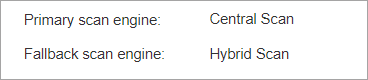
Under the Overview section, make sure the Antimalware, Advanced Anti-Exploit, Container Protection, and EDR Sensor features are enabled.
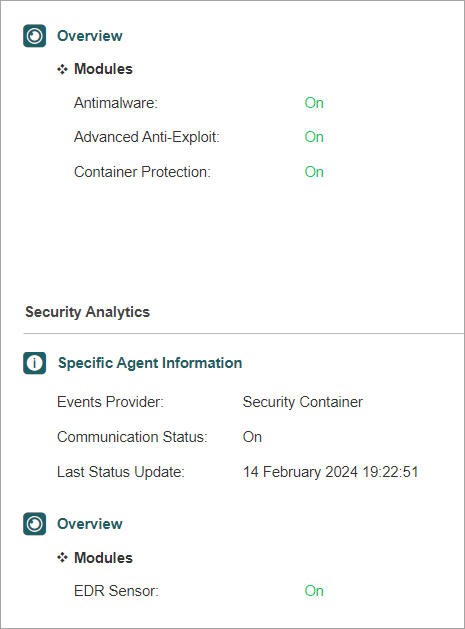
If all checks are passed, you have confirmed that the deployment was successful. You can repeat the steps for all the nodes in the cluster.
Test out On-Access protection
To run a basic test for Antimalware On-Access scanning on a BSC and verify that the protection covers both the container host and all managed running containers follow the steps below.
As the environment is a Kubernetes cluster, in order to create other pods in the same way as BSC was deployed (one pod for each cluster node), a DaemonSet definition is needed. The following definition describes a DaemonSet of CentOS 7 containers that are running for 50000 seconds.
apiVersion: apps/v1
kind: DaemonSet
metadata:
name: centos-temp
namespace: default
labels:
name: centos-temp
spec:
selector:
matchLabels:
name: centos-temp
template:
metadata:
name: centos-temp
labels:
name: centos-temp
spec:
tolerations:
- key: node-role.kubernetes.io/master
operator: Exists
effect: NoSchedule
- key: node-role.kubernetes.io/control-plane
operator: Exists
effect: NoSchedule
containers:
- name: centos-temp
image: centos:7
command: ["sleep", "50000"]Save this definition in a file named
centos.yaml, outside of the cluster.Run this command that also slightly alters the file in order to create multiple DaemonSets.
for i in {1..5}; do sed "s/centos-temp/centos-temp$i/g" centos.yaml > /tmp/centos-tmp.yaml && kubectl apply -f /tmp/centos-tmp.yaml; done daemonset.apps/centos-temp1 created daemonset.apps/centos-temp2 created daemonset.apps/centos-temp3 created daemonset.apps/centos-temp4 created daemonset.apps/centos-temp5 createdWait until the objects are created and all the pods are running.
root@tcor-temp-workspace:~# kubectl get pods -o wide NAME READY STATUS RESTARTS AGE IP NODE NOMINATED NODE READINESS GATES centos-temp1-4krnb 1/1 Running 0 51s 10.233.71.61 node3 <none> <none> centos-temp1-6fq8v 1/1 Running 0 51s 10.233.75.61 node2 <none> <none> centos-temp1-7fhqp 1/1 Running 0 51s 10.233.102.135 node1 <none> <none> centos-temp1-s2985 1/1 Running 0 51s 10.233.74.65 node4 <none> <none> centos-temp2-kv7sz 1/1 Running 0 51s 10.233.71.28 node3 <none> <none> centos-temp2-m48hx 1/1 Running 0 51s 10.233.75.4 node2 <none> <none> centos-temp2-n2z9c 1/1 Running 0 51s 10.233.74.127 node4 <none> <none> centos-temp2-pwc69 1/1 Running 0 51s 10.233.102.133 node1 <none> <none> centos-temp3-b8vdm 1/1 Running 0 50s 10.233.75.26 node2 <none> <none> centos-temp3-cxjrz 1/1 Running 0 50s 10.233.74.66 node4 <none> <none> centos-temp3-p8qxs 1/1 Running 0 50s 10.233.71.26 node3 <none> <none> centos-temp3-ztqrb 1/1 Running 0 50s 10.233.102.157 node1 <none> <none> centos-temp4-4chdk 1/1 Running 0 50s 10.233.75.21 node2 <none> <none> centos-temp4-8fqtx 1/1 Running 0 50s 10.233.74.121 node4 <none> <none> centos-temp4-cqchs 1/1 Running 0 50s 10.233.71.21 node3 <none> <none> centos-temp4-lptjt 1/1 Running 0 50s 10.233.102.136 node1 <none> <none> centos-temp5-8xx8z 1/1 Running 0 50s 10.233.75.62 node2 <none> <none> centos-temp5-hbdtk 1/1 Running 0 49s 10.233.102.139 node1 <none> <none> centos-temp5-kfx7t 1/1 Running 0 50s 10.233.74.92 node4 <none> <none> centos-temp5-lzq44 1/1 Running 0 50s 10.233.71.60 node3 <none> <none>
Test the feature on the on a single cluster node:
Go to the Network page from the left side menu in GravityZone, check that 5 new containers were added to the node’s container group.
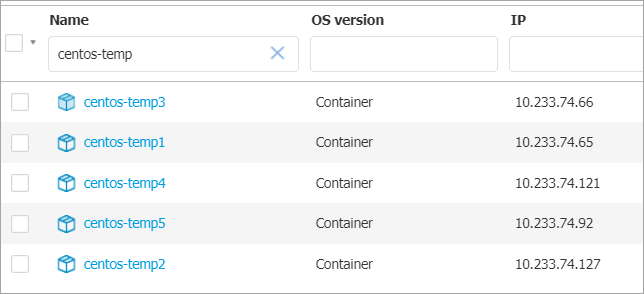
Create a malware sample file (e.g. EICAR string file) inside a protected path on the container host.
root@node3:~# echo 'X5O!P%@AP[4\PZX54(P^)7CC)7}$EICAR-STANDARD-ANTIVIRUS-TEST-FILE!$H+H*' > /home/test1.txt
The Antimalware On-Access protection feature will automatically detect the EICAR file and move it to quarantine.
Create a malware sample inside a protected path, inside one of the previously deployed containers.
root@tcor-temp-workspace:~# kubectl exec -it centos-temp5-lzq44 -- bash [root@centos-temp5-lzq44 /]# echo 'X5O!P%@AP[4\PZX54(P^)7CC)7}$EICAR-STANDARD-ANTIVIRUS-TEST-FILE!$H+H*' > /home/test2.txt
The Antimalware On-Access protection feature will automatically detect the EICAR file and move it to quarantine.
Go to the Incidents page from the left side menu in GravityZone, and check that there are 2 incidents originating from the Antimalware feature, one for
test1.txt, one fortest2.txt.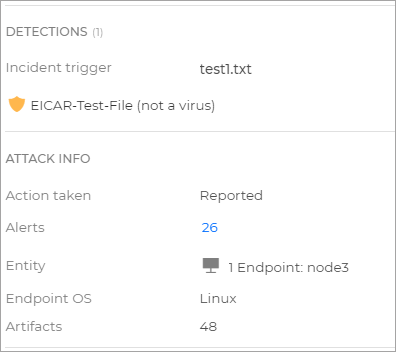
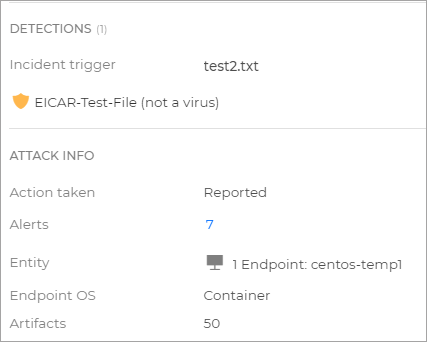
You can now remove the pods you created for this test.
Product updates
Unlike the package version of BEST Linux v7, the Security Container does not support product updates. When a new image version is released, the Security Container needs to be redeployed.
Security content updates
You can perform security content updates using one of these procedures:
Set up automatic signature updates, by enabling them in the Gravity Zone policy that is applied on the container host.
Manually perform the update from Gravity Zone by creating an Update task on the container host.