Setting up jobs
Set up jobs to use the Bitdefender GravityZone Endpoint Management [Datto Companion APP] component to deploy the security agent (Bitdefender Endpoint Security Tools) to individual or multiple targets.
To set up jobs, you can use one of the following methods:
Run quick jobs
Schedule jobs
Running quick jobs
Run a quick job to deploy the security agent on selected devices.
To run a quick job:
In the left-side menu, go to Sites and select your site.
In the All Managed Devices grid, select one or more devices, and click the Quick Job button.
In the right-side pane, select the Bitdefender GravityZone Endpoint Management [Datto Companion APP] component.
Select one of these actions:
Install BEST to deploy the security agent.
Update BEST to update security agent.
Start Full Scan to begin a full scan task on the selected targets.
Start Quick Scan to begin a quick task on the selected targets.
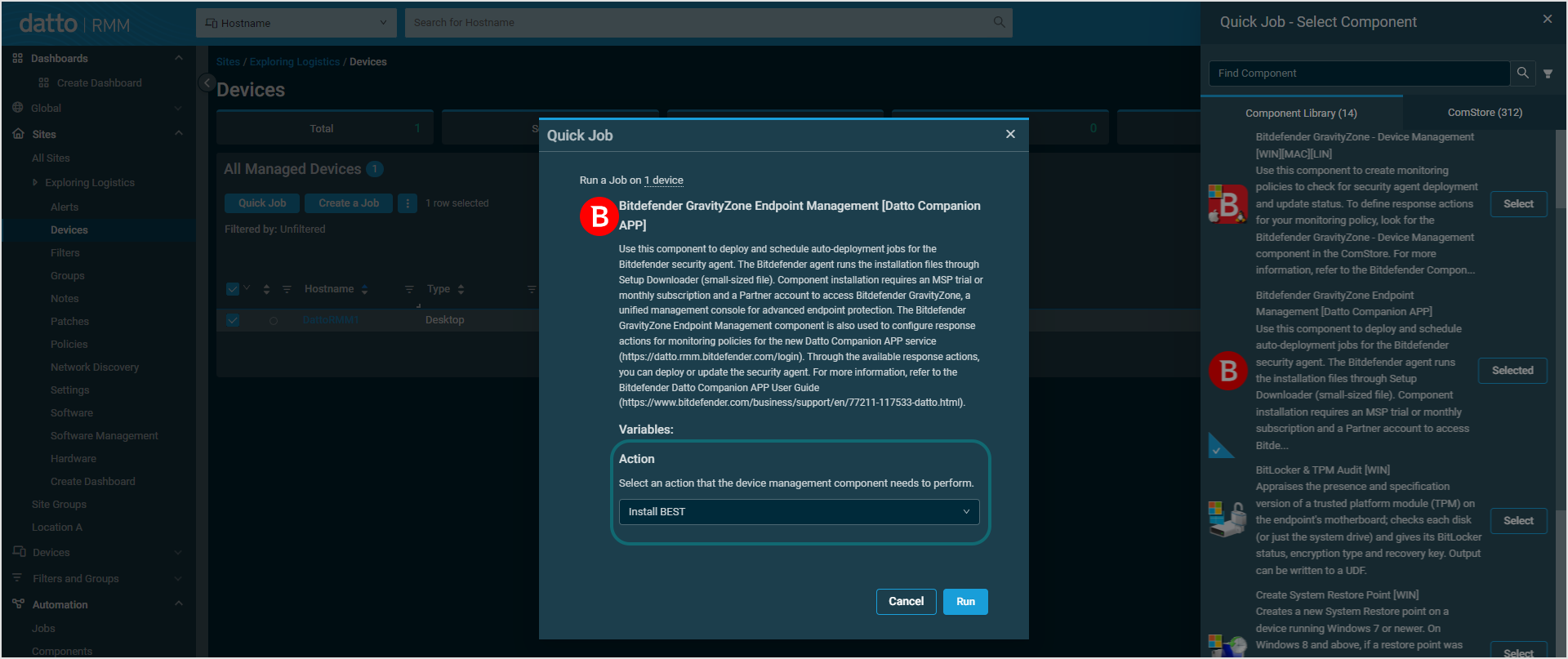
Click the Run button to start the job.
Notice
To run a quick job for devices on more than one site, go to Devices > All in the left-side menu, select the devices, click the Quick Job button and follow the above steps.
Scheduling jobs
To schedule a job for a certain site:
In the left-side menu, go to Sites and select your site.
In the All Managed Devices grid, select one or more devices, and click the Create a Job button.
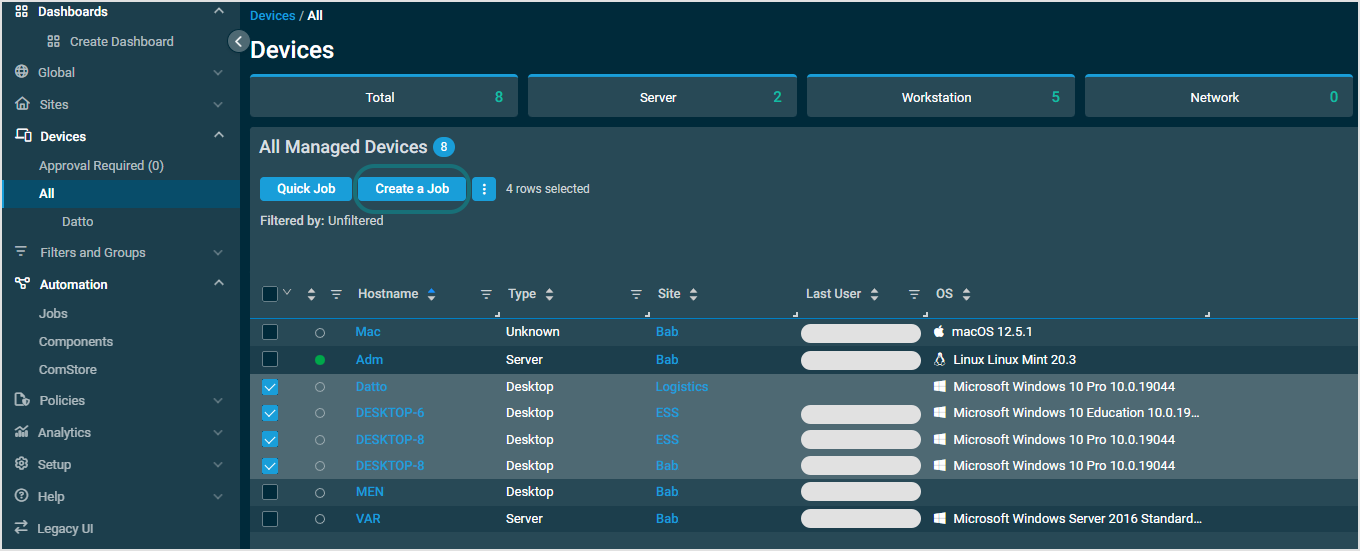
Enter a name for the job.
Under Components, click the Add Component button.
In the right-side pane, search for Bitdefender GravityZone Endpoint Management [Datto Companion APP] and click the Add button. Click X to close the pane.
Next to the component, select one of these actions:
Install BEST to deploy the security agent.
Update BEST to update security agent.
Start Full Scan to begin a full scan task on the selected targets.
Start Quick Scan to begin a quick task on the selected targets.
Under Targets, click the Add Target button.
In the right-side pane, select devices by clicking the Add button for each entry. Click X to close the pane.
Under Schedule, configure the recurrence. For more information, refer to Job scheduler in Datto documentation.
Under Notification, select how you want to receive certain statuses about the job execution.
Under Execution, select whether you want to run the job as system account or logged in user.
Click the Create Job button.