Configuring consolidated Hyper Detect alerts
With the Bitdefender Plugin for ConnectWise Automate integration with GravityZone, you can use the Bitdefender GravityZone Hyper Detect Event (Consolidated) alert template to aggregate multiple Hyper Detect events into a single ticket.
This is how the Bitdefender GravityZone Hyper Detect Event (Consolidated) alert template works:
The alert template triggers a script for the Bitdefender GravityZone - Hyper Detect Event monitor.
The script consolidates alerts for Hyper Detect events by the following criteria:
Computer name, malware name and file name all match.
The ticket status is New.
If these conditions are met, the script appends any new alerts to the existing ticket. Should one condition not be met, the script creates a new ticket.
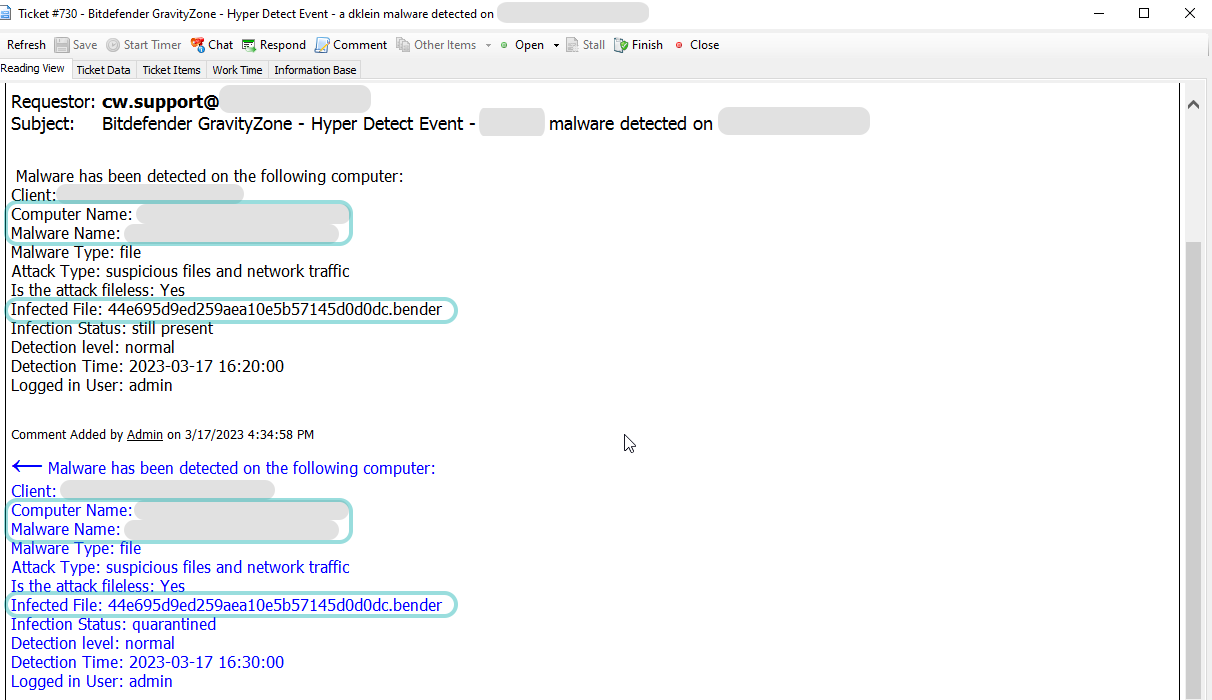
The Bitdefender GravityZone Hyper Detect Event (Consolidated) template is not active by default. To use it, you must follow these configuration steps:
In the ConnectWise Automate Control Center, go to Automation > Monitors > Internal Monitors tab.
Double-click to open the Bitdefender GravityZone – Hyper Detect Event monitor.
Go to the Alerting tab.
Under Alert Config section, select Bitdefender GravityZone Hyper Detect Event (Consolidated) in the list.
Click Save.
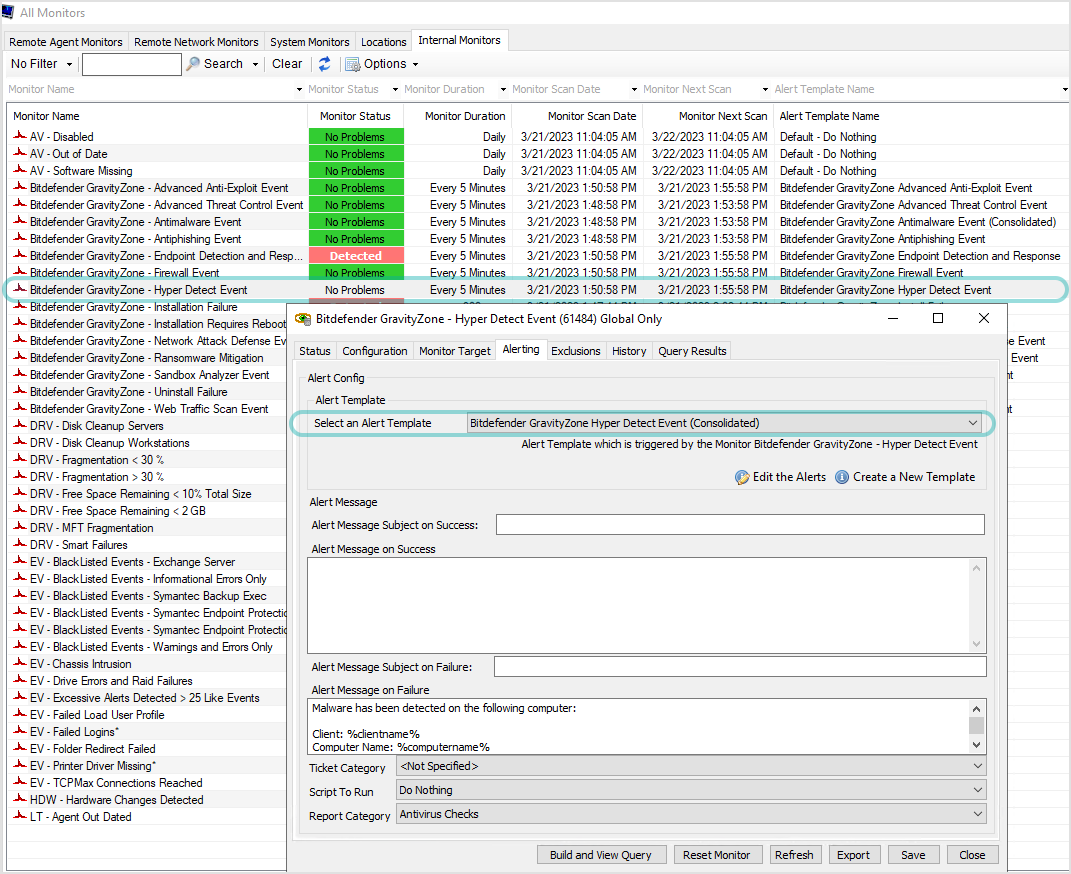
Make sure the monitor is not disabled after changing the template. If disabled, you have to reset it:
Open the Bitdefender GravityZone – Hyper Detect Event monitor.
Click Reset Monitor.
Close the Monitors window and reopen it again to see Bitdefender GravityZone – Hyper Detect Event is enabled.