Administrators
For more information on the Administrators screen click here.
To access Connection Rules actions go to Products > Settings > Administrators.
Warning
Only new End User roles can be created from this page. Users with Bitdefender Administrator are created automatically when a GravityZone user with the proper privileges signs in to Email Security for the first time.
Adding a new user
Note
Before adding a new user, ensure that the users email address is added to the Mailboxes section, either manually or via Active Directory synchronization. For more information see Mailboxes.
Click the Add
 button at the upper right side of the screen.
button at the upper right side of the screen. Fill in the Full Name and Email(username) fields, and select the End User Portal role.
Important
Make sure the address matches the user's email address added in Mailboxes.
Select Update.
Note
Once the user is created, an email will be sent to the owner's mailbox containing a notification and instructions on account activation.
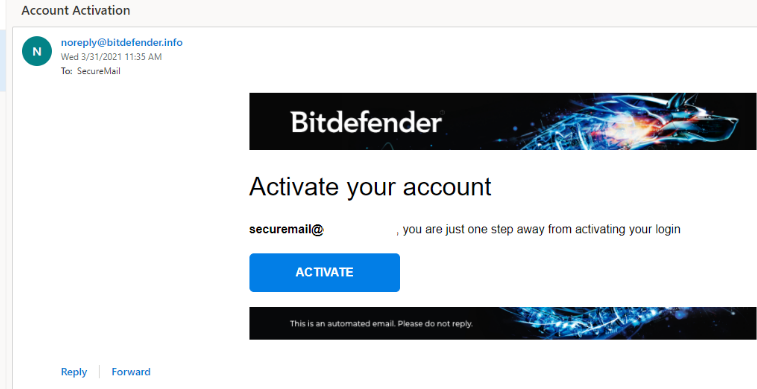
The email contains a link that will guide users to a secure login page. Here they will be required to create a password and activate their account.
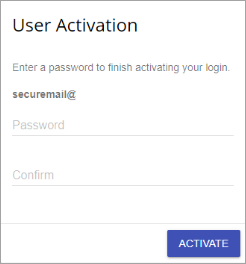
Importing new users
To import a list of new users, follow the steps below:
Note
Before importing a new user, ensure that the users email address is added to the Mailboxes section, either manually or via Active Directory synchronization. For more information see Mailboxes.
Click the Import
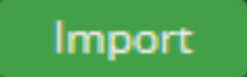 button on the upper right side of the screen.
button on the upper right side of the screen.Type in the email addresses of the users you wish to import.
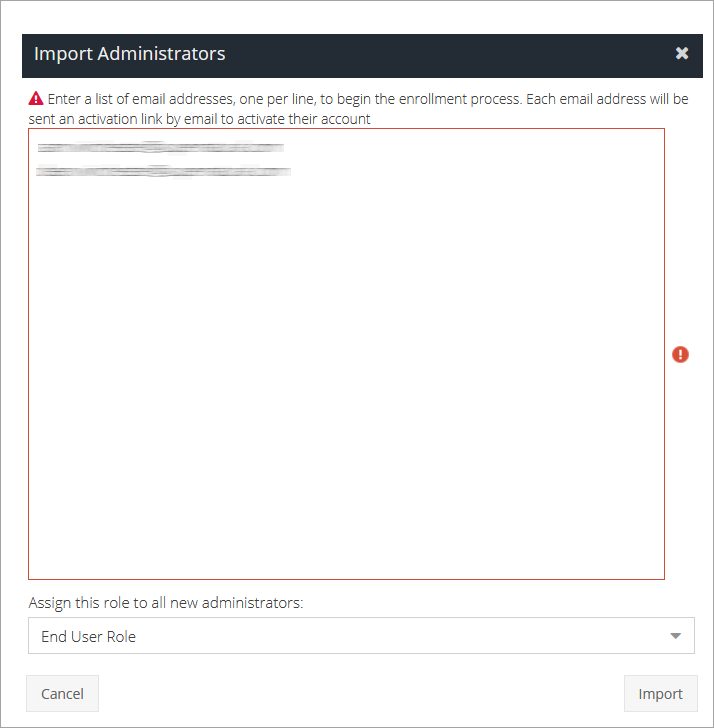
Under Assign this role to all new administrators select End User Role.
Click Import.
Note
New users, regardless if they were manually added or imported automatically, are required to go through the email verification process before they can sign in.
Deleting a user
To permanently remove a user, click on the Delete  button on the row corresponding to the user you want deleted.
button on the row corresponding to the user you want deleted.