The Azure Cloud sensor
The Azure Cloud sensor collects and pre-processes cloud activity data.
Azure Cloud sensor prerequisites
Before you integrate Azure Cloud with GravityZone, make sure you complete these steps:
Register your managed application in Microsoft Entra ID, unless you have one already.
Create a subscription, if you don't already have one you can use.
Assign the Reader role to the application you registered at Step 1.
Go to the Subscriptions page and select the subscription you created.
Click on Access control (IAM). Then click on Add > Add role assignment.
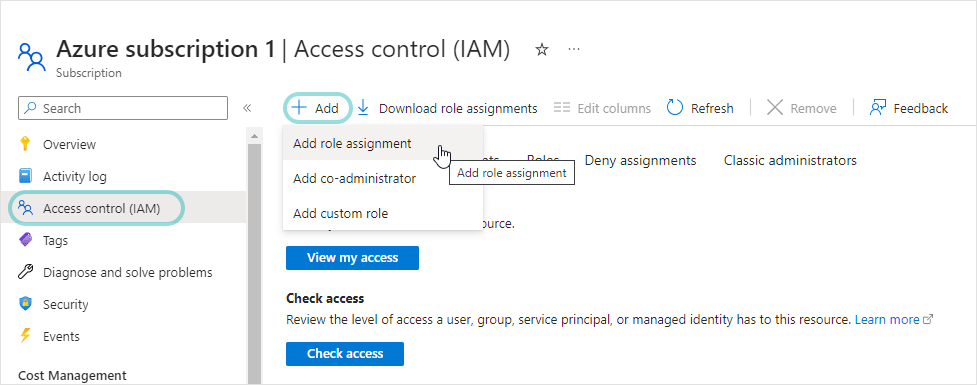
Select the Reader role and click Next.
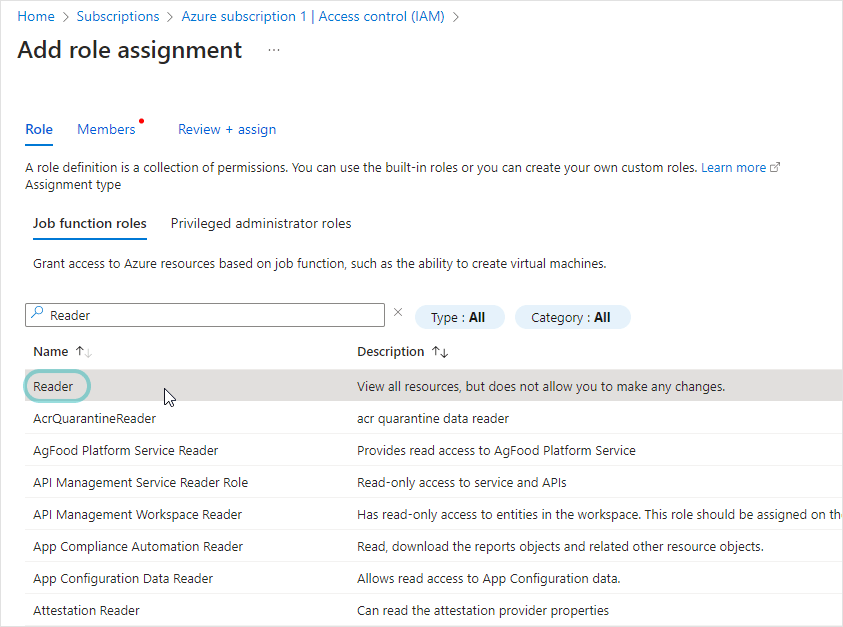
In the Members tab, for the Assign access to field, select User, group, or service principal.
Click Select members.
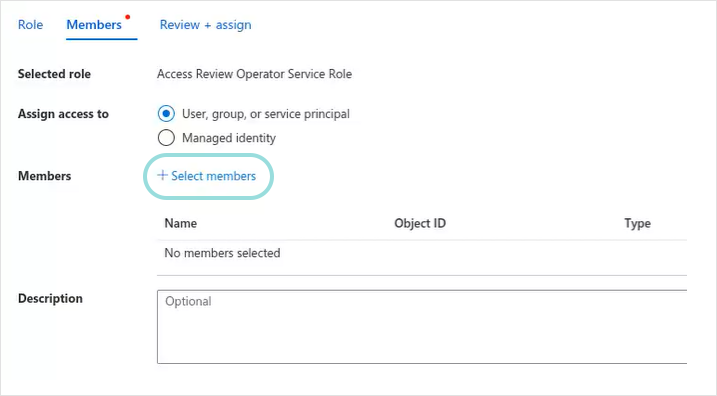
Search for your application and click Next.
Click the Review + assign button.
Generate a client secret, unless you have one already.
Setting up the Azure Cloud sensor
To configure the Azure Cloud sensor, follow these steps:
In the Configuration > Sensors Management page, select Add new to integrate a new sensor.
Select the company where you want to deploy the sensor.
Select the Azure Cloud sensor and click Integrate.
On the Check Requirements page, confirm that the prerequisite steps have been completed.
Name the integration and provide the necessary Azure Cloud details.
Select Test connectivity.
Select Add sensor.
The new integration will be available in the Sensors Management grid.