Custom Rule Data
To access Custom Rule Data actions go to Products > Custom Rule Data.
Use Custom Rule Data to create custom variable lists. Their main purpose is to enhance Message Rules and Connection Rules by providing customized data to compare emails against.
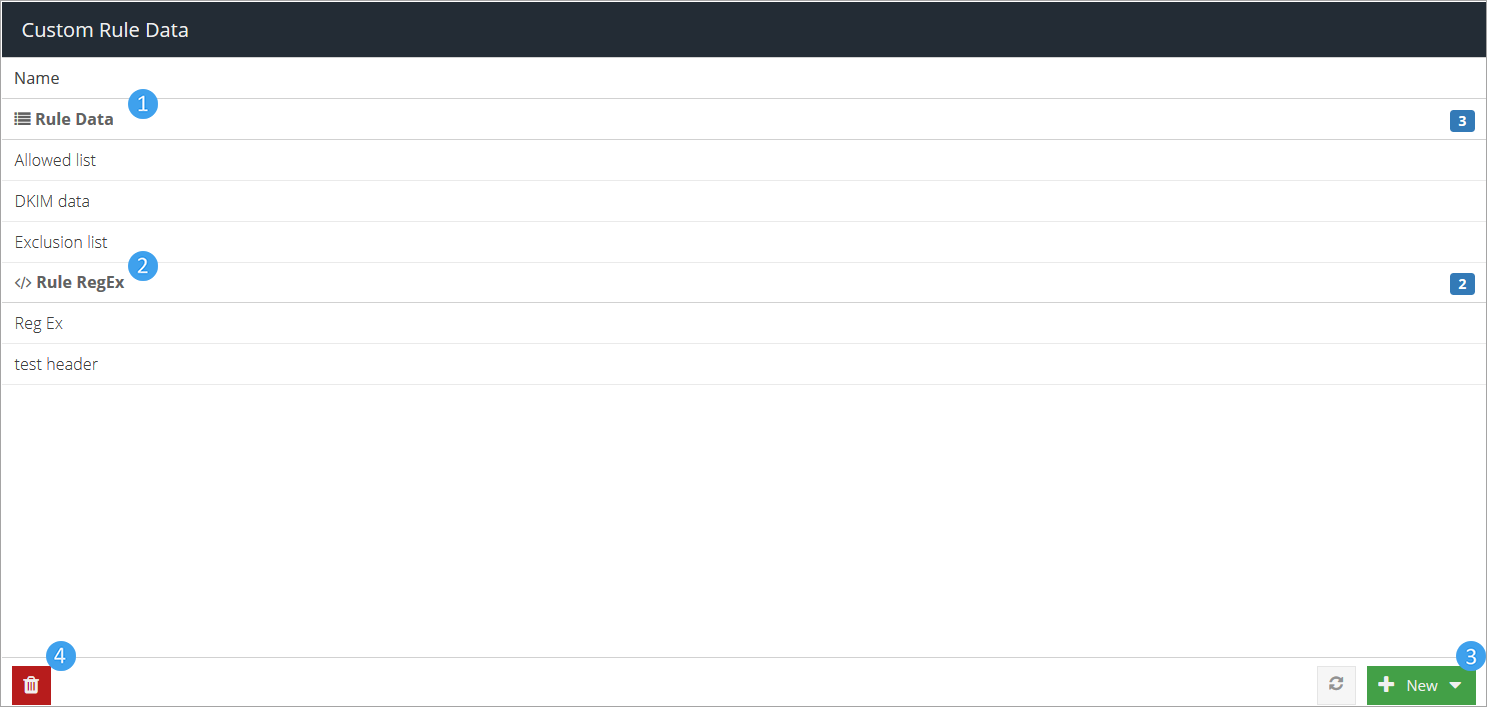
Note
Clicking on one of items opens the data set for editing.
Rule Data - Displays a list of previously created rule data sets. Rule Data provides a data set against which to compare emails.
Rule RegEx - Contains a list of previously created Rule RegEx sets. Rule RegEx (regular expression) is a pattern that describes a certain syntax of text. Regular expressions allow you to compare against a specific string of words instead of comparing to every possible permutation of multiple words.
Add new - adds a new data set.
Delete - deletes the selected data set.
How custom rule data works
Use custom rule data to set up lists of simple text strings to compare against when setting up rule conditions.
Email Security does not take into account capitalization. Entering Data and data, for example, will have the same result.
Using Special Characters
We recommend only using alphanumeric characters(A-Z, 0-9) as using special characters may result in unexpected or inconsistent results.
If special characters are used, they will be ignored, and the string will be converted to a regular expression. To avoid this, you need to mark the special characters, using the methods described below:
Instead of this special character | Use this string or character |
|---|---|
|
|
|
|
|
|
|
|
|
|
|
|
|
|
|
|
|
|
|
|
|
|
|
|
|
|
|
|
|
|
|
|
|
|
|
|
|
|
|
|
Please note:
All entries in a custom data list are processed as having a multiple character wildcards before and after the string. For example,
456will be a positive match when compared against123456,456789, and123456789.Spaces are taken into consideration. For example,
12 34will not be a match for1234.When saving a Rule Data, special characters are automatically converted to HTML codes for XSS security. For example, entering
\>will be displayed in the Rule Data list as\>. This will not change the behavior of the Rule Data.Use the question mark to indicate that the previous character is optional for a match. For example,
abc1?will match bothabcandabc1.Use
.+as a multiple character wildcard. For example,abc .+ defwill matchabc 1234 def, and1*4*79will match123456789.The
ORlogic operator is used when considering all elements in a list. When a list contains multiple lines, all items in the list will be compared against. Only one item needs to match for the condition to trigger.
Add Rule Data or Rule RegEx
Click the
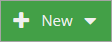 Add New button at the lower right side of the screen.
Add New button at the lower right side of the screen.Select the type of data set you want to create. You can select between Rule Data and Rule RegEx.
Rule Type
Description
Examples
Rule RegEx
A RegEx (short for "regular expression) is a pattern that describes a certain syntax of text. Regular expressions allow you to very accurately define patterns against which to match (rather than trying to list every possible permutation).
The RegEx parser does not require you to use the traditional forward slashes around a regular expression. These will automatically be added to your pattern when the RegEx is processed.
Valid regular expressions:
^.+\.(?:(?:[dD][oO][cC][xX]?))$ \bpass\b \b4\d{3}([\ \-]?)\d{4}\1\d{4}\1\d{4}\b(?!([^<]+)?>) \[secure\]Note
Unlike Rule Data, a Rule RegEx should be kept to a single line. If your regular expression needs to detect the new line character, you can use \n.
Search for multiple words:
gray|grey
Search for the word secure, ignoring capitalization:
\b(?i)secure\b
Search for multiple words, ignoring capitalization:
(?i)\b(?:direct deposit|bank account|payroll|paycheck|bank details|password expires)\b
Search for a 16 digit code starting with a 1:
1\d{10}Search for a 5 letter word starting in
prand ending ine:pr..e
Search for words of any length, starting in
band ending inbble:b[aeiou]bble
Search for gr
*y, where*can be eitheraore:gr(a|e)y
You can check the format of your entries and run them against specific examples using this tool.
Rule Data
A list of text values against which to match. Separate each new value with a new line.
If you add multiple words on a line, Email Security will search for the words together, in the order you entered them. If the words are found, but separate, or in a different order, they will not be identified as a match.
Create a list of words you want to look for in emails that might indicate a phishing attempt:
Label Invoice Post Urgent Verification required Need urgent help Suspicious activity Important Action required
The strings in the above list are treated as having the OR logic operator between them. Only one item needs to match for the condition to trigger.
Type in a name for the data set and click Update.
Add in the information under the Value text box.
Click the
 Save button.
Save button.
Delete Rule Data
Select the data set you want to delete.
Click the
 Delete button.
Delete button.
Edit Rule Data
Select the rule data set you wish to edit.
Change the information in the Value or Name text boxes.
Click the
 Save button.
Save button.