Viewing notifications
To view the notifications, click the bell icon  to expand the Notifications area and then click See all notifications. A table containing all the notifications is displayed.
to expand the Notifications area and then click See all notifications. A table containing all the notifications is displayed.
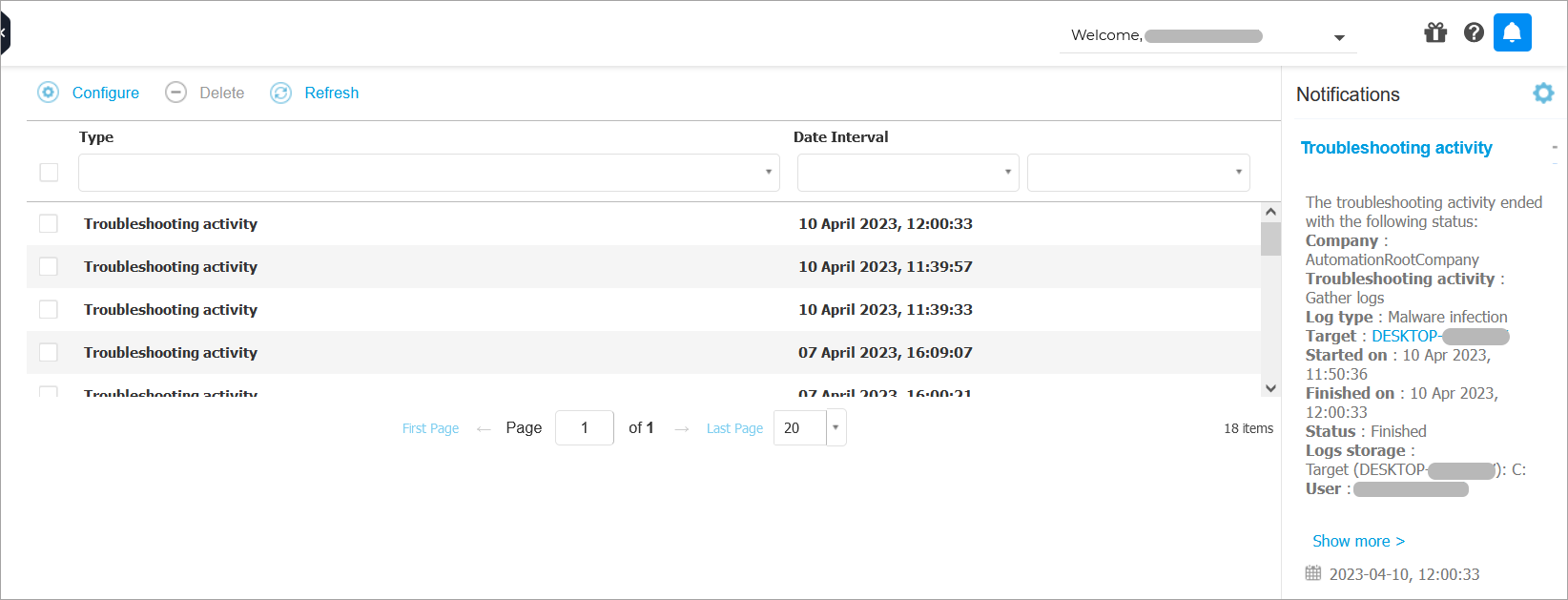
Depending on the number of notifications, the table can span several pages (only 20 entries are displayed per page by default).
To move through the pages, use the navigation buttons at the bottom of the table.
To change the number of entries displayed on a page, select an option from the menu next to the navigation buttons.
If there are too many entries, you can use the search boxes under the column headers or the filter menu at the top of the table to filter displayed data.
To filter notifications, select the notification type you want to see from the Type menu. Optionally, you can select the time interval during which the notification was generated, to reduce the number of entries in the table, especially if a high number of notifications has been generated.
To view the notification details, click the notification name in the table. A Details section is displayed below the table, where you can see the event that generated the notification.