Client mappings
After the wizard has been finalized and saved, you are automatically forwarded to Client mappings, which displays all your current HaloPSA items. When saving a mapping, the integration creates associations records between existing HaloPSA clients and existing or new GravityZone companies.
Caution
For better performance when loading data, adjust your filters.
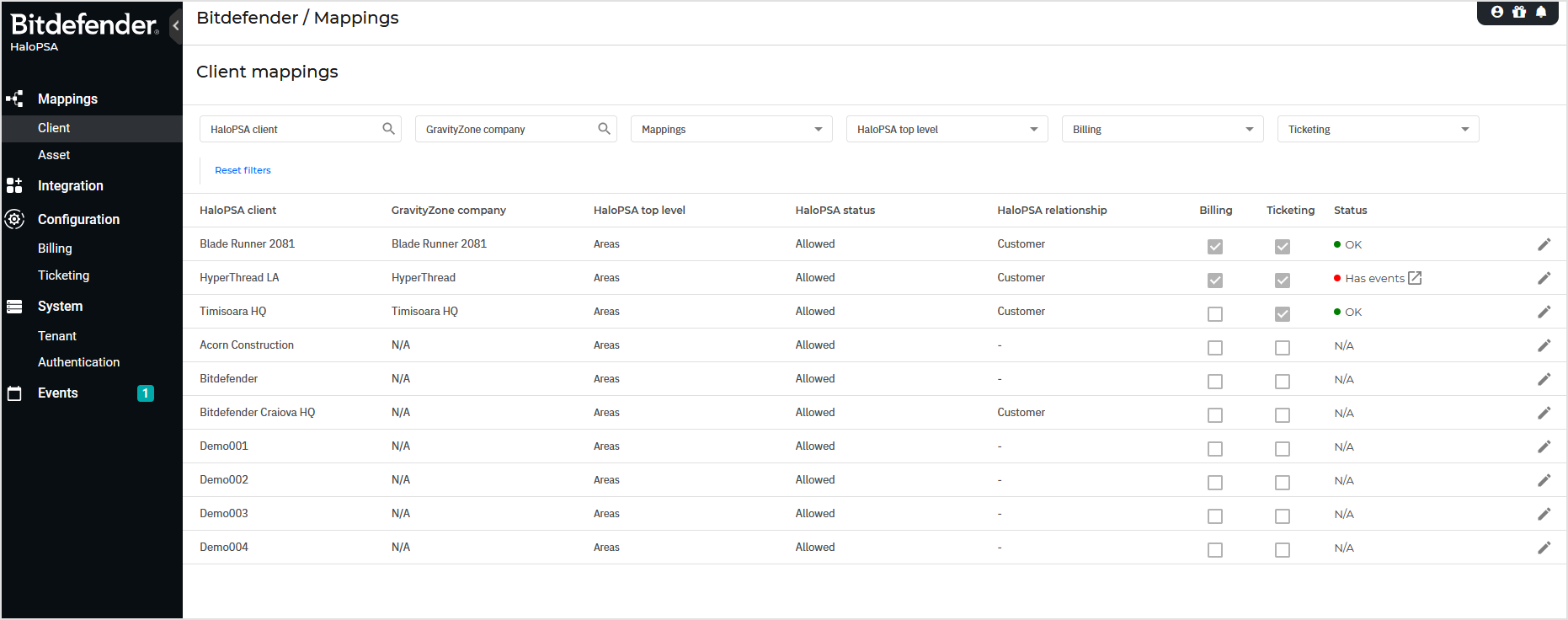
To search for a HalloPSA client or GravityZone company, use the corresponding search boxes.
To filter HaloPSA mappings, select any options in the Client Mappings menu:
All - displays all mappings.
Yes - displays only HaloPSA Clients that are mapped to corresponding GravityZone companies.
No - displays only HaloPSA Clients that are not yet mapped to a corresponding GravityZone companies
To filter HaloPSA clients, select any options in the HaloPSA Top Level dropdown.
In the Mappings table, you can view the details for each mapping in the following columns:
Billing - a preselected checkbox indicates that the billing service is enabled for this mapping.
Ticketing - a preselected checkbox indicates that the ticketing service is enabled for this mapping.
Status - indicates whether the mapping requires your attention as follows:
Has events - this mapping has encountered some issues and events have been generated. By clicking on an event, you will forwarded to the events section.
OK - this mapping works as expected and no events have been generated.
N/A - no mapping is available.
Create client mappings
To create a mapping, follow these steps:
Click the edit button for a HaloPSA clients.
On the configuration page, select from the GravityZone Companies drop-down list the corresponding GravityZone company.
Note
The list includes only GravityZone companies that are not part of other mappings in the integration. You can also choose from the Actions drop-down list “Create new company”, which will create a GravityZone company with the same name as the corresponding HaloPSA client.
Important
If the name already exists under your GravityZone companies, the action will fail. You will need to use the Add prefix option, which will add a give prefix to your GravityZone company name, or rename the existing GravityZone company and try again. From a licensing perspective, all features available on your GravityZone MSP partner account will be also made available for the newly created company. For any adjustments to the newly created company license, please edit it after creation in GravityZone.
Example: Using the prefix “SanFrancisco_” for the HaloPSA client Bitdefender will create a GravityZone company named SanFrancisco_Bitdefender.
Select the checkbox to enable the Billing service, if you want it to be available for this mapping.
Select the checkbox to enable the Ticketing service, if you want it to be available for this mapping.
Click Save.
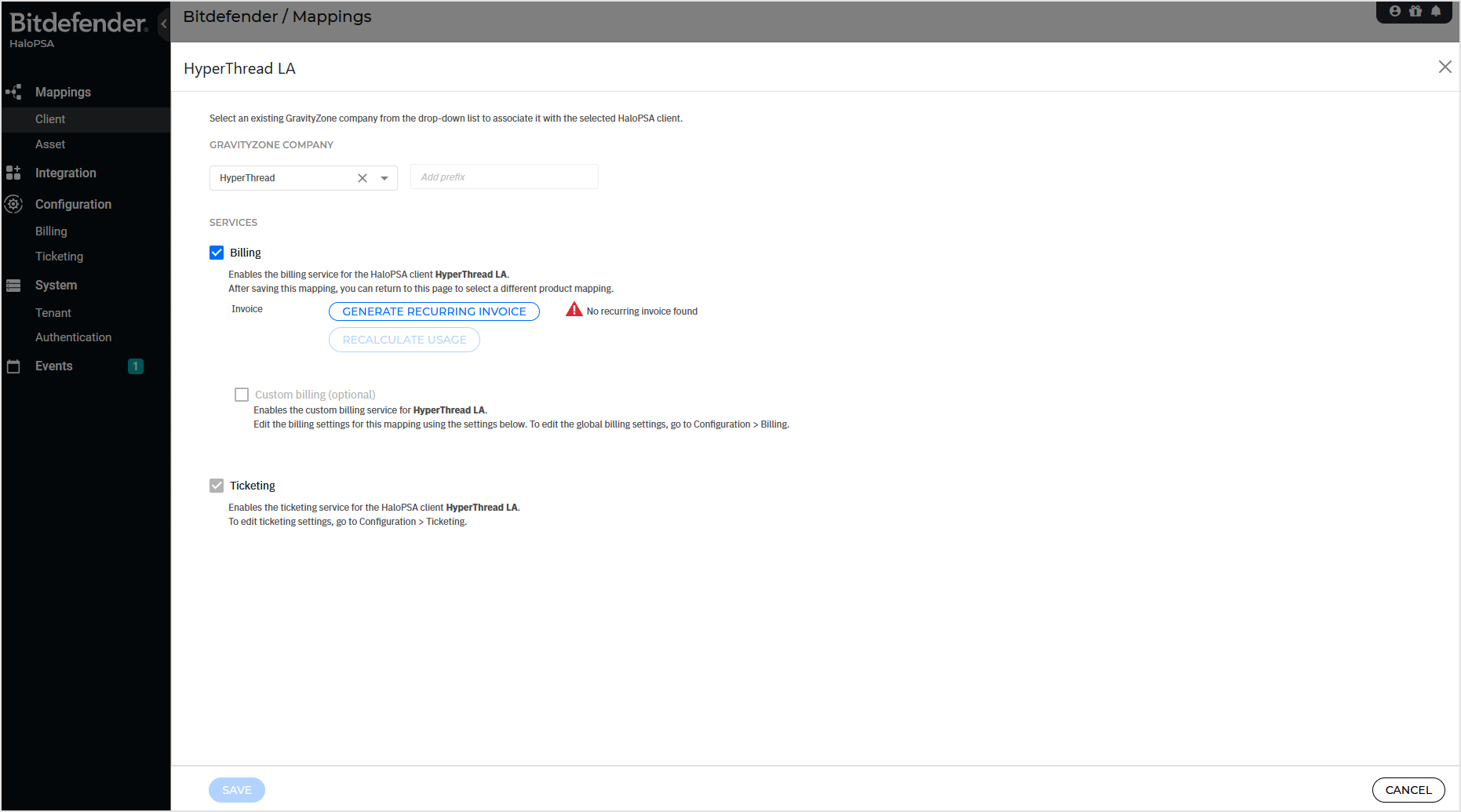
After the mapping is saved, the status of the mapping will be automatically shown as OK, with a green dot. The status can change to Has events if:
The recurrent billing service tries to push usage to the configured HaloPSA items and recurring invoice and fails
The ticketing service cannot create tickets on the mapped HaloPSA clients.
The mapped GravityZone Company, HaloPSA Client, or both are missing from a mapping.
Delete client mappings
To delete a mapping, follow these steps:
Click the edit button for a HaloPSA client.
On the configuration page, select from the Actions drop-down list the Remove mapping option.
Click Save.
Edit client mappings
To change a HaloPSA client mapping from a current GravityZone company to a new company, follow these steps:
Click the Edit button for a HaloPSA client.
On the configuration page, select from the Actions drop-down list the Create new company option, or select an available GravityZone company.
Click Save.