AD Connect
AD Connect needs to be installed on a Windows Server endpoint.
Note
For more information on AD Connect requirements refer to this KB article.
Installing AD Connect
Log in to your server using an administrator account.
Download the installation package using this link.
Double click on the file to begin the installation.
Click the Next button to continue.
Read the terms and conditions, select I accept the terms and click on the Next button.
(optional) Change the installation path by clicking on the Change... button and selecting a different folder.
Click on the Next button to continue.
Click the Install button to begin the installation.
Click the Finish button to complete the installation.
Note
Checking the Launch AD Connect Setup Tool box will begin the setup process.
if successfully installed, AD Connect will run as a background Windows Process.
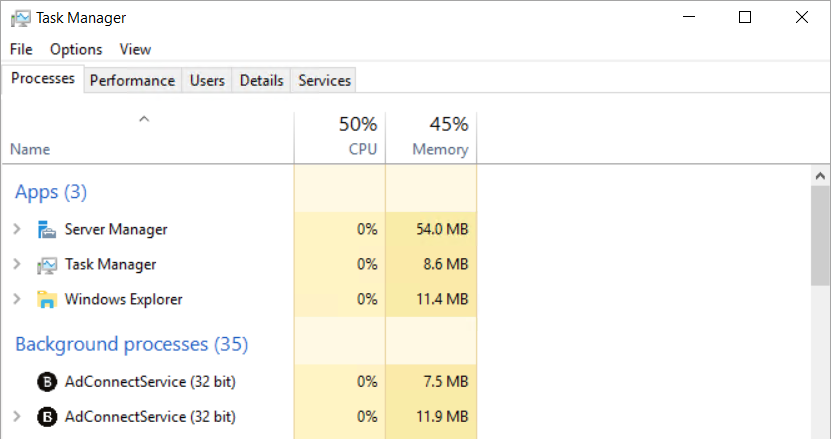
Configuring AD Connect
Note
If you're already synchronizing an on-premise Active Directory with Microsoft Azure, consider using the Azure AD sync option within GravityZone Security for Email, which does not require the AD Connect software to be installed.
Launch the AD Connect Setup Tool. You can do this by finding the launcher in the Windows Start menu:
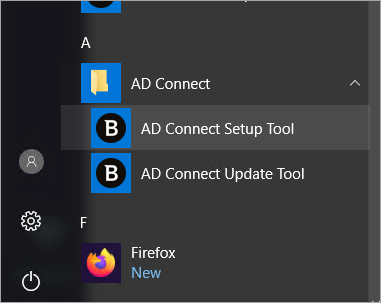
Get the required Client ID and Client Secret from your GravityZone Security for Email console.
Note
For instructions on getting this information refer to this kb article.
Add this information in the AD Connect Setup Tool
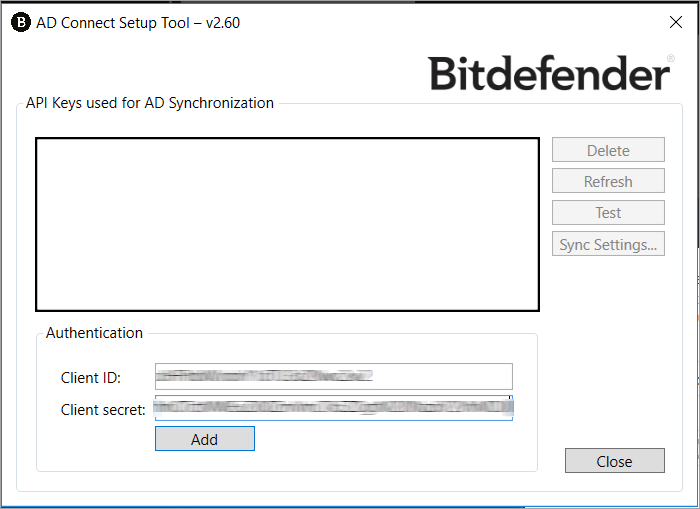
Click the Add button.
A window will appear confirming that the authentication was successful.
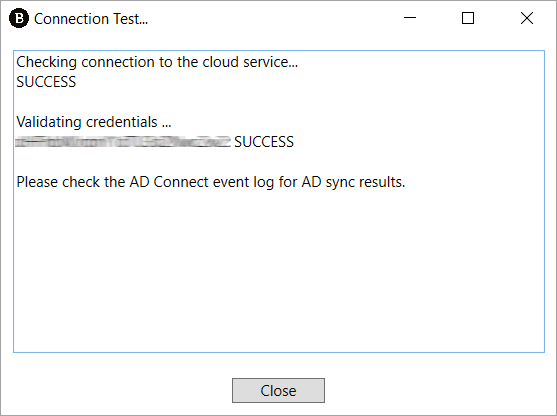
Update AD Connect
Launch the the AD Connect Update Tool. You can do this by finding the launcher in the Windows Start menu:
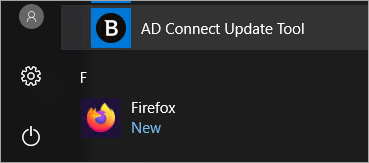
The tool will search online for an available update and launch the installer if one is found.