Resources
This page provides an overview of all existing resources detected across all your integrated cloud accounts, offering visibility into your compliance posture at the cloud resource level.
You can access the page using the Resources link in the menu on the left side of the console.
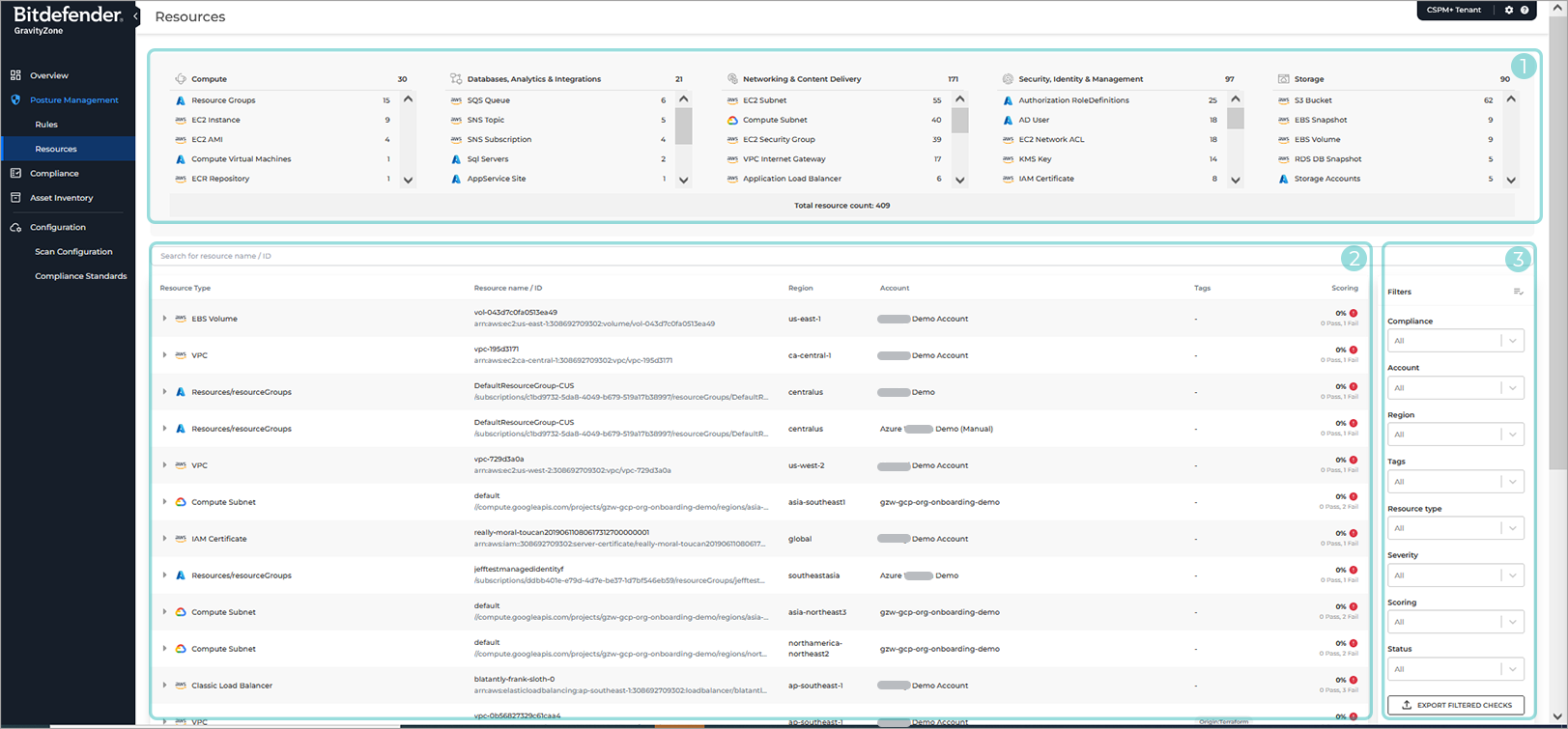
Resource overview. An aggregated count of resources per resource type, divided into its respective categories.
Tip
Clicking on one of the resource types will change the Resources list section to only show resources of the selected type.
Resources list. This section displays the current, complete list of resource that have been detected across your cloud devices and used to gather data. It contains the following elements:
Resource type - The type of cloud resource GravityZone Cloud Security Posture Management checks, as well as its corresponding cloud provider (represented by its symbol).
Resource name/ID - The cloud resource’s unique resource ID. Search for the resource ID (resource name) from the search box above the resource table.
Region - The region the resource belongs to.
Account - The cloud account that owns the resource.
Scoring - Scoring displays whether or not a GravityZone Cloud Security Posture Management rule checking for a misconfiguration has passed or failed a check on a resource. Findings that are marked as Open, False Positive, Risk Accepted, and Remediated are calculated as part of the failed rule. Refer to Status Description (this is an embedded link) for the definition of all the statuses.
Filters - Filters allow you customize the list of rules currently displayed on the page based on the following criteria:
Compliance
Filter rules by compliance standards. Customized standards are marked with a Custom label. The cloud provider icons represent the standard coverage.
Account
Filter rules by onboarded accounts. The cloud provider icon shows the account provider type.
Region
Filter the region the resource belongs in.
Tags
Resource tags or labels that are defined in the cloud account.
Resource type
Filter rules by resource type. The cloud provider icon shows the resource provider type.
Severity
Filter rule's severity.
Scoring
Filter rules by Pass or Fail score.
Status
Filter rules by rule status: Pass, Risk Accepted, False Positive, Needs Review.
Investigating resources
The table is sorted by scoring, from low to high.
You can customize the list of displayed resources by using one of the methods below:
Use the search search box above the list to filter by resource name.
Use the Filters at the right side of the list.
Click on one of the resource types in the Resource overview section.
To display more information about a specific resource and what checks it failed, follow the steps below:
Click on the resource you want to investigate.
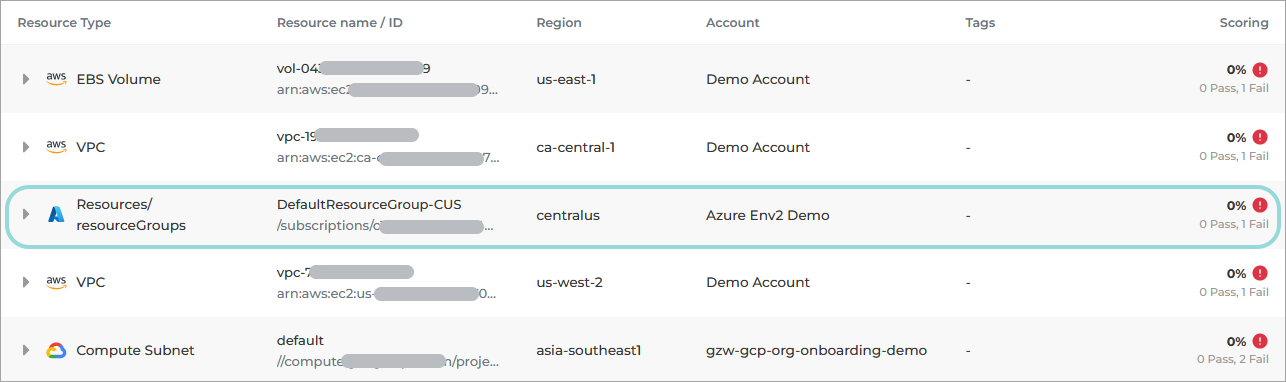
A list of all rules that apply to the resource, along with a list of passed and failed checks.
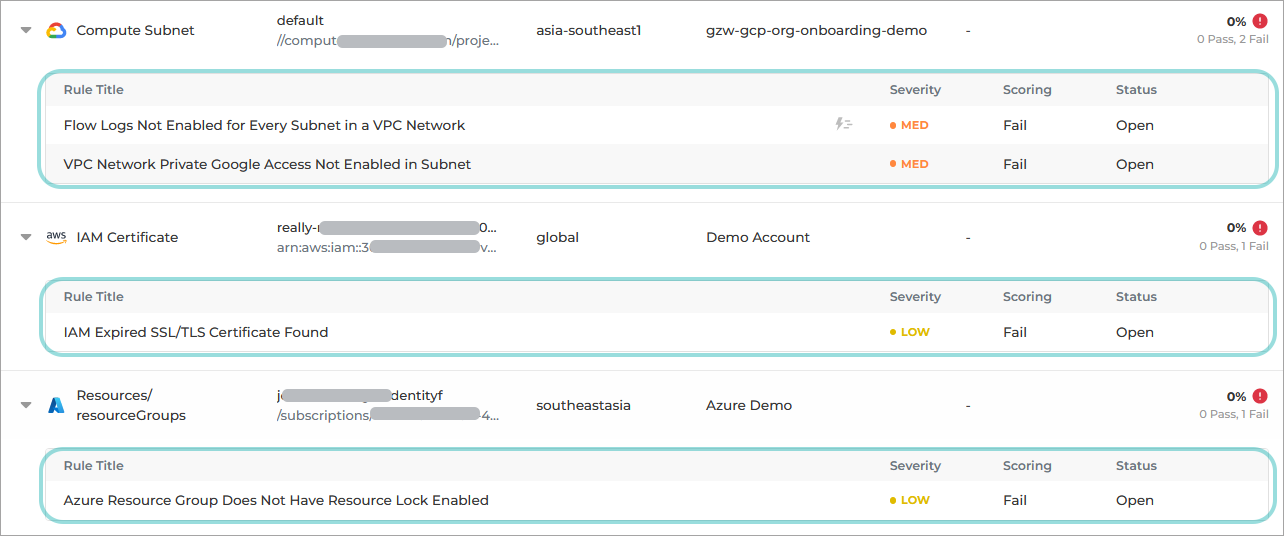
Click on the Open link under the Status column to display additional information on why a specific check has failed.
The Check details panel is displayed.
Export data
To export the data currently displayed in the Resources page, click the Export filtered checks button on the bottom of the Filters section.
The information is downloaded in a .CSV file.
Note
All the filters currently applied on the page are taken into consideration and only the customized information made available on the page is included in the file.