Transitioning MSPs to a hybrid MDR Partner role
As an MSP, you can transition MSPs in your network to a hybrid Partner role. Hybrid MDR Partners are MSPs that manage both Customers with yearly MDR licenses and Customers with monthly MDR subscriptions.
You can transition an MSP with MDR enabled for resale to a hybrid MDR Partner in several ways:
Move a non-MSP Partner from your network, along with their Customers holding yearly MDR licenses, under the MSP’s management.
Move only the Customers holding yearly MDR licenses under the MSP’s management.
Important
If these Customers use a Partner’s details as their MDR emergency contact, and that Partner will no longer be accessible, you must provide new MDR contact details before completing the move.
Create new Customers with yearly MDR licenses, then move them under the MSP’s management.
For more information on assigning an MDR license during the creation of a Customer, refer to the License section of the Licensing page.
Update the licensing option of some existing MSP's Customers from a monthly MDR subscription to a yearly MDR license.
Important
You will need to complete the Contact details for MDR form when making this change. For more information, refer to the Contact details for MDR > Editing a Customer with a yearly MDR license section of the Company details page.
Example scenario
Consider the scenario where you manage two Partners:
Partner A, a non-MSP Partner enrolled in MDR, and with a Customer holding a yearly MDR license
Note
This Partner cannot have an MDR license because such licenses are incompatible with Partner accounts.
Partner B, with a monthly subscription, MDR enabled for resale, and also with a Customer having the MDR service active
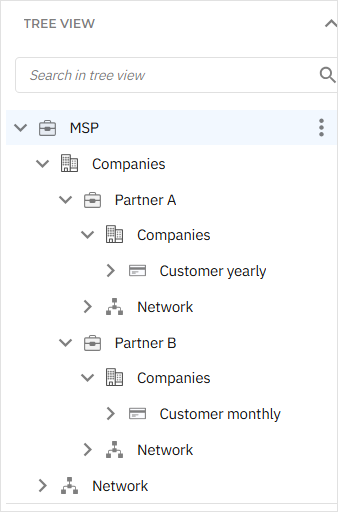
In this case, you can convert Partner B to a hybrid Partner by:
Once the move has been finalized, Partner B:
Can view MDR service details for the newly-moved companies on the MDR service page from GravityZone Control Center. For more information on this page, refer to MDR service.
Can view and manage the newly-moved companies in the MDR portal, by selecting the companies via the top-right drop-down menu.
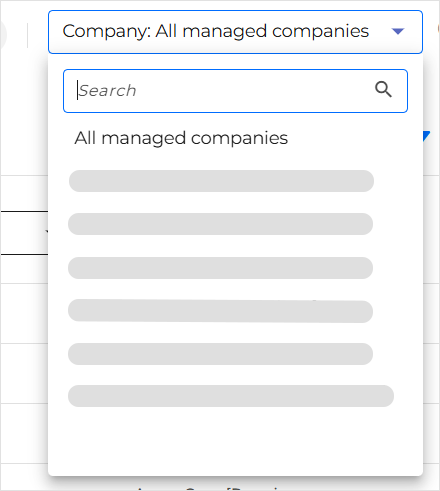
Moving a non-MSP Partner and their Customers
To move Partner A, along with their Customer, under Partner B’s management, go to the Network page in GravityZone Control Center and follow the steps here, considering the specifications below:
To locate Partner A, select your Companies collection.
From the General view, select the checkbox corresponding to Partner A.
On the Move entities page, select the Companies collection of Partner B as the destination.
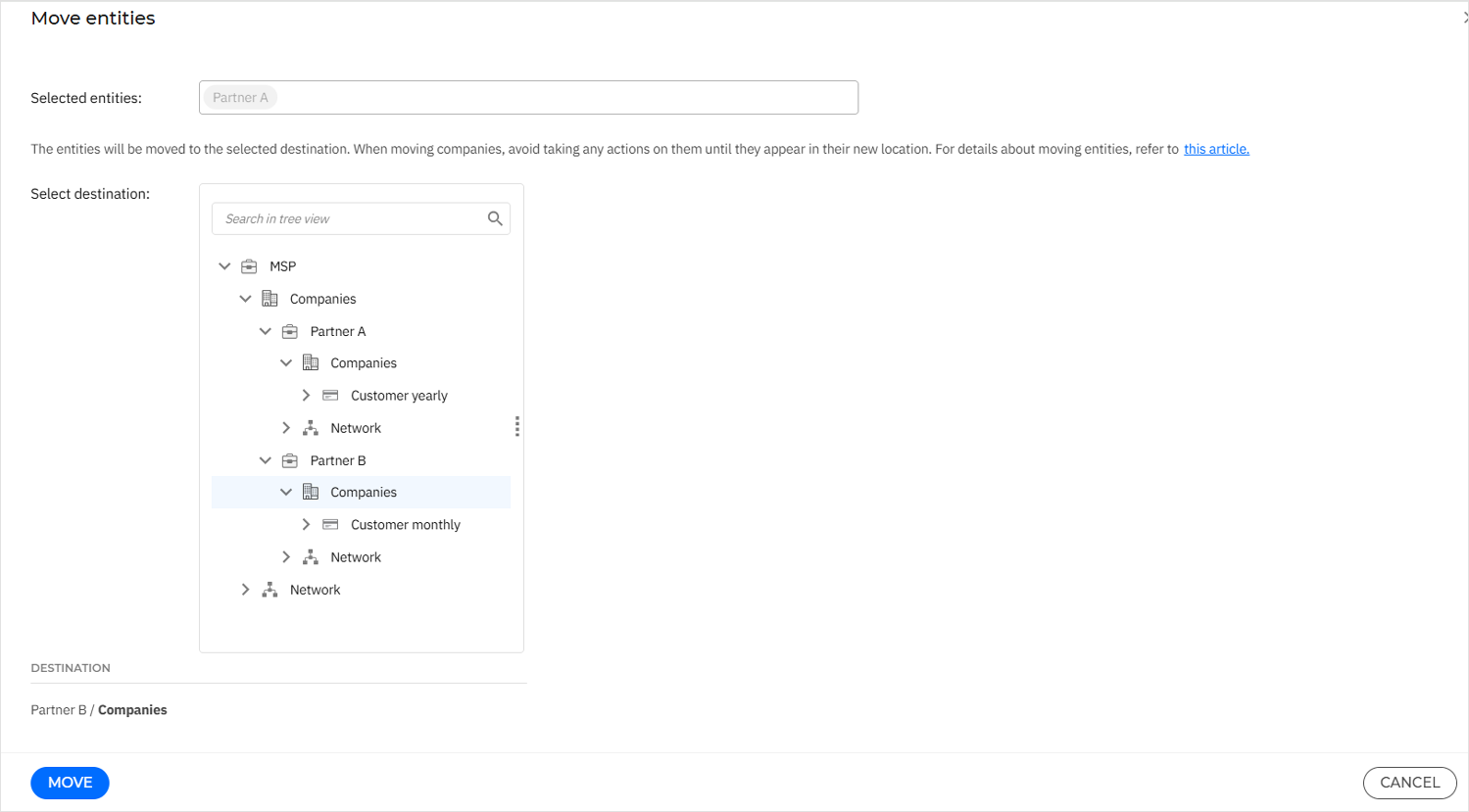
In the Tree view, you will notice that Partner B now manages both the Customer with a monthly subscription and Partner A, along with the Customer with a yearly license. This indicates that Partner B has become a hybrid MDR Partner.

Moving Customers with a yearly license
To move Partner A's Customer under Partner B’s management, go to the Network page in GravityZone Control Center and follow the steps here, considering the specifications below:
To locate Partner A's Customer, select Partner A's Companies collection.
From the General view, select the checkbox corresponding to the Customer with a yearly MDR license.
On the Move entities page, select the Companies collection of Partner B as the destination.
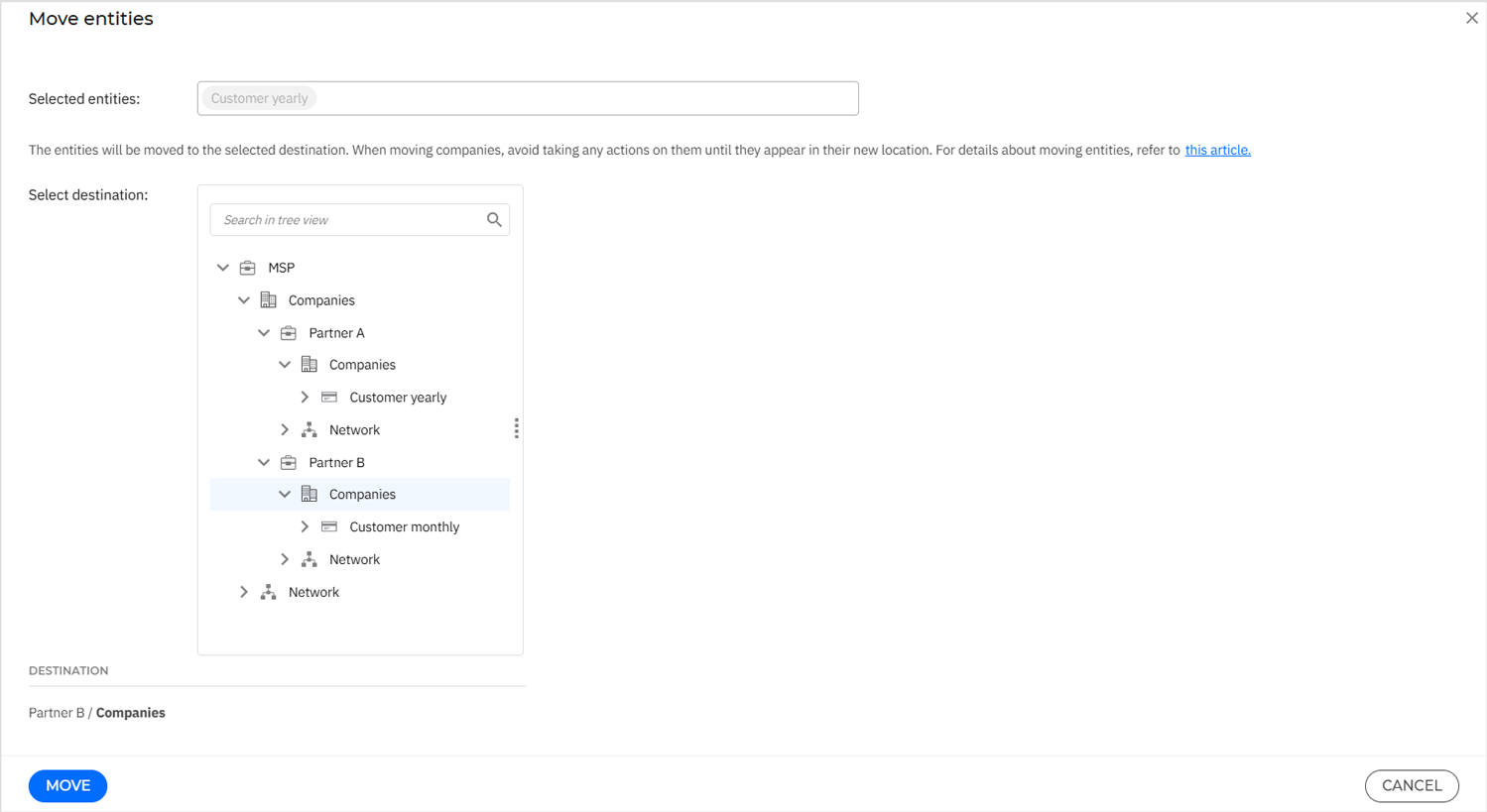
Warning
If the Customer with a yearly MDR license uses Partner A’s details as their MDR emergency contact, you must provide new MDR contact details for this Customer before completing the move.
In the Tree view, you will notice that Partner B now manages both the Customer with a monthly subscription and the Customer with a yearly license. This indicates that Partner B has become a hybrid MDR Partner.
