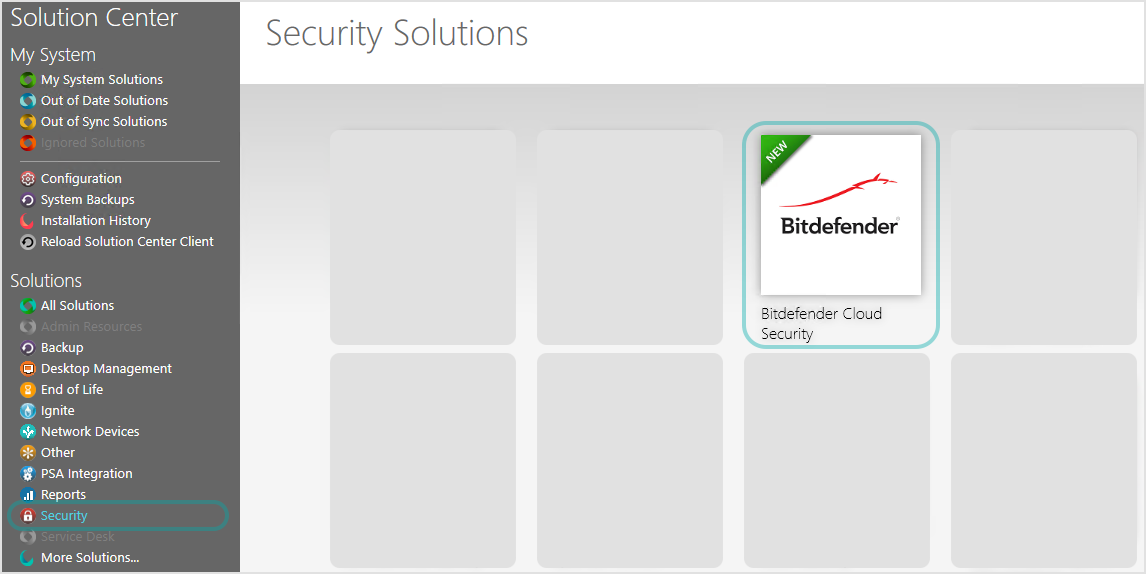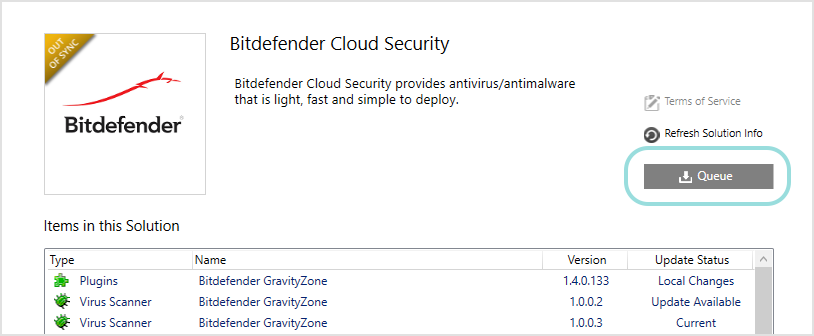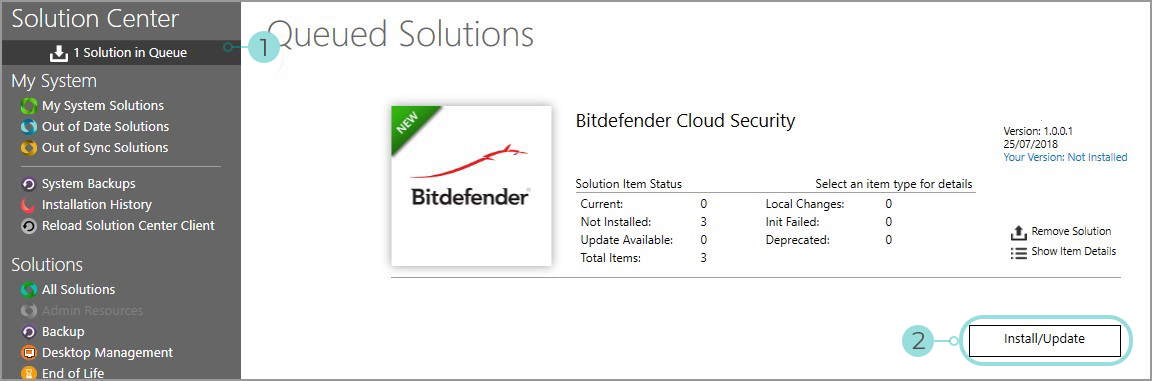Installing the Bitdefender Plugin
Installation via Solution Center
To install the Bitdefender Plugin via ConnectWise Automate Solution Center, follow these steps:
Important
The above procedure also applies when updating the Bitdefender plugin. Restarting the Database Agent, IIS server and the Control Center is mandatory for completing the update.
Manual installation
The following steps describe how to install the Bitdefender plugin manually:
Important
The above procedure also applies when updating the Bitdefender plugin. Restarting the Database Agent, IIS server and the Control Center is mandatory for completing the update.
Checking the installation
To check if the installation of the Bitdefender Plugin has completed successfully:
Go to Tools > Bitdefender GravityZone.
In the left-side menu, go to Other > Plugin Status.
Verify the components statuses and, in case of issues, take actions as indicated in Recommendations. Once done, restart the ConnectWise Automate Control Center.