Update Bitdefender Endpoint Security Tools (BEST) manually
To manually update BEST on endpoints without a network connection, use daily update files.
BEST will make most security-related decisions for you and will rarely show pop-up alerts. Details of actions taken and information about program operation are available in the Events (Windows) and History areas (macOS).
Windows
You can download and run daily security content updates from the following locations:
The Windows packages are digitally signed and timestamped by Bitdefender. The digital signature embedded in the executable file guarantees the integrity of the whole package.
To view the signature, right-click the executable files that you have downloaded, go to Properties and select the Digital Signatures tab.
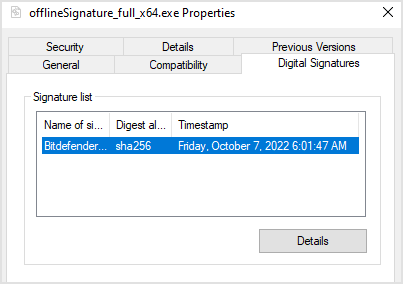
Linux
You can download and run daily security content updates from the following locations:
At the moment, the Linux package does not provide a method to check its integrity.
macOS
You can download and run daily the DMG file containing security content updates from this location.
Silent update
Mount the DMG file that you have downloaded.
In the Terminal, run the following command on target machine:
/Library/Bitdefender/AVP/enterprise/InstallSigs [path to mounted DMG]/com.epsecurity.offline_update.sigs
Example:
/Library/Bitdefender/AVP/enterprise/InstallSigs /Volumes/offline_signatures/com.epsecurity.offline_update.sigs
Update using the SecurityContentInstaller.app
Mount the DMG file that you have previously downloaded.
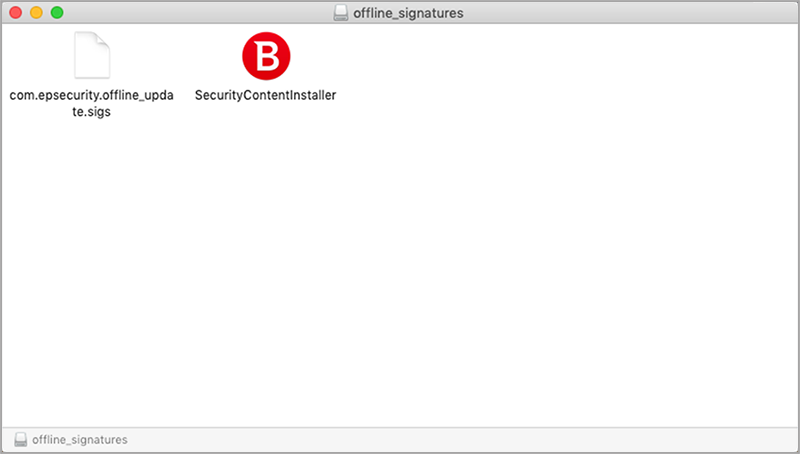
Run SecurityContentInstaller.app contained in the DMG file.
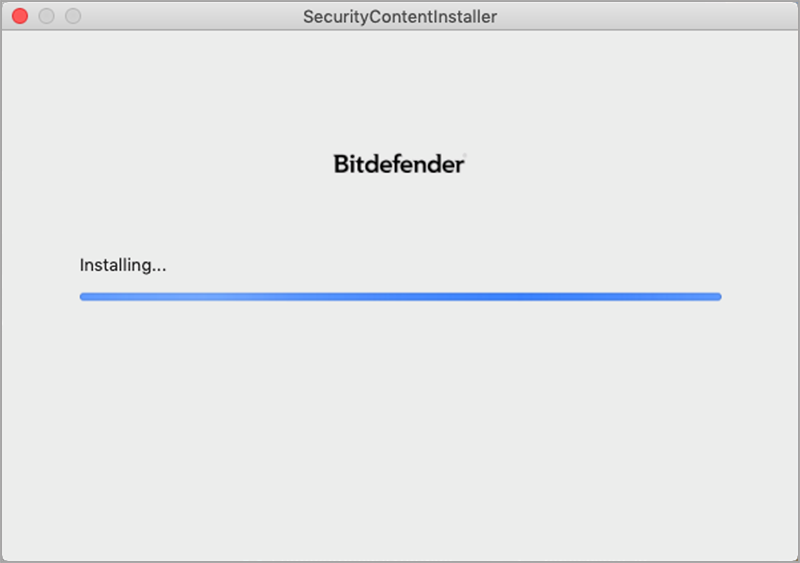
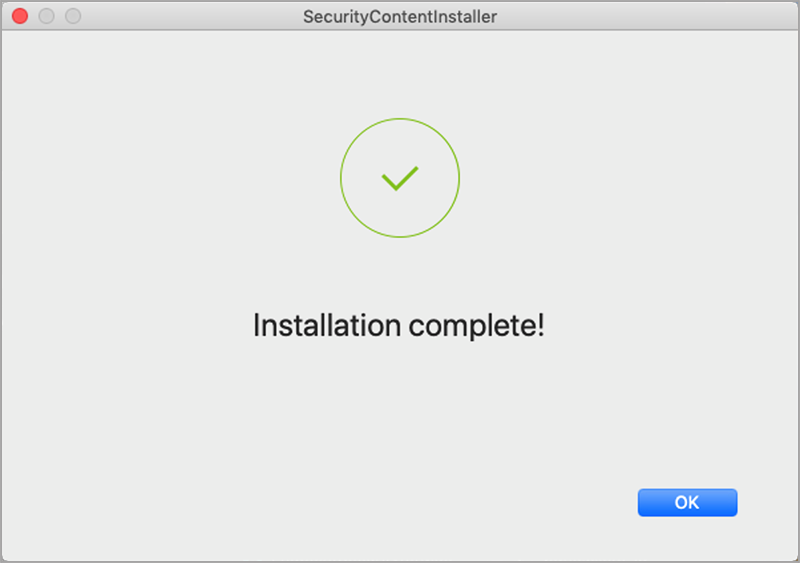
The com.epsecurity.offline_update.dmg and the SecurityContentInstaller.app files are signed and timestamped by Bitdefender. To check their integrity, run the codesign command in Terminal on either of these files in this format:
codesign -dvvv path-to-the-file
Examples:
codesign -dvvv /Users/testingmachine/Desktop/com.epsecurity.offline_update.dmg
codesign -dvvv /Volumes/offline_signatures/SecurityContentInstaller.app
The output includes among other details the hash, the developer team identifier for Bitdefender, and the timestamp.
In addition, if the files are corrupted or if they are not signed, the security content installation fails.
Update codes indicating possible errors
Code | Message | Description and solution |
|---|---|---|
0 | Signatures successfully installed | Bitdefender Endpoint Security Tools succesfully updated. All good. |
-1 | All signatures failed to load | Update failed because all the security content files failed to load. Download the DMG file again and restart the procedure. |
-2 | Some signatures failed to load | Update failed because some of the security content files failed to load. Download the DMG file again and restart the procedure. |
-3 | PKG file path not found | Update failed due to an issue with the path to the security content files. Download the DMG file again and restart the procedure. |
-4 | XPC connection problem | Update failed due to an internal communication issue. Download the DMG file again and restart the procedure. If the issue persists, contact the Bitdefender Enterprise Support Team. |
-5 | Internal product for manual update does not exist | Update failed because the product did not find the necessary files. Download the DMG file again and restart the procedure. |
-6 | Timeout | Update failed because the security content files took too long to install. Download the DMG file again and restart the procedure. |
-7 | PKG file is not signed | Update failed because the security content files were not signed. Download the DMG file again and restart the procedure. |
-8 | PKG file could not be extracted | Update failed due to an issue with the package containing the security content files. Download the DMG file again and restart the procedure. |
-9 | Signatures to be installed are too old | Update failed because the security content files are older than those already installed. Download the DMG file again and restart the procedure. |