Logon failed (Category: User)
Make sure the following requirements are met:
Licenses:
a product license that includes EDR or XDR
a GravityZone EDR Data Retention Add-on
Note
You have the following three options available for data retention add-ons: GravityZone EDR 90 days Data Retention Add-on, GravityZone EDR 180 days Data Retention Add-on, or GravityZone EDR 365 days Data Retention Add-on.
Local security policy: Security Settings > Advanced Audit Policy Configuration > System Audit Policies - Local Group Policy Object > Logon/Logoff > Audit Logon. For more information on how to enable this policy, refer to the section below.
Configure local security policy
Follow these steps to configure the local security policy:
Go to Start > Local Security Policy.
Navigate the tree to Security Settings > Advanced Audit Policy Configuration > System Audit Policies - Local Group Policy Object > Logon/Logoff.
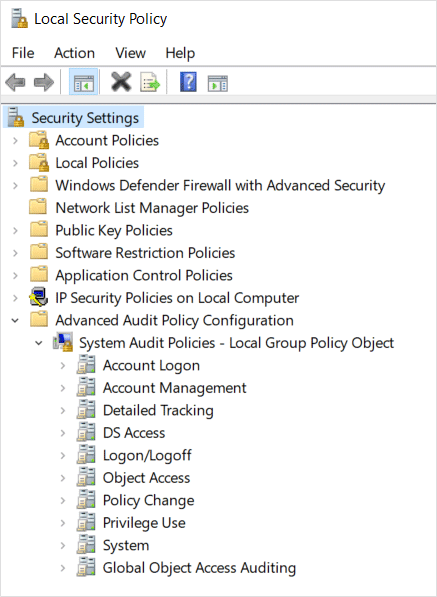
Open the Audit Logon policy.
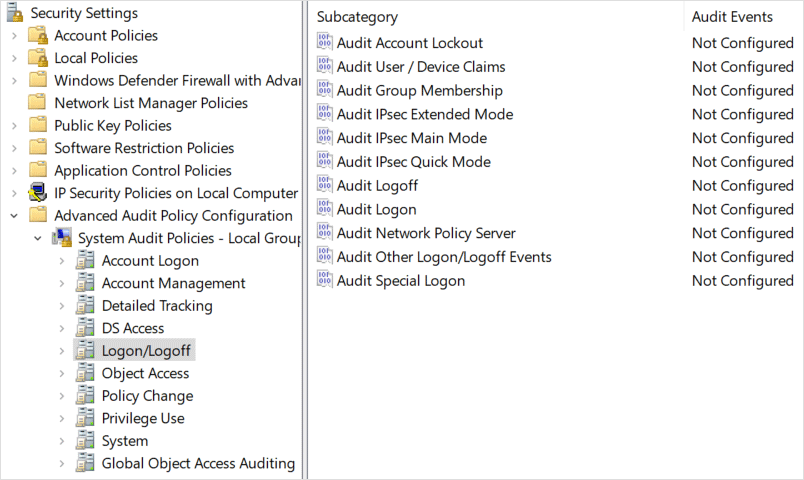
Configure it as shown below:
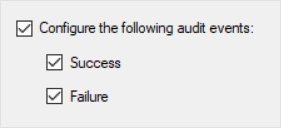
Apply the changes.
Open Command Prompt and run the following command:
gpupdate /force.The policy changes you have made will take effect immediately.