VMware vCenter
VMware vCenter is a centralized management platform that enables administrators to oversee virtualized environments across multiple VMware vSphere instances. Through its integration with GravityZone, the platform connects to VMware vCenter using an endpoint where the BEST agent is installed. This connection facilitates the detection and synchronization of existing inventory, streamlining the management and monitoring of all virtual machines. Once integrated, all VMs are fully visible and manageable within the Network section of GravityZone.
All supported endpoint types, including Windows, Linux, and macOS, can be used as integrators.
Note
The following versions of BEST are required:
Windows - 7.9.24.x or later
Linux - 7.6.0.x or later
macOS - 7.21.53.200090 or later
Integration limitations
The VMware vCenter integration has the following limitations:
This feature is available for all valid base licenses, except for CSPM+.
You can only have a total of three configured vCenter profile cards for each company.
You can't have two cards with different integrators using the same VMware vCenter integration.
You cannot move, delete, rename, or create folders or groups that are restricted for entities in the VMware vCenter tree.
Changing the vCenter IP/Hostname value after the integration is Active with another vCenter's IP/Hostname will stop the integration and generate an Integration mismatch error. If you want to use another IP/Hostname, you must create another vCenter profile card.
A company can integrate with either Active Directory or VMware vCenter, but not both simultaneously.
Integrate with VMware vCenter
To set up the integration with vCenter follow these steps:
Go to the Integrations hub page.
Under Integrations catalog > VMware vCenter, select Configure.
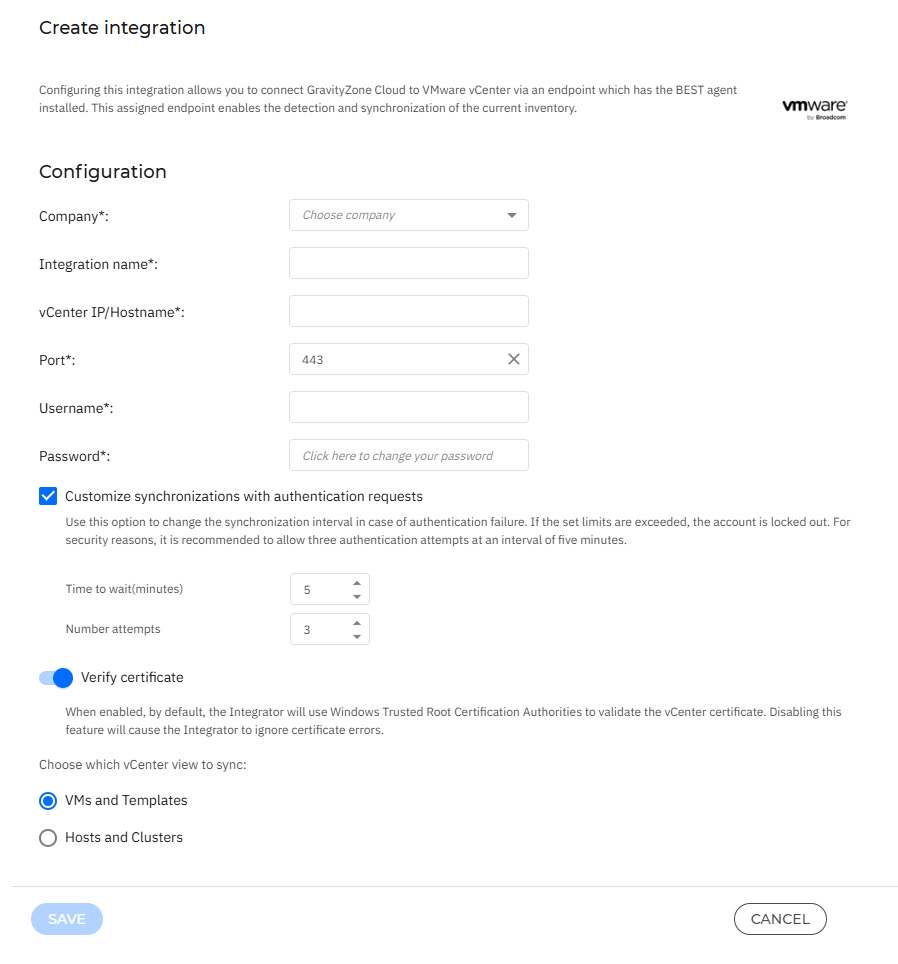
Under the Company dropdown menu, select your company.
Note
You cannot change the Company you have selected after you save the vCenter profile card.
Specify the VMware vCenter details:
Integration name
Note
Enter a unique value with up to 128 characters.
vCenter IP/Hostname
Port (the default is
443)Note
Enter a number between 1 and 65535.
Specify the Username and Password to be used to authenticate with VMware vCenter.
You can enter up to 128 characters in the Username field.
Select Customize synchronizations with authentication requests to set synchronization interval in case authentication failures:
The Time to wait(minutes) value must be set between 1 and 60 minutes.
The Number attempts value can be set between 1 and 100 attempts.
Select Verify certificate for the integrator to use the Windows Trusted Root Certification Authorities store to validate the vCenter certificate.
Select which vCenter view to sync.
By default, VMs and Templates is selected.
Click Save.
The VMware vCenter profile card is now displayed under Integrations hub > Configured. Its status is going to be set to Action required because you need to assign an endpoint as an integrator.
Note
For detailed information about the content displayed on each card, please refer to the Integrations hub page.
To assign an endpoint as an integrator you must follow these steps:
Go to Network.
Select the endpoint you want to use as an integrator.
Note
Make sure the endpoint you select can connect to vCenter servers.
Select the Actions dropdown menu.
Select Assign vCenter integrator.
Select your vCenter profile card configured in the Integrations hub.
Only profile cards created under your selected company are listed in this dropdown. - MSP
Note
You can only select unassigned profile cards with the Action required status.
Select Save.
Afterwards, you can view that the VMware vCenter profile card status in the Integrations hub is set to Pending. Wait for a couple of minutes until synchronization finishes and the status changes to Active.
Endpoints managed by the integration are moved to the VMware vCenter inventory node, following the vCenter folder structure.
If any issues occur, the status is going to be changed to Error or Stopped. For more information on each status, you must look under the History logs, under your vCenter profile card.
For more information about the errors listed in History logs, refer to Integrations hub error codes.
Important
If a vCenter profile card is deleted, the managed endpoints associated with it are moved to the Computers & Groups folder. As a result, the policies that were applied to the endpoints might no longer be in effect, and their policy might be changed to the one applied to the Computers & Groups folder.
Unmanaged endpoints, VMware folders, clusters, and hosts will be deleted.
Known issues
If a managed VM shares the same MAC address as other VMs from vCenter, that VM might have the name of an unmanaged VM.