Company details
Fill in the information in these fields:
Note
Fields marked with * are mandatory.
Basic company details
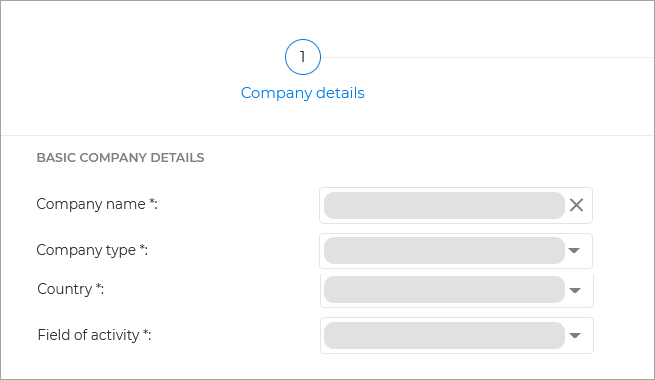
Company name - Enter the name of the new company.
Company type - Select the type of company account:
Partner, if the company is a security or service provider and uses GravityZone to protect its business clients, or it is local GravityZone distributor.
Customer, if the company uses GravityZone to protect just its own network.
Country - Select the country in which the company is based.
Field of activity - Select the main field of activity in which the company operates in.
Security management options
The company manages endpoint security - Select this option if you want this company and the companies under it to be able to manage endpoint security directly. By default, this option grants the following permissions to the new company:
View the computer network
Install security agents
Create and manage security policies
Run tasks
Manage quarantine.
Note
For Customer companies, these permissions cannot be revoked because the Customer must have access to its own network.
For Partner companies that are MSPs, this option must remain enabled, as they need these permissions to manage security of their clients' networks.
For Partner companies that are resellers only, this option must remain disabled. In this case, the Partner can still create other company accounts, manage subscriptions and view reports.
The company's Partner can assist with the security management - check this box if you want this company's partner to have access to managing endpoint security directly. If this box is not checked:
The company will still appear in the Network page, but its network will be invisible to its partner.
The company's partner will be able to manage its subscription further on.
The company's partner will be able to enforce two-factor authentication even though they cannot manage its user accounts.
The company's partner will be able to create only specific reports, which do not disclose network information.
Important
Once disabled, only users from the created company can restore this option from the My Company page.
Note
This option is mandatory when using the MDR service. If this option is not selected:
The MDR service cannot be enabled.
You cannot add an MDR product.
The MDR contact details section is unavailable.
All companies in the management chain, from the the target to the Distributor, must allow their direct Partner to assist with security management.
Primary account
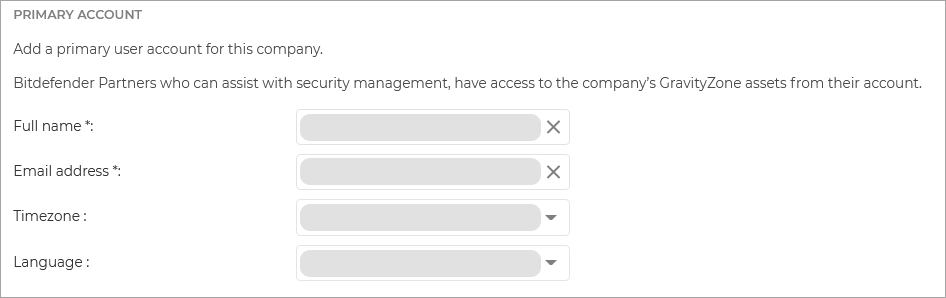
Note
This section is optional if The company's Partner can assist with the security management option has been checked.
Full name - enter the user's name and surname.
Email address - enter the user's email address.
Timezone - the timezone the user is working under.
Language - user's preferred language for the GravityZone interface.
You can view and manage the user account afterwards in the Accounts page. For more details, refer to User Accounts.
Additional company details
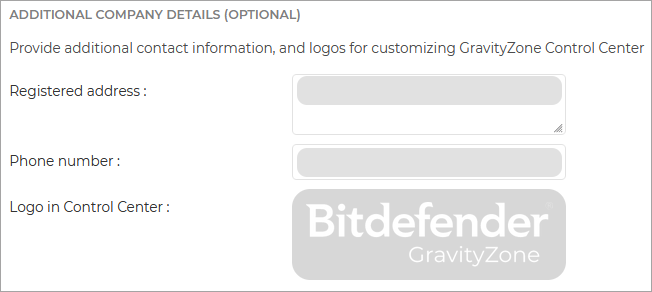
Note
This section is optional.
Registered address - Enter the physical address of the company’s office
Phone number - Enter the company's official phone number.
Logo in Control Center. You can add the company's logo image. All reports and email notifications issued for this company will include the logo image.
To add the company’s logo:
Click the Change button.
Browse for the image logo on your computer.
Click Open.
To reset the logo to the image provided by Bitdefender, click the Default button.
Note
Click the Next button in the lower right side of the screen to proceed to the next screen.