Monitoring synchronization tasks
In the Task Audit page you can monitor at a glance the status of synchronization tasks between Kaseya VSA and GravityZone. The most relevant information refers to:
The task and the user under whom it is currently running.
When the next automatic task is scheduled for both inventory and agent.
The time when the tasks have finished.
The status of completed tasks (done, failed, or in progress).
The events generated by completed tasks and details.
Using the Task Audit page helps you:
Find out quickly what automatic synchronization task has failed.
Identify reasons for tasks failure, if the case.
Identify users that ran tasks.
Search for past tasks to debug specific scenarios.
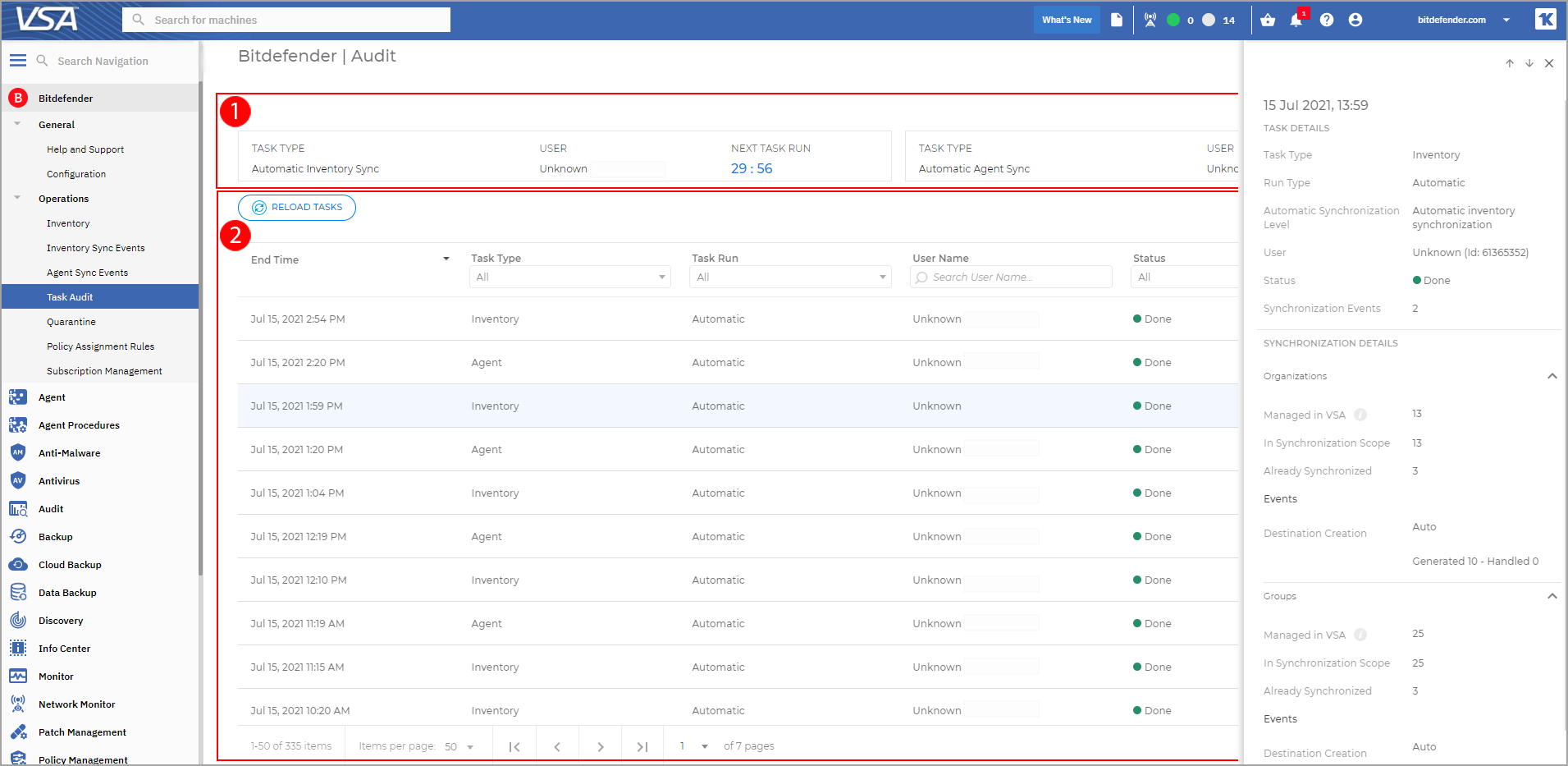
The Task Audit page includes two sections:
An area that indicates the status of current automatic tasks (in progress or next scheduled).
A grid containing the list of completed tasks, with specific details: end time, task type, user names, status, generated events.
To filter tasks, use the fields in the column headers of the grid.
For details, click on each task in the grid. A dedicated window will display additional information tailored for each type of synchronization task.
Inventory task details
The window for the inventory synchronization task displays such information as:
Task type.
Run type: automatic or manual.
Automatic synchronization level.
User name.
Status: done or failed.
The number of synchronization events.
The number of organizations and groups visible to the user under whom the task ran.
The number of organizations and groups in the task scope.
The number of organizations and groups already synchronized (no synchronization needed).
Event details – how many and which specific events were generated and handled at organization and group level.
Note
The Bitdefender plugin handles only events set to automatic.
The list of inventory synchronization events:
Destination Moved
Destination Deleted
Missing Association Found
Missing Prefix-based Association Found
Destination Creation
Source Deleted
Association Deleted (Source and Destination Missing)
Association Manually Deleted
Association Manually Changed
Error messages for failed inventory synchronization:
Canceled
The synchronization task took too much time to finish.
Token refresh issue
The Bitdefender plugin was unable to refresh the Kaseya VSA token for the user who ran the synchronization task.
To fix this issue, two options are available:
The current owner of task should go to the Inventory page to refresh the token.
You should log in to Kaseya VSA with another account and click the Take Task Ownership button on the Configuration page of Bitdefender plugin so that the task runs under a different user. The new user must have master or system role in Kaseya VSA, otherwise the Take Task Ownership button is not visible.
For details, refer to Fixing the token refresh issue with automatic sync tasks in Kaseya integration.
API key issue
The GravityZone API key is missing, is no longer valid, or it does not meet the requirements. To address this issue:
Check the API key status in the Configuration page.
Log in to GravityZone Control Center, go to My Account and check that the API key has the following options selected:
Companies API
Licensing API
Packages API
Network API
Policies API
Quarantine API
Event Push Service API
Kaseya communication issue
Kaseya VSA was unable to communicate with the Bitdefender plugin during synchronization. Try to run the task again. If the issue persists, please contact Bitdefender Business Support.
GravityZone communication issue
Kaseya VSA was unable to communicate with the Bitdefender plugin and GravityZone during synchronization. Try to run the task again. If the issue persists, please contact Bitdefender Business Support.
Unidentified error
Something wrong went during synchronization. Please contact Bitdefender Business Support for further investigation.
Force stop
A Bitdefender plugin restart has ended all active synchronization tasks.
Agent task details
The window for the agent synchronization task displays such information as:
Task type.
Run type: automatic or manual.
Automatic synchronization level.
User name.
Status: done or failed.
The number of synchronization events.
The number of machines with Kaseya agents visible to the user under whom the task ran.
The number of machines on the task scope.
The number of machines already synchronized (no synchronization needed).
Event details – how many and which specific events were generated and handled at organization and group level.
Note
The Bitdefender plugin handles only events set to automatic.
The list of agent synchronization events:
Already Synchronized
Destination Moved
Rogue Bitdefender Agent Found
Destination Deleted
Source Deleted
Association Added
Association Deleted (Kaseya and Bitdefender Agents Missing)
Association Manually Deleted
Association Updated
Actions taken to handle events:
Detect Bitdefender agent – The Bitdefender plugin ran the
BESTInstallDetectprocedure to detect if the Bitdefender Endpoint Security Tools agent is installed on target machines.Install Bitdefender agent – The Bitdefender plugin ran or scheduled the
DeployEndpointUsingSDprocedure to install Bitdefender Endpoint Security Tools on target machines.Uninstall Bitdefender agent - The Bitdefender plugin ran the
BESTUninstallprocedure to remove Bitdefender Endpoint Security Tools from target machines.Reboot Computer - The Bitdefender plugin ran the custom procedure selected by user when the Bitdefender Endpoint Security Tools agent requires system restart.
Check Bitdefender agent status - The Bitdefender plugin ran the BESTInstallDetect procedure to validate the latest status of the Bitdefender Endpoint Security Tools agent after installation.
Error messages for failed agent synchronization:
Canceled
The synchronization task took too much time to finish.
Token refresh issue
The Bitdefender plugin was unable to refresh the Kaseya VSA token for the user who ran the synchronization task.
To fix this issue, two options are available:
The current owner of task should go to the Inventory page to refresh the token.
You should log in to Kaseya VSA with another account and click the Take Task Ownership button on the Configuration page of Bitdefender plugin so that the task runs under a different user. The new user must have master or system role in Kaseya VSA, otherwise the Take Task Ownership button is not visible.
For details, refer to Fixing the token refresh issue with automatic sync tasks in Kaseya integration.
API key issue
The GravityZone API key is missing, is no longer valid, or it does not meet the requirements. To address this issue:
Check the API key status in the Configuration page.
Log in to GravityZone Control Center, go to My Account and check that the API key has the following options selected:
Companies API
Licensing API
Packages API
Network API
Policies API
Quarantine API
Event Push Service API
Kaseya communication issue
Kaseya VSA was unable to communicate with the Bitdefender plugin during synchronization. Try to run the task again. If the issue persists, please contact Bitdefender Business Support.
GravityZone communication issue
Kaseya VSA was unable to communicate with the Bitdefender plugin and GravityZone during synchronization. Try to run the task again. If the issue persists, please contact Bitdefender Business Support.
Unidentified error
Something wrong went during synchronization. Please contact Bitdefender Business Support for further investigation.
Force stop
A Bitdefender plugin restart has ended all active synchronization tasks.