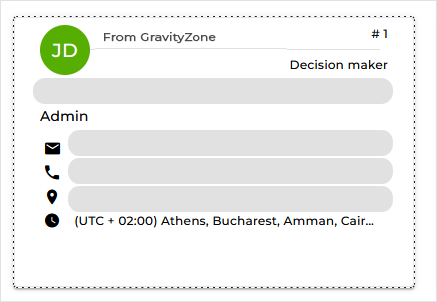Creating and developing a multi-tenant MDR hierarchy
MDR supports the GravityZone multi-tenant hierarchy to organize company accounts. In this model:
Partners can grow and manage their structure within the hierarchy. A Partner’s structure may include:
Other Partner companies, which can also grow their own structures.
Customer companies, which are managed directly by a Partner.
Important
MDR Customers with monthly subscriptions can be managed only by Partners with monthly subscriptions who are MDR resellers enrolled in MDR.
Customers do not grow a structure. They are companies with MDR licenses or subscriptions.
This structure allows Partners to manage both their Customers and other Partners in a clear, nested model.
This article provides guidance on creating the simplest multi-tenant hierarchy, where a Partner enrolled in MDR has a Customer using MDR. While the Partner may have a yearly license or a monthly subscription, the scenario described here assumes a non-MSP Partner.
Note
The previously mentioned yearly license cannot be an MDR license, since this type of license is not compatible with Partner accounts.
Prerequisites
As a Partner, you need to be enrolled in the MDR service to create your own MDR multi-tenant hierarchy. Follow the steps here to enroll in MDR and access the MDR portal for the first time.
Creating a Customer with a yearly MDR license
Once enrolled, you can create your first Customer with a yearly MDR license. Follow the steps from the Creating companies page, considering the specifications below:
On the Company details page, select these options:
The company's Partner can assist with the security management
Customer as a company type
On the Licensing page, select License and then follow the procedure described in Creating companies > Licensing. After checking the license key validity, fill in the Contact details for MDR form with valid data.
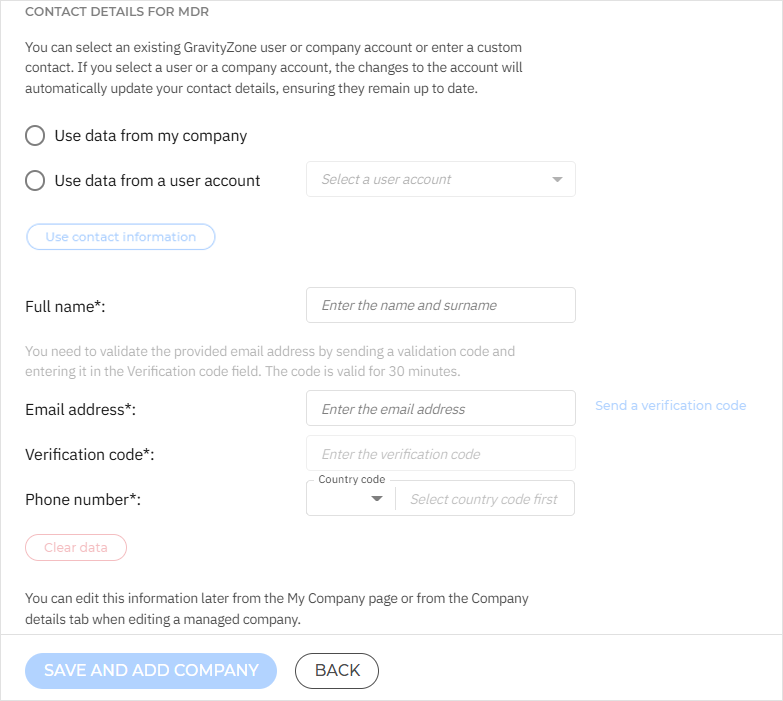
Upon creation of the company account:
The Customer can access the MDR service page in GravityZone Control Center.
For more information on the Customer's MDR service page, refer to MDR service.
You have visibility into the MDR enrollment status, entitlement period, and service model for the Customer on your MDR service page in GravityZone Control Center.
Note
The Customer's MDR service status will first appear as Onboarding. After a short while, it will change to Active, indicating that they have been successfully onboarded in MDR.
The Customer's account is automatically configured to use SSO authentication using GravityZone IdP. This authentication method enables access to the MDR portal from GravityZone Control Center.
You can oversee and manage the Customer's company from your MDR portal.
Viewing your Customers' information in the MDR portal
To view only the information of your previously created Customer, select their company from the top-right drop-down in the MDR portal.
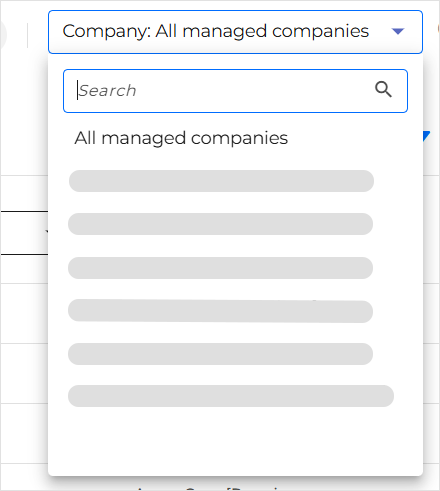
On the Emergency Contacts page in your MDR portal, if you select the Customer from the drop-down menu, the contact you provided in GravityZone through the Contact details for MDR form will be displayed, labeled with From GravityZone.