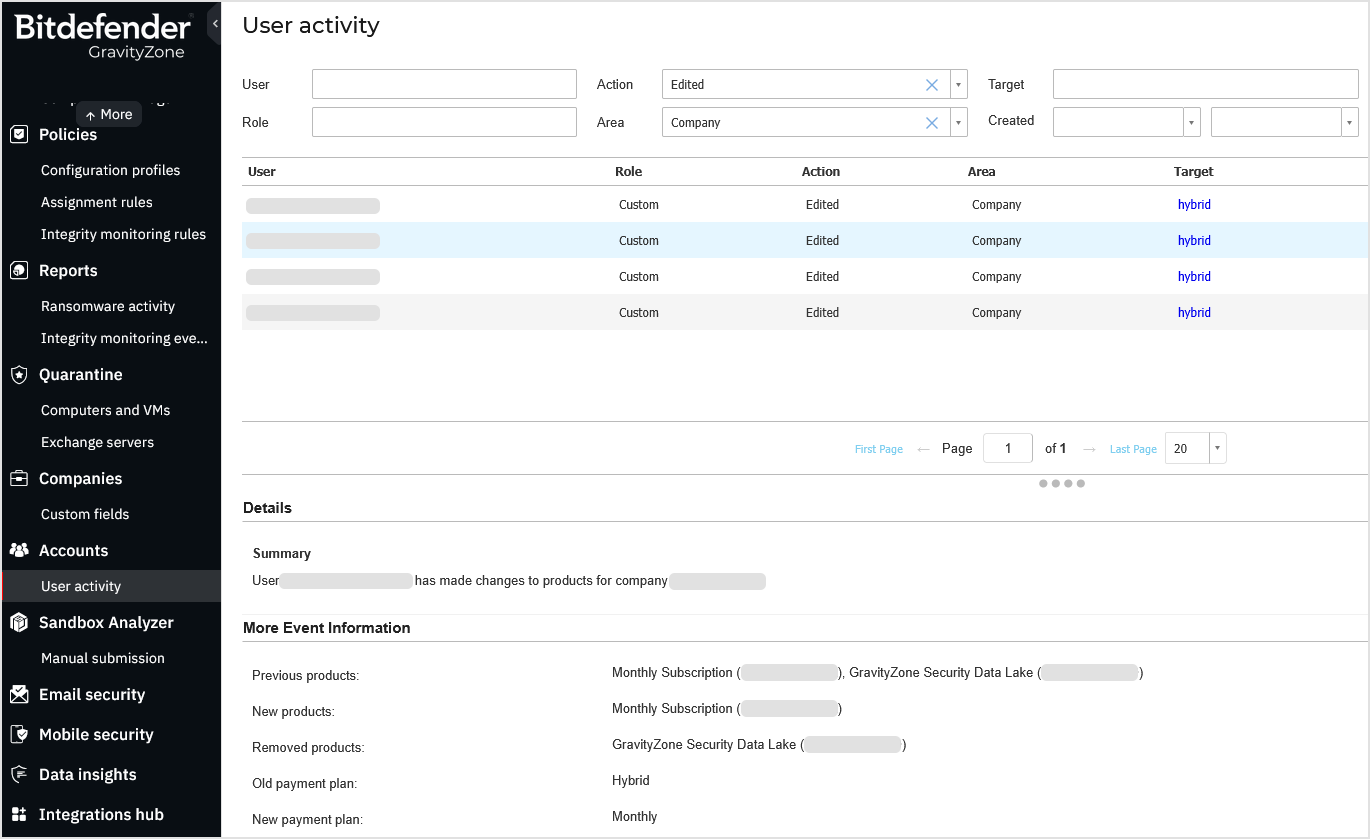Licensing
Your company's licensing information is divided into these sections:
License usage details (for companies with a license key)
Monthly license usage (for companies with a monthly subscription)
Yearly add-on usage (for companies with a monthly subscription)
License information
This section displays your company ID, company hash and payment plan.
For MDR licenses, this section also displays the MDR service model, MDR entitlement period, and MDR status.

Edit licensing options - Click this button to open the Licensing window, where you can change the payment plan used by the company.
View monthly usage report - Clicking this button will open a Monthly License Usage Report.
Note
This button is only available to companies with monthly subscription.
Editing licensing details
Click Edit licensing options under the License information.
Change the company’s subscription settings. Choose the option that is in accordance with your business agreement.
Note
Depending on your company's license, you will have access to one or more of these options.
For more information on all available licensing options, refer to Creating companies > Licensing.
License usage details
This section is visible for companies with a license key and provides information about their current license usage. If the company uses a yearly license, you may also add and remove license keys. The information may vary, based on your billing method.
Company's standard products and add-ons are displayed, along with additional usage information:
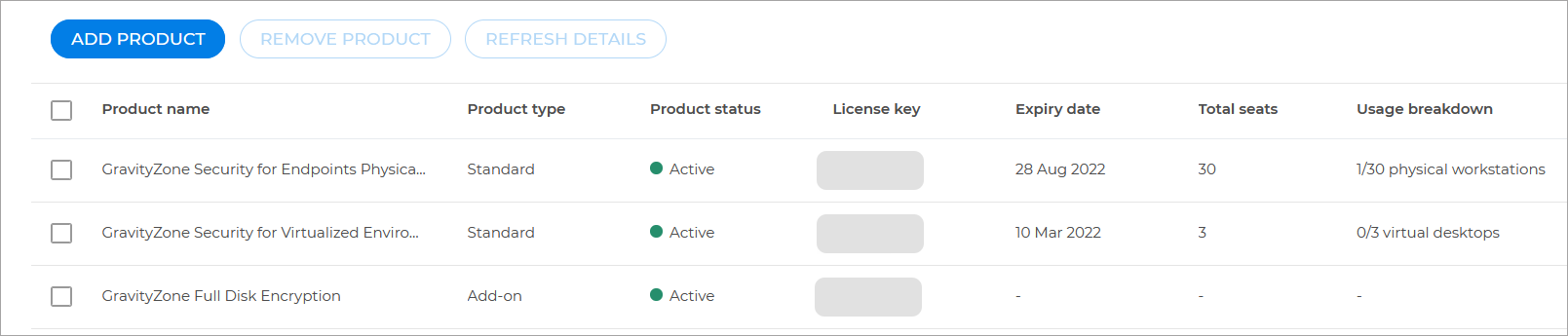
Product name - The name of the product the company is using.
Product type - Shows if the product is a standard one or an add-on.
Product status - Shows if the product is active, expired or a trial.
License key - The unique ID that grants you access to a Bitdefender product.
Expiry date - The date when the company's license expires.
Total seats - The maximum units available with the license.
Usage breakdown - The number of units that are currently being used by the company.
Adding a product
To add a product follow theses steps:
Click the Add product button.
Enter the license key in the Add new product window.
Click the Check validity button.
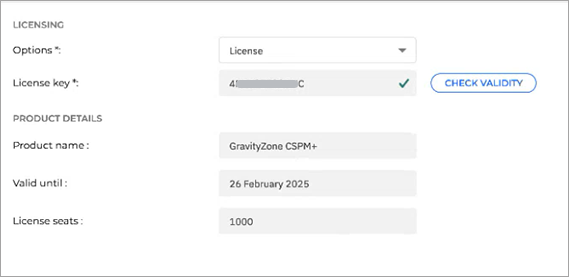
Note
In some cases, adding a specific license key will replace one of your current products. This may lead to a change of the feature set you will have.
If you are assigning an MDR license to a Customer that does not yet have one for any MDR service model, fill in the Contact details for MDR form with valid data. For information on the whole procedure, refer to ???.
If you are assigning a Customer an MDR license for a different service model than the one they currently use, the Contact details for MDR form is pre-filled. Either keep the existing details or update them as needed.
Important
After the new MDR license is applied, the MDR service status will display as Switching flavor, and the Customer's current MDR service model will remain active until the update is finalized.
Click the Add product button.
Note
As soon as a valid MDR license is assigned:
The Customer's account and all accounts within the company are automatically migrated to the Login with GravityZone Identity Provider authentication method, which enables access to the MDR portal from GravityZone Control Center.
The Customer has access to the MDR service page in GravityZone Control Center.
Removing a product
To remove a product from your company follow these steps:
Select the product you want to remove.
Click the Remove product button.
Click the Remove button to confirm.
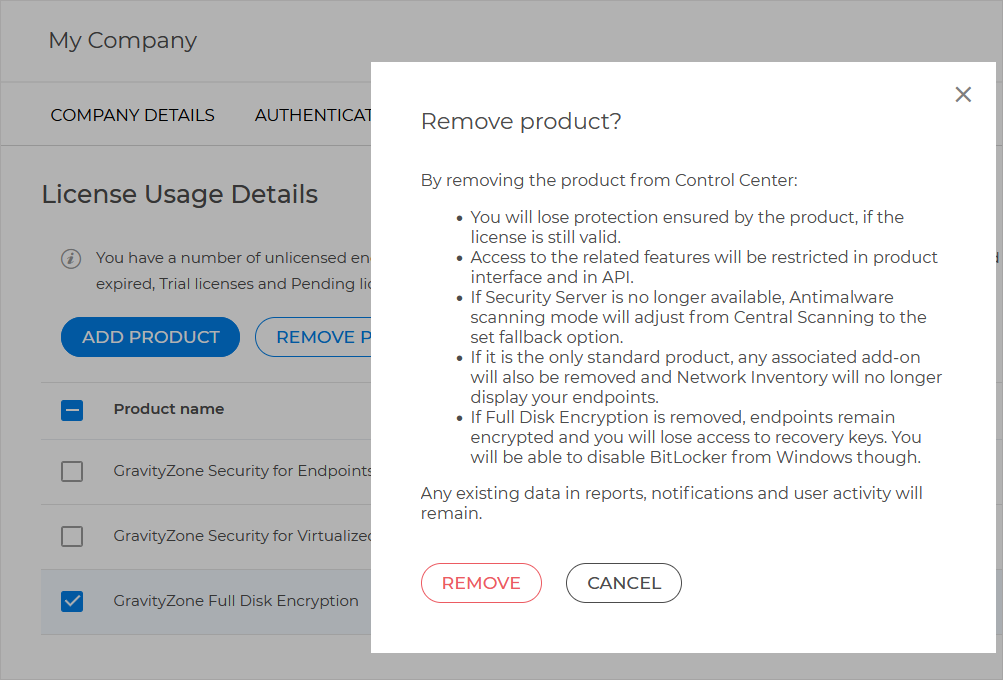
A table provides information regarding the status of the company's Cloud Security for MSP license:

Note
Depending on your license, one or more of these fields may not be visible to you.
Product name - The name of the product.
Product type - The type of the product:
Endpoint Security - full protection.
Bitdefender EDR - Limited EDR capabilities (report only).
Protection model - The protection model assigned to the product.
Product status - The status of the product:
Active
Expired
Trial
License key - The unique ID that grants you access to a Bitdefender product.
Total seats - The total number of seats provided by the license.
Reserved seats - How many of the seats provided by the license have been reserved for specific companies.
Used reserved seats - The number of reserved seats that are currently in use.
Available reserved seats - The number of reserved seats that are unused.
Unreserved seats - The number of seats that have not been allocated to any specific company.
Used unreserved seats - The number of unreserved seats that are currently in use.
Available unreserved seats - The number of unreserved seats that are unused.
Note
Use the Refresh Details button to check for any changes in the displayed information. Once clicked, the button will be grayed out for 15 minutes.
Monthly license usage
This section is visible for companies with a monthly subscription and provides information about their subscription usage.
For additional functionality not included in their subscription, these companies can use yearly add-ons.
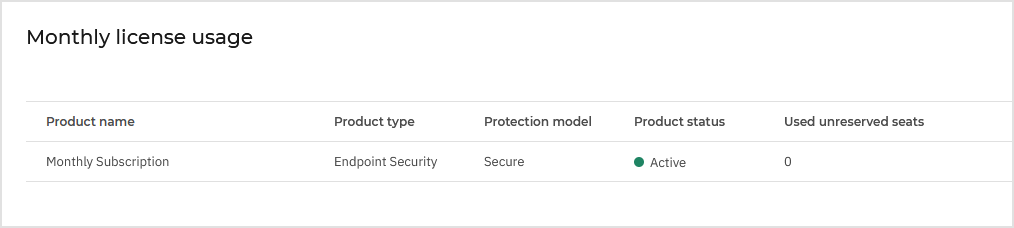
The table includes the following information:
Product name - The name of the product. In this specific case: Monthly Subscription.
Product type - The type of the product:
Endpoint Security - Full protection.
Bitdefender EDR - Limited EDR capabilities (report only).
Protection model - The protection model assigned to the product.
Product status - The status of the product:
Active
Expired
Trial
Used unreserved seats - The number of unreserved seats that are currently in use.
Yearly add-on usage
This section is available to companies with a monthly subscription. It allows you to add, remove, or view yearly add-ons that provide features not included in the monthly subscription.
Yearly add-ons use a separate license key. When added, the company moves to a hybrid payment plan. You can view this change on the company's Licensing page, in the License information section.
You can also view this change on the Companies page, in the Payment plan column. For more information, refer to Viewing companies.
Note
Activating a yearly add-on keeps the ongoing monthly subscription functions, including usage reporting and feature provisioning, as usual.
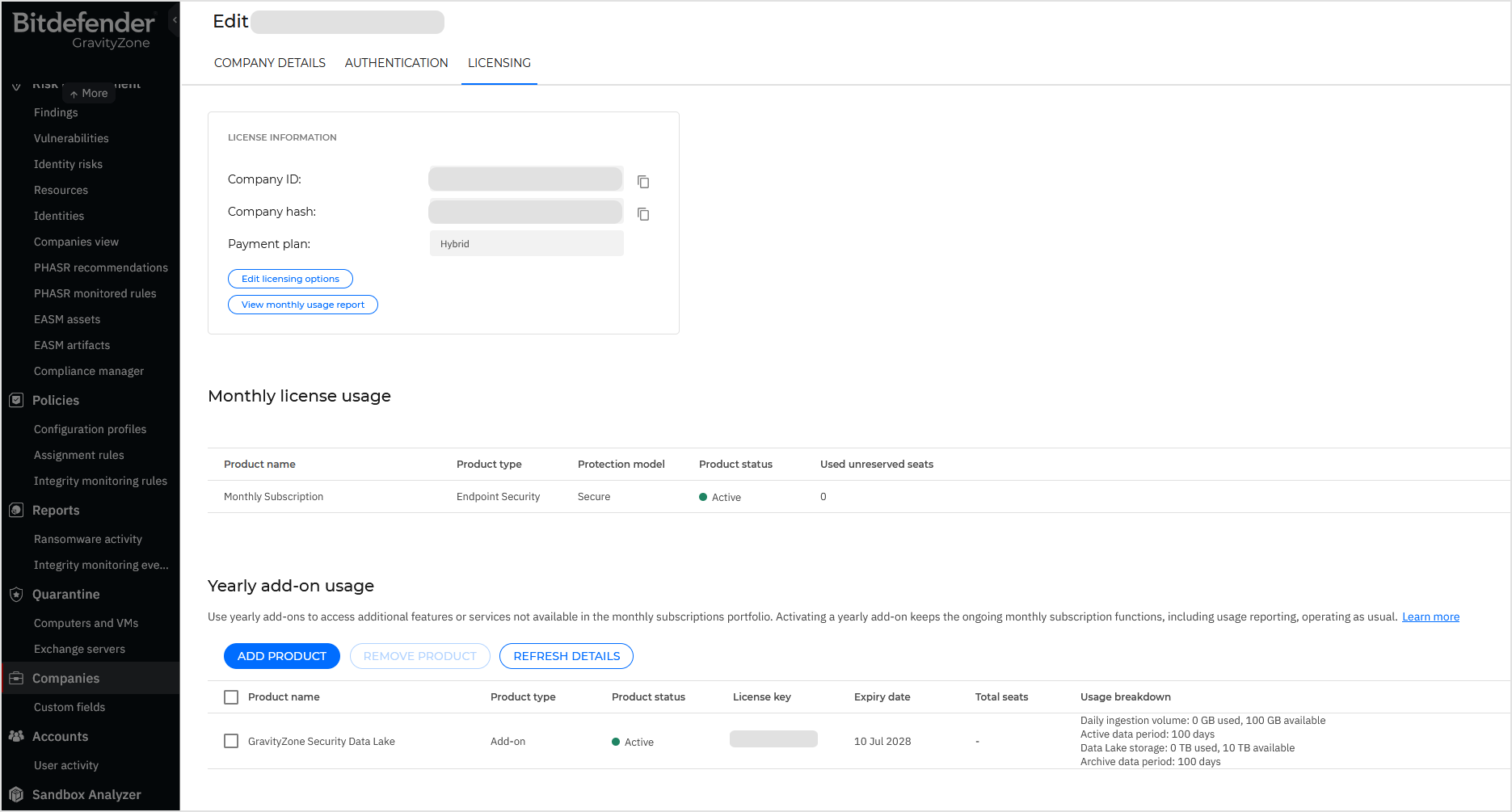
Available yearly add-ons
Currently, GravityZone Security Data Lake is the only yearly add-on available for monthly subscriptions.
Important details:
When used with a monthly subscription, this add-on is compatible with the following protection models: Secure, Secure Plus, and Secure Extra. It is not available with A la carte.
Changing the product type from Endpoint Security to Bitdefender EDR is possible only after removing the Security Data Lake add-on.
When changing the company from monthly subscription to a license key, the Security Data Lake add-on remains attached, provided the new licensing model is compatible with the add-on. The add-on also remains attached when making the reverse change under the same condition. This approach ensures continuity, as users do not need to reattach the license key when the change occurs.
Adding the Security Data Lake add-on is allowed for Partner and Customer companies with monthly subscriptions, but it does not work for the company that owns the Cloud Security for MSP license key. For this company, the Yearly add-on usage section is not available.
For more information about using this feature, refer to Security Data Lake.
Overview
The table provides the following information:
Product name - The name of the product that the company is using.
Product type - Shows if the product is a standard one or an add-on.
Product status - Shows if the product is active, expired or a trial.
License key - The unique ID that grants you access to a Bitdefender product.
Expiry date - The date when your license expires.
Total seats - The maximum units available with the license.
Usage breakdown - The number of units that are currently being used by the company.
Note
Use the Refresh details button to check for any changes in the displayed information. Once clicked, the button will be grayed out for 15 minutes.
Adding a yearly add-on
To add a yearly add-on, follow these steps:
Click the Add product button.
Enter the license key in the Add new product panel.
Click the Check validity button.
Click the Add product button.
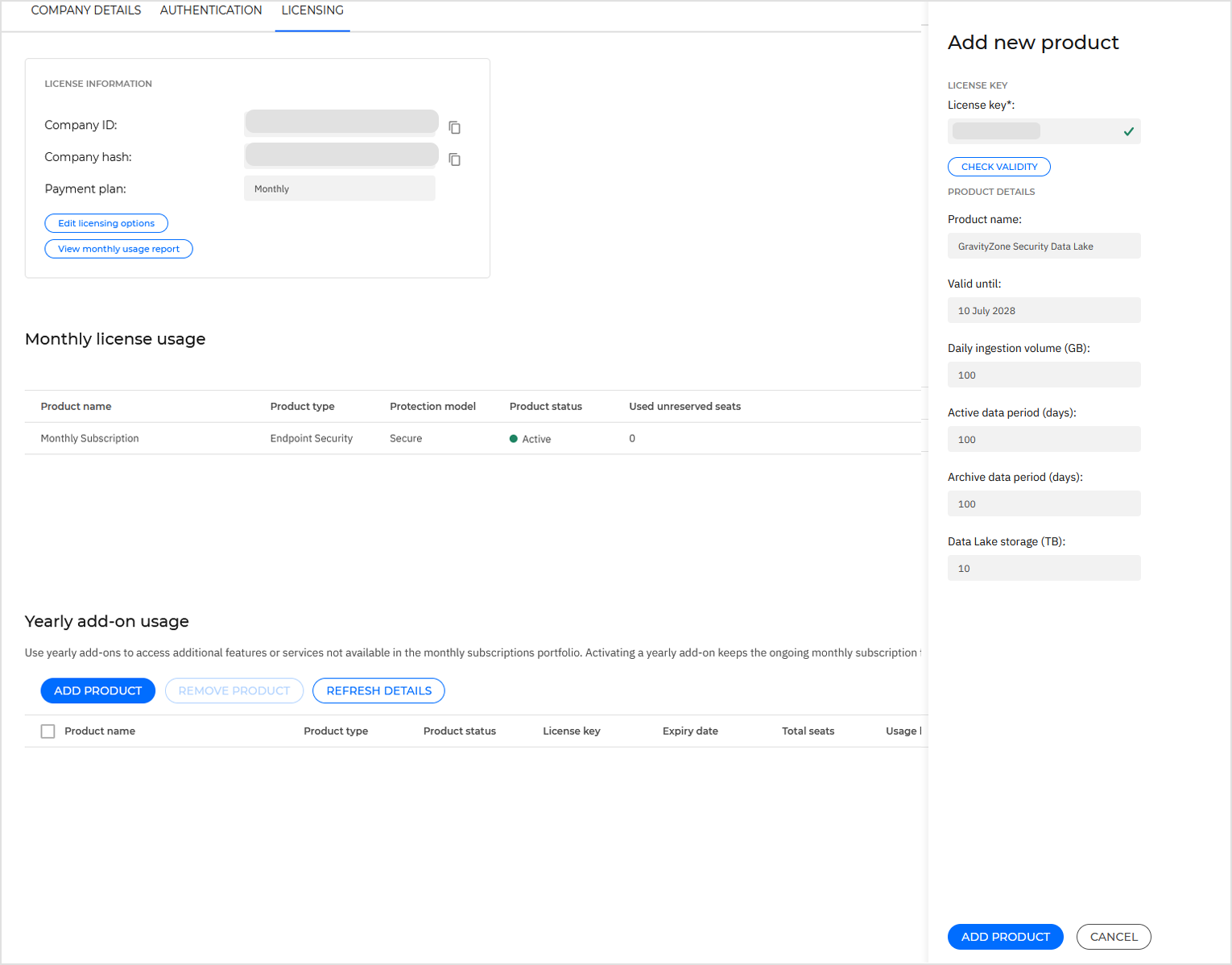
The add-on is added to the table and the company's payment plan is moved from Monthly to Hybrid.
To apply the changes to the products across the company, all users must logged out. They can view the changes after they log back in to GravityZone. Click the Log out all users button to forcefully log out all users.
Removing a yearly add-on
To remove a yearly add-on, follow these steps:
Select the product you want to remove.
Click the Remove product button.
Click the Remove button to confirm.
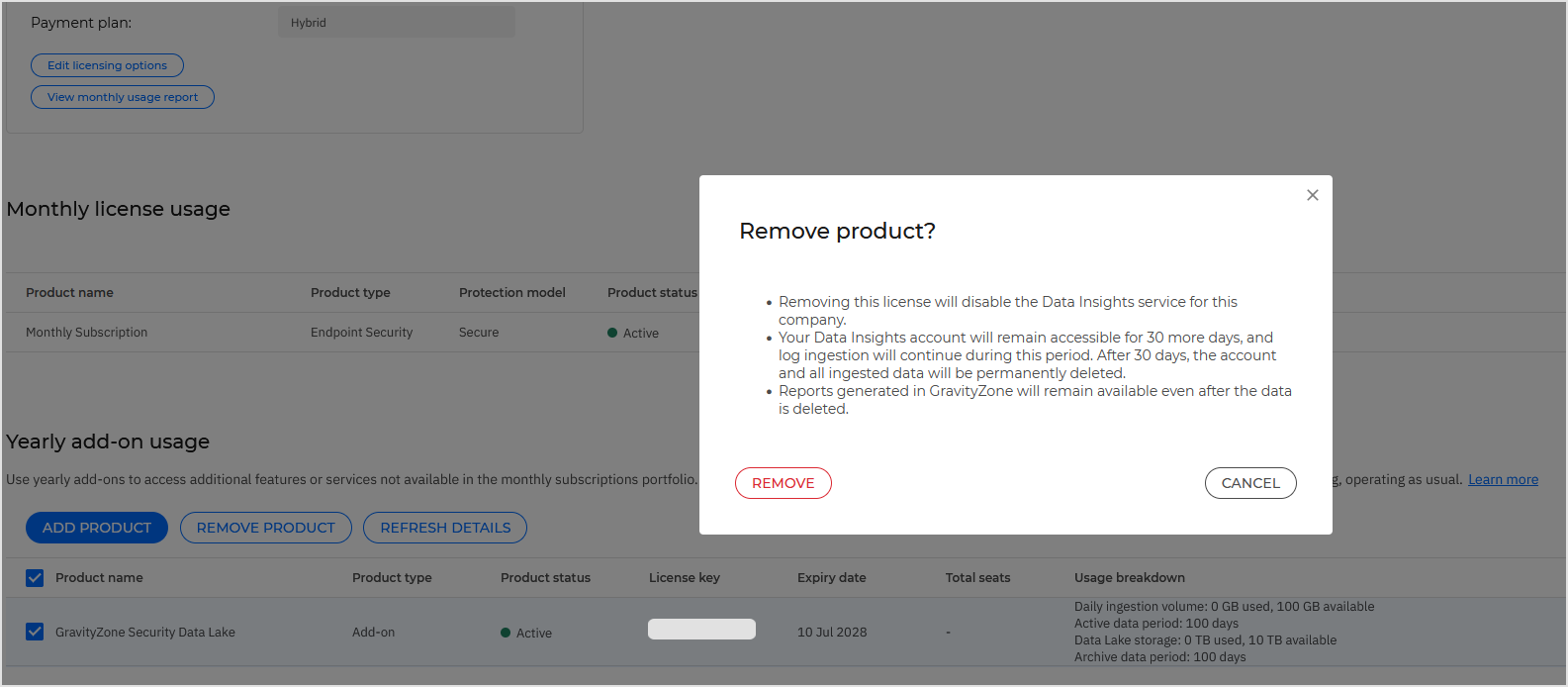
The add-on is removed from the table and the company's payment plan is moved from Hybrid to Monthly.
To apply the changes to the products across the company, all users must logged out. They can view the changes after they log back in to GravityZone. Click the Log out all users button to forcefully log out all users.
Monitoring yearly add-on changes
Adding and removing yearly add-ons is recorded in the User activity section.
To view the actions:
In the GravityZone left-side menu, go to the Accounts > User activity page.
Configure the filters as follows:
Company - Select the company you are interested in.
Action - Select Edited.
Area - Select Company.
Click Search.
In the results list, click an entry to view details.