MDR service
The MDR service page provides visibility into the Managed Detection and Response (MDR) enrollment status, entitlement period, and service model for your company. It also offers seamless access to the MDR portal.
Prerequisites for access
You can access the MDR service page only if the following requirements are met:
As a Customer with a monthly subscription, the Managed Detection and Response Foundations option is enabled in your license settings by your Partner, or you are within the 30-day grace period following the MDR service deactivation.
As a Customer with a yearly license, you have an active MDR license, or you are within the 30-day grace period following its deactivation.
Page overview
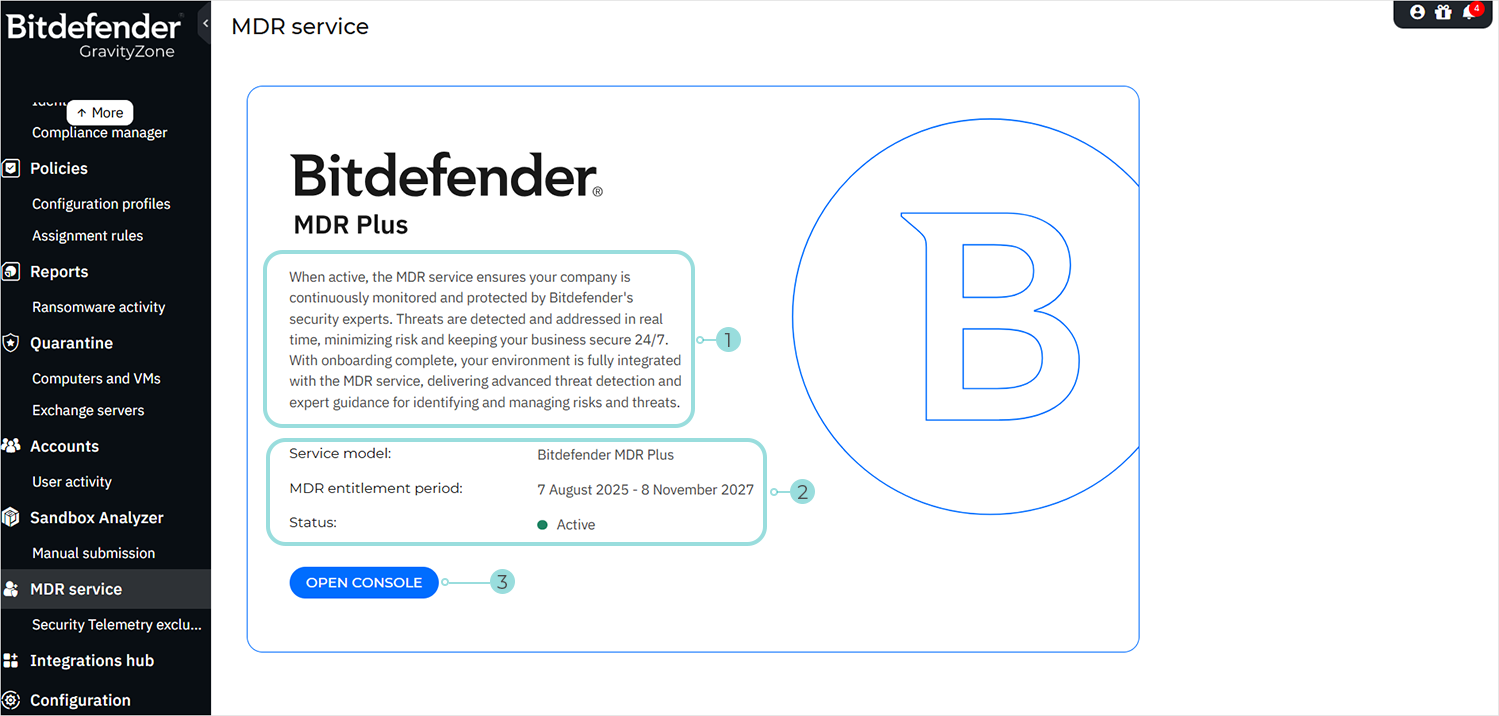
Brief description of the MDR service
The page displays the following details:
Status and Service model
MDR entitlement period
The Open console button: provides direct access to the MDR portal.
Viewing the MDR service details
The MDR service Status can have one of the following predefined states:
Active - MDR service is fully operational.
Inactive - MDR service is currently non-functional.
Onboarding - MDR service is in the process of being activated for your company.
Switching flavor - The company is transitioning between MDR service models.
Note
If a company is switching service models, the previous model remains displayed until the update is complete.
Disabling - MDR service is in the process of being deactivated, which may occur if the MDR license has been removed or if the company account has been suspended.
Note
MDR service status information is also available in the MDR Service Status report. For details, refer to Report types.
The following service models may be displayed: MDR Foundations for MSP, Bitdefender MDR Plus, Bitdefender MDR, MDR Premium, MDR Enterprise, MDR Foundations.
Note
MDR Premium, MDR Enterprise, and MDR Foundations are legacy service models no longer available to purchase.
First MDR portal access via GravityZone
The MDR service page offers access to the MDR portal via the GravityZone Identity Provider (IdP) and your GravityZone credentials.
To navigate to the MDR console for the first time after the MDR license activation, follow these steps:
On the MDR service page, click Open console.
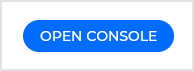
You are redirected to the GravityZone IdP login page.
Important
The Open console button is enabled only if:
Your MDR service status is Active, or you are within the 30-day grace period following service deactivation.
You are logged in via the GravityZone IdP. For more information on this topic, refer to Configuring SSO in Control Center using the GravityZone Identity Provider.
Enter your GravityZone email address and password.
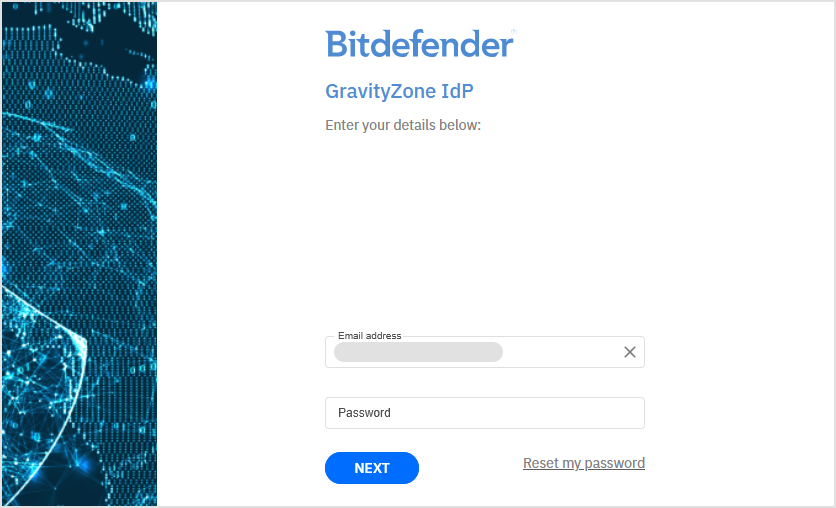
Click Next.
You are redirected to the two-factor authentication page.
Enter the six-digit code associated with your GravityZone account from your authenticator app.
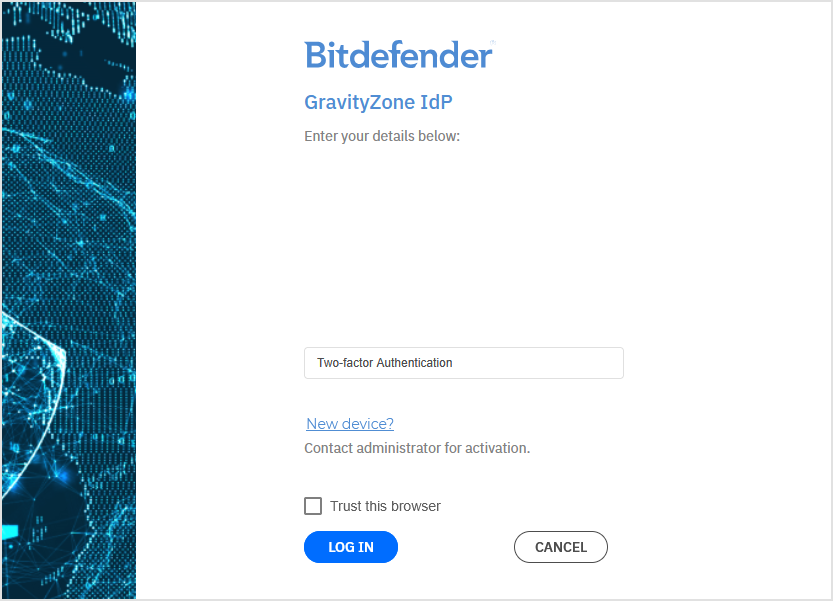
Recommended: Select the Trust this browser option.
Note
For more information on this option, refer to GravityZone asks for 2FA code even if you use the "Trust this browser" option.
Click Log in.
You will be redirected to the MDR portal.
Important
If you log in to GravityZone via a 3rd party Identity Provider, you cannot use the Open console button to access the MDR portal. As a workaround, create dedicated accounts that use GravityZone IdP.
If you have either the Manage Users or Manage Companies permission in GravityZone, in addition to the View and Analyze Data permission, you will automatically receive Admin access in the MDR portal until your role is changed there.
If you lack both the Manage Users and Manage Companies permissions in GravityZone, and only have the View and Analyze Data permission, you will have Read-only access to the MDR portal until your role is updated there.