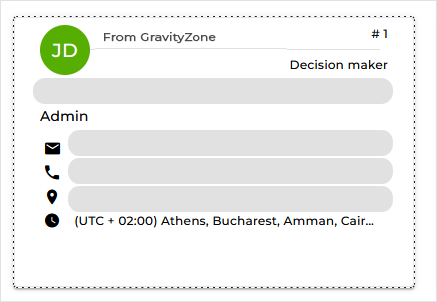MDR enrollment for non-MSP Partners
MDR enrollment for non-MSP Partners requires providing contact details that the SOC team can use in case of emergency.
To enroll in the MDR service as a Partner, follow these steps:
Open the My company > Company details page in GravityZone Control Center.
Ensure you have the Your Bitdefender partner can assist you with security management option enabled.
Complete the Contact details for MDR form with valid information.
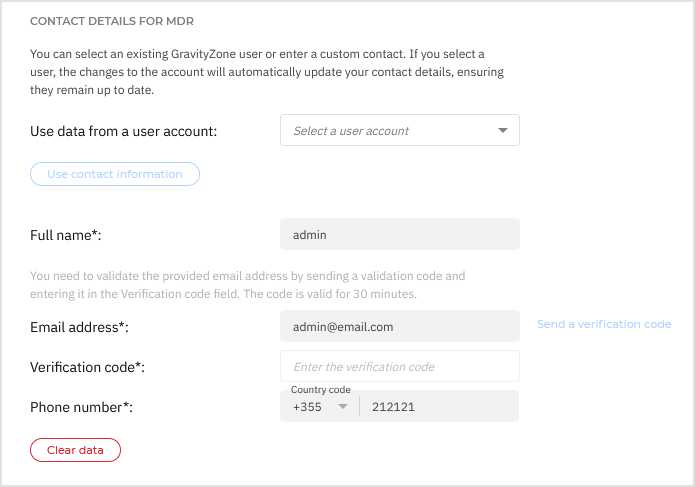
For details about the full procedure, refer to Contact details for MDR > Yearly Partner.
Save the company details.
You can now access the MDR service page in GravityZone Control Center.
Your MDR service status will first appear as Enrolling. After a short while, it will change to Active, indicating that you have been successfully enrolled in MDR.
For more information on the MDR service page, refer to MDR service.
First MDR portal access for Partners
Once enrolled in the MDR service, all GravityZone accounts within your company, including yours, will automatically use SSO authentication through the GravityZone IdP. With this method, you can seamlessly access the MDR portal from GravityZone Control Center. For more information on this login method, refer to Configuring SSO in Control Center using the GravityZone Identity Provider.
To access the MDR portal for the first time, follow the steps here: First MDR portal access via GravityZone.
You can verify the sync between the MDR console and GravityZone Control Center: on the Emergency Contacts page from the MDR portal, the contact you provided in GravityZone through the Contact details for MDR form will be displayed, labeled with From GravityZone.