Onboarding a Huawei account
To start integrating a Huawei account, follow these steps:
Under Scan Configuration, select Others.
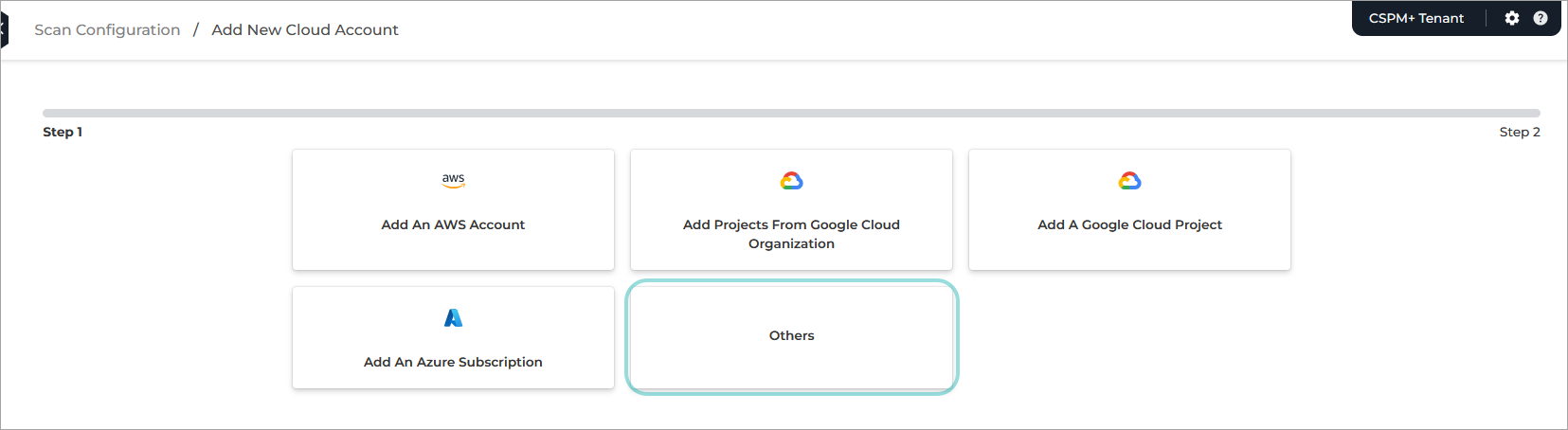
Select a cloud provider to onboard.
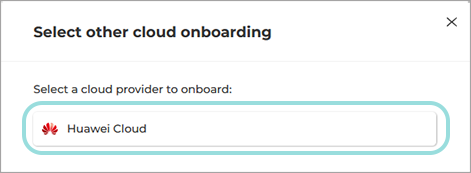
Create an IAM Custom Policy at the Global Scope
To create an IAM Custom Policy at the Global Scope, follow these steps:
Open a new browser tab or window and log in to your Huawei console with an administrator account.
Navigate to IAM Permissions > Policies/Roles.
Click Create Custom Policy.
Under Policy Name, type in a descriptive name, such as
GravityZoneScannerGlobeScopePolicy.Copy the following code snippet:
{ "Version": "1.1", "Statement": [ { "Action": [ "iam:*:list*", "iam:*:get*", "obs:*:list*", "obs:*:get*" ], "Effect": "Allow" }, { "Action": [ "obs:object:GetObject", "obs:object:GetObjectVersion" ], "Effect": "Deny" } ] }Under Policy View, select the JSON tab.
Paste the previously copied code snippet in Policy Content.
Click OK.
Create an IAM User Group with the custom policy assigned
To create an IAM User Group with the custom policy assigned, follow these steps:
Navigate to IAM > User Grops service.
Click Create User Group.

In the Name field, enter an appropriate name such as
GravityzoneScannerGroup.Click OK.
Click the newly created group from the list of User Groups.
From the Permissions tab, click Authorize.
In the Authorize User Group page, select the custom policy created above.
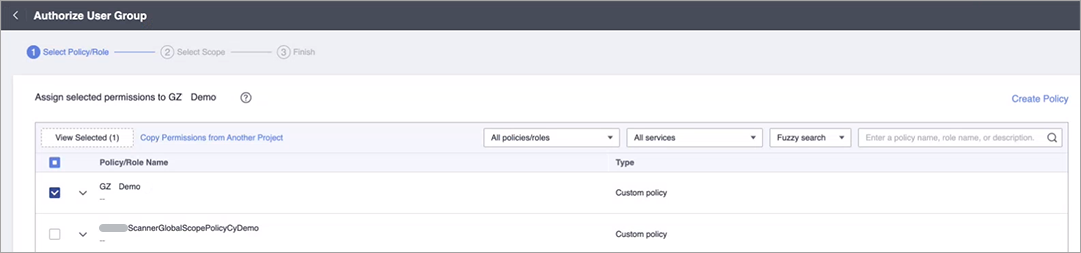
Click Next.
Under Scope, select Global Services.
Click OK.
A pop up window will inform you that the selected permissions will take effect after 15 to 30 minutes.
Click Finish.
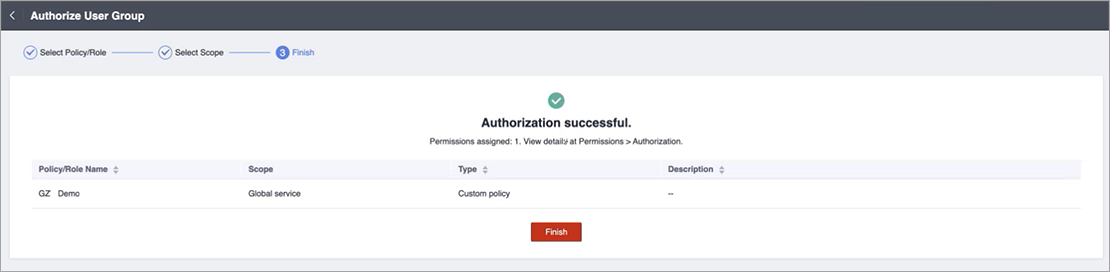
The new User Group with the custom policy assigned is now available under the Permissions tab.
From the Permissions tab, click again Authorize and select:
Managed policies Tenant Guest
LTS ReadOnlyAccess
Click Next.
Under Scope, select All resources.
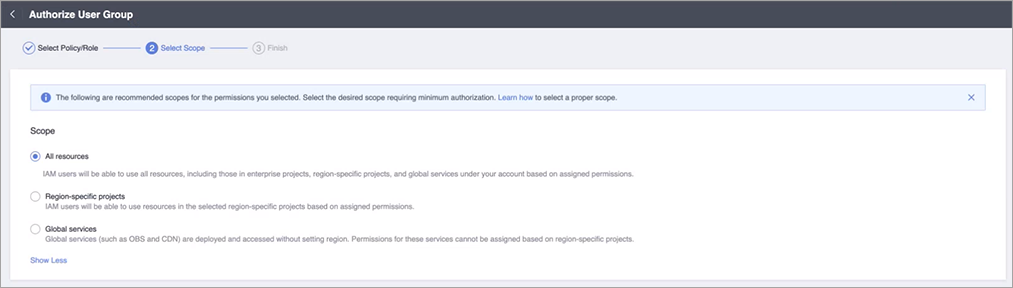
Click OK.
A pop up window will inform you that the selected permissions will take effect after 15 to 30 minutes.
Click Finish.
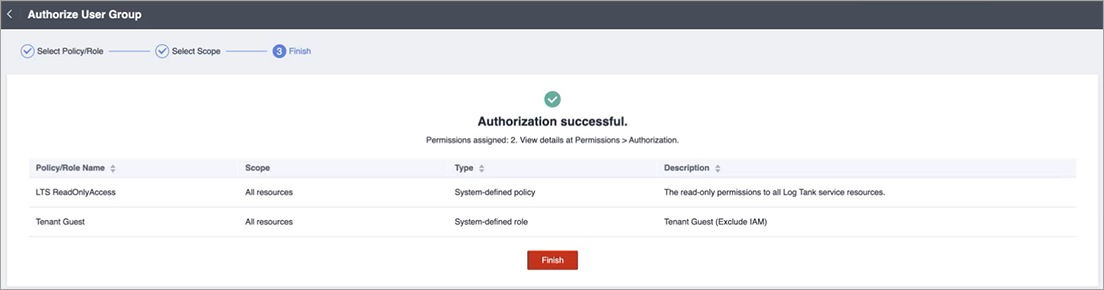
Create an IAM User with programmatic access
To create an IAM User with programmatic access, follow these steps:
Navigate to IAM > Users page.
Click Create User.
In the User Details section, enter an appropriate name such as
GravityzoneScannerSystemUser.In the Access Type section, select Programmatic Access.
In the Credential Type section, select Access Key.
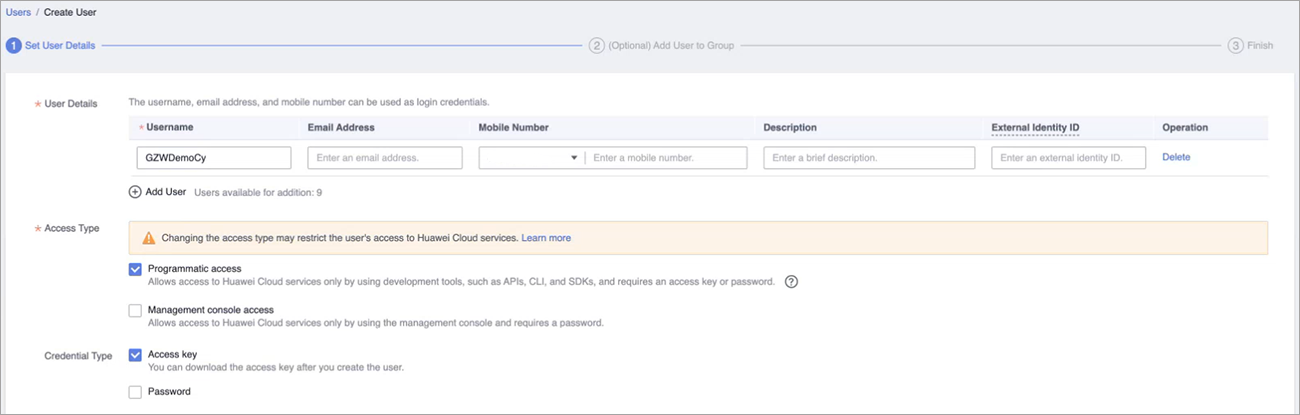
Click Next.
Select the user group created above.
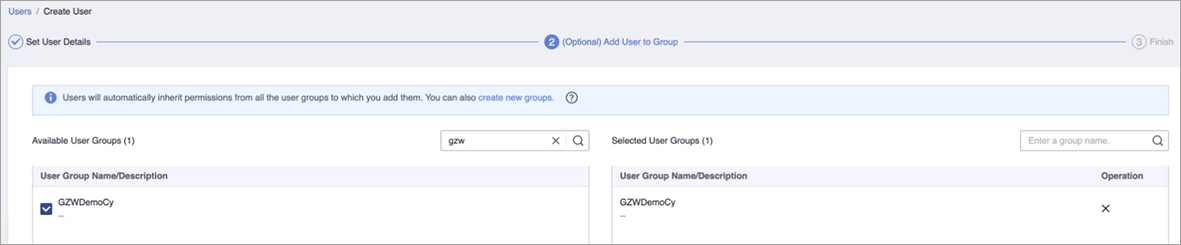
Click Create.
A pop up window will inform you download the Access Key.
Click OK.
Copy the Access Key Id and the Secret Access Key from the downloaded file.
Go back to the Scan Configuration browser page and paste the values copied at step 10.
Open My Credentials page.
Copy the Account ID and Account name.
Go back to the Scan Configuration browser page and paste the values copied at step 13.
Click Add account.