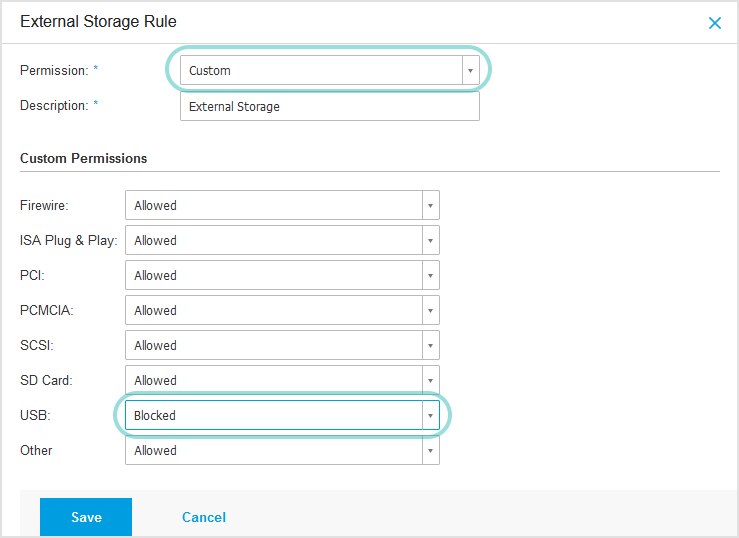Blocking USB drives through Device Control
This topic describes how to block access to USB drives using Device Control in GravityZone Control Center.
The Device Control module helps you prevent uncontrolled use of USB drives in your environment.
To block access to USB drives, you must have the Device Control module installed on your endpoints. Use Device Control, to define a rule that restricts USB access, and apply it via policy.
Note
This changes applies only to external storage devices.
To block USB drives through Device Control follow these steps:
Log in to GravityZone Control Center.
Go to the Policies section from the left side menu.
Find the policy assigned to your target endpoints and click its name to edit it.
Navigate to Device Control > Rules and select the associated toggle to turn on the feature.
Scroll through device classes and click External Storage to define a blocking rule.
Set Permission to Custom to view Custom Permissions.
Find USB and set it to Blocked.
Click Save to apply changes.