Resources
The Resources page displays all scanned workstations, servers, containers, Kubernetes assets, and cloud assets under your management. It provides detailed information such as their name, resource type, risk score, and number of risks.
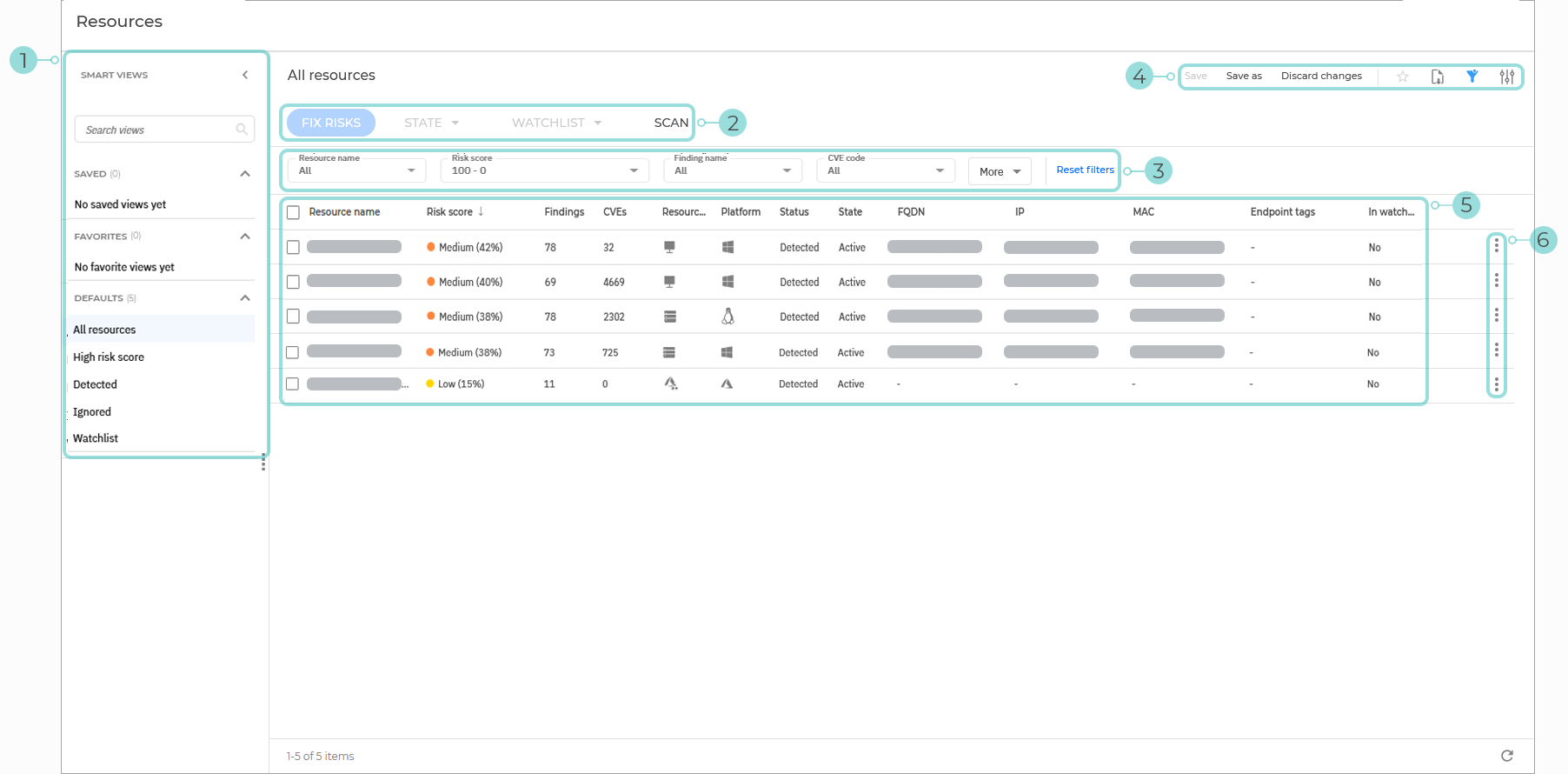
The Smart views panel. This feature allows you to customize, save, and switch between different loadouts of the Resources page.
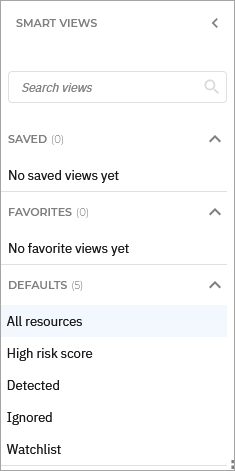
The panel has the following sections:
Search views - Use this search field to filter out the views displayed in the sections below, by name.
Saved - This section displays a list of all your saved views that have not been marked as favorites.
Favorites - All views marked as favorites are displayed under this section.
Defaults - This section displays the views that are available by default:
All resources
High risk score
Detected
Ignored
Watchlist
For any view in the Saved or Favorites category, you can click the vertical ellipses
to Rename or Delete the view.
The Resource actions. This section contains the buttons to all the available actions you can take on the selected resources on the page:
Fix risks - Generate a task to attempt to automatically fix the risks on the selected resources.
Note
Automatic mitigation actions are not available for risks that affect Kubernetes resources.
State - Change the state of the selected resources. The following options are available:
Ignore resource
Restore ignored resource
Watchlist - Add or remove the selected resources from your watchlist. The following options are available:
Add to watchlist
Remove from watchlist
Scan - Perform a scan to check for new risks or updates on known risks.
Note
Manually started scans do not include Kubernetes resources. Kubernetes Cluster Agent automatically scans your cluster after installation, then performs scans at fixed 24-hour intervals.
The Filters section. You can use these options to customize the risks that are displayed in the grid.
The following filters are currently available:
Filtering option
Details
Resource name
Use the searchable drop-down menu to filter the list of resources by name. Select the resources you want to display and click Apply.
Only the selected resources are displayed.
Risk score
Select a risk score range between 1 and 100.
Only resources with a risk score between these values are displayed.
Finding name
Use the searchable drop-down menu to filter the list resources by associated findings. Select the findings you want and click Apply.
Only the resources where the selected findings have been detected are displayed.
CVE code
Use the searchable drop-down menu to filter the list of resources based on the CVE codes assigned to their associated vulnerabilities. Select the CVEs you want to display and click Apply.
Only resources where the selected CVEs have been detected are displayed.
Resource type
Use the searchable drop-down menu to filter the list of resources by type. Select the types you want and click Apply.
Possible options:
Workstations
Servers
Cloud resources (multiple values)
Kubernetes resources (multiple values)
Only resources of the selected type are displayed.
Platform
Use the searchable drop-down menu to filter the list of resources by operating system. Select the operating systems you want and click Apply. Possible options:
Unknown
IOS
Android
Windows
Linux
Solaris
Mac OS X
Container
Kubernetes
Only resources that affect the selected operating systems are displayed.
Status
This filter allows you to filter the list of resources by their status.
Use the searchable drop-down menu to filter the list of resources by status. Select the statuses you want and click Apply. Possible statuses:
Compliant
Detected
Only resources with the statuses you selected are displayed.
State
This filter allows you to filter the list of resources by their state.
Use the searchable drop-down menu to filter the list of resources by state. Select the states you want and click Apply. Possible states:
Active
Ignored
Only resources with the states you selected are displayed.
FQDN
Use the searchable drop-down menu to filter the list of resources by FQDNs. Select the FQDNs you want and click Apply.
Only the resources that the FQDNs you selected belong to are displayed.
MAC
Use the searchable drop-down menu to filter the list of resources by MAC address. Select the addresses you want and click Apply.
Only the resources that the MAC addresses you selected belong to are displayed.
Endpoint tags
Use the searchable drop-down menu to filter the list of resources by applied tags. Select the tags you want and click Apply.
Only the resources that the tags you selected belong to are displayed.
In watchlist
Use this filter to display resources based on them currently being included in a watchlist or not.
IP
Use the searchable drop-down menu to filter the list of resources by IP. Select the IPs you want and click Apply.
Only the resources that the IPs you selected belong to are displayed.
Region
Use the searchable drop-down menu to filter the list of resources by region. Select the region you want and click Apply.
Only the resources located in the regions you selected are displayed.
Resource ID
Use the searchable drop-down menu to filter the list of resources by ID. Select the IDs you want and click Apply.
Only the resources that the IDs you selected belong to are displayed.
Involved in incidents
Use the searchable drop-down menu to filter the list of resources by their involvement in incidents. Select the incident involvement status you want and click Apply. Possible values:
Yes
No
Only the resources with the incident involvement status you selected are displayed.
Container Protection filters (multiple values)
The following filters are visible only to customers with a Container Protection license:
Repository
Registry host
CSPM+ filters (multiple values)
The following filters are visible only to customers with a CSPM+ license:
Cloud account
Cluster
Namespace
The View options menu. This section provides you with multiple functions for working with views:
Save - Save changes you make to a saved view.
Save as - Save a modified view under a different name.
Discard changes - Revert the saved view to its original state.
Export view - Download the information in a
.csvfile, which can contain up to 1500 rows.Add to favorites - Add the view to the Favorites category.
Show or hide filters - Hide or display the filters menu.
Open settings - Display the Settings panel.
You can use this panel to customize what columns are displayed in the view and enable or disable the Compact view.
The Resources grid. The grid displays all known resources in your company, based on your last scan.
The information available for each resources displayed under the following columns:
Resource name - The name of the resource.
Risk score - The risk score of the resource.
Findings - The number of findings that apply to the resource.
CVEs - The number of CVEs that apply to the resource.
Resource type - The type of the resource.
Platform - The operating system of the resource.
Status - The status of the resource.
State - The state of the resource.
FQDN - The FQDN address of the resource.
IP - The IP address of the resource.
MAC - The Mac address of the resource.
Endpoint tags - The endpoint tags applied to the resource.
In watchlist - Indicates if the resource is currently in the watchlist.
Note
More details regarding the information in each column are available type in the Filters section.
Actions button - The
Actions button at the right of each resource row, enables you to take the necessary actions:
Fix risks
Roll back fixes
Ignore resource
Restore ignored resource
Isolate
Remove from isolation
Add to watchlist
Remove from watchlist
View additional information
To view additional information about a specific resource in a side panel, locate it in the grid and click anywhere on its row except its checkbox.
The panel displays specific information that varies based on the type of risk and the related data available.
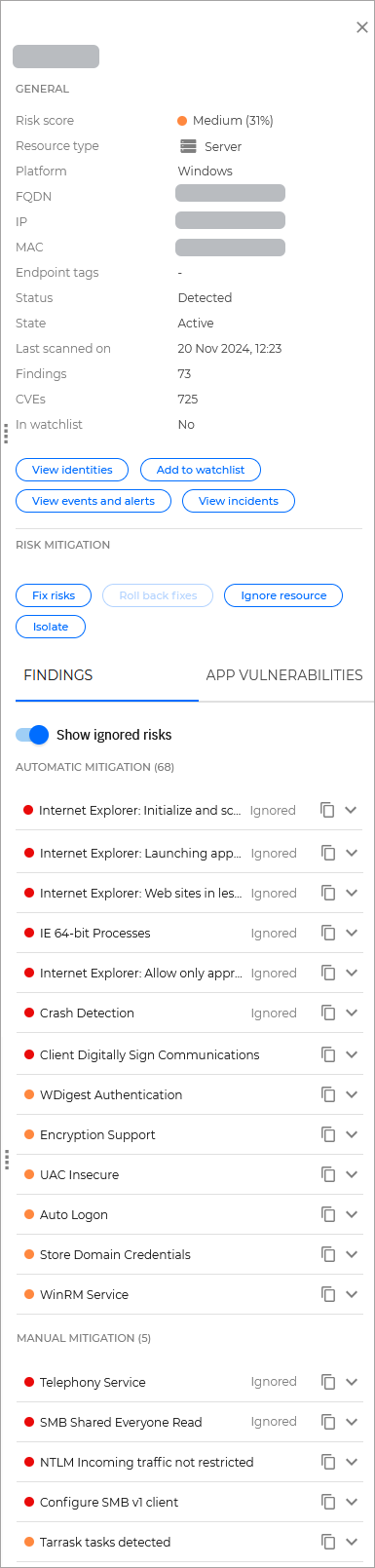
General
This section contains general information regarding the resource:
Risk score - The risk score of the resource.
Resource type - The type of the resource.
Platform - The type of operating system that is affected by the resource.
FQDN - The FQDN address of the resource.
IP - The IP address of the resource.
MAC - The Mac address of the resource.
Endpoint tags - The endpoint tags applied to the resource.
For more information, refer to Using endpoint tags.
Status - The status of the resource.
State - The state of the resource.
Last scanned on - The timestamp for the last time the resource was scanned.
Findings - The number of findings detected on this resource.
CVEs - The number of CVEs that affect the resource.
In watchlist - Indicates if the resource is currently in the watchlist.
Additionally, the following actions are available:
View accounts - This link takes you to the Accounts page, where it displays all accounts that are associated with this resource.
Add to watchlist - Add this resource to your watchlist.
View events and alerts - This link takes you to the Search page, where it displays all EDR and XDR events and alerts associated with this resource.
View incidents - This link takes you to the Incidents page, where it displays all EDR and XDR incident associated with this resource.
Risk mitigation
This section provides a list of actions you can take on the resource.
The following options are available:
Fix risk - Fixes all the risks that have automatic mitigation and are associated with the selected resource.
Note
This option is not available for all resources.
Roll back risk - Reverse the changes performed by the previous Fix risk request.
Note
This option is not available for all resources.
Ignore resource - Ignores the resource.
Isolate resources - Isolate the resource from all local and external connections and networks.
Findings
This tab provides you with a list of all findings found for the selected resource.
App vulnerabilities
This tab provides you with a list of all vulnerabilities found for the selected resource.