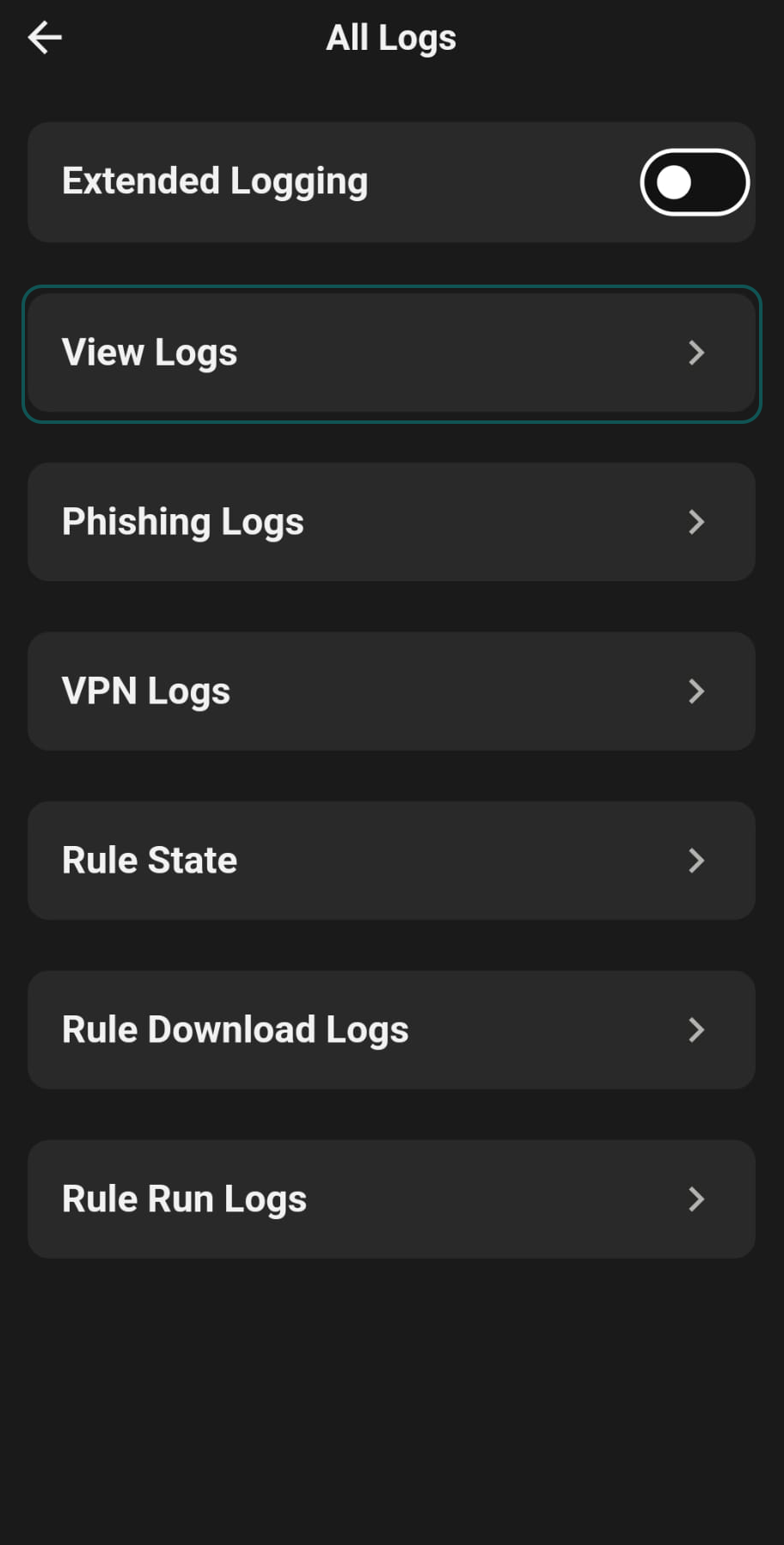Collecting GravityZone MTD Device Debug Logs for iOS and Android systems
Logs can be retrieved or delivered from the mobile device in two ways:
From the GravityZone MTD troubleshooting menu
This method uses the GravityZone MTD, and encompasses two additional methods:
To collect the logs using the first method, follow these steps:
In your GravityZone MTD tap the menu button:
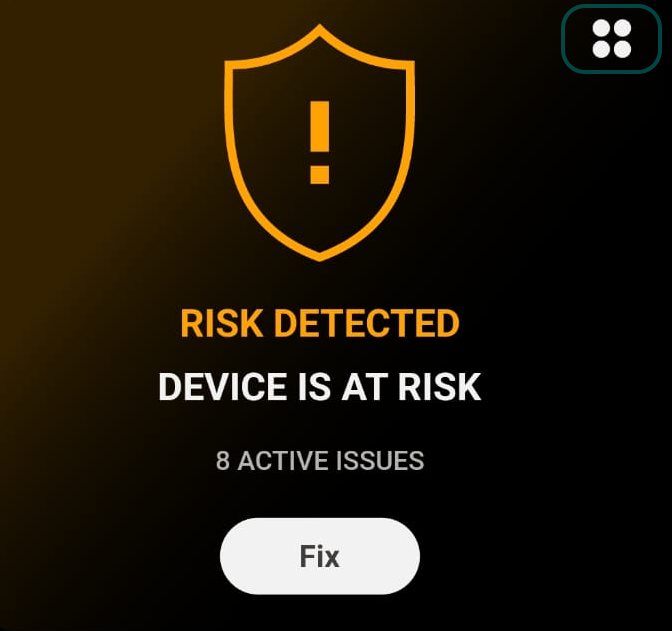
Tap on Troubleshoot.
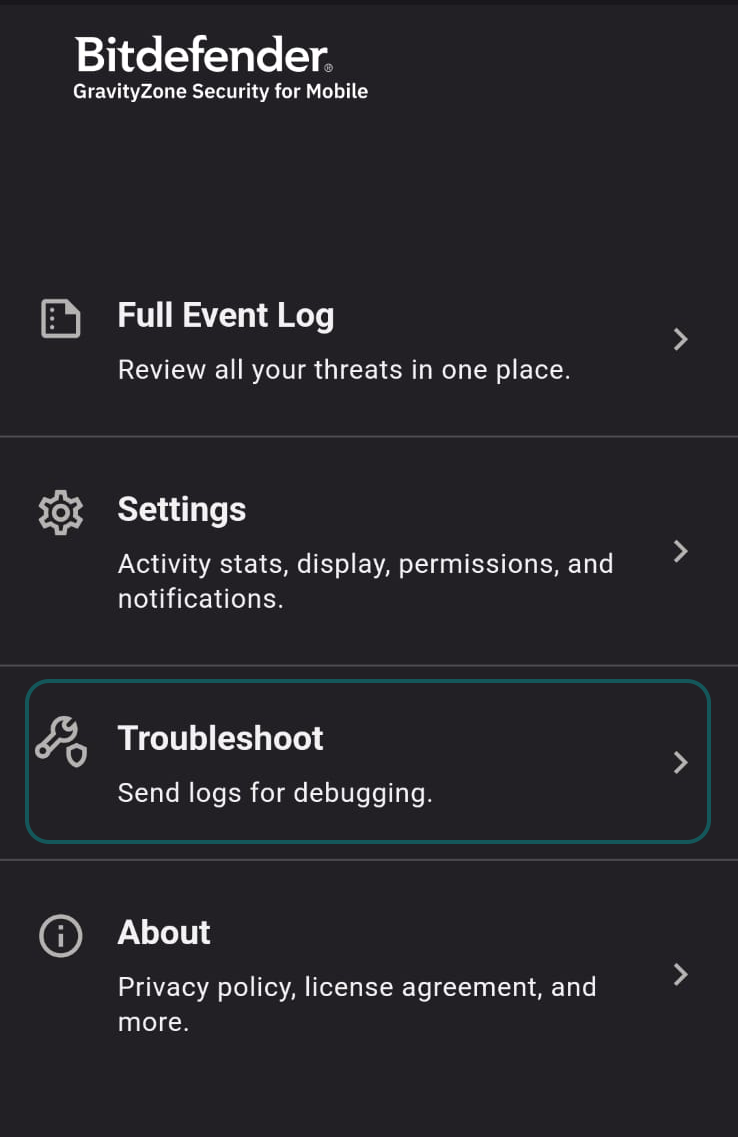
Tap on Send logs for debugging and select the proffered channel you want to share the logs on.
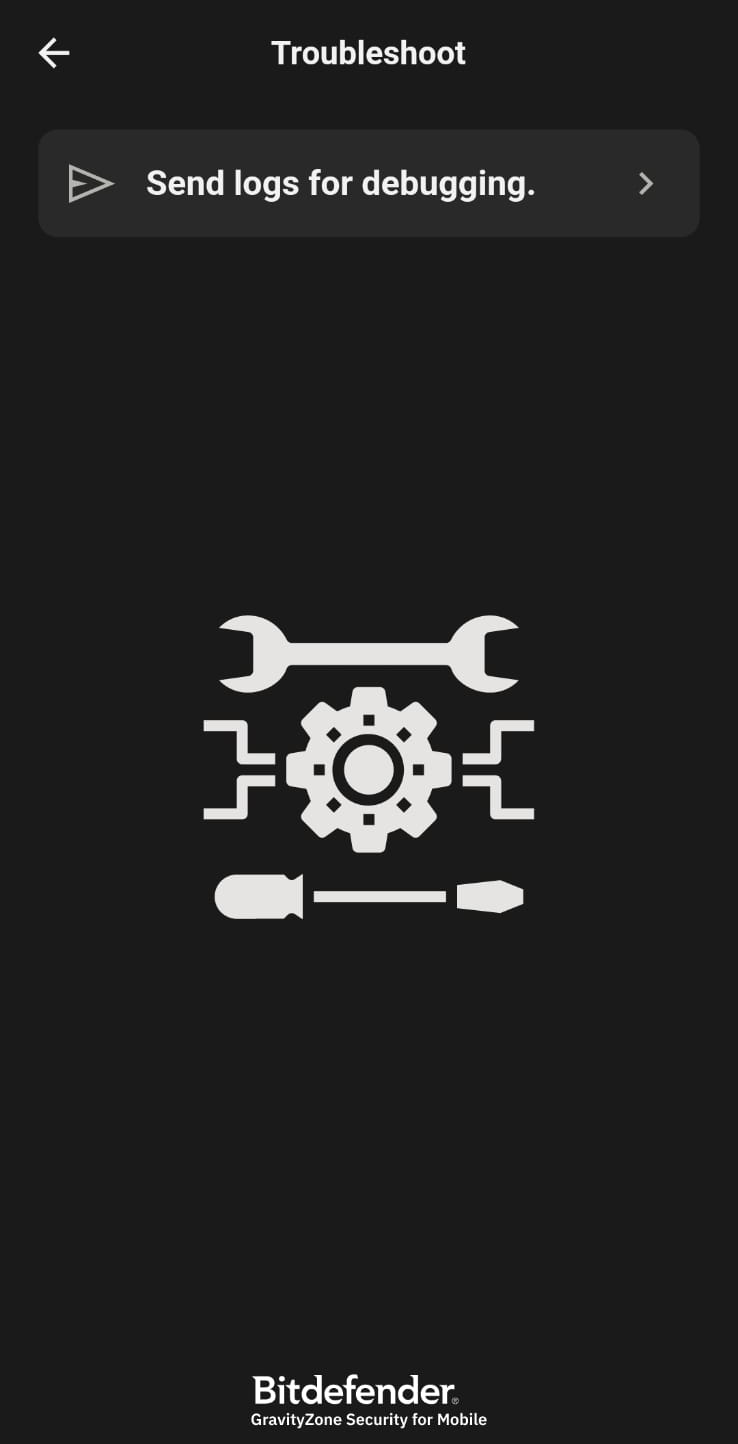
To collect the logs using the second method, follow these steps:
Long press Press Troubleshoot
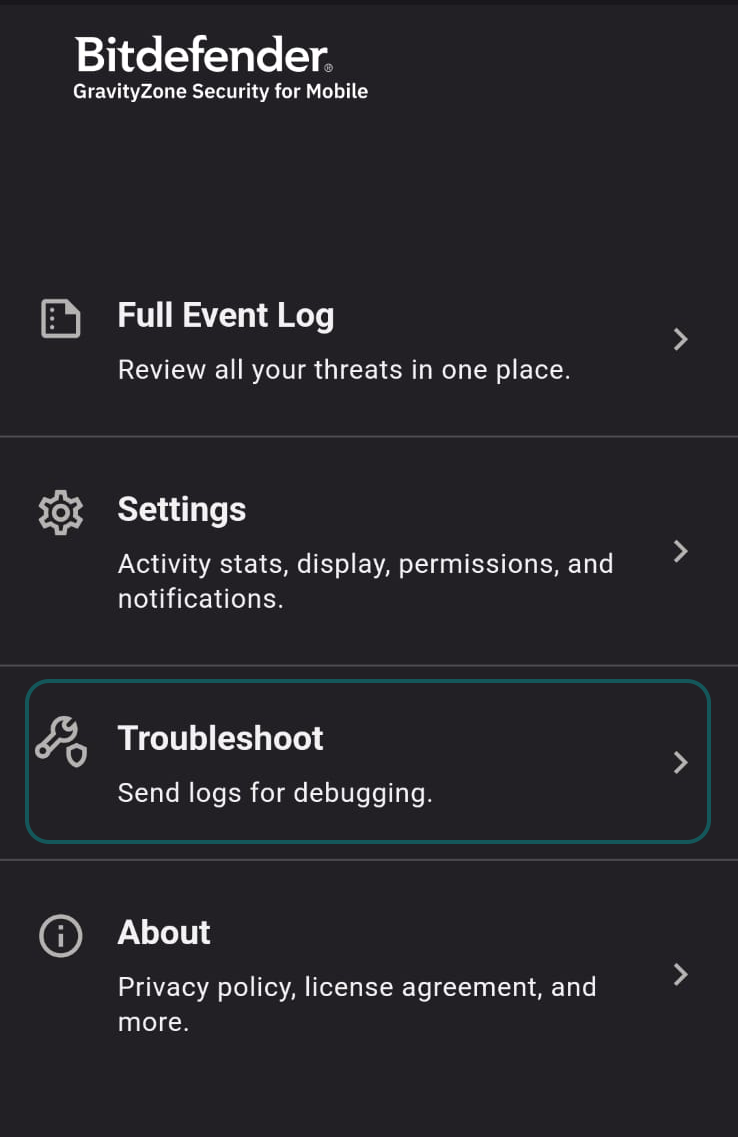
Select All Logs.
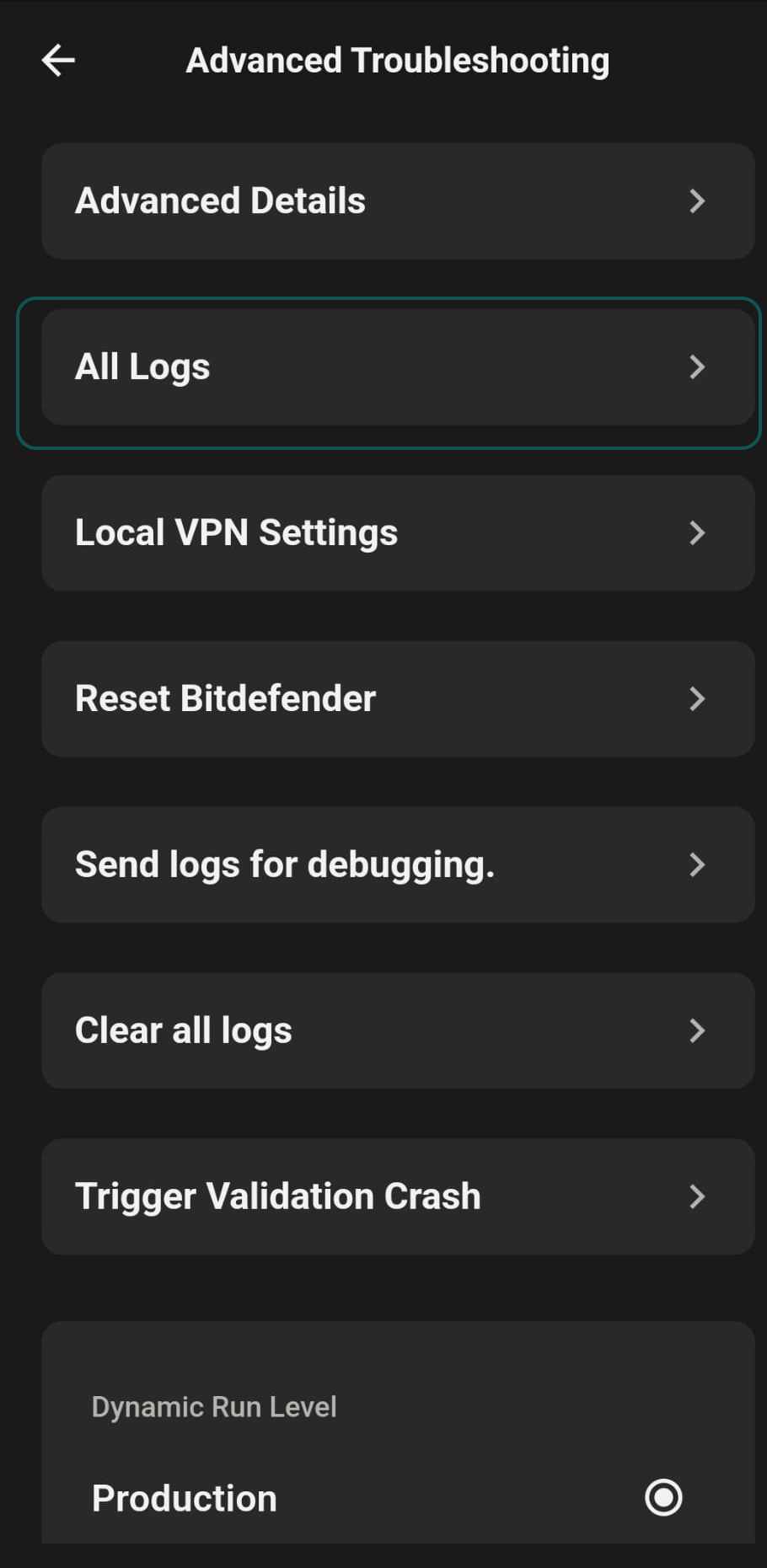
Select the logs you are interested in and copy them to your clipboard.
Failed activation
The second method that you can use when the activation fails is to tap a few times on the Bitdefender Logo:
Tap a few times on the Bitdefender logo.
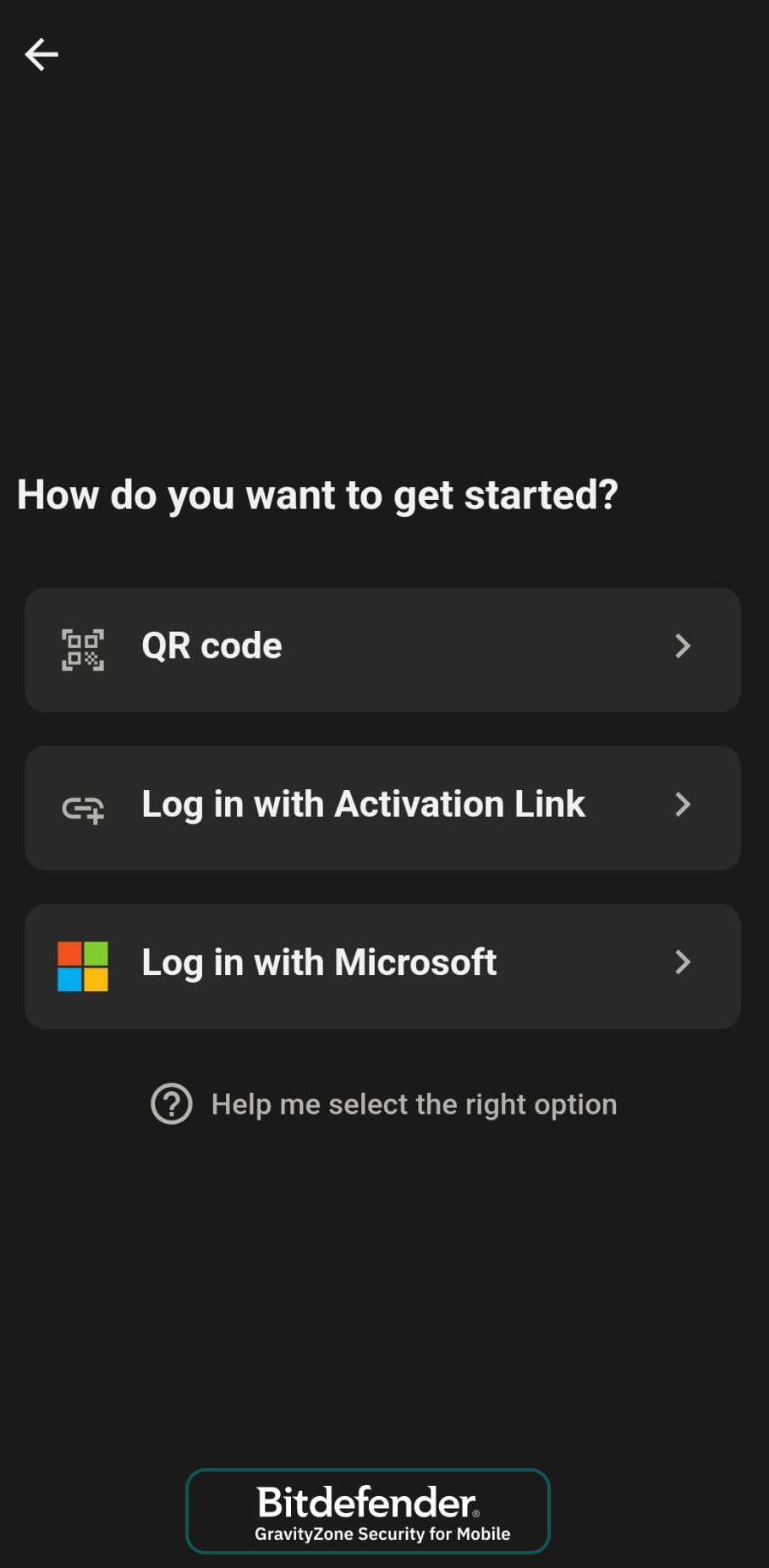
Tap on All Logs.
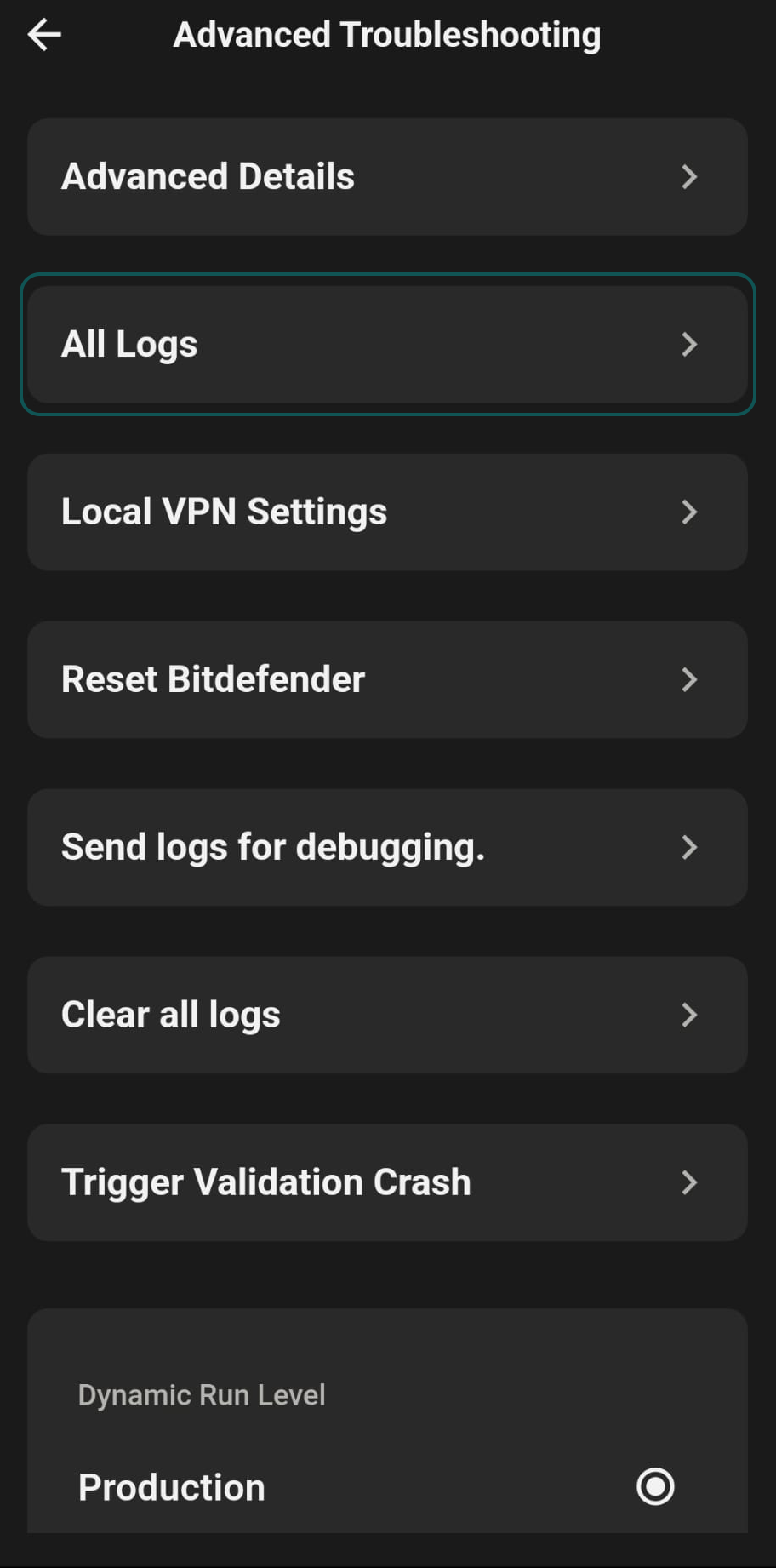
Tap on View Logs.