Identifying the GravityZone module that is causing an incompatibility issue
This article aims to explain how to identify the GravityZone module that is causing an incompatibility issue between the endpoint on which the Bitdefender security agent is running and other installed applications.
This article aims to explain how to identify the GravityZone module that is causing an incompatibility issue between the endpoint on which the Bitdefender security agent is running and other installed applications.
Sometimes, the Bitdefender security agent may be incompatible with various applications running on the machine. In such cases, you should first check the security agent interface for relevant messages about possible detections related to those applications. If nothing relevant arises, then the cause of incompatibility may be a GravityZone module active with the security agent.
To properly identify which GravityZone module is causing this issue, follow these steps:
Log in to GravityZone Control Center.
Disable one module at a time:
Go to the Policies page from the left side menu and click the policy that applies to the endpoint you are experiencing issues with.
Go through the available tabs and deselect one of your currently active modules to disable it.
For example, you may start with Antimalware > On-Execute > Advanced Threat Control.
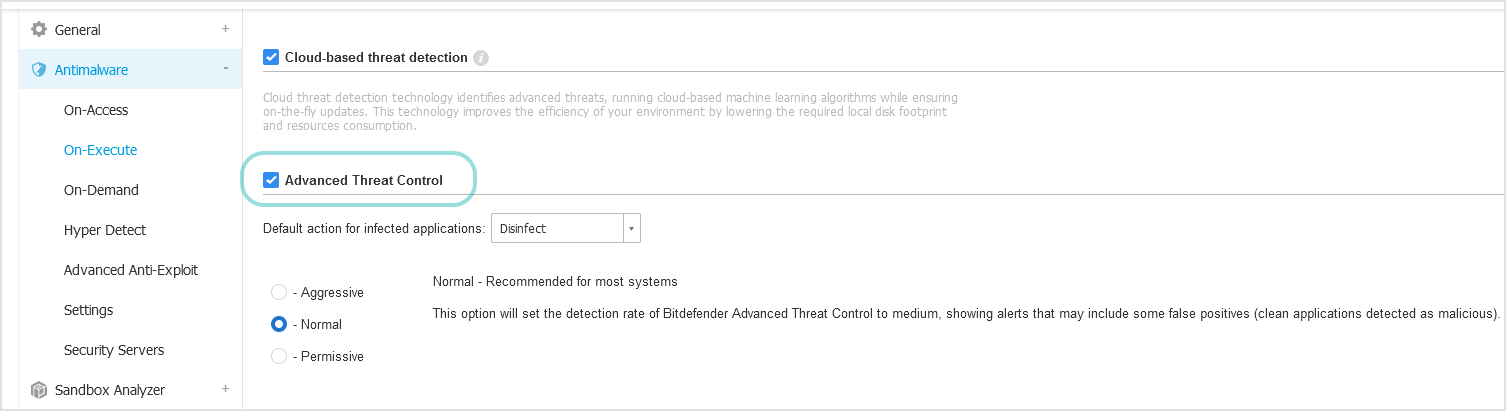
Click Save.
Check if the issue is still occurring with the module disabled.
If the problem has been resolved, follow these steps:
Re-enable the module using the same steps as above.
Exclusions for the application in the exclusions section of the identified module.
If the issue is still occurring, repeat step 1 and disable another module. Do this until you find the module that is causing your issues. or until all modules have been disabled.
If all modules have been disabled and the issue is still occurring proceed to the next step.
If you have disabled all modules in the policy used by the endpoint and the issue is still occurring, uninstall all modules except Antimalware. To uninstall modules, use the Reconfigure agent task as follows:
Go to the Network page from the left side menu.
Select the group that you want from the left-side pane. All endpoints from the selected container are displayed in the right-side pane table.
Select the check boxes of endpoints for which you want to change the installation settings.
Click the
 Tasks button at the upper side of the table and choose Reconfigure agent.
Tasks button at the upper side of the table and choose Reconfigure agent.Note
The Reconfigure agent page will not show which modules are currently installed on the endpoint.
Select Match List and switch off all modules except Antimalware:
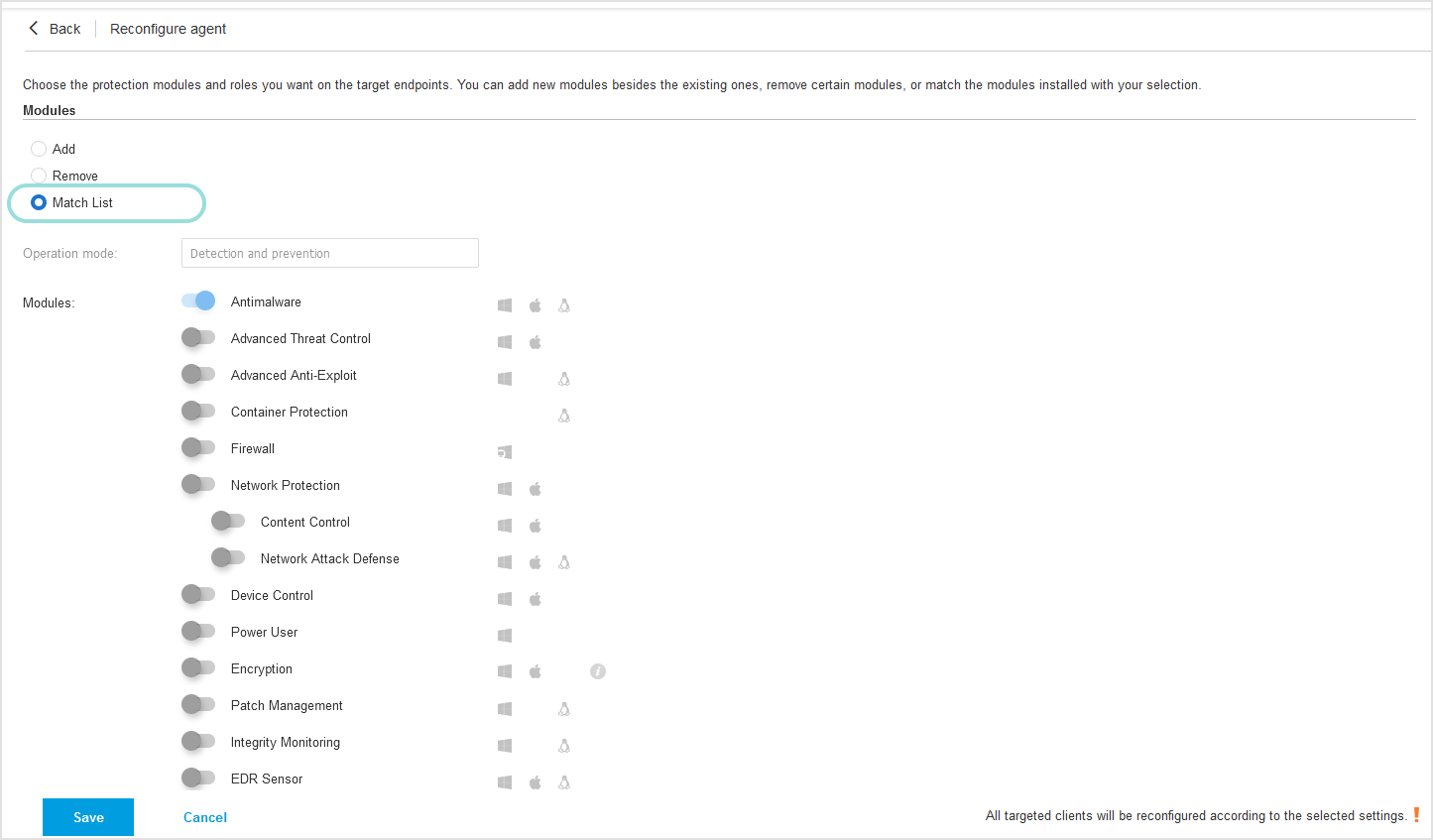
Click Save. A confirmation message will appear.
Check if the issue is occurring.
If, at this point, the issue is still occurring, contact Bitdefender Enterprise Support.
If the issue is no longer occurring proceed to next step.
For each removed module, following the steps below:
Activate the module in the policy following the procedure specified in step 1.
Add the module back on the endpoint following the procedure specified in the previous step).
By adding modules one by one, the list first has one active module (Antimalware), then two modules, then three modules, and so on.
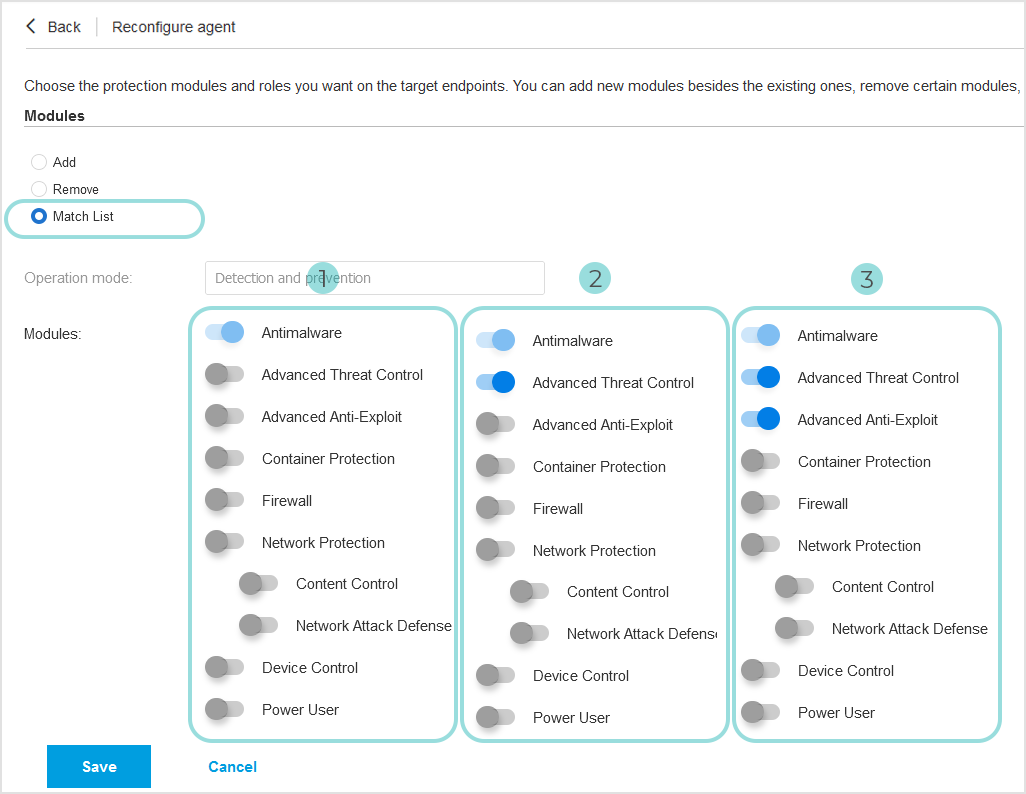
Test to see if the problem is still occurring.
Note
When the issue starts occurring again, please note which modules are currently active.
Once you identify the module, contact Bitdefender Enterprise Support.