Resources
The Resources tab provides an overview of all existing resources detected across all your integrated cloud accounts:
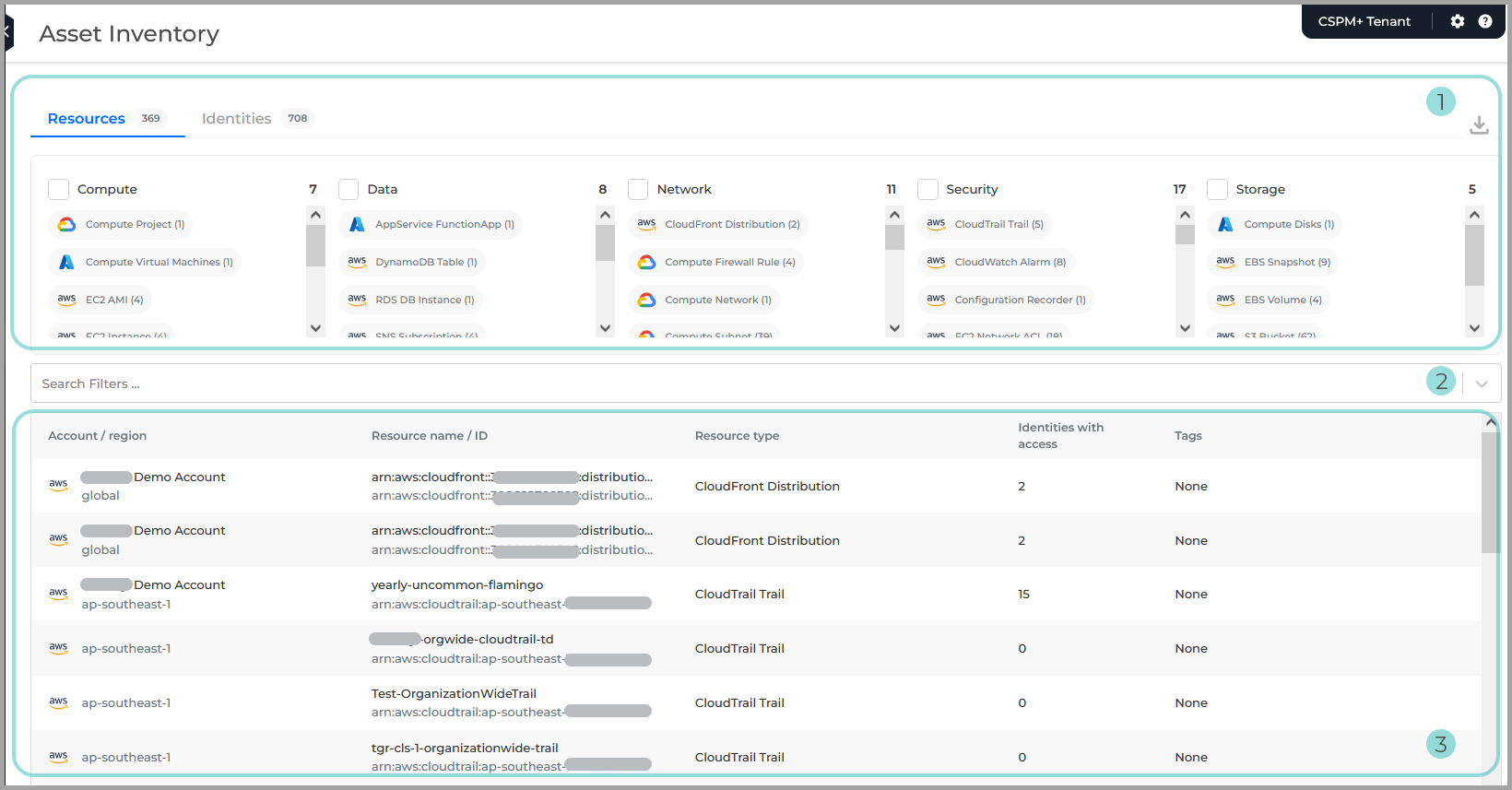
Resource overview. An aggregated count of resources, grouped per resource type.
Note
Each column indicates the number of resources per resource type, and you can use the filter option to customize the information listed in the table below.
The following columns and filters are available:
Compute
Data
Network
Security
Storage
If you apply the filtering option to one or more columns, the data is automatically populated in the search filter and the resources list is automatically refreshed according to your selection.
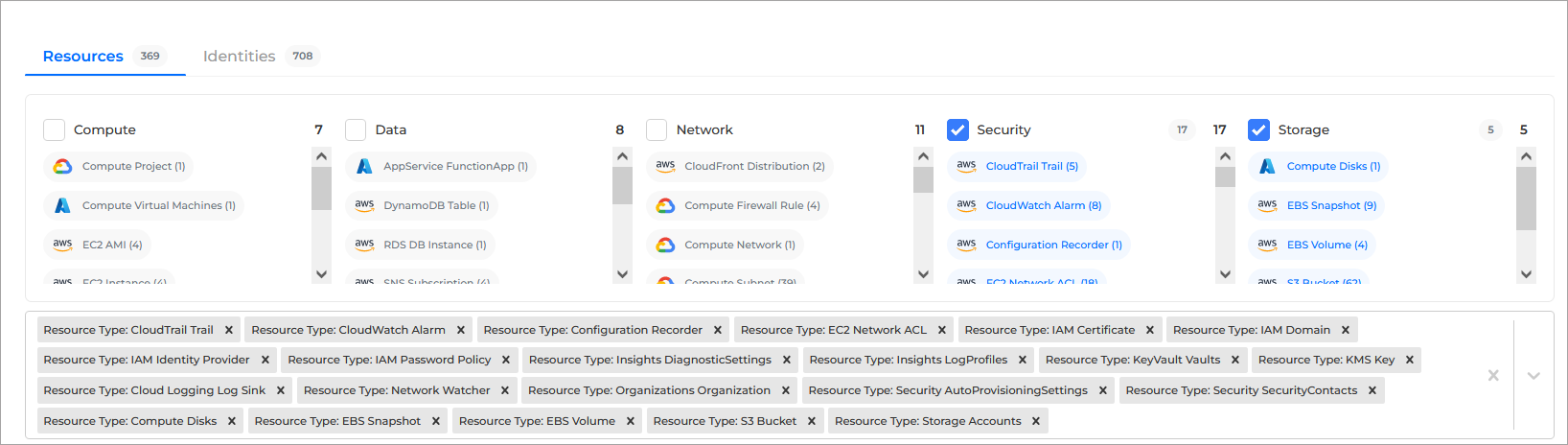
You can further customize and refine your search by removing some of the pre-selected options from each column:
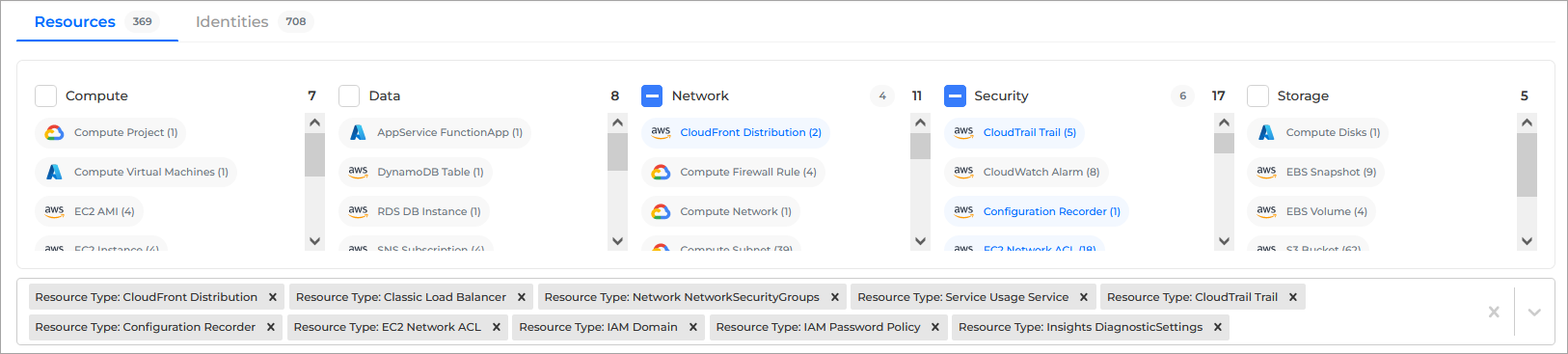
Search filter. With this filtering option, you can apply one or multiple filters to the resources list. The following options are available in the drop-down:
Provider
Public
Region
Resource ID
Resource name
Resource type
Scan account
Scan group
Tags
The search filter drop-down can be used as a standalone customization option or, in conjunction with the columns above the search filter.
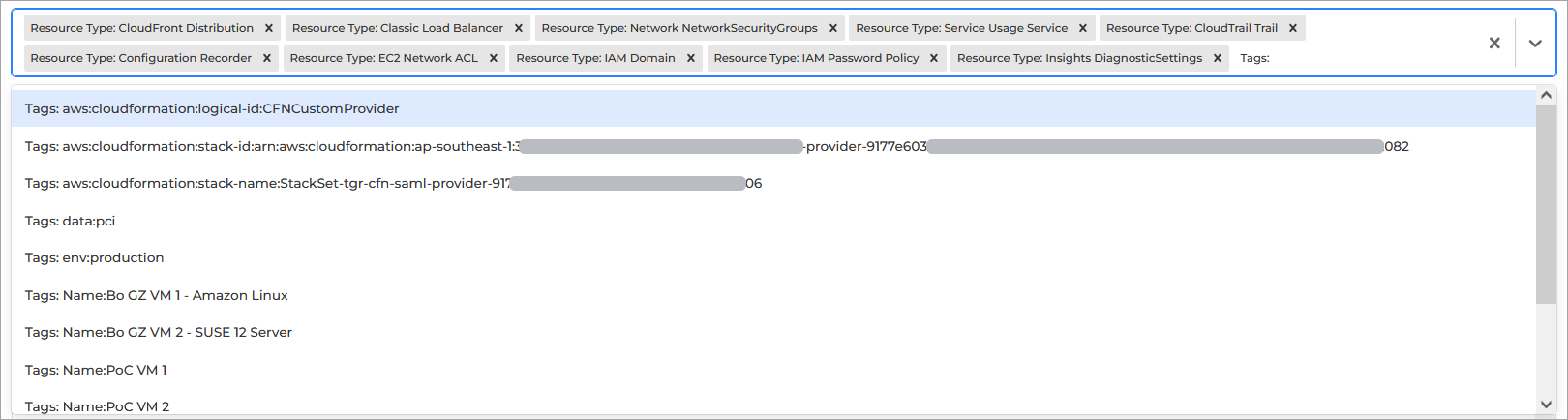
Resources list. This section displays the current list of resource that have been detected across your cloud devices and used to gather data. It contains the following columns:
Account / region
Resource name / ID
Resource type
Identities with access
Tags
Resource Details
By clicking on any row from each column, you can display the Resource Details panel, where you have access to the following details:
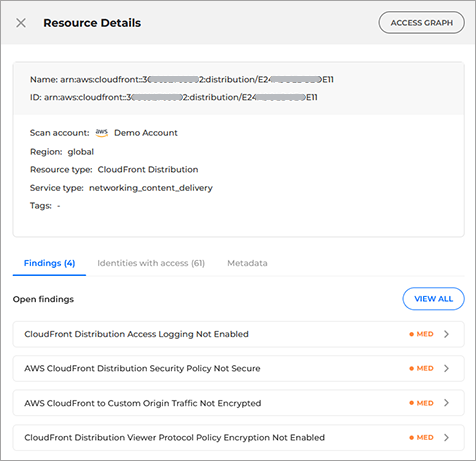
Name
ID
Scan account
Region
Resource type
Tags
The lower half of the Resource Details panel, includes the following:
Findings
Identities with access
Metadata
Each tab can be accessed to verify additional details:
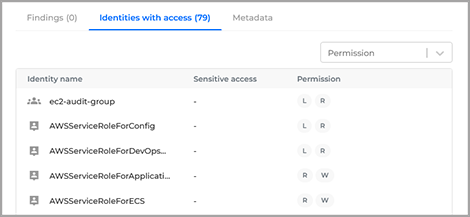
Columns description for Identities with access tab:
Identity name
Sensitive access
Root user
Super Admin
IAM Admin
Permission
Read (R)
Write (W)
Tagging (T)
List (L)
Permissions (P)
Others (O)
Access Graph
The Access Graph button offers a granular view of the access path from identities to resources for cloud infrastructure in your cloud environment. The graph is automatically updated with every scan. There are no additional setup steps required.
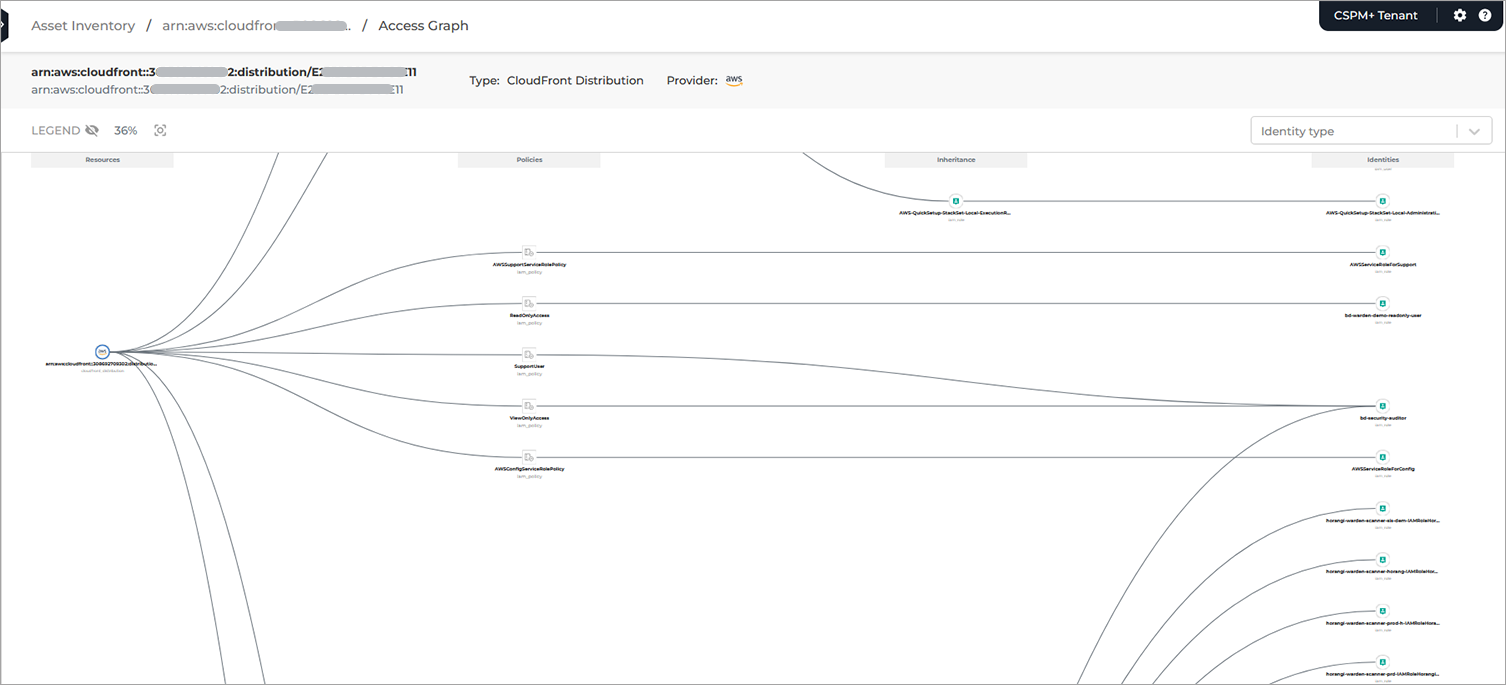
By default, the graph is zoomed out to show all resources and identities in the graph. The percentage to which it's zoomed out or in, can be found next to the legend which can also be viewed by clicking the eye icon next to it. Zooming in allows a closer inspection of the graph.
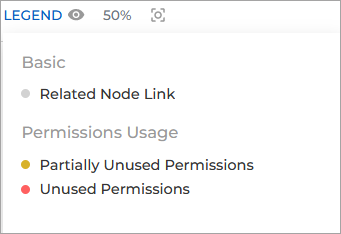
By clicking on each individual node you can display its details on the side panel. It will also highlight its connecting paths in the graph.
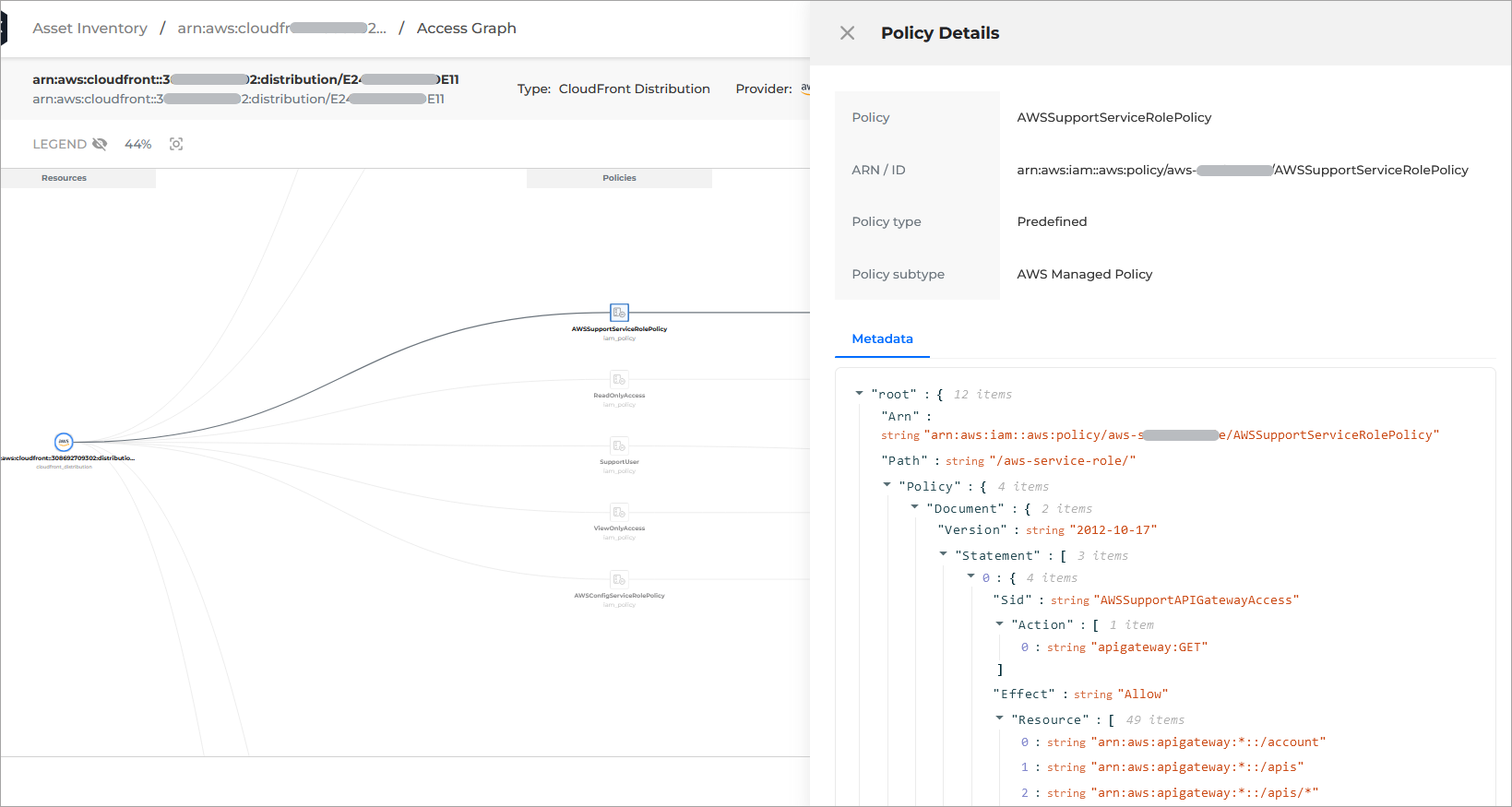
You can find a list of all Access Graph components here.
Export data
To export the data currently displayed in the Resources page, click the Export button on the top of the Resources overview section.
The information is downloaded in a .CSV file.