Generate a dump file of a process
Dump files generated from Windows processes create snapshots of everything the program has stored in RAM and lists them in a file on your disk. This file helps support engineers determine the cause of your issue.
This article applies to the following Windows versions:
Windows 7
Windows 8
Windows 8.1
Windows 10
Windows Server 2008
Windows Server 2012
Windows Server 2016
Windows Server 2019
Follow these steps to generate a dump file using Task Manager:
Open Task Manager.
Select the Processes tab.
Tip
On Windows 8, 8.1, 10 or Windows Server 2008, if you are using the default view (only tasks), select More details to view the tabs.
Right-click the process for which you need to create a dump file.
Select Create dump file.
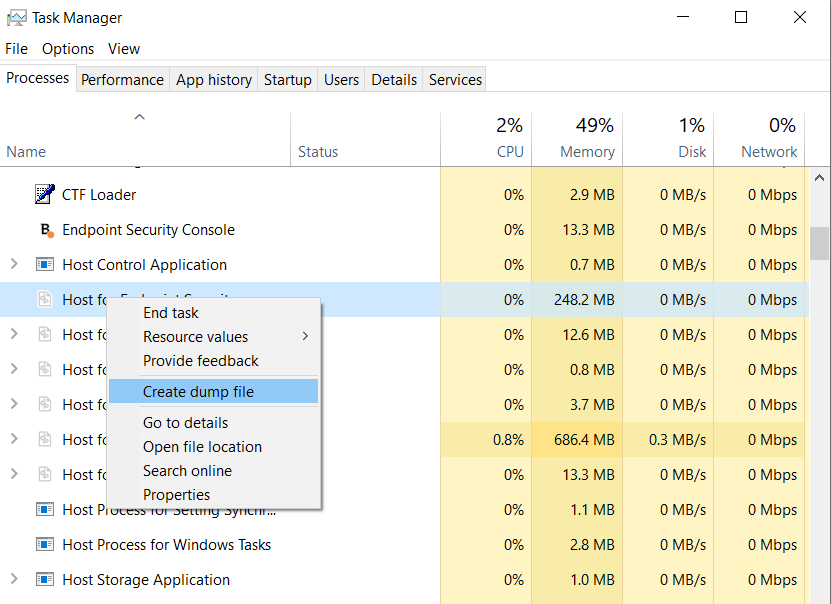
Wait until you are notified that the dump file has been successfully created.
Get the dump file:
On Windows 10, click Open file location.
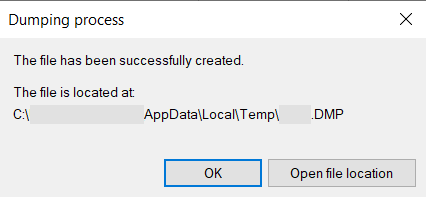
On other versions of Windows, copy the path and paste it in Windows Explorer.
Send the file to the Bitdefender Enterprise Support Team.