Web Protection
In the Network Protection > Web Protection section of the policy, the settings are organized under the following sections:
Antiphishing
Web Traffic Scan
Email Traffic Scan
Note
On endpoints, the Web protection settings are displayed under the Content Control module.
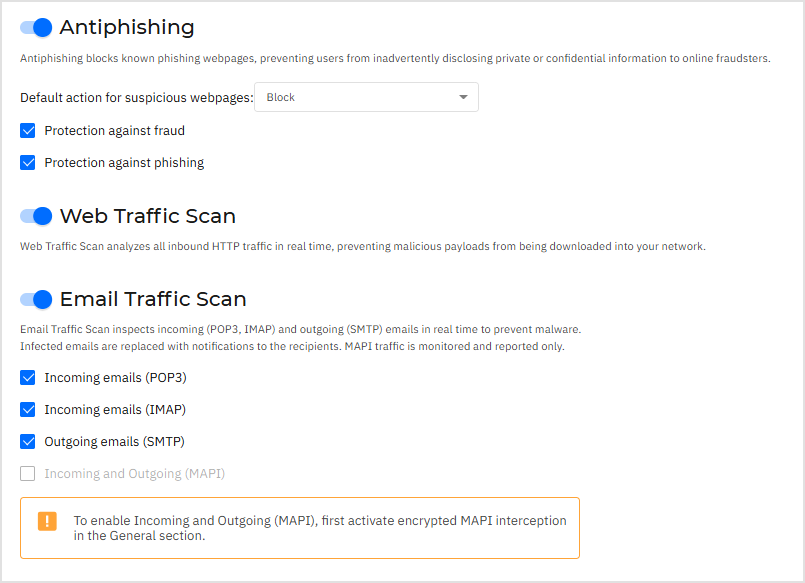
Antiphishing
Antiphishing protection automatically blocks known phishing web pages to prevent users from inadvertently disclosing private or confidential information to online fraudsters. Instead of the phishing web page, a special warning page is displayed in the browser to inform the user that the requested web page is dangerous.
Click the toggle to enable Antiphishing protection. You can further tune Antiphishing by configuring the following settings:
Protection against fraud - Select this option if you want to extend protection to other types of scams besides phishing.
For example, websites representing fake companies, which do not directly request private information, but instead try to pose as legitimate businesses and make a profit by tricking people into doing business with them.
Protection against phishing - Keep this option selected to protect users against phishing attempts.
If a legitimate web page is incorrectly detected as phishing and blocked, you can add it to the whitelist to allow users to access it. The list should contain only websites you fully trust.
To manage exclusions from antiphishing protection:
Go to Network Protection > General.
Select the Exclusions checkbox to enable the section.
For Type, select URL.
Enter the web address and click the Add button.
If you want to exclude an entire website, write the domain name, such as
http://www.website.com. If you want to exclude only a webpage, write the exact web address of that page.Note
Wildcards are not accepted for building URLs.
To remove an exclusion from the list, click the corresponding Delete button.
Click Save.
Web Traffic Scan
Web traffic are scanned in real time to prevent malware from being downloaded to the endpoint. Scanning the web traffic may slow down web browsing a little, but it will block malware coming from the Internet, including drive-by downloads.
Click the toggle to enable Web Traffic Scan.
If a web page contains or distributes malware, it is automatically blocked. A special warning page is displayed instead to inform the user that the requested web page is dangerous.
Important
Though not recommended, you can disable web traffic scan to increase system performance. This is not a major threat as long as on-access scanning of local files remains enabled.
Email Traffic Scan
Incoming (POP3, IMAP) and outgoing (SMTP) emails are scanned in real time to prevent malware from being downloaded to the endpoint. Outgoing emails (SMTP) are scanned to prevent malware from infecting other endpoints.
Click the toggle to enable Email Traffic Scan.
When an email is found infected, it is replaced automatically with a standard email informing the receiver of the original infected email. MAPI traffic is only monitored and reported; to enable Incoming and Outgoing MAPI scanning, activate encrypted MAPI interception in the General section.
Important
Though not recommended, you can disable email scan to increase system performance. This is not a major threat as long as on-access scanning of local files remains enabled.
Note
The Incoming emails and Outgoing emails options are not available for macOS.