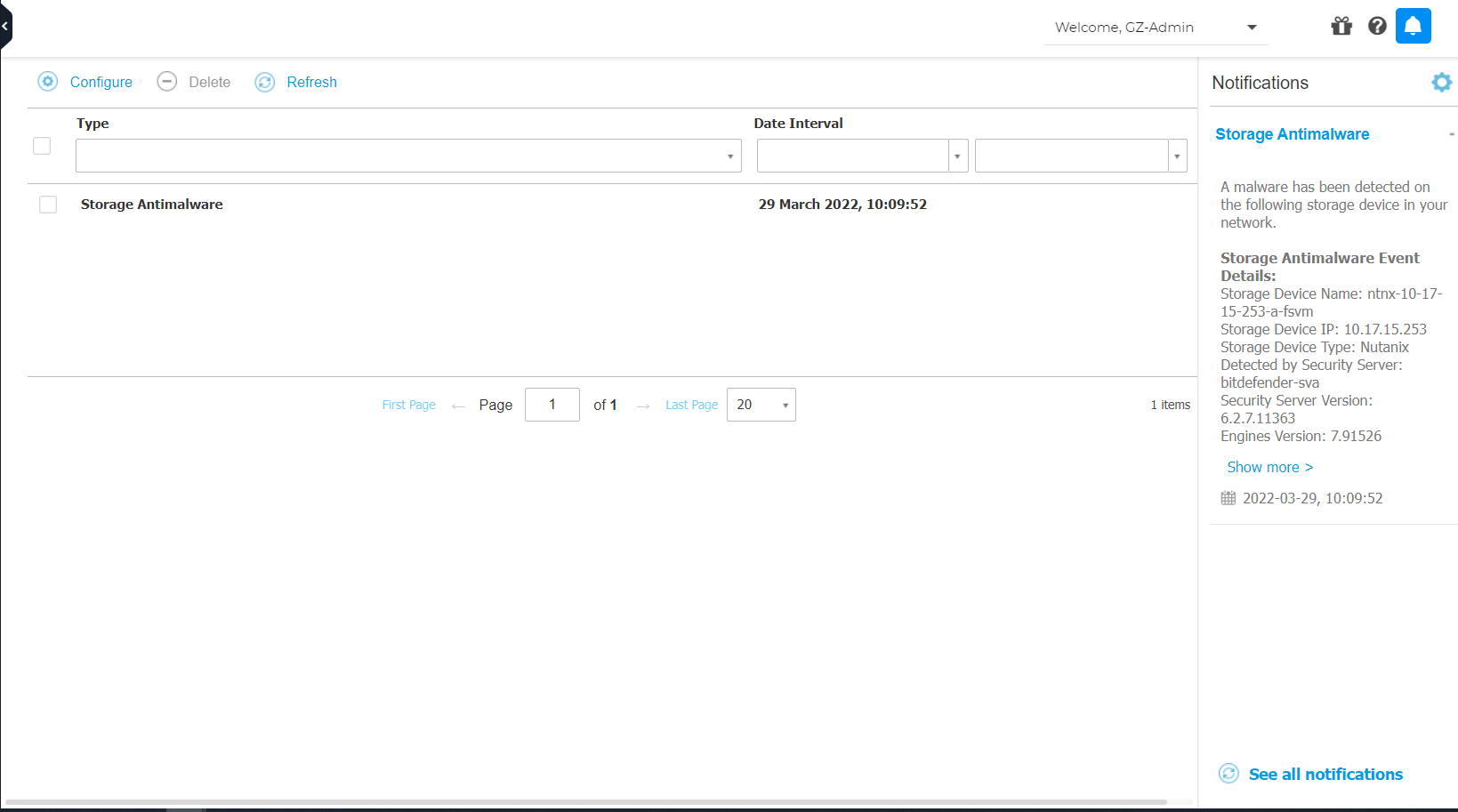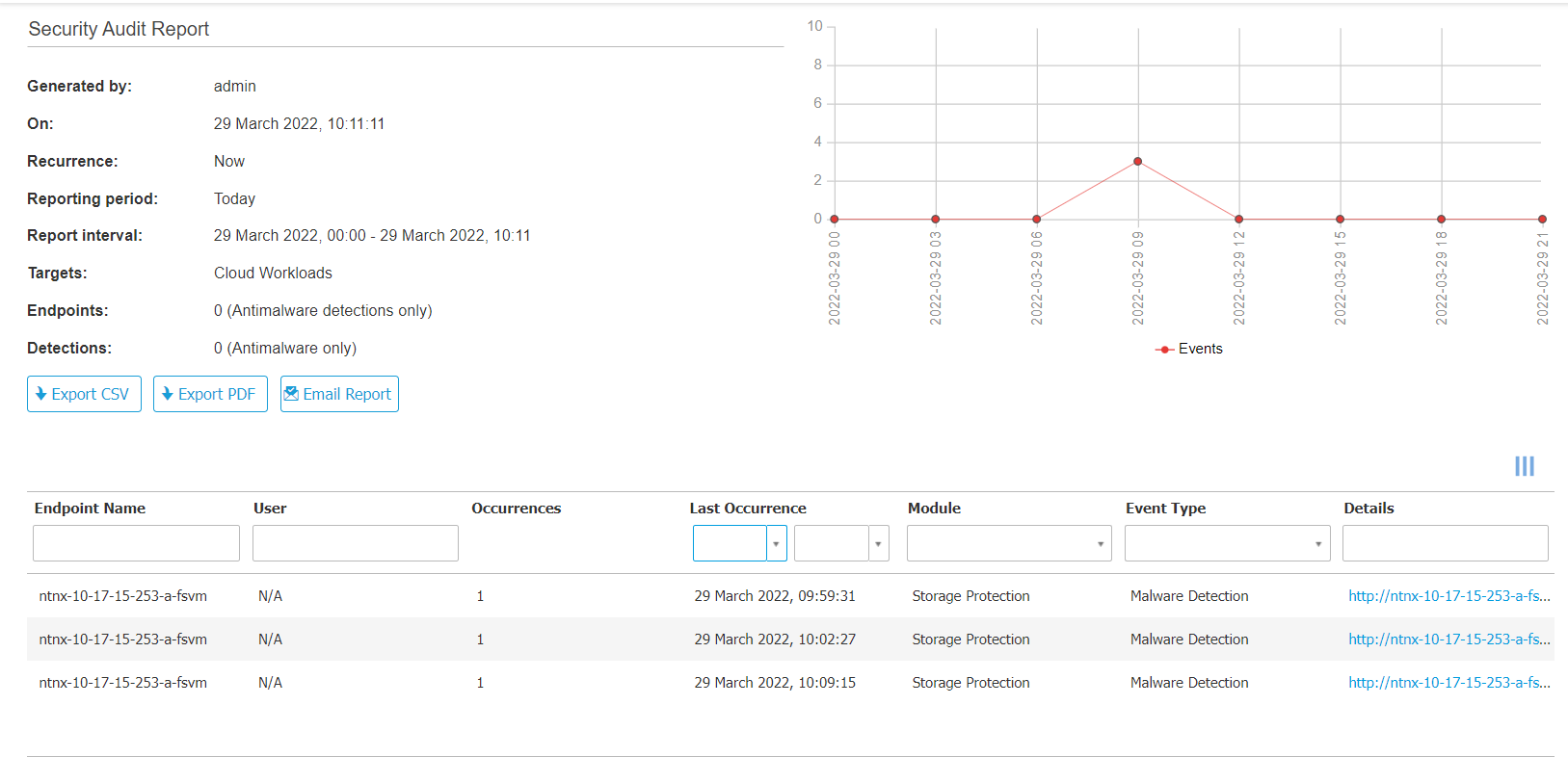Security for Storage
GravityZone Security for Storage delivers real-time protection for file-sharing and network-storage systems. System and threat-detection algorithm upgrades happen automatically, without requiring any efforts from, you or creating disruptions for end-users.
When a user requests to open, read, write, or close a file from a laptop, workstation, mobile, or other device, the ICAP client (a NAS or file-sharing system) sends a scan request to Security Server and receives a verdict regarding the file. Depending on the result, the ICAP client allows access, denies access or deletes the file.
The product is available as an add-on, which, when added to your company is listed next to your main license:
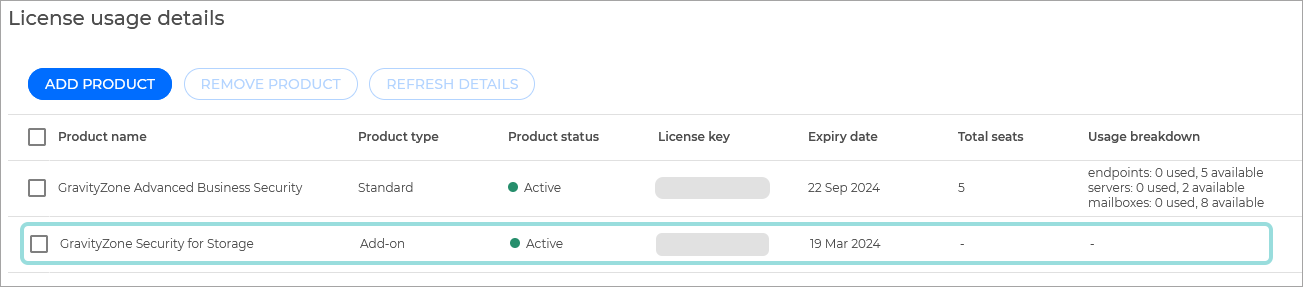
The product gives your company access to the following benefits:
Unlimited scalability - the ability to scale indefinitely without limitations. GravityZone's architecture allows for the addition of an unlimited number of ICAP servers to handle growing scan requests as your organization expands.
Broad compatibility - supports Nutanix Files (AFS), Citrix ShareFile, and ICAP-compliant NAS solutions from Dell, EMC, IBM, Hitachi, HPE, Oracle, and other vendors, ensuring broad compatibility and security. GravityZone can protect your organization's multi-vendor NAS estate by deploying ICAP-compatible devices. This reduces the cost of storage-security infrastructure.
Ensured resilience - GravityZone platform's redundant design ensures resilience. Policy-based load balancing across ICAP servers ensures system-level fault tolerance and continuous security and availability. This is achieved through configuration and control by the ICAP client, eliminating single points of failure.
Start the trial
To start the trial, follow the steps below:
Log in to GravityZone with your administrator account.
Click the
 button on the upper right side of the console to access the Products hub page.
button on the upper right side of the console to access the Products hub page. Select Learn more under the Security for Storage section.
Select Start free trial.
The add-on will be added to your company's list of licenses as a separate product. You will be redirected the home page where you will see the new sections in GravityZone available to you.
Note
To remove the Security for Storage key, you can use the Stop Trial button. Learn more
Configure and install the new feature
Important
We recommend trying out the new feature on a limited set of endpoints. This is most easily done by creating a new policy and applying it to the endpoints selected for testing.
To start using these new features, follow the steps below:
Install at least two Bitdefender Security Servers and configure them as ICAP servers on the NAS devices or the file-sharing systems of choice.
Log in to GravityZone Control Center.
Go to the Policies page from the left side menu.
You can either:
Under Storage Protection enable and configure the module.
Save your policy.
If you created a new policy, apply it to the endpoints you want to test it on.
If you edited an existing policy, the changes will take place on all endpoints it was applied to.
This will allow you to enable the newly available features on all selected enpdoints.
Test out the feature
Stop the trial
To stop the trial, follow the steps below:
Log in to GravityZone with your administrator account.
Click the
 button on the upper right side of the console to access the Products hub page.
button on the upper right side of the console to access the Products hub page. Select Learn more under the Full Disk Encryption section.
Select Stop trial.
The product will be removed from your company and all additional features will be disabled.