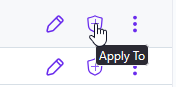Policy Templates & Policies
Overview
Policies can be applied to determine the actions taken on emails based on their verdicts.
Policies can be configured globally, for specific mailboxes, and everything in between, ensuring the required level of granularity.
MSP Level (Global Policy Templates): Create a policy template that applies to new customers, or update policy templates and apply changes to existing customers.
Customer Level: Create a policy that applies to a specific customer account.
Domain Level: Create a policy that applies to a specific domain.
End-User Level: Create a policy that applies to specific mailboxes.
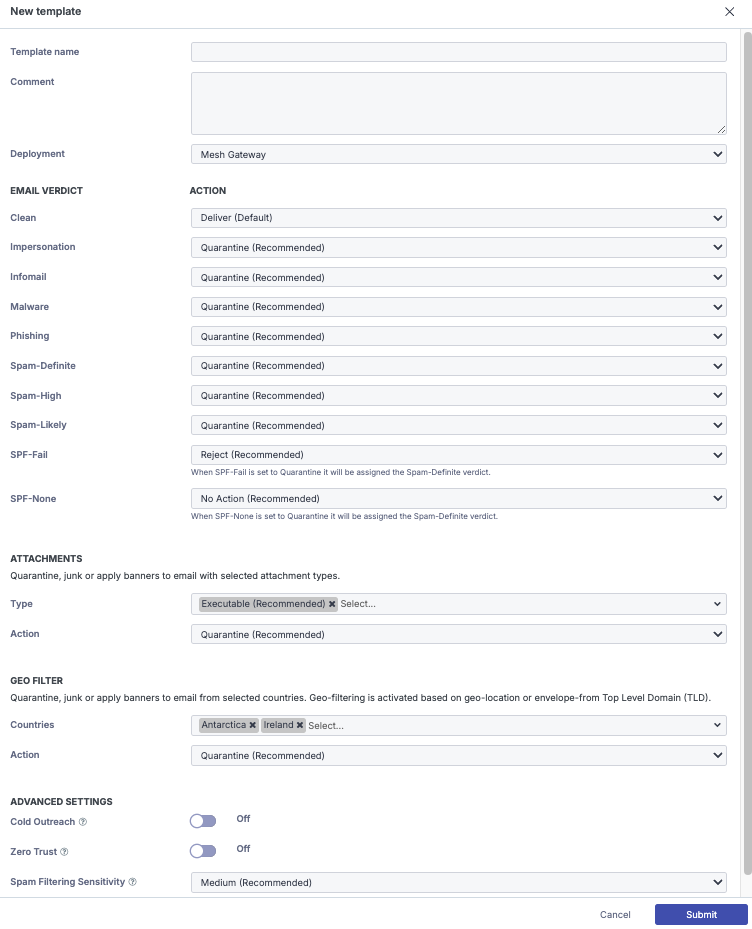 |
Creating Policies
Step 1a: Click New
Navigate to the "Policy" page and select ‘New’.
Note
At the Partner Level, only a template can be created but can be cascade down to customers. More info: Updating Policies from MSP Level
Step 1b: Select Organization/Domain/User The Policy Will Apply (Customer view)
Select if you are applying the policy to the “Organization”, “Domain”, or a particular “User”.
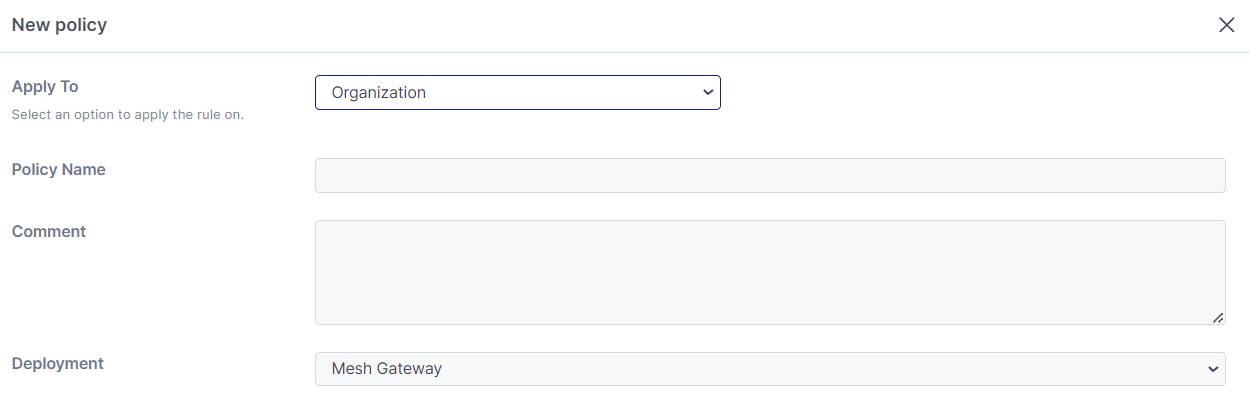 |
Step 2: Fill in name and description
Enter a "policy name" and "description".
Step 3: Define the policy actions for email verdicts
Configure the policy by setting the action that will be applied for each verdict. You can see our suggestions for best practices here.
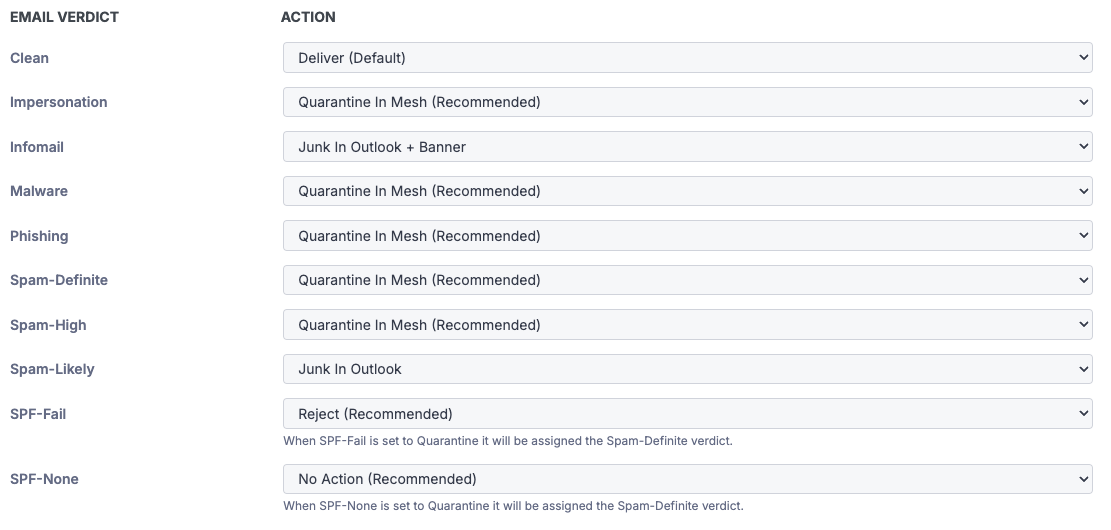 |
Step 5: Configure Banned Attachments and Geo Filter
Banned Attachments
Attachment extensions are grouped into the following categories: Executable, Encrypted, Video, Audio, Compressed, Macros, and HTML.
If an email contains an attachment that is part of the selected group, the selected action will be applied.
 |
Geo Filter
Geo-filtering is based on Geo-Location OR the envelope-from Top-Level Domain (TLD). This can be useful to filter quarantine or junk email from locations that customers do not frequently contact or from regions known for high volumes of spam.
 |
Only team members with the partner role or administrators can release banned/geo filter emails if configured to “Quarantine in Mesh”. More info:Quarantine Digests
Note
The Geo Filter and Banned Attachments can only bypass the policy action through a Custom Rule. You can read more about this here.
Step 6: Advanced Settings
 |
Cold Outreach:
The Cold Outreach toggle allows you to filter unsolicited marketing and sales emails more aggressively.
Enabling this slider may increase false positives, so it is recommended for use in user specific policies (C-suite, managers, directors) or circumstances where an organisation wants to reduce this type of content as much as possible.
Zero Trust:
The Zero Trust toggle allows you to achieve a “quarantine by default” approach to email. Clean and Infomail verdict will be reclassified as Spam-Likely unless sent from a known contact or allowed sender. It is useful in situations such as a Mail Bomb attack.
Note
A “Known Contact” is a sender the recipient has previously sent outbound emails to.
Using Mesh Unified or Mesh 365, we idenfity these automatically. For the Mesh Gateway, using our Outbound Smarthost is required.
It is necessary to have our “Infomail” and “Spam-Likely” verdict to “Quarantine in Mesh” or “Junk in Outlook” to utilize this feature.
Spam Filtering Sensitivity:
This feature increases or reduces the threshold of our “Spam Likely” verdict of the spam filtering. This can be useful if you require filtering to be more or less restrictive for everyone or for certain mailboxes.
Low will quarantine emails with a spam score of 7.5 as “Spam-Likely”
Medium is our default setting. It will quarantine emails with a spam score of 6.25. Emails with this score fall into our “Spam-Likely” category.
High will quarantine emails with a spam score of 5.0 as "Spam-Likely".
Note
You can see our spam score thresholds in our best practice guides:
Updating Policies from MSP Level
Policy Templates can be updated and applied to existing customers in real time.
Note
When applying global policies to existing customers, the action will overwrite all existing active policies (including user-level policies) for the selected customers.
Step 2: Select Customers
Select one or more customers, or enable the “Select all Customers” slider to auto-select all eligible customers.
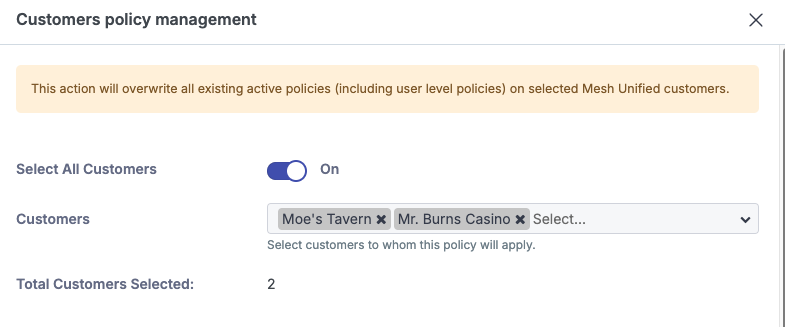 |
Step 3: Select Apply
Click “Apply” to confirm and push the policy to the selected customers.
Best Practice - Mesh Unified
The default policy settings are designed to be best practice and are explained below.
Verdicts
Verdict | Recommended action | What the verdict means |
|---|---|---|
CLEAN | DELIVER | The email has been scanned and given a clean verdict. |
IMPERSONATION | QUARANTINE | The email contains Business Email Compromise indicators and sender information matches, or is similar to an internal user. |
INFOMAIL | QUARANTINE | The email contains an unsubscribe link and/or advertising, marketing, newsletter type content. NoteMany transactional emails will contain unsubscribe links and will be quarantined if your policy is configured to quarantine Infomail. |
MALWARE | QUARANTINE | The email contains malicious content such as a URL, attachment, or other suspicious characteristics. Allow rules DO NOT bypass this verdict. Emails quarantined with the malware verdict can only be released by an administrator or partner team member. |
PHISHING | QUARANTINE | The email contains phishing content such as a URL, attachment, or other suspicious characteristics. Allow rules DO NOT bypass this verdict. Emails quarantined for phishing verdict can only be released by an administrator or partner team member. |
SPAM-DEFINITE | QUARANTINE | The email has received a spam score of 18.00+ |
SPAM-HIGH | QUARANTINE | The email has received a spam score of 9.00-18.00 |
SPAM-LIKELY | QUARANTINE | The email has received a spam score of 6.25-9.00 |
SPF-FAIL | REJECT | The email sender has failed SPF.
An SPF softfail will not be rejected even if action is set to reject. Instead, a spam score will be applied. |
SPF-NONE | NO ACTION | The email sender has no SPF record in place. Many legitimate senders send email without an SPF record in place e.g. Microsoft Out Of Office Notifications
|
Additional Options
Policy Option | Recommended action | What the verdict means |
|---|---|---|
Banned Attachments | QUARANTINE EXECUTABLES | If an email contains a banned attachment, it will be automatically quarantined. Allow rules DO NOT bypass this verdict. Emails quarantined for banned attachments can only be released by an administrator or partner team member. |
Bypass Internal Banned Attachments | DISABLED | If enabled, internal emails containing a banned attachment will not be quarantined. |
Geo Filter | QUARANTINE | Quarantine, junk, or banner actions on emails from different regions and countries. Policy is triggered based on the country of origin or the envelope-from TLD. Allow rules DO NOT bypass this verdict. To bypass the policy-geo verdict, you must create a custom rule or remove the country from the policy option. Emails quarantined due to the policy-geo verdict can only be released by an administrator or partner team member. |
Advanced Settings
Policy Option | Recommended action | What the setting means |
|---|---|---|
Cold Outreach | OFF | The Cold Outreach toggle allows you to filter unsolicited marketing and sales emails more aggressively. When enabled, emails will have an increased spam score applied. This is more useful to C-Suite or users that receive more than normal levels of marketing content or sales directed at their mailbox. A user level policy would be most appropriate. |
Zero Trust | OFF | The Zero Trust toggle allows you to achieve a “quarantine by default” approach to email. Clean and Infomail verdict will be reclassified as Spam-Likely unless sent from a known contact or allowed sender. Not recommended as a global setting unless end users understand it has been enabled. Enabling during a mail / spam bomb can help mitigate impact. Read more about the mail / spam bomb. |
Spam Filtering Level | MEDIUM | This feature increases or reduces the sensitivity of the spam filtering. This can be useful if you require filtering to be more or less restrictive for everyone or for certain mailboxes.
|
Actions Explained
Actions | What it means |
|---|---|
DELIVER | Emails are delivered to the inbox. |
DELIVER + BANNER | Emails are delivered to the inbox with a verdict dependant or a contextual banner applied. Read more on banners. |
QUARANTINE | Emails are quarantined in Mesh for 28 days. |
JUNK | Emails are moved to the Junk folder in Outlook. |
BANNER | A warning banner is applied to the top of the email. |
JUNK + BANNER | A warning banner is applied to the top of the email and the email is moved to the Junk folder in Outlook. |
DELETE | Emails are deleted entirely and will not appear in the quarantine or inbox. Deleted emails cannot be delivered. |
REJECT | Emails are rejected before content scanning. Rejected emails cannot be delivered. |
Best Practice - Mesh Gateway
The default policy settings are designed to be best practice and are explained below.
Verdicts
Verdict | Recommended action | What the verdict means |
|---|---|---|
CLEAN | DELIVER | The email has been scanned and given a clean verdict. |
IMPERSONATION | QUARANTINE | The email contains Business Email Compromise indicators and sender information matches, or is similar to an internal user. |
INFOMAIL | QUARANTINE | The email contains an unsubscribe link and/or advertising, marketing, newsletter type content. NoteMany transactional emails will contain unsubscribe links and will be quarantined if your policy is configured to quarantine Infomail. |
MALWARE | QUARANTINE | The email contains malicious content such as a URL, attachment, or other suspicious characteristics. Allow rules DO NOT bypass this verdict. Emails quarantined with the malware verdict can only be released by an administrator or partner team member. |
PHISHING | QUARANTINE | The email contains phishing content such as a URL, attachment, or other suspicious characteristics. Allow rules DO NOT bypass this verdict. Emails quarantined for phishing verdict can only be released by an administrator or partner team member. |
SPAM-DEFINITE | QUARANTINE | The email has received a spam score of 18.00+ |
SPAM-HIGH | QUARANTINE | The email has received a spam score of 9.00-18.00 |
SPAM-LIKELY | QUARANTINE | The email has received a spam score of 6.25-9.00 |
SPF-FAIL | REJECT | The email sender has failed SPF.
An SPF softfail will not be rejected even if action is set to reject. Instead, a spam score will be applied. |
SPF-NONE | NO ACTION | The email sender has no SPF record in place. Many legitimate senders send email without an SPF record in place e.g. Microsoft Out Of Office Notifications
|
Additional Options
Policy Option | Recommended action | What the verdict means |
|---|---|---|
Banned Attachments | QUARANTINE EXECUTABLES | If an email contains a banned attachment, it will be automatically quarantined. Allow rules DO NOT bypass this verdict. Emails quarantined for banned attachments can only be released by an administrator or partner team member. |
Geo Filter | QUARANTINE | Quarantine, junk, or banner actions on emails from different regions and countries. Policy is triggered based on the country of origin or the envelope-from TLD. Allow rules DO NOT bypass this verdict. To bypass the policy-geo verdict, you must create a custom rule or remove the country from the policy option. Quarantine, junk, or banner actions on emails from different regions and countries. Policy is triggered based on the country of origin or the envelope-from TLD. Allow rules DO NOT bypass this verdict. To bypass the policy-geo verdict, you must create a custom rule or remove the country from the policy option. Emails quarantined due to the policy-geo verdict can only be released by an administrator or partner team member. |
Advanced Settings
Policy Option | Recommended action | What the setting means |
|---|---|---|
Cold Outreach | OFF | The Cold Outreach toggle allows you to filter unsolicited marketing and sales emails more aggressively. When enabled, emails will have an increased spam score applied. This is more useful to C-Suite or users that receive more than normal levels of marketing content or sales directed at their mailbox. A user level policy would be most appropriate. |
Zero Trust | OFF | The Zero Trust toggle allows you to achieve a “quarantine by default” approach to email. Clean and Infomail verdict will be reclassified as Spam-Likely unless sent from a known contact or allowed sender. Not recommended as a global setting unless end users understand it has been enabled. Enabling during a mail / spam bomb can help mitigate impact. Read more on mail / spam bomb. |
Spam Filtering Level | MEDIUM | This feature increases or reduces the sensitivity of the spam filtering. This can be useful if you require filtering to be more or less restrictive for everyone or for certain mailboxes.
|
Actions Explained
Actions | What it means |
|---|---|
DELIVER | Emails are delivered to the inbox. |
QUARANTINE | Emails are quarantined in Mesh for 28 days. |
DELETE | Emails are deleted entirely and will not appear in the quarantine or inbox. Deleted emails cannot be delivered. |
REJECT | Emails are rejected before content scanning. Rejected emails cannot be delivered. |
Best Practice - Mesh 365
The default policy settings are designed to be best practice and are explained below.
Verdicts
Verdict | Recommended action | What the verdict means |
|---|---|---|
CLEAN | DELIVER | The email has been scanned and given a clean verdict. |
IMPERSONATION | JUNK + BANNER | The email contains Business Email Compromise indicators and sender information matches, or is similar to an internal user. |
INFOMAIL | JUNK + BANNER | The email contains an unsubscribe link and/or advertising, marketing, newsletter type content. NoteMany transactional emails will contain unsubscribe links and will be quarantined if your policy is configured to quarantine Infomail. |
MALWARE | QUARANTINE | The email contains malicious content such as a URL, attachment, or other suspicious characteristics. Allow rules DO NOT bypass this verdict. Emails quarantined with the malware verdict can only be released by an administrator or partner team member. |
PHISHING | QUARANTINE | The email contains phishing content such as a URL, attachment, or other suspicious characteristics. Allow rules DO NOT bypass this verdict. Emails quarantined for phishing verdict can only be released by an administrator or partner team member. |
SPAM-DEFINITE | JUNK + BANNER | The email has received a spam score of 18.00+ |
SPAM-HIGH | JUNK + BANNER | The email has received a spam score of 9.00-18.00 |
SPAM-LIKELY | JUNK + BANNER | The email has received a spam score of 6.25-9.00 |
Additional Options
Policy Option | Recommended action | What the verdict means |
|---|---|---|
Banned Attachments | QUARANTINE EXECUTABLES | If an email contains a banned attachment, it will be automatically quarantined. Allow rules DO NOT bypass this verdict. Emails quarantined for banned attachments can only be released by an administrator or partner team member. |
Bypass Internal Banned Attachments | DISABLED | If enabled, internal emails containing a banned attachment will not be quarantined. |
Geo Filter | QUARANTINE | Quarantine, junk, or banner actions on emails from different regions and countries. Policy is triggered based on the country of origin or the envelope-from TLD. Allow rules DO NOT bypass this verdict. To bypass the policy-geo verdict, you must create a custom rule or remove the country from the policy option. Emails quarantined due to the policy-geo verdict can only be released by an administrator or partner team member. |
Advanced Settings
Policy Option | Recommended action | What the setting means |
|---|---|---|
Cold Outreach | OFF | The Cold Outreach toggle allows you to filter unsolicited marketing and sales emails more aggressively. When enabled, emails will have an increased spam score applied. This is more useful to C-Suite or users that receive more than normal levels of marketing content or sales directed at their mailbox. A user level policy would be most appropriate. |
Zero Trust | OFF | The Zero Trust toggle allows you to achieve a “quarantine by default” approach to email. Clean and Infomail verdict will be reclassified as Spam-Likely unless sent from a known contact or allowed sender. Not recommended as a global setting unless end users understand it has been enabled. Enabling during a mail / spam bomb can help mitigate impact. More info: https://docs.emailsecurity.app/help-center/Mail-%2F-Spam-Bomb.1321173007.html |
Spam Filtering Level | MEDIUM | This feature increases or reduces the sensitivity of the spam filtering. This can be useful if you require filtering to be more or less restrictive for everyone or for certain mailboxes.
|
Actions Explained
Actions | What it means |
|---|---|
DELIVER | Emails are delivered to the inbox. |
DELIVER + BANNER | Emails are delivered to the inbox with a verdict dependant or a contextual banner applied. Learn more here:Banners |
QUARANTINE | Emails are quarantined in Mesh for 28 days. |
JUNK | Emails are moved to the Junk folder in Outlook. |
BANNER | A warning banner is applied to the top of the email. |
JUNK + BANNER | A warning banner is applied to the top of the email and the email is moved to the Junk folder in Outlook. |
DELETE | Emails are deleted entirely and will not appear in the quarantine or inbox. Deleted emails cannot be delivered. |