Scanning for malware
The main objective of Bitdefender Endpoint Security Tools is to keep your computer free of malware. This is achieved by scanning accessed files, email messages, and any new files downloaded or copied to your computer in real time. Apart from real-time protection, it also allows running scans to detect malware and remove it from your computer.
You can scan the computer whenever you want by running default tasks or your own scan tasks (user-defined tasks). Scan tasks specify the scanning options and the objects to be scanned.
You can view previously completed scans on the Events page. For more information, refer to Check scan logs.
Scan a file or folder
You should scan files and folders whenever you suspect they might be infected. Right-click the file or folder you want to be scanned and select Scan with Bitdefender Endpoint Security Tools. The scan starts and you can monitor the progress on the Overview page.
If a file is password protected, you are prompted to enter the password before the scan can continue.
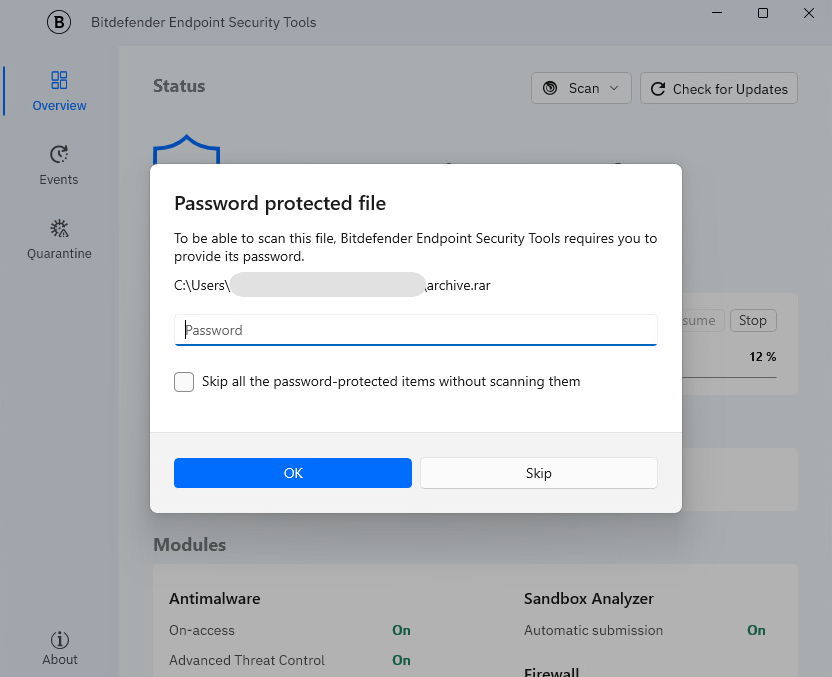
At the end of the scan, you can see the result in the Tasks area.
Run a Quick scan
Quick scan checks the %windir%\system32 and %TEMP% folders to detect malware threatening the endpoint. A Quick scan is usually completed faster and uses fewer local system resources than a Full scan.
Quick scan is configured by default to allow scanning for:
To run a Quick scan, follow these steps:
Open the main window of Bitdefender Endpoint Security Tools.
On the Overview window, click the
 Scan drop-down button in the upper-right corner.
Scan drop-down button in the upper-right corner.Click Quick scan.
Wait for the scan to complete. You can see the progress and the result of the scan in the Overview page.
Run a Full scan
The Full scan task scans the entire system for all types of malware threatening its security, such as viruses, spyware, adware, rootkits and others.
Note
Because a Full scan performs a thorough scan of the entire system, the scan may take a while. Therefore, it is recommended to run this task when you are not using your computer.
Before running a full scan, make sure Bitdefender Endpoint Security Tools is up to date in terms of malware signatures. Scanning your computer using an outdated signature database may prevent Bitdefender Endpoint Security Tools from detecting new malware found since the last update. For more information, refer to Updating the security agent.
Full scan is configured to allow scanning for:
New and modified files
Running processes, boot sectors, registries, and UEFI partitions
Email archives and network files from all drives, including removable ones
rootkits, adware, spyware, keylogger and dialer applications, on all drives, including removable ones
Potentially Unwanted Applications (PUA)
Browser cookies
To run a Full scan, follow these steps:
Open the main window of Bitdefender Endpoint Security Tools.
On the Overview window, click the
 Scan drop-down button in the upper-right corner.
Scan drop-down button in the upper-right corner.Click Full scan.
Wait for the scan to complete. You can see the progress and the result of the scan in the Overview page.
Note
Bitdefender Endpoint Security Tools automatically takes recommended actions on detected files.
Check scan logs
Each time you perform a scan, a scan log is created. It contains detailed information about the logged scanning process, such as scanning options, the scanning target, the threats found, and the actions taken on these threats.
After the scan is done, you can check the results in the Overview window.
To check scan logs at a later time, follow these steps:
Open the main window of Bitdefender Endpoint Security Tools.
Go to the Events window.
Click the Modules drop-down.
Select Antimalware. This section contains all malware scan events, including threats detected by on-access scanning, recent scans, user-initiated scans, and status changes for automatic scans.
To open the scan log, click View log.
Note
If multiple events are aggregated, you must click the Antimalware event and select which log you want to view.