Adding an Apple MDM Push certificate in Control Center
This section explains how you can obtain and add an Apple MDM Push certificate in Control Center.
Introduction
Apple requires an MDM Push certificate to ensure secure communication between the communication server appliance and the Apple Push Notifications service (APNs) when sending push notifications. Push notifications are used to prompt devices to connect to the communication server appliance when new tasks or policy changes are available.
The Apple MDM Push certificate is valid for one year only. When the certificate is about to expire, you must renew it and import the renewed certificate in Control Center. If you allow the certificate to expire, you must create a new one and reactivate all your devices.
You need an Apple ID to obtain and manage the certificate. If you do not have an Apple ID, you can create one on My Apple ID webpage. Use a generic and not an employee's email address to register for the Apple ID, as you will need it later to renew the certificate.
Note
Apple website does not work properly on Internet Explorer. We recommend using the latest versions of Safari or Chrome.
Adding the Apple MDM Push certificate
Control Center provides a wizard to help you easily obtain and import the required Apple MDM Push certificate. Follow these steps:
Log in to Control Center using a Company Administrator account or a custom account with Manage Solution right.
Go to the Configuration > Certificates page.
Click the certificate name and follow the wizard as described below:
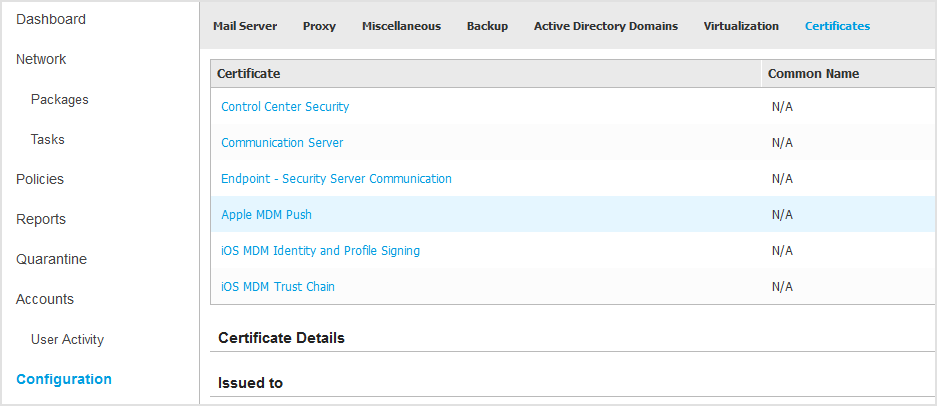
Step 1 - Obtain a Certificate Signing Request signed by Bitdefender
Select the appropriate option:
I need to generate a certificate signing request signed by Bitdefender(Recommended)
Enter your company name, your full name and email address in the corresponding fields.
Click Generate to download the CSR file signed by Bitdefender.
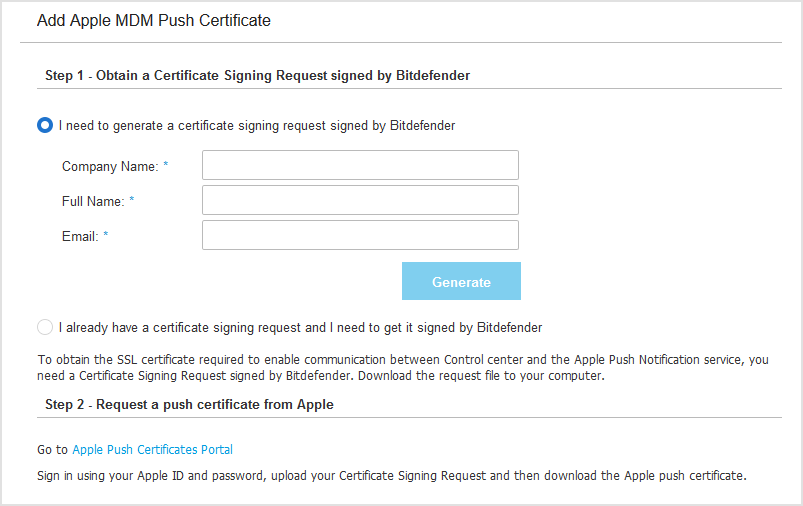
I already have a certificate signing request and I need to get it signed by Bitdefender
Upload your CSR file and the associated private key by clicking the Add button next to their fields.
The communication server appliance needs the private key when authenticating with the APNs servers.
Specify the password protecting the private key, if any.
Click the Sign button to download the CSR file signed by Bitdefender.
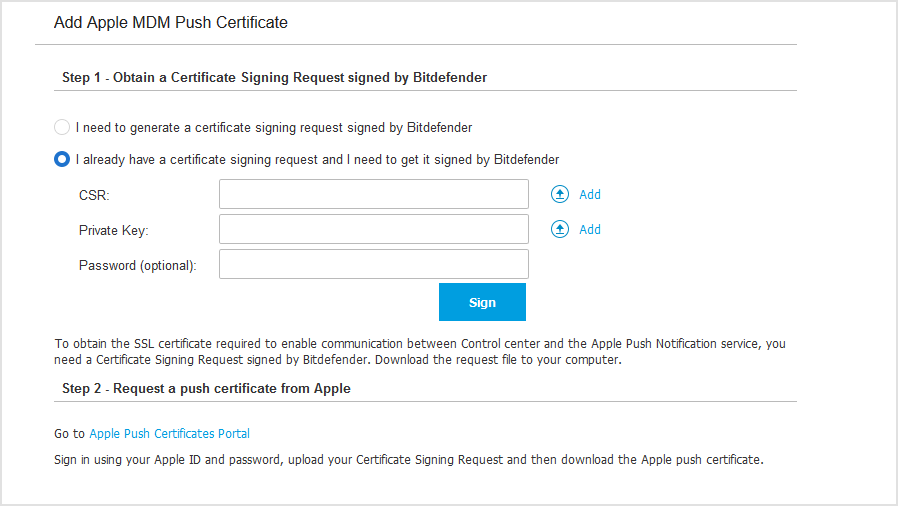
Step 2 - Request a push certificate from Apple
Click the Apple Push Certificates Portal link and sign in using your Apple ID and password.

Click the Create a Certificate button and accept the Terms of Use.
Click Choose file, select the CSR file and then click Upload.
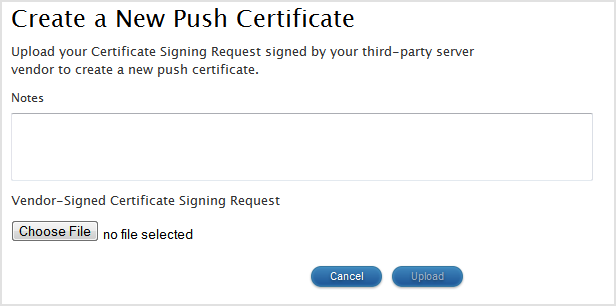
Note
You may find the Choose file button with a different name such as Choose or Browse, depending on the browser you use.
From the confirmation page, click the Download button to receive your MDM Push certificate.
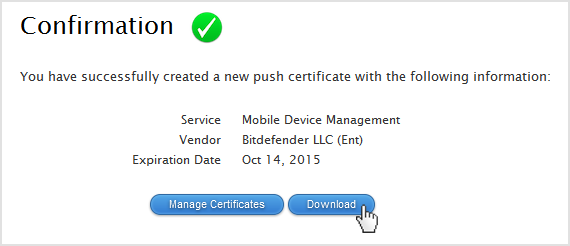
Go back to the wizard from Control Center.
Step 3 - Import the Apple push certificate
Click the Add Certificate button to upload the certificate file from your computer. You may check the certificate details in the field below.
Click Save.