Renewing the Apple MDM Push certificate
This section explains how you can renew the Apple MDM Push certificate and update it in Control Center.
To renew the Apple MDM certificate and update it in Control Center:
Log in to Control Center using a Company Administrator account or a custom account with Manage Solution right.
Go to the Configuration > Certificates page.
Click the certificate name to open the import wizard.
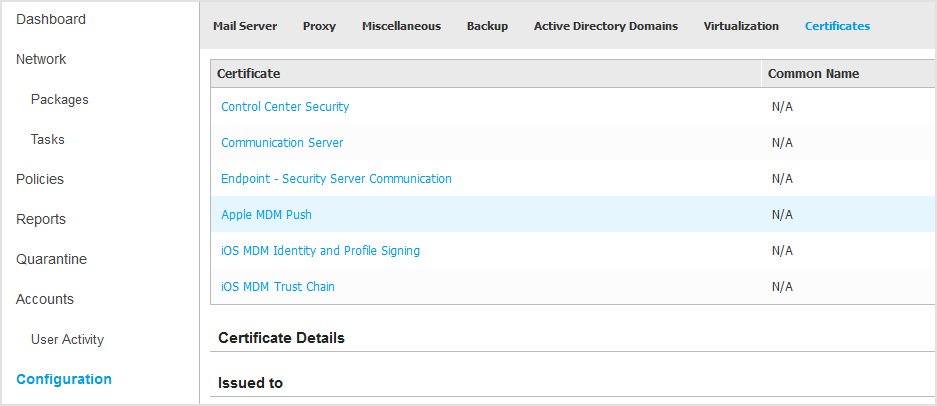
First, you need to obtain a Certificate Signing Request (CSR) signed by Bitdefender. Select the appropriate option and follow the corresponding steps:
I need to generate a certificate signing request signed by Bitdefender(Recommended)
Enter your company name, your full name and email address in the corresponding fields.
Click Generate to download the CSR file signed by Bitdefender.
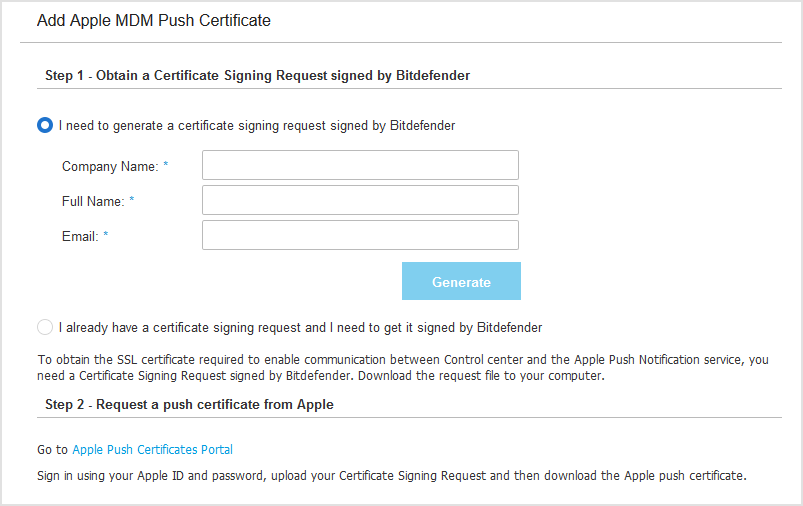
I already have a certificate signing request and I need to get it signed by Bitdefender
Upload your CSR file and the associated private key by clicking the Add button next to their fields.
The communication server appliance needs the private key when authenticating with the APNs servers.
Specify the password protecting the private key, if any.
Click the Sign button to download the CSR file signed by Bitdefender.
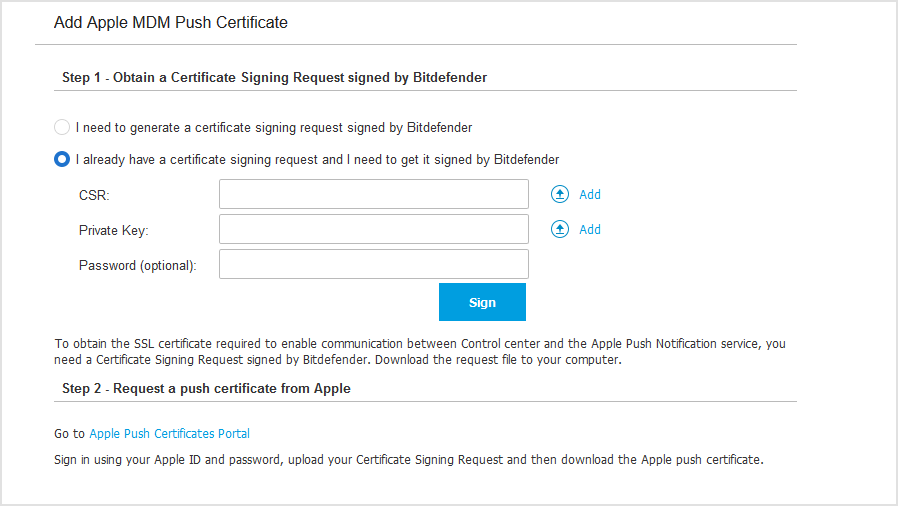
Click the Apple Push Certificates Portal link and sign in with the same Apple ID used to create the certificate.
Note: Apple website does not work properly on Internet Explorer. We recommend using the latest versions of Safari or Chrome.

Locate the MDM Push certificate for Bitdefender and click the corresponding Renew button.
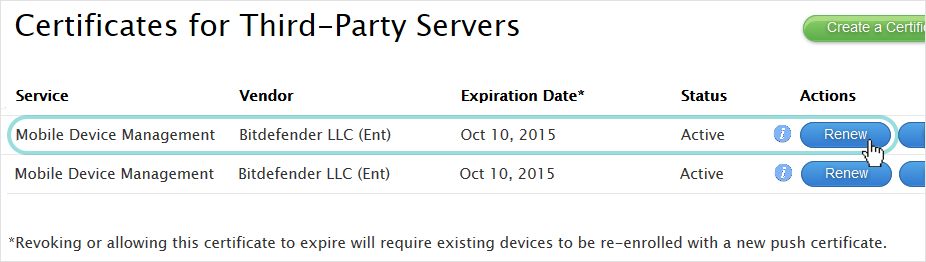
If you have several certificates for Bitdefender, to make sure you renew the right certificate:
Go to Control Center and close the wizard.
Select the Apple MDM Push certificate and copy the Common Name to a text file.

Go back to Apple Push Certificates Portal.
For each certificate from Bitdefender, click the
Certificate info icon and compare the CN with the Common Name copied from Control Center.
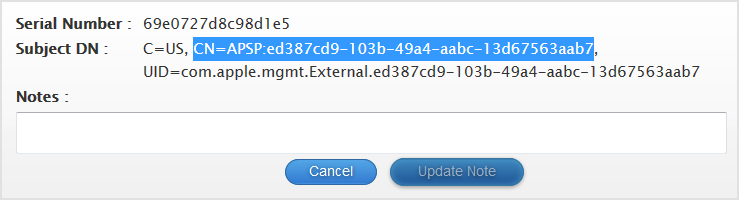
Click Choose file, select the CSR file and then click Upload.
Note: You may find the Choose file button with a different name such as Choose or Browse, depending on the browser you use.
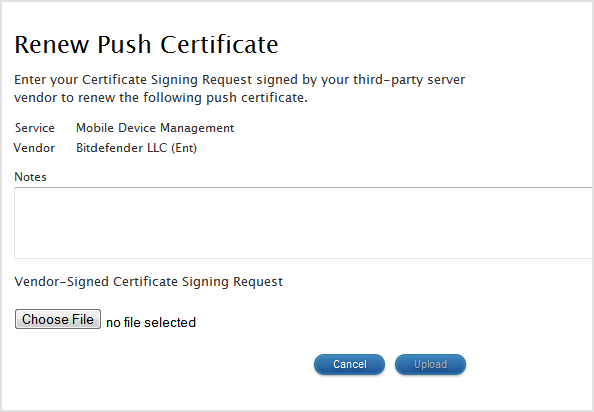
Click Download to save the certificate to your computer.
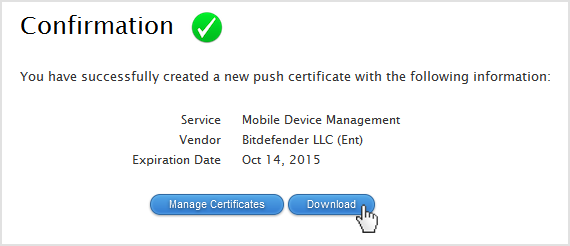
Go back to the wizard from Control Center and click the Add Certificate button to upload the certificate file from your computer.
You may check the certificate details in the field below.
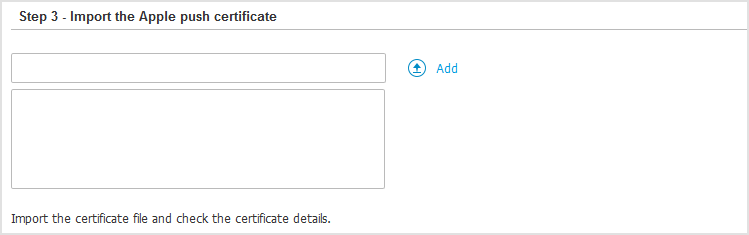
Click Save.
To verify the certificate renewal, run a Lock task on a managed Apple device.