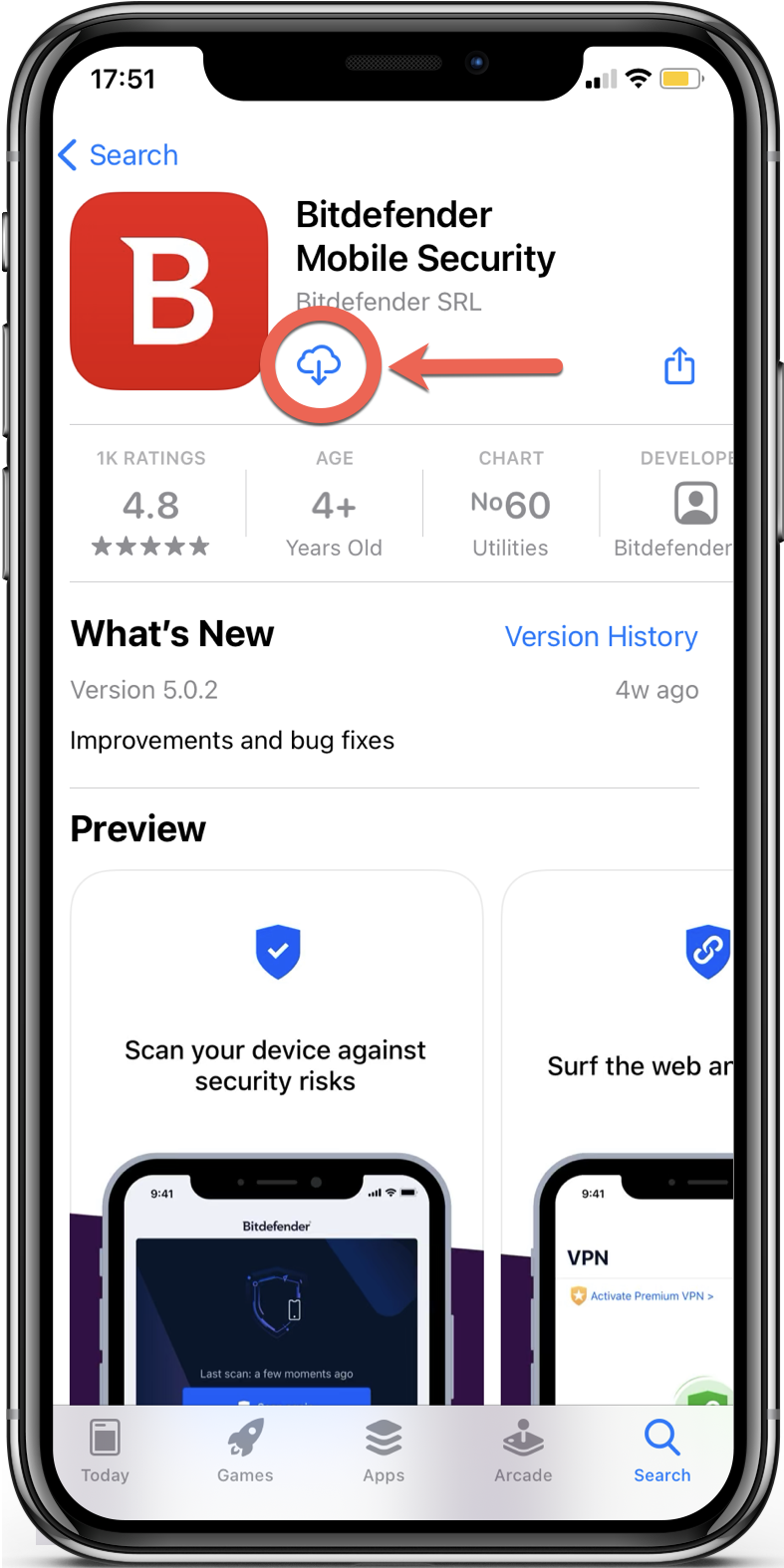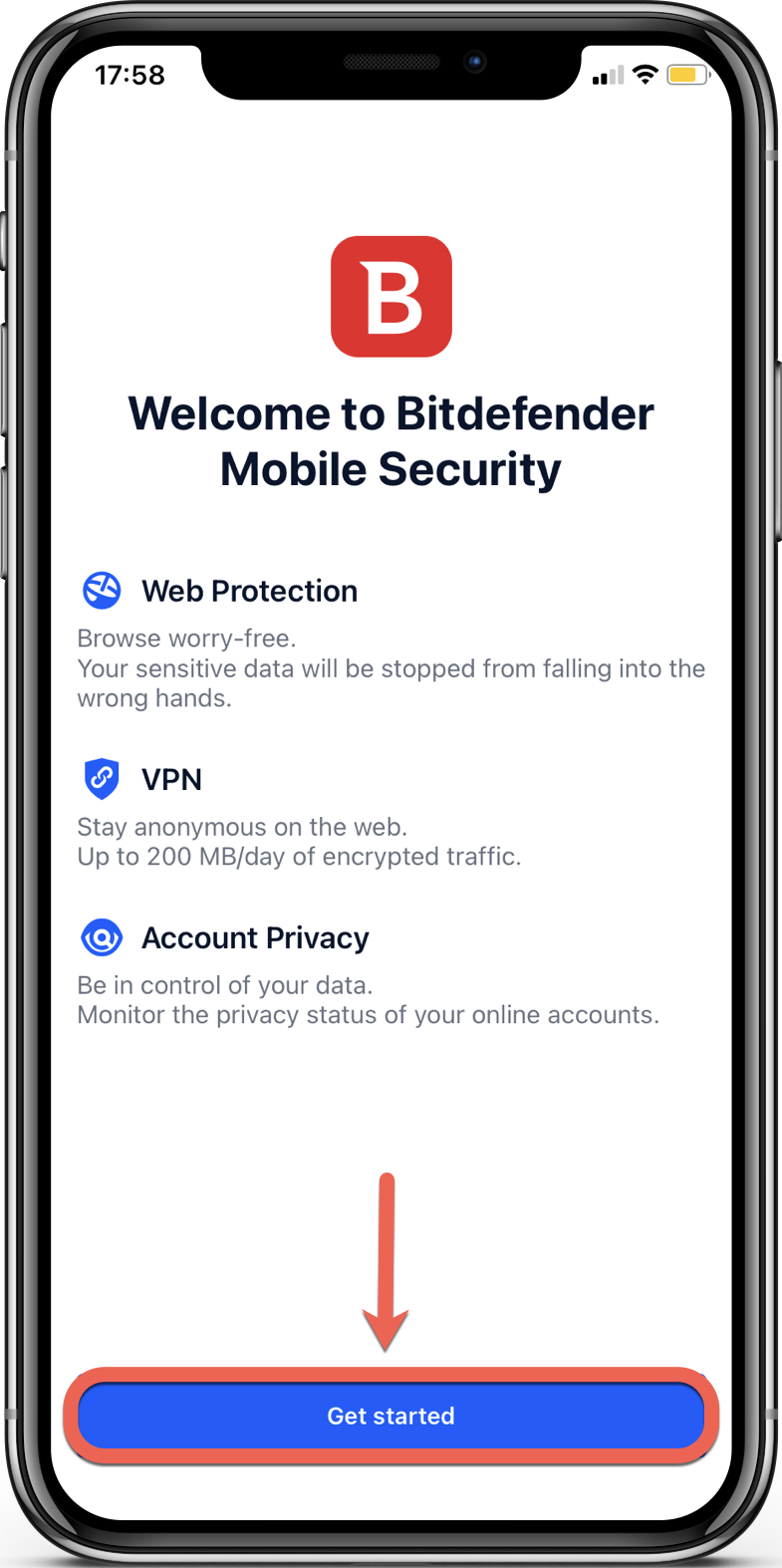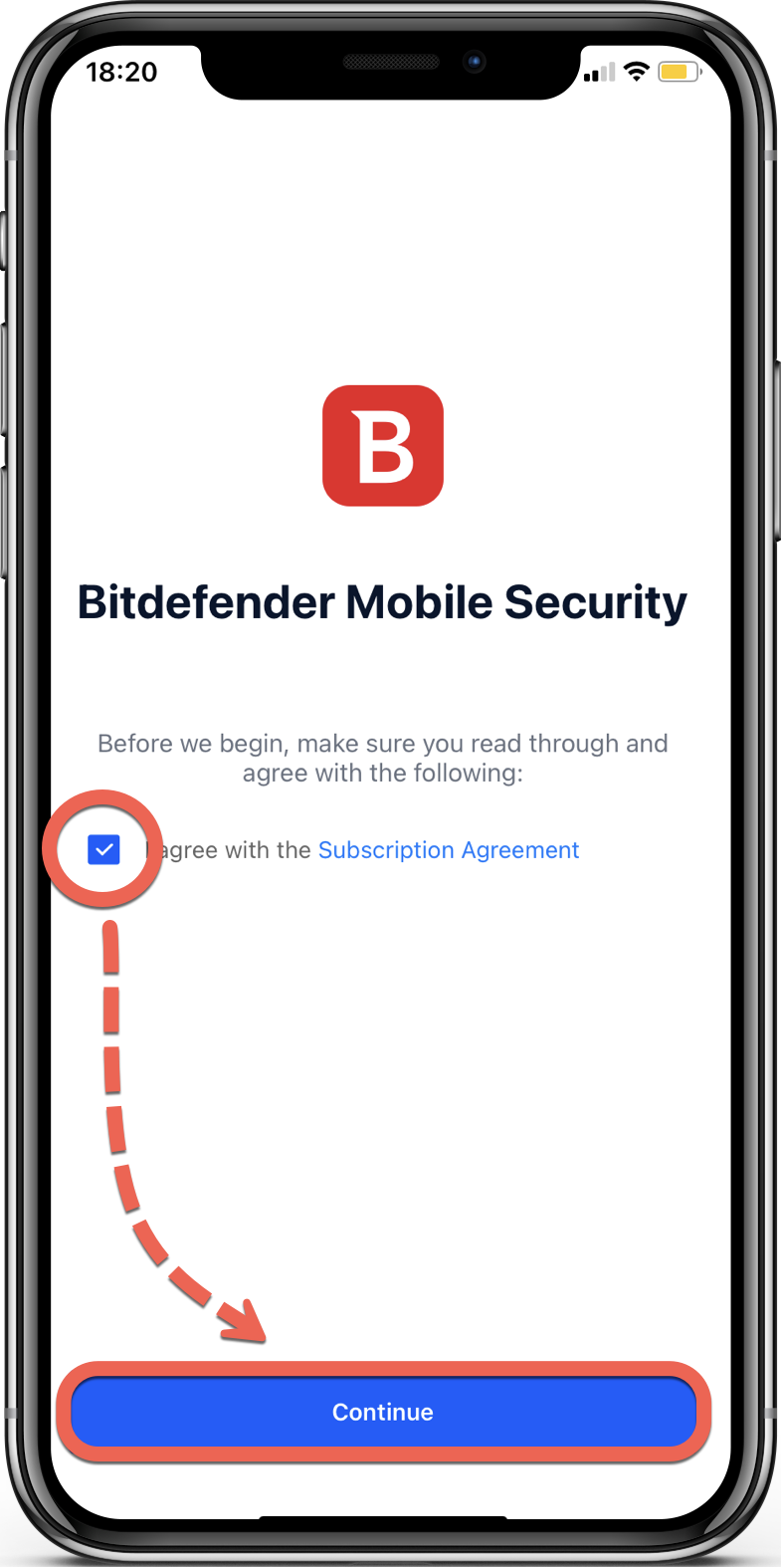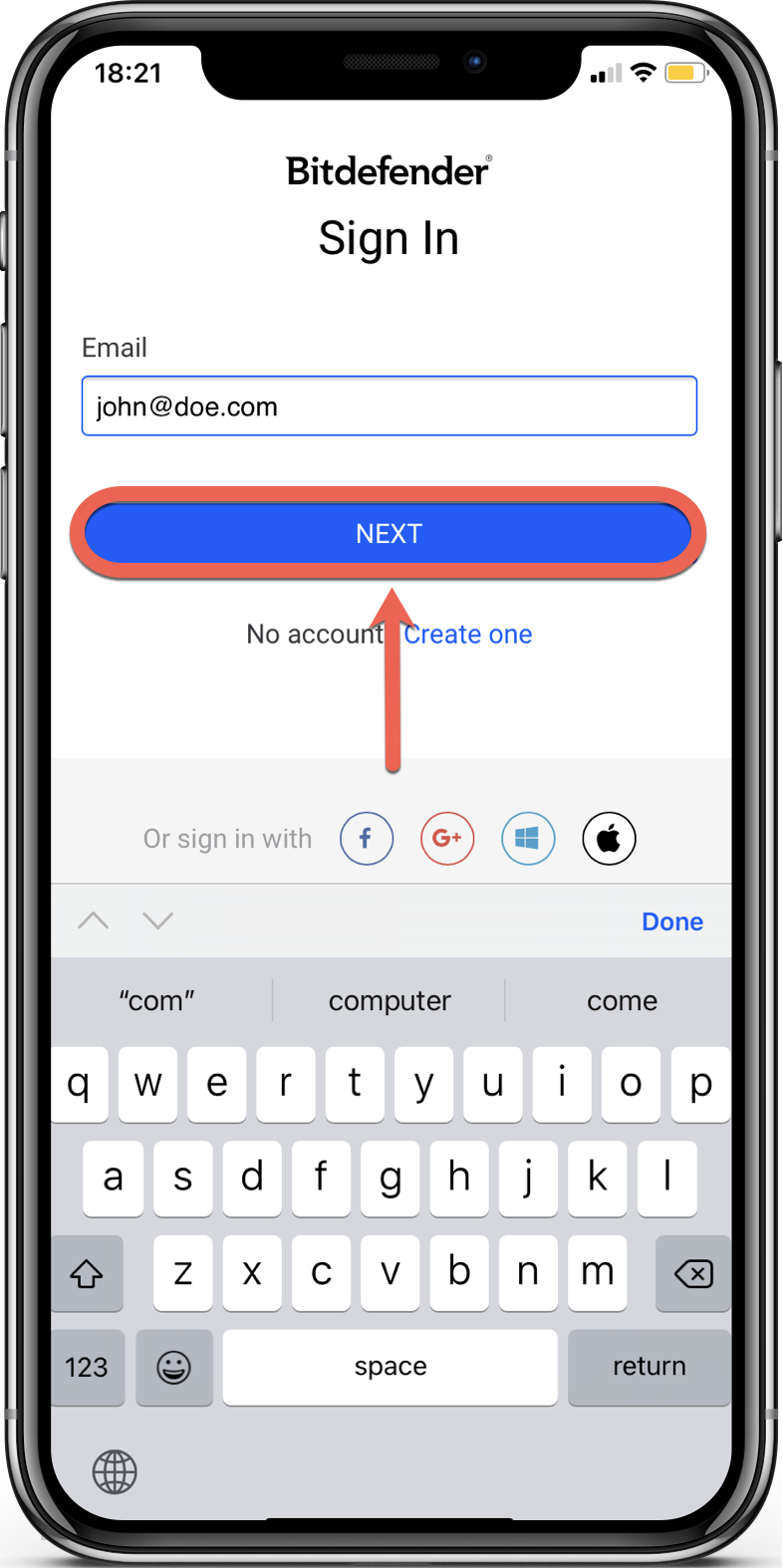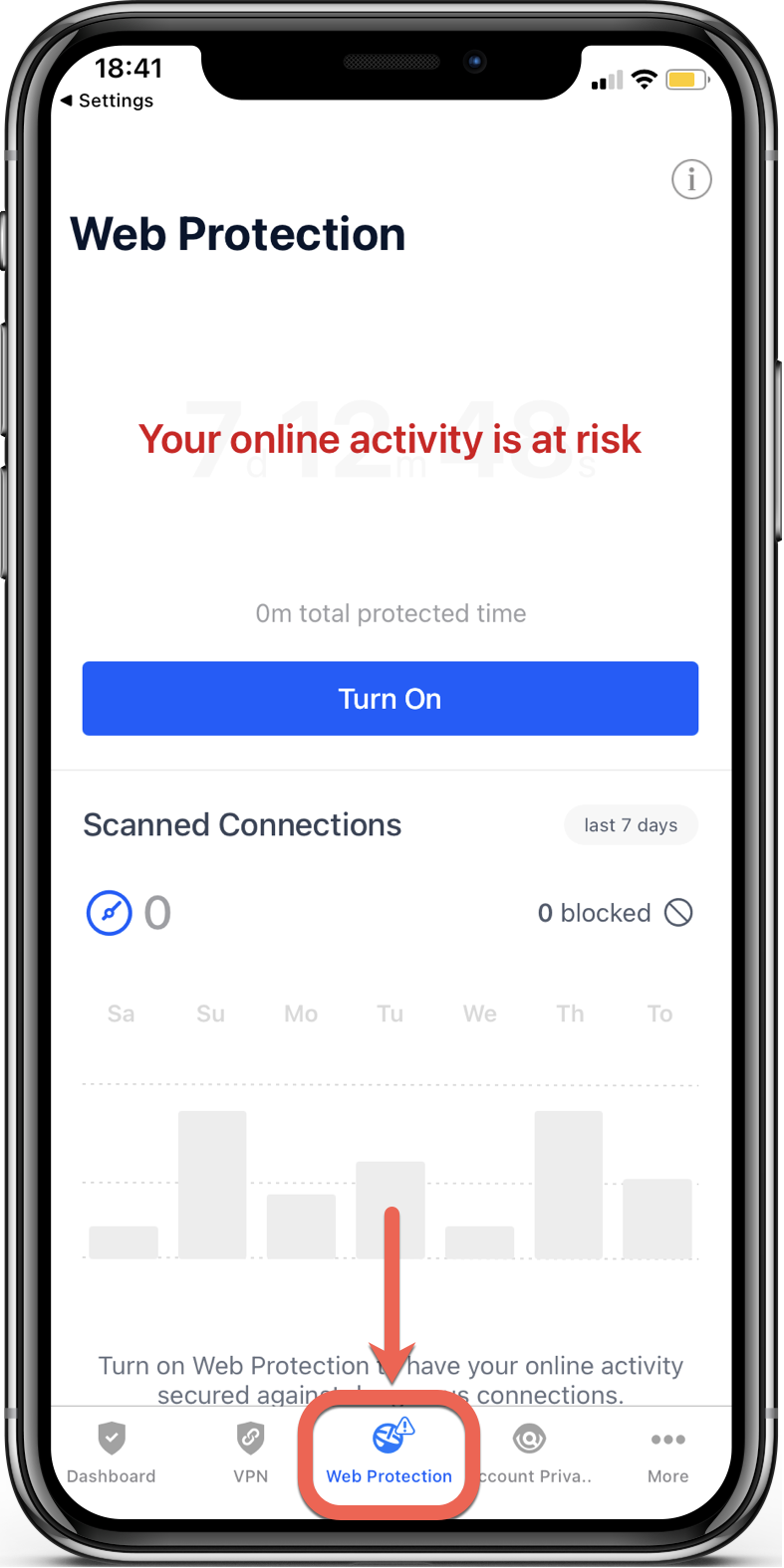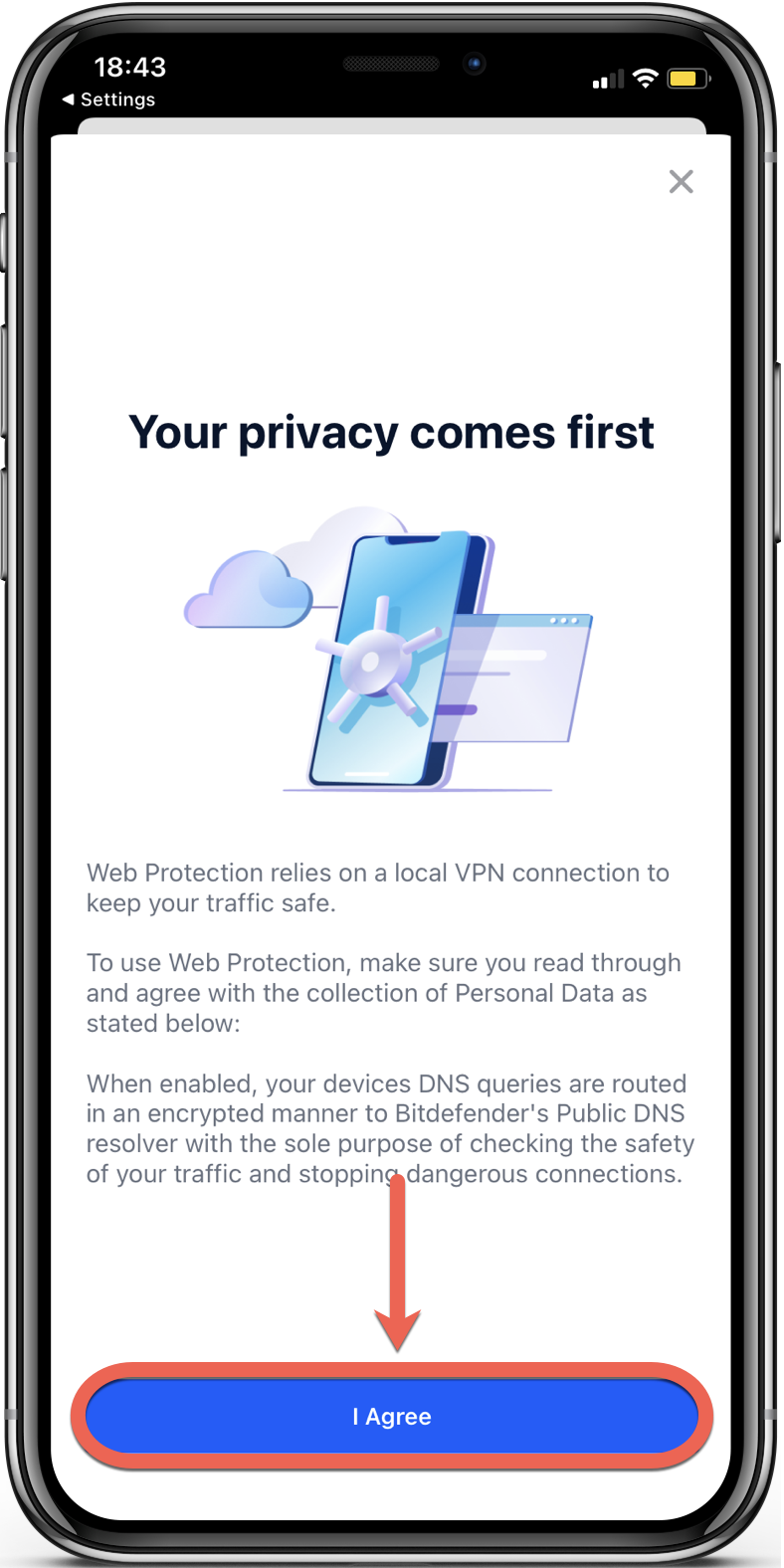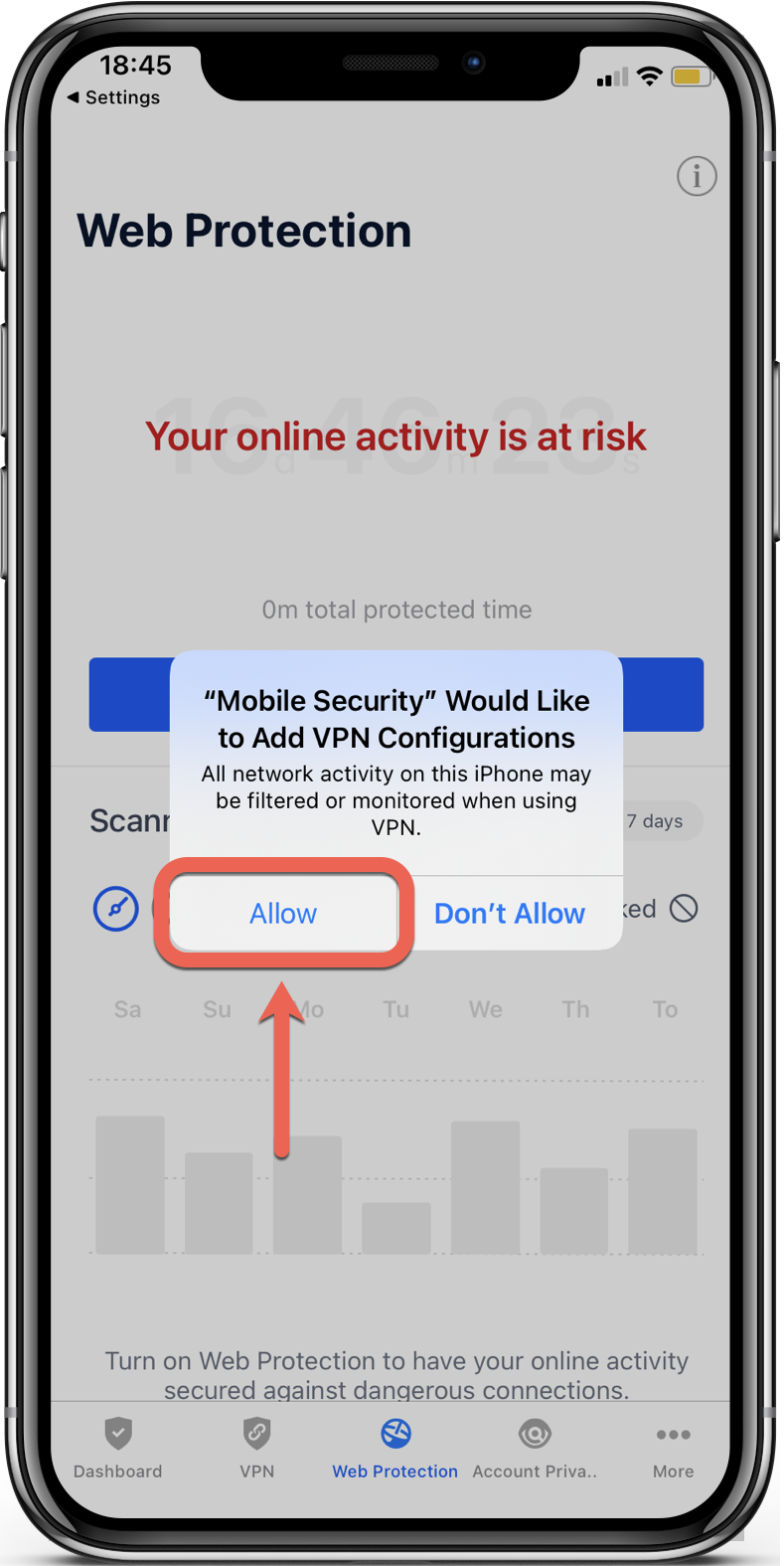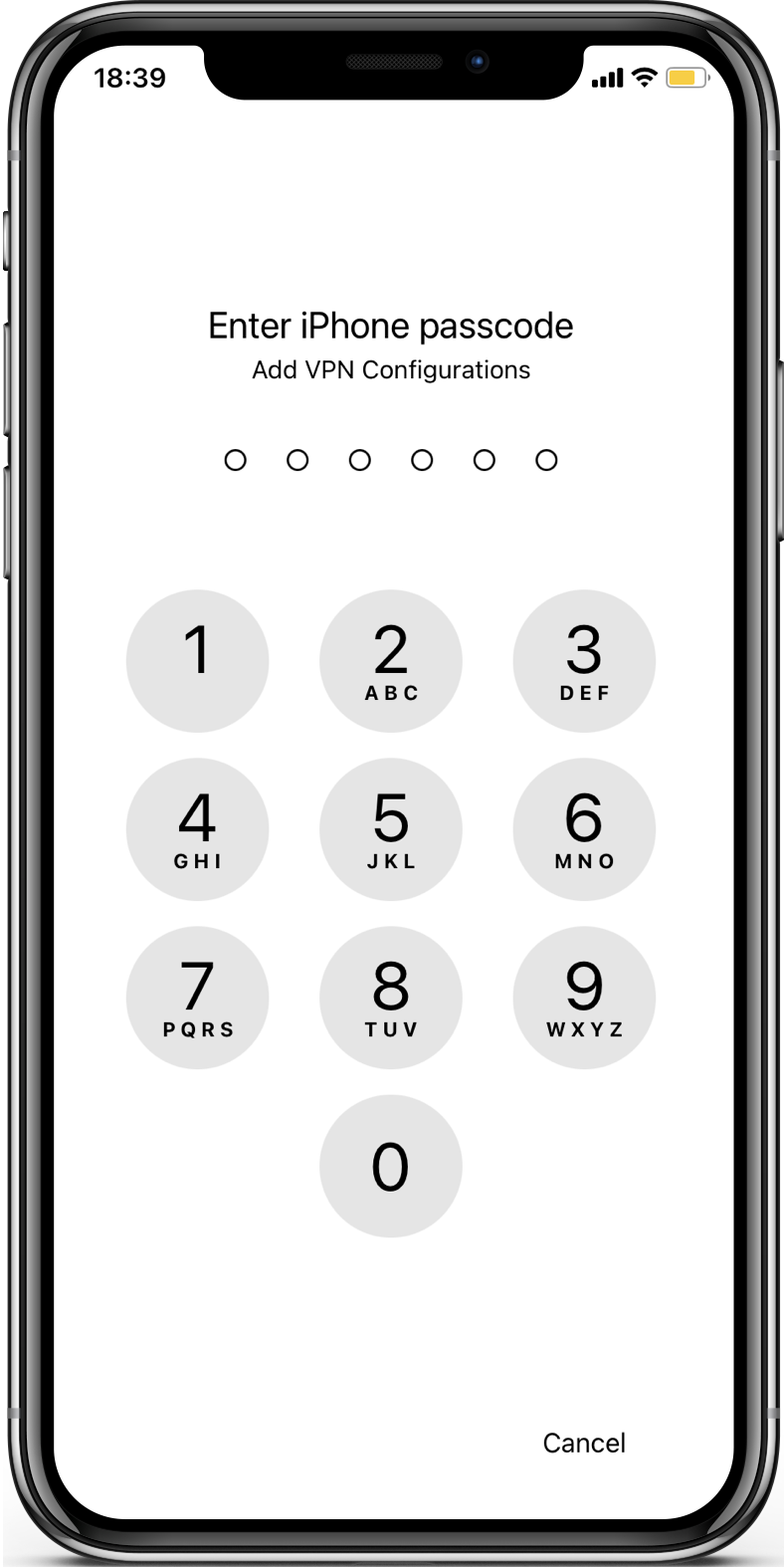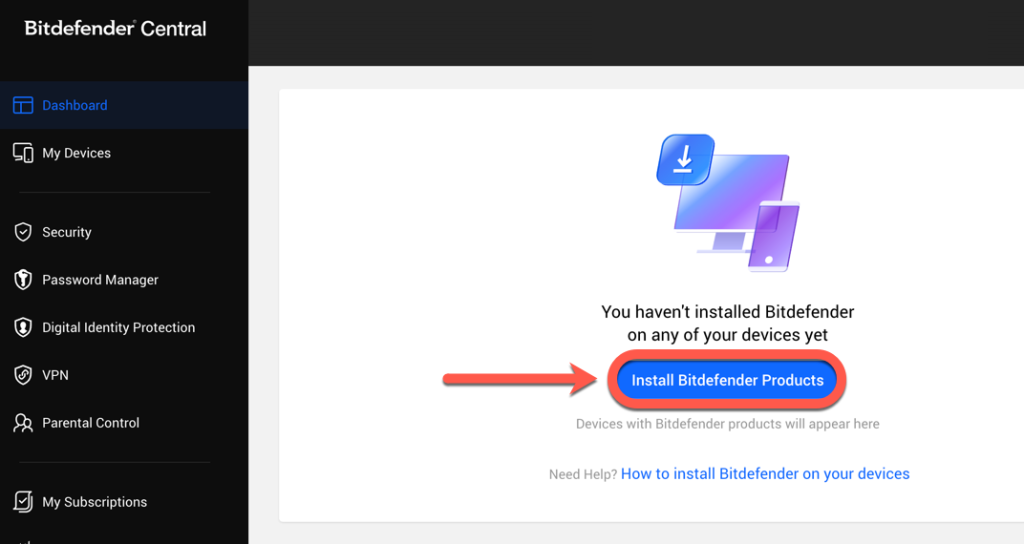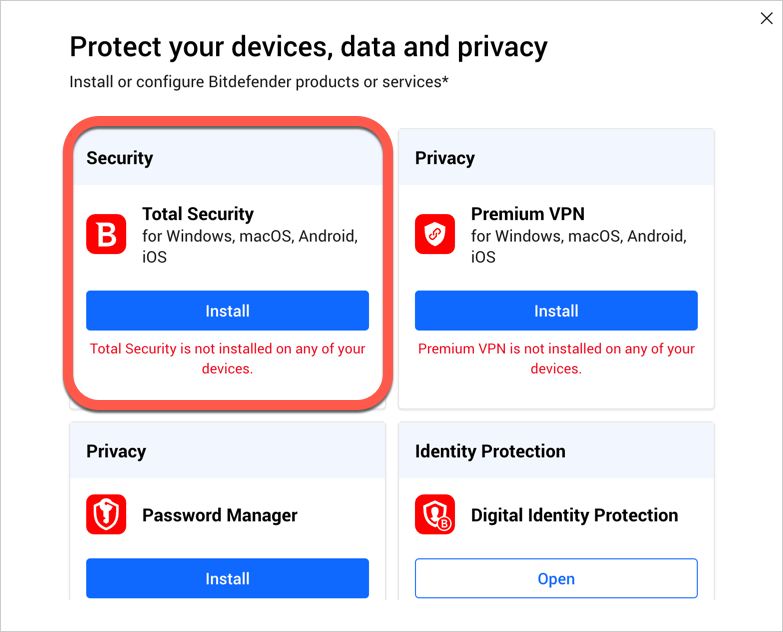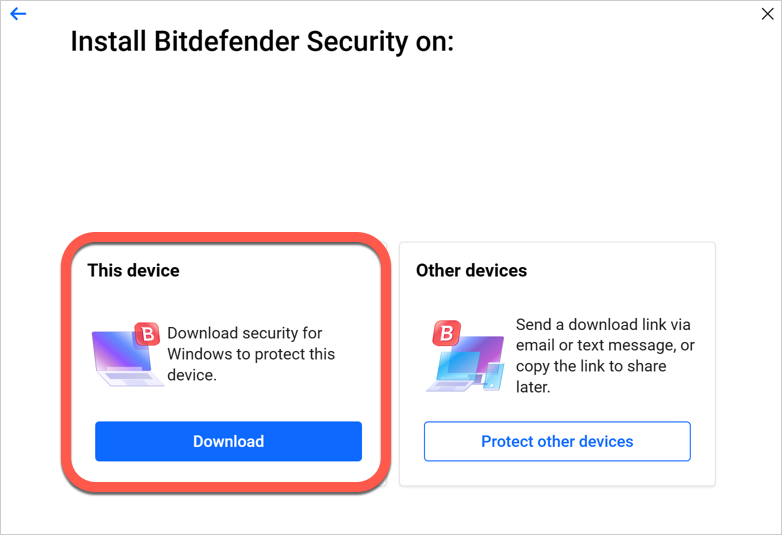Follow the steps below to install Bitdefender Mobile Security for iOS on your iPhone or iPad. If you prefer a visual guide, watch our video tutorial for a step-by-step walkthrough of the installation and setup process. The video covers each stage in detail, making it easy for you to follow along.
- System Requirements: iOS 13 or later and an active Internet connection
VIDEO – How to Install & Set Up Bitdefender Mobile Security for iOS
Install Bitdefender Mobile Security for iOS on the App Store
Install Bitdefender Mobile Security for iOS via Bitdefender Central
Bitdefender Mobile Security for iOS is now installed and ready to protect your device!
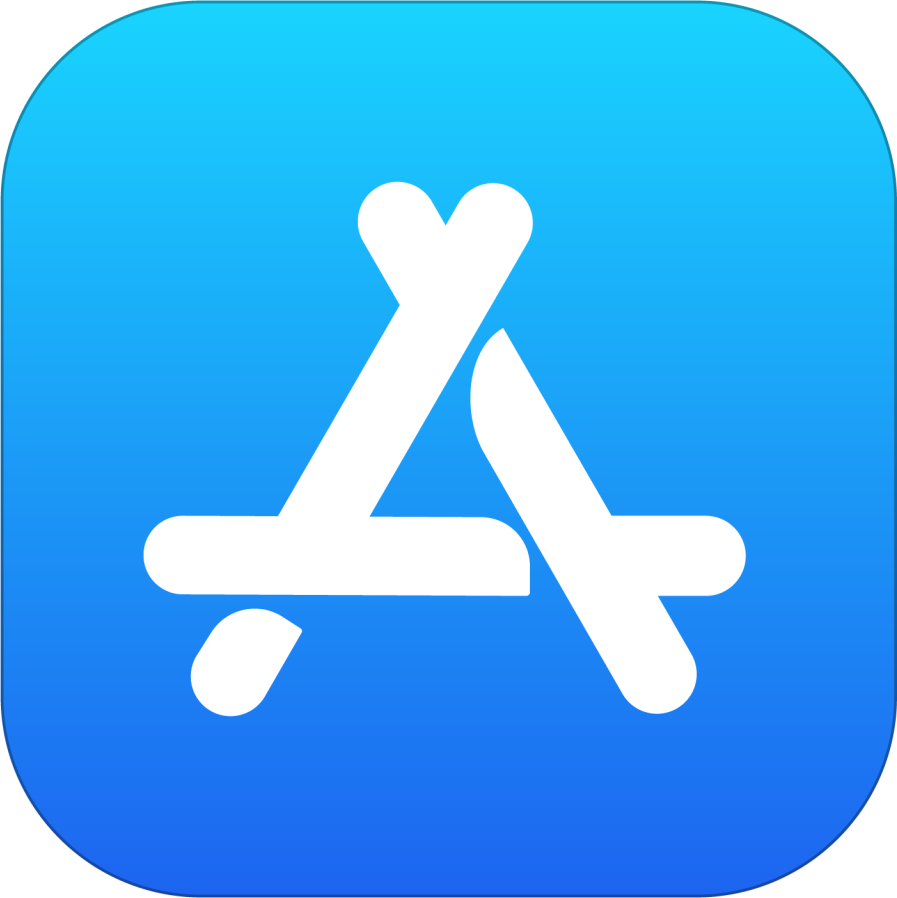 app on your iPhone or iPad.
app on your iPhone or iPad.