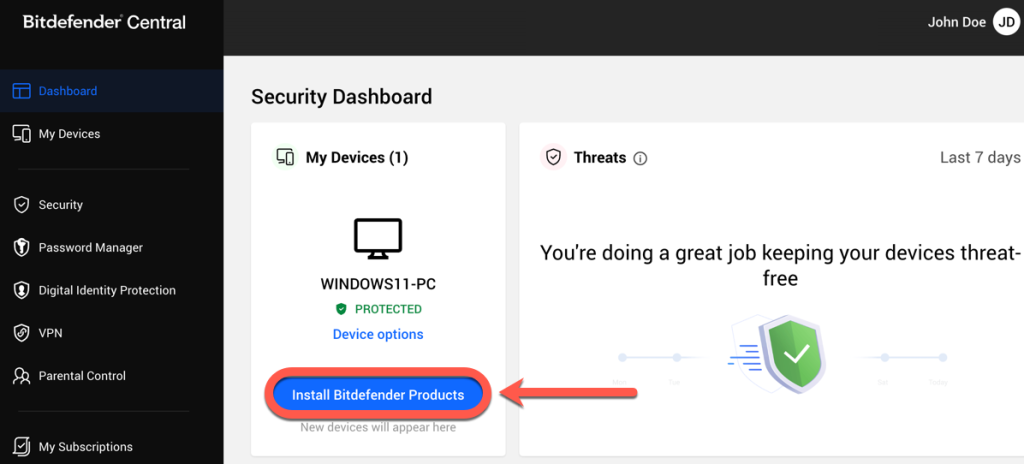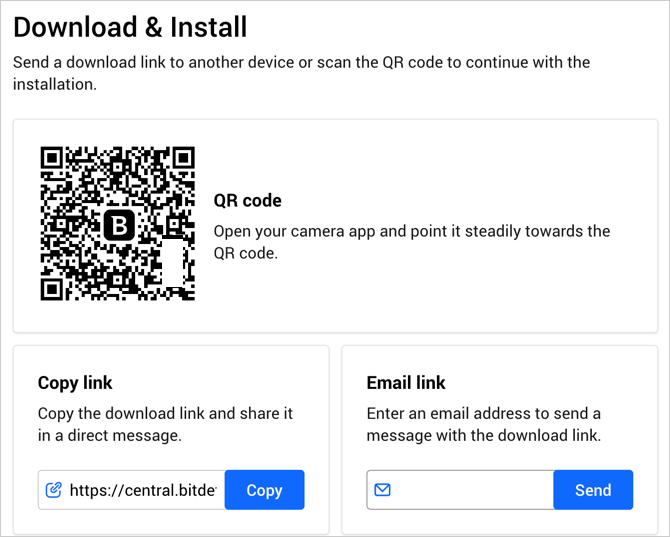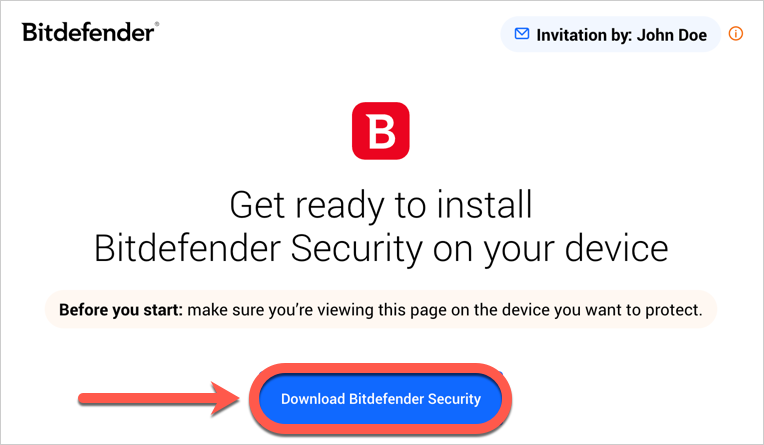Want to install Bitdefender on another device? Whether you reset your current device and now you want to install Bitdefender again on the same device, if you switched devices, or if you simply want to protect additional devices, here you will find a step-by-step guide. Installing protection on all the devices covered by your subscription is the next best thing you can do after choosing Bitdefender for protection. It’s about staying safe in an unsafe world. And the best way you can do this is to secure your devices faster than hackers can attack them.
VIDEO – How to install Bitdefender on another device
Click the section that best fits your situation to expand it and learn more:
I have multiple devices. How do I install Bitdefender on another device?
I have reset my device. How do I reinstall Bitdefender on the same device?
I changed my device. How do I transfer Bitdefender to a new device?
After completing the steps in this guide, Bitdefender will be installed on the other device.