SSO integration with the MDR portal
Bitdefender will introduce Single Sign-On (SSO) support for the MDR portal starting July 7, 2025. With this update, you can access GravityZone Control Center and the MDR portal with the same SSO credentials. Also, the MDR portal will allow seamless navigation to GravityZone Control Center.
Important
For now, you can still access the MDR portal without SSO, although using SSO is recommended.
With this update, the process for creating MDR users will be changed. For details, refer to the Creating and managing MDR users section.
Getting enrolled in GravityZone SSO
If you do not have a GravityZone account, contact your GravityZone administrator. Once your account is created, use the steps below to log in to the MDR portal with GravityZone.
Note
For more information on enabling SSO in GravityZone, refer to Enable SSO in GravityZone.
If you already have a GravityZone account, no other action is needed. You can use the steps below to log in to the MDR portal with GravityZone.
MDR portal SSO login
Once enrolled in SSO, you can log in to the MDR portal using your GravityZone credentials. Follow these steps:
Enter your email on the MDR Login page.
Click the new Log in with GravityZone button.
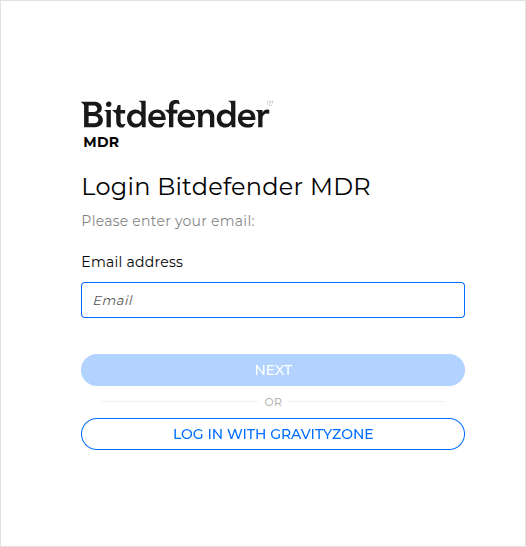
Enter your GravityZone password.
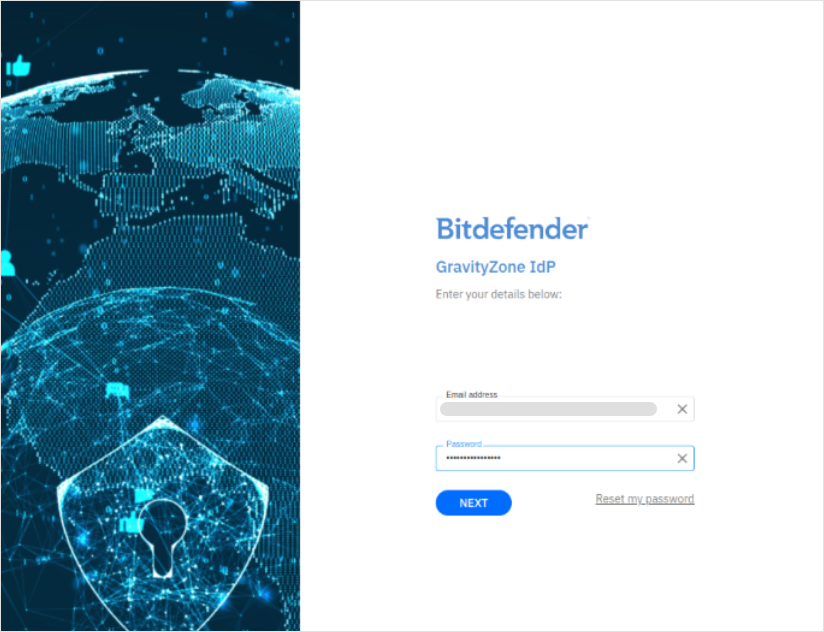
Click Next.
You will be redirected to the two-factor authentication page.
Enter the six-digit code associated with your GravityZone account from the authenticator app.
Click Continue.
After the first SSO login, you will need to use your GravityZone credentials for all future MDR logins.
Important
Currently, you need separate Multi-factor Authentication (MFA) tokens to sign in to the GravityZone console and the MDR portal. Once you log in to the MDR portal using SSO, you will not need the MDR portal MFA token anymore.
Non-SSO login
For direct login to the MDR portal until September 1, 2025, follow the instructions below:
Enter your email address on the MDR Login page.
Click Next.
Enter your MDR portal password.
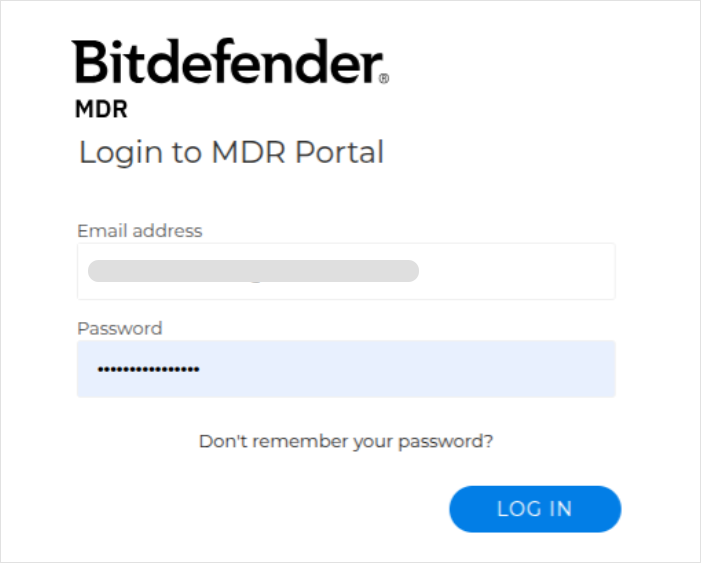
Click Log in.
You will be redirected to the two-factor authentication page.
Enter the six-digit code associated with your Bitdefender MDR account from the authenticator app.
Click Continue.
Navigating to GravityZone Control Center from the MDR portal
Important
Navigation to GravityZone Control Center from the MDR portal will be available only after completing the SSO enrollment.
To navigate from the MDR portal to GravityZone Control Center, select the icon located in the upper-left corner of the MDR portal.
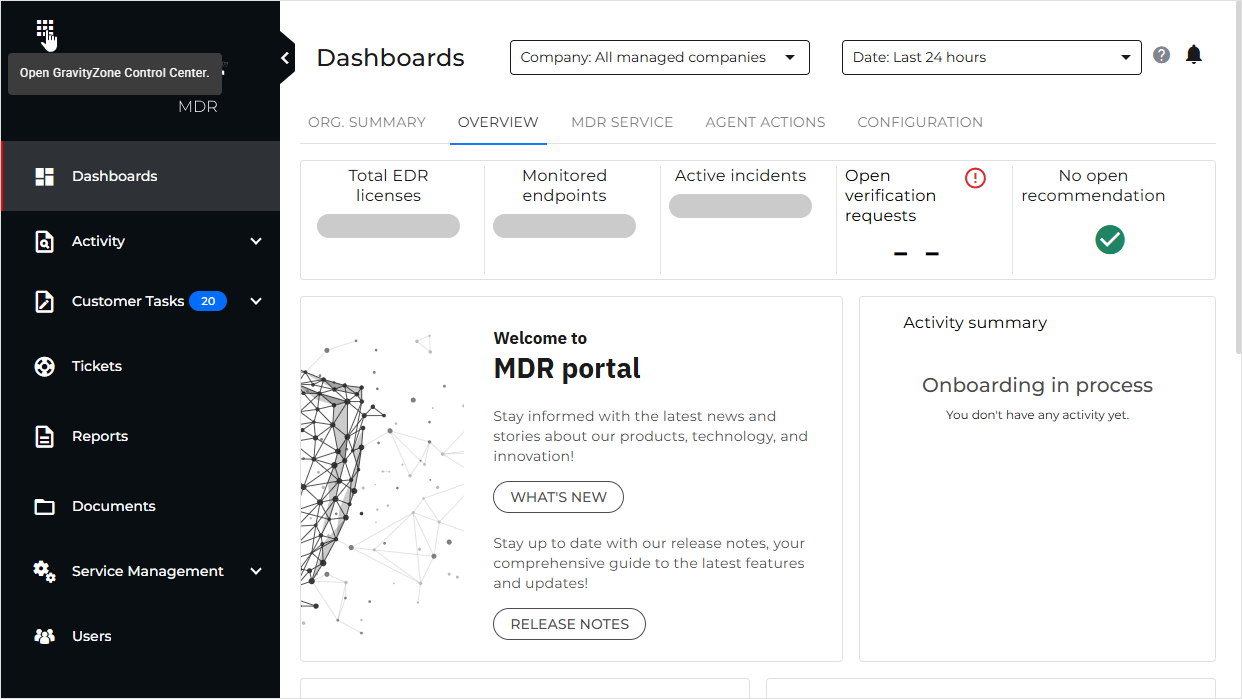
Creating and managing MDR users
All MDR user accounts will now be created in GravityZone Control Center. The MDR portal will no longer support user creation. However, MDR portal Admins will still be able to manage user roles directly within the MDR portal.
The initial MDR Admin for any newly onboarded company will now have to be created in GravityZone Control Center with either the Manage Users or Manage Companies permission. After the first login to the MDR portal, this account will automatically be assigned the Admin role within the MDR portal.