Getting started
You can currently access the Bitdefender MDR portal using either your GravityZone SSO credentials or your MDR-specific non-SSO credentials.
Two-factor authentication adds an extra layer of security to Bitdefender MDR accounts, by requiring an authentication code in addition to MDR login credentials. 2FA requires downloading and installing the Google Authenticator, Microsoft Authenticator, or any two-factor TOTP (Time-Based One-Time Password Algorithm) authenticator app on a device such as a smartphone or computer. The authentication app generates a six-digit code every 30 seconds. To complete the Bitdefender MDR login, after entering the password, you will also have to provide a six-digit authentication code.
MDR portal non-SSO login
Initial non-SSO login
Account activation
When your account is created, an email is sent to you containing an activation link for your account. To finish setting up your account, follow the steps below:
Click the Activate now link contained in the email you received from Bitdefender MDR.

Create a new password and click Set password.
Important
Your login password must have:
At least one upper case and one lower case character
At least one numeral
At least one special character
Minimum 8 characters
No spaces
Setting up MFA
You will now be prompted to enroll in the MFA program. Follow the steps below:
Scan the QR code on your screen to start setting up MFA:
Download and install on your device, such as a smartphone or a computer, Google Authenticator, Microsoft Authenticator, or any two-factor TOTP (Time-Based One-Time Password Algorithm) authenticator compatible with the standard RFC6238.
On your device, open the authenticator.
In the Add an account screen, scan the QR code from the Bitdefender MDR page to link the app to your Bitdefender MDR account.
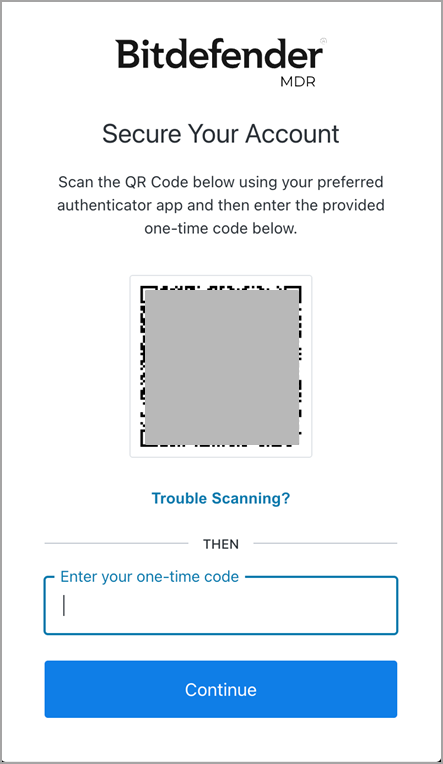
Enter the six-digit code from the authenticator in the Authentication code field.
Click Continue to complete the feature activation and to log in to Bitdefender MDR.
Read the Bitdefender Terms and Conditions and click Accept if you want to continue.
Non-SSO login using two-factor authentication (2FA)
When connecting to Bitdefender MDR using 2FA and your MDR-specific non-SSO credentials, follow these steps:
Enter your email address on the MDR Login page.
Click Next.
Enter your MDR portal password.
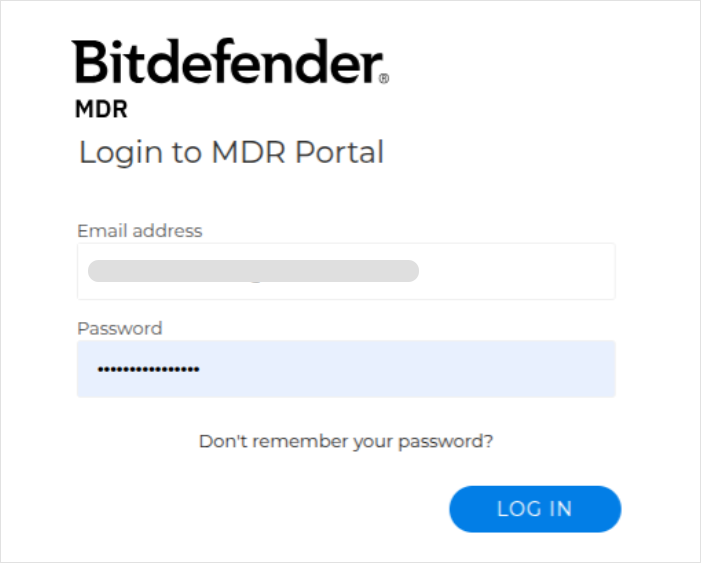
Click Log in.
You will be redirected to the two-factor authentication page.
Enter the six-digit code associated with your Bitdefender MDR account from the authenticator app.
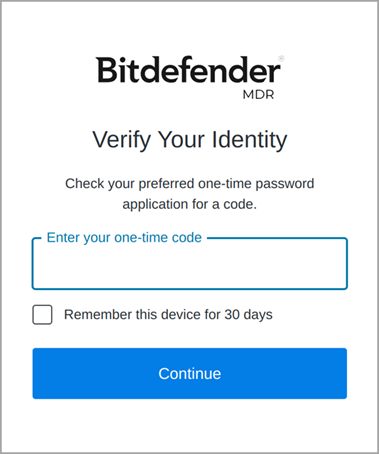
Note
You can select the Remember this device for 30 days option when logging in to Bitdefender MDR , and it will not require the six-digit code for another 30 days. We recommend using this option when you are the only one with access to the workstation.
Click Continue.
MDR portal SSO login
Getting enrolled in GravityZone SSO
If you do not have a GravityZone account, contact your GravityZone administrator. Once your account is created and you have followed all the required steps for your first GravityZone login, use the steps below to log in to the MDR portal with GravityZone.
If you already have a GravityZone account and authenticate using the default GravityZone Identity Provider, no other action is needed. You can use the steps below to log in to the MDR portal with GravityZone.
Important
If your GravityZone account uses SSO with a 3rd party Identity Provider, you will not be able to log in to the MDR portal. In this case, switch to using the GravityZone Identity Provider.
SSO login using two-factor authentication (2FA)
Once enrolled in SSO, you can log in to the MDR portal using your GravityZone credentials. Follow these steps:
Enter your email on the MDR Login page.
Click the Log in with GravityZone button.
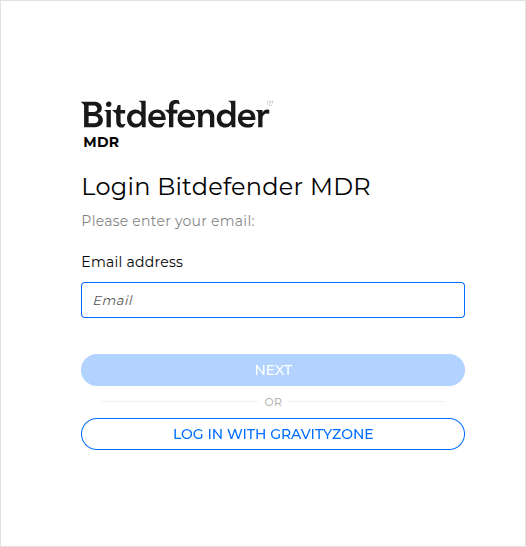
Enter your GravityZone password.
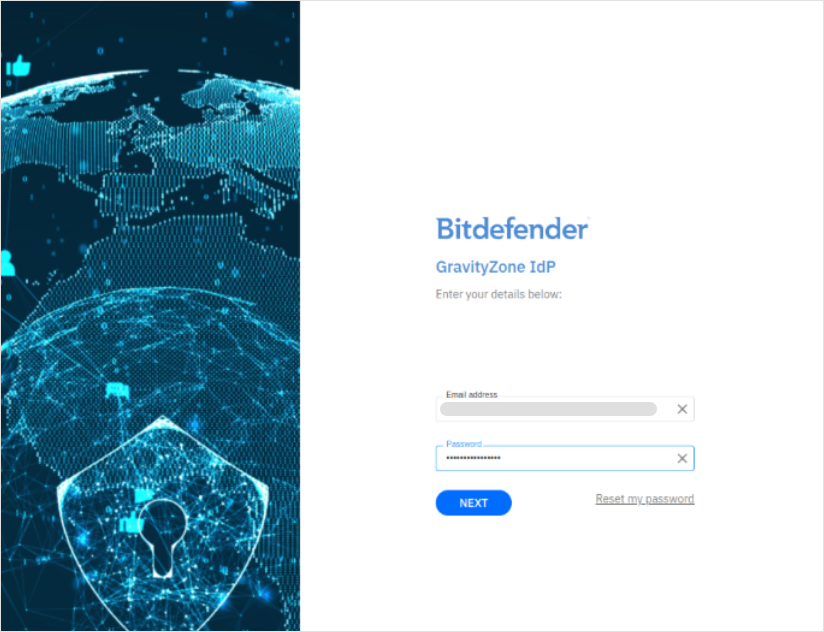
Click Next.
You will be redirected to the two-factor authentication page.
Enter the six-digit code associated with your GravityZone account from the authenticator app.
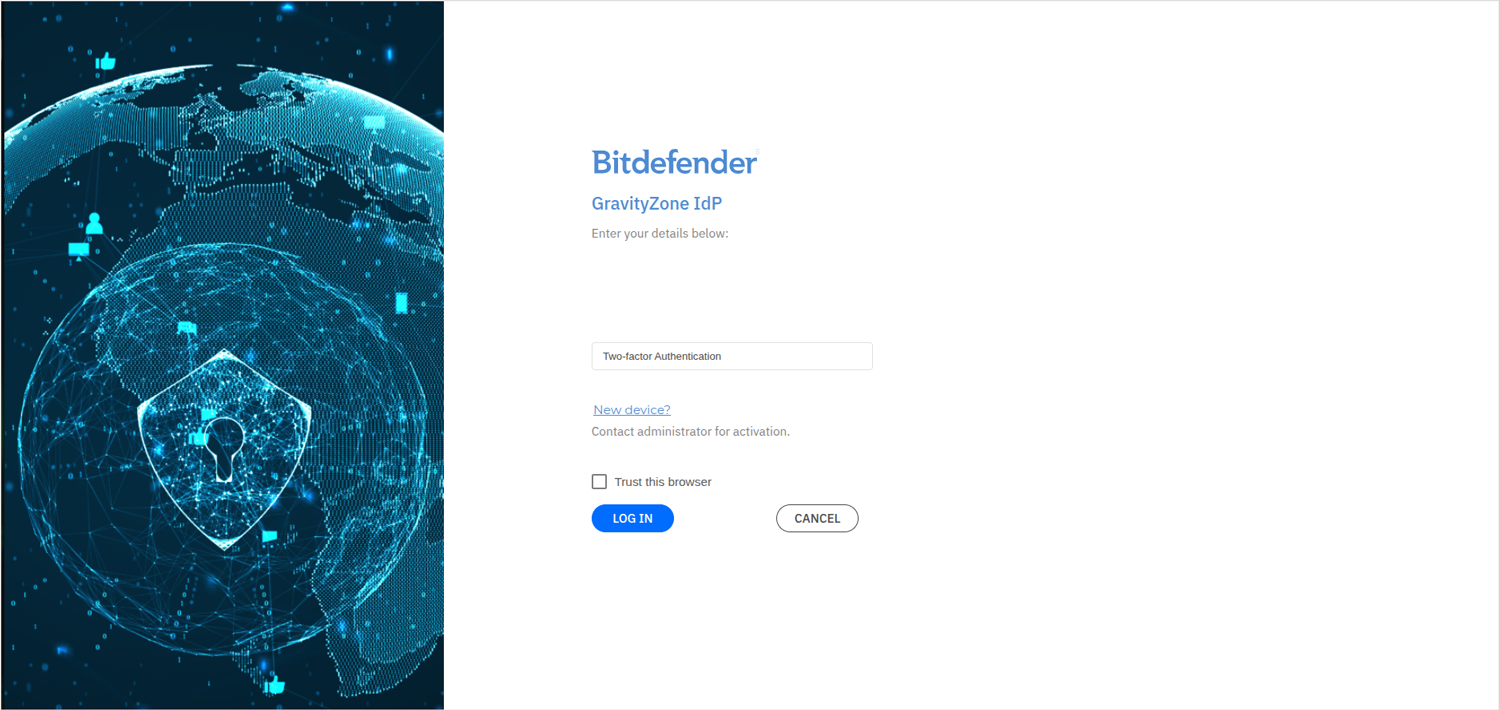
Click Continue.
After the first SSO login, you will need to use your GravityZone credentials, including the GravityZone 2FA token, for all future MDR logins.
Accessing GravityZone Control Center
Important
Navigation from the MDR portal to GravityZone Control Center is available only after completing the SSO enrollment.
To access GravityZone Control Center from the MDR portal, select the icon located in the upper-left corner of the MDR portal.
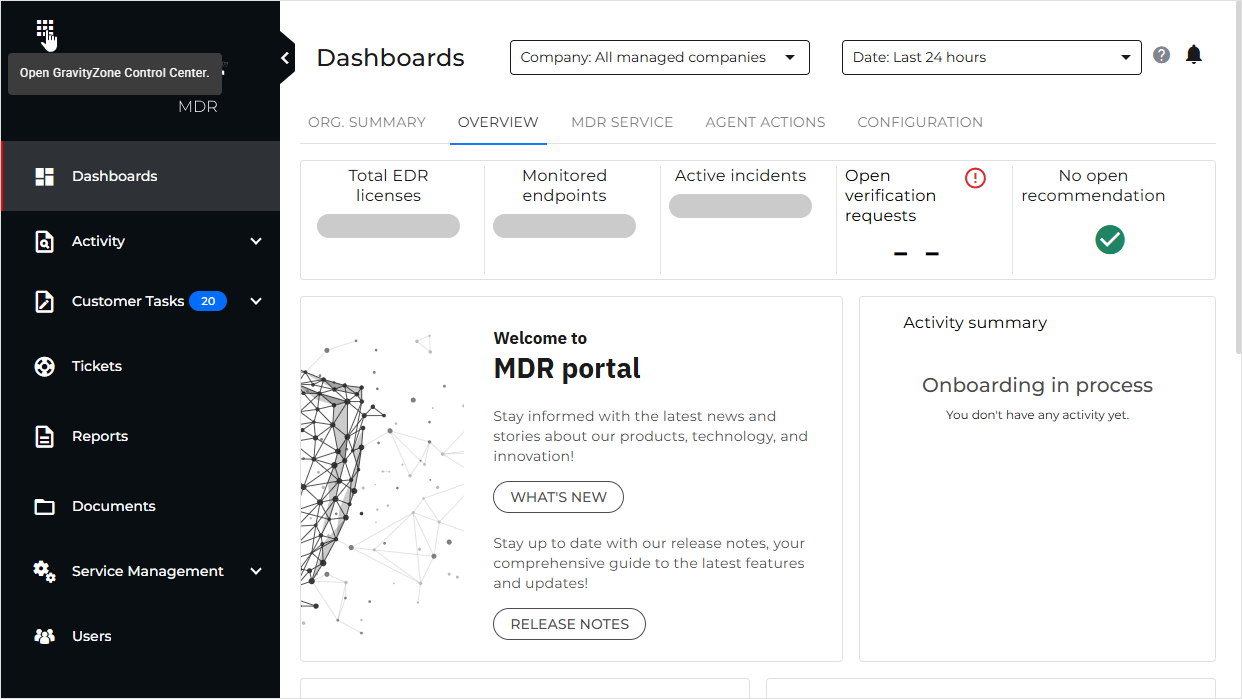
Manage your account
You can manage your account from the Users page.