Users
The Users page provides you with a list of available MDR users created under your organization.
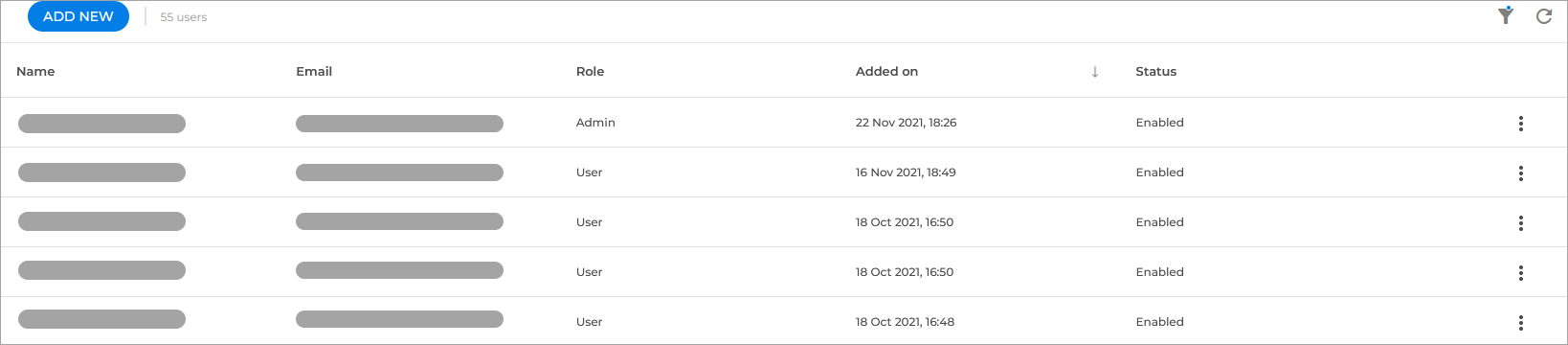
Name - the name of the user.
Email - the email of the user.
Role - the role of the user. A user may have one of these roles:
Admin
User
Read only
Added on - the date when the user was created.
Status - the condition in which the user account is. A user account may have one of these statuses:
Enabled - The user has been created and activated.
Disabled - The user has been disabled and can no longer be used.
Pending - The user has been created, but not yet activated.
Creating users
To create a new MDR user account, you must create it in GravityZone Control Center. For more information, refer to Create a user account.
The initial MDR Admin for any newly onboarded company must be created in GravityZone Control Center with either the Manage Users or Manage Companies permission. After the first login to the MDR portal, this account will automatically be assigned the Admin role within the MDR portal.
Resetting passwords
To reset a user's password, follow these steps:
Click the
vertical ellipsis button at the right side of the user row.
Select the Reset Password option from the drop-down menu.

A pop-up will be displayed:
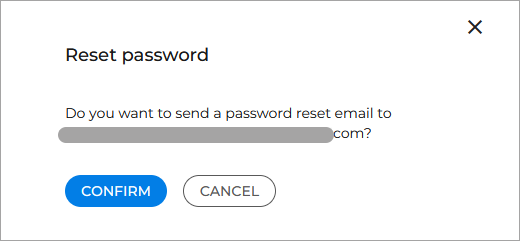
Click on Confirm to finish the process.
An email with a password reset link will be sent to the user's email address.
Enabling and disabling users
By default, all activated users are enabled.
To disable a user, follow these steps:
Click the
vertical ellipsis button at the right side of the user row.
Select Disable from the drop-down menu.

Click Confirm to finish the process.
The user will now appear as Disabled and will no longer be able to log in to the MDR portal.
Note
To re-enable the user and grant access to MDR again, repeat the above-mentioned steps and select Enable from the drop-down menu.
Editing users
To edit a user, follow these steps:
Click the
vertical ellipsis button at the right side of the user row.
Select the Edit option from the drop-down menu:

Make the necessary changes.
Note
You can only change the name or the role. If you need to change the email address, disable the account and create a new one.
Click the Update button.
Deleting users
To delete a user, follow these steps:
Click the
vertical ellipsis button at the right side of the user row.
Select the Delete option from the drop-down menu.

Click the Delete button to confirm.
Warning
Once a user is deleted, all the information related to that user will be removed and you will not be able to restore it.