Emergency contacts
The Emergency Contacts page is under Service Management. It provides a list of people that the Customer Success Team can reach out to in case of an emergency.
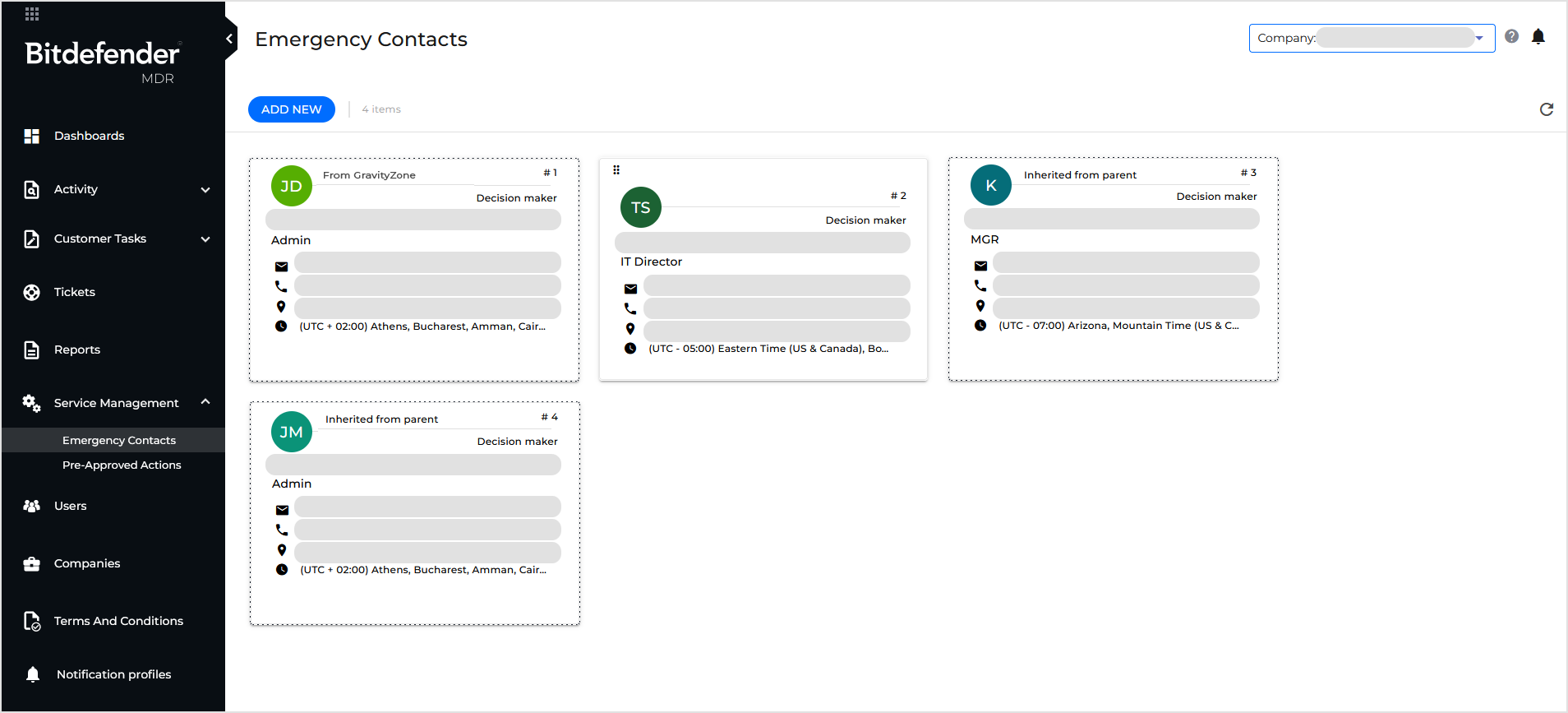
Emergency contacts can be:
Created in GravityZone Control Center
Every company using the MDR service, except for MSP Customers, must have an emergency contact set up in GravityZone. This contact is displayed in the MDR portal with the label From GravityZone and a dotted border.
For more details on how to add this contact for a company in your network, refer to the Adding the emergency contact from GravityZone section.
Created directly in the MDR portal
These contacts have a regular border and have options for move, edit, and delete.
For information on adding emergency contacts directly in your MDR portal for any of your managed companies, refer to the Adding emergency contacts directly in the MDR portal section.
Inherited from a Partner
Any new emergency contact added for a Partner company is automatically inherited by all the companies it manages.
These contacts are displayed in the MDR portal with the label Inherited from parent and a dotted border.
The Customer Success Team (CST) notifies your designated emergency contacts in the order they appear in the MDR portal when a severe or critical event occurs, such as an incident. If the first contact does not respond, the team moves on to the next one. The CST continues reaching out until one of the emergency contacts responds. Refer to the Reordering emergency contacts section for instructions on reordering your emergency contacts.
Adding the emergency contact from GravityZone
When you create or edit a company in GravityZone Control Center, the provided contact details for MDR are used to automatically add the emergency contact labeled with From GravityZone in the MDR portal.
Important
To learn about providing MDR contact details when creating an MDR Customer with a yearly license, refer to Creating companies > Licensing > License.
To learn about providing MDR contact details when editing a Partner or an MDR Customer in GravityZone Control Center, refer to Editing companies > Company details > Contact details for MDR.
Adding emergency contacts directly in the MDR portal
To add an emergency contact in the MDR portal, follow these steps:
Click the
Add new button.
Fill in the contact information fields.
Provide the following details: full name, position, email address, phone number, location, and timezone.
If the user has the authority to make decisions that might have high-impact repercussions, select the Decision maker checkbox.
Important
When response actions are necessary within your environment, the CST will contact and require approval from the individuals marked as the Decision makers.
Select the company to which the emergency contact belongs.
Click the
Add contact button.
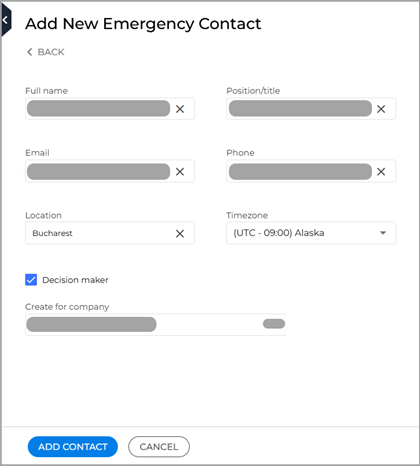
Deleting emergency contacts
To delete an emergency contact created directly in the MDR portal, follow these steps:
Hover your mouse cursor over the emergency contact card.
Click the
icon in the upper-right corner of the card.
Click Delete to confirm.
Important
Inherited emergency contacts can be deleted only within the companies they belong to.
The emergency contact from GravityZone cannot be deleted.
Editing emergency contacts
To edit an emergency contact created directly in the MDR portal, follow these steps:
Hover your mouse cursor over the emergency contact card.
Click the
icon in the upper-right corner of the card.
Change the details you want.
Click the
button.
Important
Changes made to any emergency contacts in Partner companies are automatically propagated to the companies inheriting them.
Emergency contacts labeled with From GravityZone can be edited only in GravityZone Control Center and only for Customers with a yearly MDR license and non-MSP Partners. For details, refer to the GravityZone documentation.
Reordering emergency contacts
To reorder emergency contacts, follow these steps:
Go to an emergency contact card and click the upper left corner of the card (
 ).
).Drag and drop the card wherever you want between the other movable cards.
Important
You can reorder only the emergency contacts created directly in the MDR portal.