Block USB drives through Device Control
Context
Prevent users from connecting to USB drives on your network.
Solution
To block access to USB drives, you need to have the Device Control module installed on your endpoints. With Device Control, you can define a blocking rule and apply it via policy.
| Note: This modification applies only to external storage devices. |
To block USB drives through Device Control:
- Log in to GravityZone Control Center.
- Go to the Policies section.
- Find the policy assigned to your target endpoints and click its name to edit it.
- Navigate to Device Control > Rules and select the associated toggle to turn on the feature.
- Scroll through device classes and click External Storage to define a blocking rule.
- Set Permission to Custom to view Custom Permissions.
- Find USB and set it to Blocked.
- Click Save to apply changes.



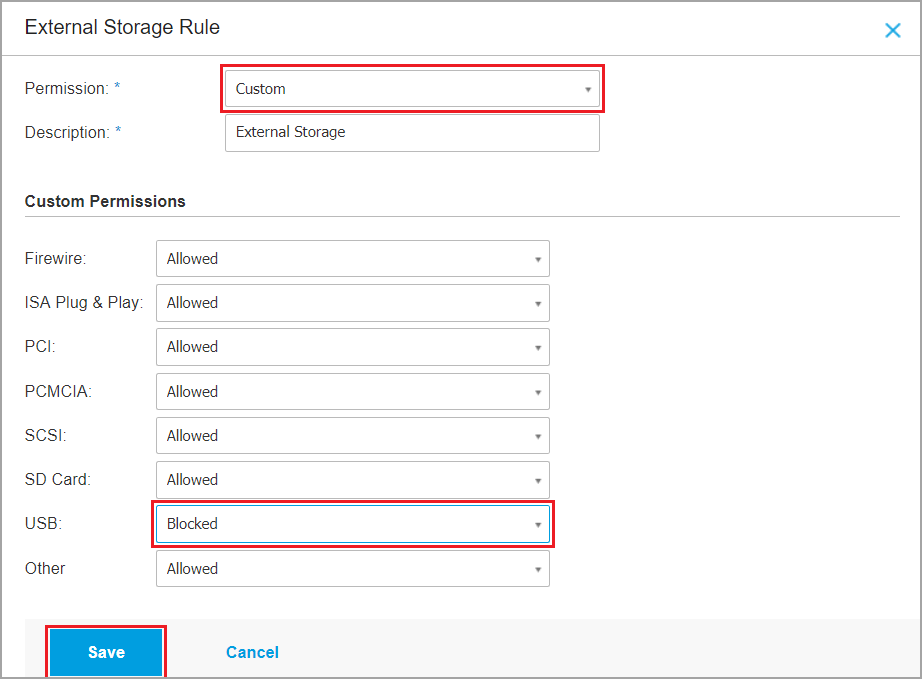
 Australia:
(+61) 1300 888 829, (+61) 385 956 732
Australia:
(+61) 1300 888 829, (+61) 385 956 732 Canada:
(+1) 647 977 5827, (+1) 647 367 1846
Canada:
(+1) 647 977 5827, (+1) 647 367 1846  Deutschland:
(+49) 2304 9993004
Deutschland:
(+49) 2304 9993004  España:
(+34) 937 370 223
España:
(+34) 937 370 223
 France:
+33(0)184070660
France:
+33(0)184070660  New
Zealand: (+64) 0800 451 786
New
Zealand: (+64) 0800 451 786  Osterreich:
(+49) 2304 9993004
Osterreich:
(+49) 2304 9993004  România:
(+40) 21 264 1777, (+40) 374 303 077
România:
(+40) 21 264 1777, (+40) 374 303 077  Schweiz:
(+49) 2304 9993004
Schweiz:
(+49) 2304 9993004  United
States: (+1) 954 414 9621, (+1) 954
281 4669
United
States: (+1) 954 414 9621, (+1) 954
281 4669  United
Kingdom: (+44) 2036 080 456, (+44) 2080 991 687
United
Kingdom: (+44) 2036 080 456, (+44) 2080 991 687  WorldWide: (+40) 31 620 4235,
(+40) 374 303 035
WorldWide: (+40) 31 620 4235,
(+40) 374 303 035