How to force re-synchronization of Active Directory and vCenter integrations in GravityZone
GravityZone allows you to integrate with Active Directory and vCenter Server to reduce the effort of deploying and managing protection for physical and virtual machines.
Issue
In some cases, the Active Directory and vCenter inventories may not be visible in GravityZone Control Center because of a synchronization issue. To overcome this problem, you need to force the re-synchronization of each integration.
Solution
Re-synchronize Active Directory Integration
- Go to Configuration > Active Directory > Domains.
- Select the Active Directory integration from the list.
- Click the Force Re-Sync button from the action toolbar.
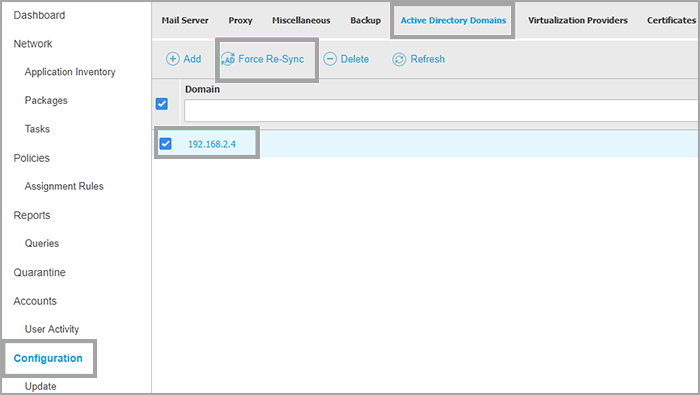
Re-synchronize vCenter Integration
- Go to Configuration > Virtualization Providers.
- Click the Edit button of the vCenter Server integration you are interested in, from the Action column of the table.
- In the configuration window, click the Save button to force re-synchronization.
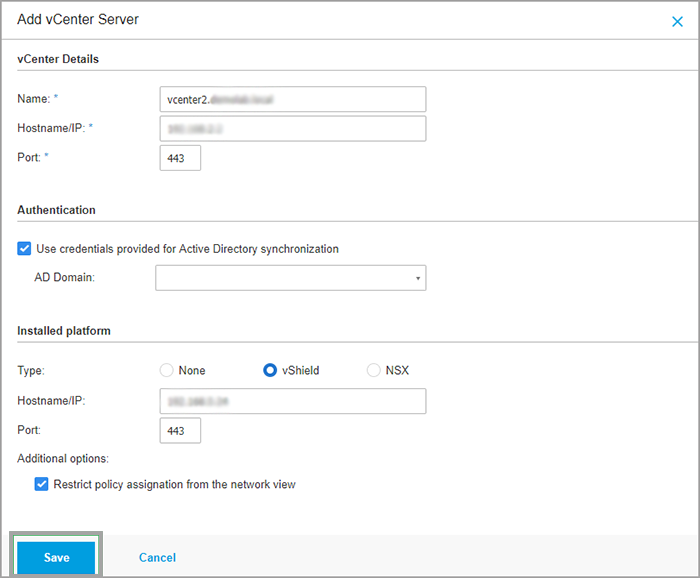
Video Tutorial
You can watch a video tutorial on the topic here.



 Australia:
(+61) 1300 888 829, (+61) 385 956 732
Australia:
(+61) 1300 888 829, (+61) 385 956 732 Canada:
(+1) 647 977 5827, (+1) 647 367 1846
Canada:
(+1) 647 977 5827, (+1) 647 367 1846  Deutschland:
(+49) 2304 9993004
Deutschland:
(+49) 2304 9993004  España:
(+34) 937 370 223
España:
(+34) 937 370 223
 France:
+33(0)184070660
France:
+33(0)184070660  New
Zealand: (+64) 0800 451 786
New
Zealand: (+64) 0800 451 786  Osterreich:
(+49) 2304 9993004
Osterreich:
(+49) 2304 9993004  România:
(+40) 21 264 1777, (+40) 374 303 077
România:
(+40) 21 264 1777, (+40) 374 303 077  Schweiz:
(+49) 2304 9993004
Schweiz:
(+49) 2304 9993004  United
States: (+1) 954 414 9621, (+1) 954
281 4669
United
States: (+1) 954 414 9621, (+1) 954
281 4669  United
Kingdom: (+44) 2036 080 456, (+44) 2080 991 687
United
Kingdom: (+44) 2036 080 456, (+44) 2080 991 687  WorldWide: (+40) 31 620 4235,
(+40) 374 303 035
WorldWide: (+40) 31 620 4235,
(+40) 374 303 035