How to install Bitdefender Endpoint Security for Mac through Jamf Pro 10.x
Jamf Pro is a Mac and iOS management software developed exclusively for the Apple platform. It offers a breadth of functionality in package building, inventory, image management, remote imaging, remote updates, iOS mobile device management and a powerful framework for automated support.
You can use Jamf Pro to remotely deploy Bitdefender Endpoint Security for Mac on your endpoints.
Before you begin
Starting with macOS High Sierra (10.13), after installing Endpoint Security for Mac manually or remotely, the user is prompted to approve the Bitdefender kernel extensions on Mac. Until the user approves the Bitdefender kernel extensions, some Endpoint Security for Mac features will not work. For details, refer to this article.
You can pre-approve the Bitdefender kernel extensions and thus eliminate user intervention by whitelisting the Bitdefender extensions using a Mobile Device Management tool such as Jamf Pro. For details, refer to this article.
Installing Endpoint Security for Mac through Jamf Pro 10.x
Note:
|
- Download the Endpoint Security for Mac package from the GravityZone console.
- Double-click the Bitdefender_for_MAC.dmg to view the content.
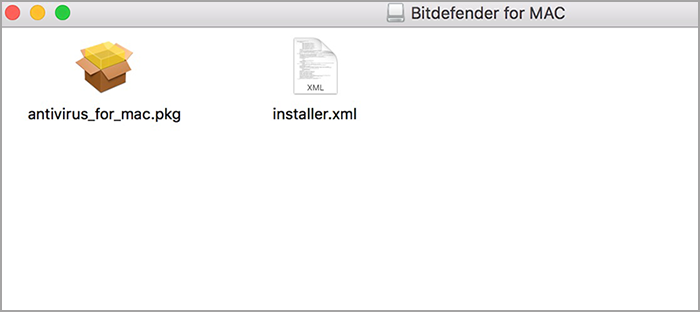
- Drag both antivirus_for_mac.pkg and installer.xml to a folder (for example: /Users/Shared)
- Drag the folder containing the files into Jamf Composer and create an installation file from that folder (for example, a .dmg or a .pkg file).
- Log in to Jamf Pro.
- In the top-right corner of the console, click Settings. Make sure that the computers have the "User Approved MDM" status.
- Click Computer Management, then Packages. In the General tab, you can edit the Display name and Filename.
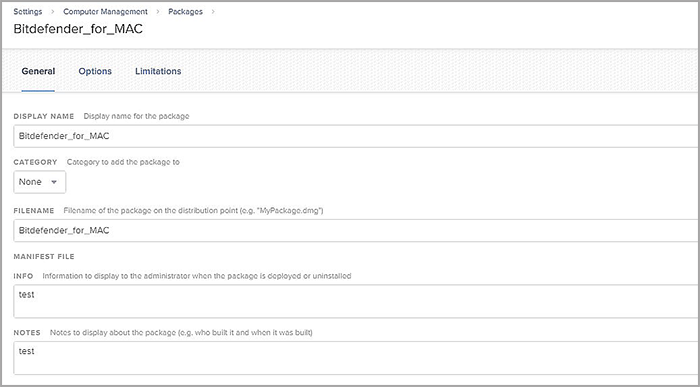
- Upload the installation file into Jamf Pro.
- In the left-side menu, go to Policies and create a policy for the installation file.
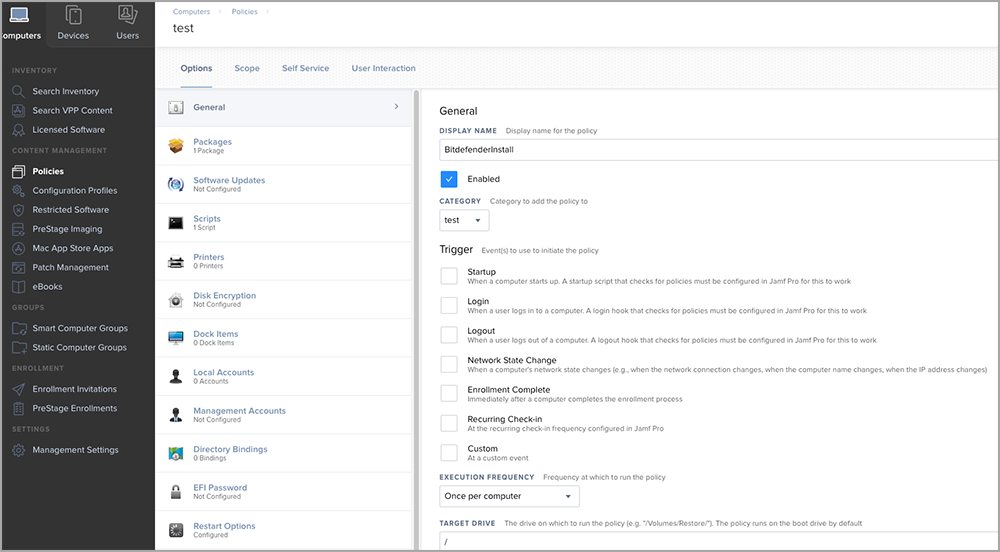
- Select the installation file in Policies > Packages and set Action to Install.
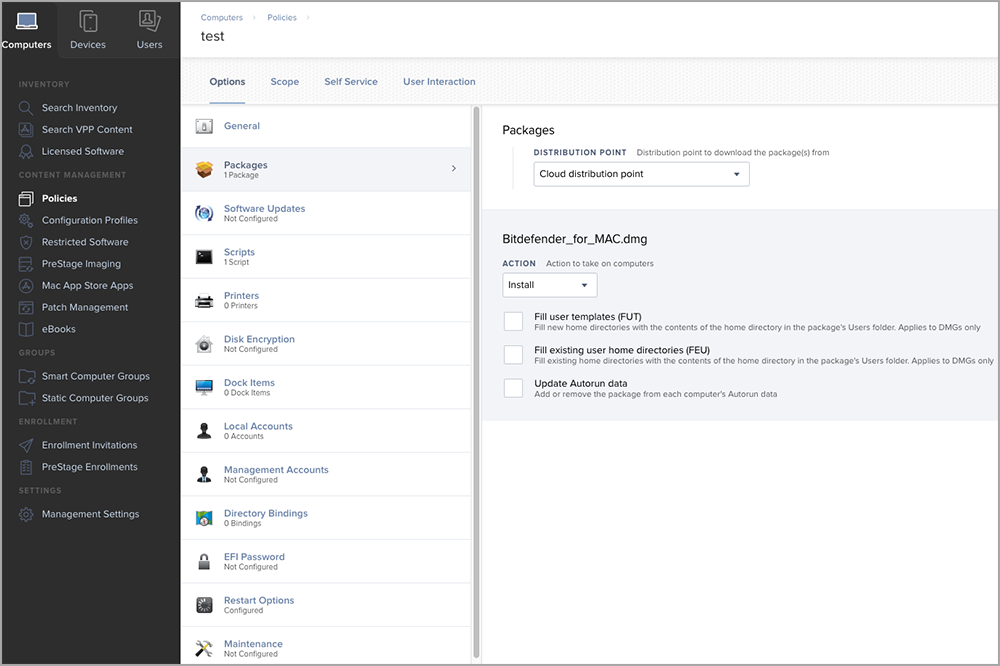
- Click Scripts and configure the Files and Processes payload.
- Type in the Script tab the following command:
installer -pkg /Users/Shared/antivirus_for_mac.pkg -target /
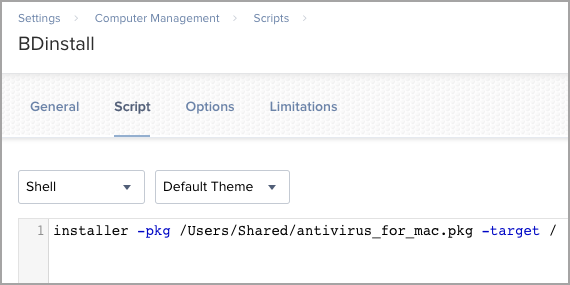
- Scope the policy to computers and click Save.



 Australia:
(+61) 1300 888 829, (+61) 385 956 732
Australia:
(+61) 1300 888 829, (+61) 385 956 732 Canada:
(+1) 647 977 5827, (+1) 647 367 1846
Canada:
(+1) 647 977 5827, (+1) 647 367 1846  Deutschland:
(+49) 2304 9993004
Deutschland:
(+49) 2304 9993004  España:
(+34) 937 370 223
España:
(+34) 937 370 223
 France:
+33(0)184070660
France:
+33(0)184070660  New
Zealand: (+64) 0800 451 786
New
Zealand: (+64) 0800 451 786  Osterreich:
(+49) 2304 9993004
Osterreich:
(+49) 2304 9993004  România:
(+40) 21 264 1777, (+40) 374 303 077
România:
(+40) 21 264 1777, (+40) 374 303 077  Schweiz:
(+49) 2304 9993004
Schweiz:
(+49) 2304 9993004  United
States: (+1) 954 414 9621, (+1) 954
281 4669
United
States: (+1) 954 414 9621, (+1) 954
281 4669  United
Kingdom: (+44) 2036 080 456, (+44) 2080 991 687
United
Kingdom: (+44) 2036 080 456, (+44) 2080 991 687  WorldWide: (+40) 31 620 4235,
(+40) 374 303 035
WorldWide: (+40) 31 620 4235,
(+40) 374 303 035