How to whitelist Bitdefender Endpoint Security for Mac Kernel Extensions using Jamf Pro 10.x
Starting with macOS High Sierra (10.13), after installing Endpoint Security for Mac manually or remotely, the user is prompted to approve the Bitdefender kernel extensions on his Mac. Until the user approves the Bitdefender kernel extensions, some Endpoint Security for Mac features will not work. For details, refer to this article.
You can pre-approve the Bitdefender kernel extensions and thus eliminate user intervention by whitelisting the Bitdefender extensions using a Mobile Device Management tool such as Jamf Pro. This feature is supported starting with macOS 10.13.2 and Jamf Pro version 10.3.0.
The procedure implies creating and applying an MDM configuration profile in Jamf Pro 10.x that whitelists the Bitdefender kernel extensions to the target computers. Please note that the computers must have the "User Approved MDM" status.
For details about User Approved MDM, refer to these articles:
- https://support.apple.com/en-us/HT208019
- https://www.jamf.com/jamf-nation/articles/499/managing-user-approved-mdm-with-jamf-pro
How to create the MDM configuration profile in Jamf Pro 10.x
- Log in to Jamf Pro.
- Go to Computers > Configuration Profiles > New.
- Scroll down to Approved Kernel Extensions.
- Enter a Display name and the Team ID. The Bitdefender Team ID is GUNFMW623Y.
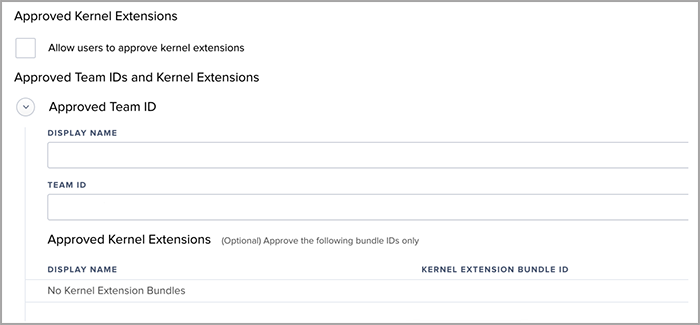
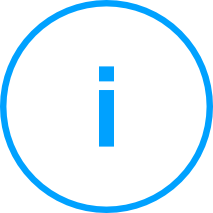
Note: Specifying individual kernel extensions to be approved is not required.
- Save the changes.
- Deploy the profile to the computers.



 Australia:
(+61) 1300 888 829, (+61) 385 956 732
Australia:
(+61) 1300 888 829, (+61) 385 956 732 Canada:
(+1) 647 977 5827, (+1) 647 367 1846
Canada:
(+1) 647 977 5827, (+1) 647 367 1846  Deutschland:
(+49) 2304 9993004
Deutschland:
(+49) 2304 9993004  España:
(+34) 937 370 223
España:
(+34) 937 370 223
 France:
+33(0)184070660
France:
+33(0)184070660  New
Zealand: (+64) 0800 451 786
New
Zealand: (+64) 0800 451 786  Osterreich:
(+49) 2304 9993004
Osterreich:
(+49) 2304 9993004  România:
(+40) 21 264 1777, (+40) 374 303 077
România:
(+40) 21 264 1777, (+40) 374 303 077  Schweiz:
(+49) 2304 9993004
Schweiz:
(+49) 2304 9993004  United
States: (+1) 954 414 9621, (+1) 954
281 4669
United
States: (+1) 954 414 9621, (+1) 954
281 4669  United
Kingdom: (+44) 2036 080 456, (+44) 2080 991 687
United
Kingdom: (+44) 2036 080 456, (+44) 2080 991 687  WorldWide: (+40) 31 620 4235,
(+40) 374 303 035
WorldWide: (+40) 31 620 4235,
(+40) 374 303 035