Integrate GravityZone Ultra Security with Microsoft Windows Defender ATP
The collaboration between Microsoft and Bitdefender resulted in an integration of their security solutions: GravityZone Ultra Security and Microsoft Windows Defender ATP. This integration enables Windows Defender ATP users to detect and respond to advanced cyber-attacks on Mac and Linux endpoints, right from Microsoft Windows Security Center.
GravityZone integrates with Microsoft Windows Defender ATP through its public APIs, based on a unique API key for each company. This article aims to explain this integration process.
Prerequisites
- An account with administrative access to Microsoft Windows Defender Security Center.
- Access to GravityZone Control Center.
- A GravityZone user account with the Manage Company right.
Obtain the API key
To integrate GravityZone with Microsoft Windows Defender ATP you need an API key. To obtain the key, follow these steps:
- Log in to GravityZone Control Center.
- Click the user menu at the upper-right corner of the console and select My Account.
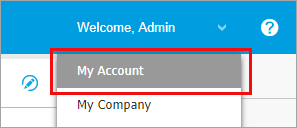
- Create a new GravityZone API Key:
- In the API section, click Add.
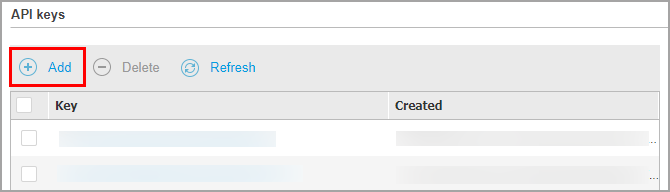
- In the configuration window, select all check boxes.
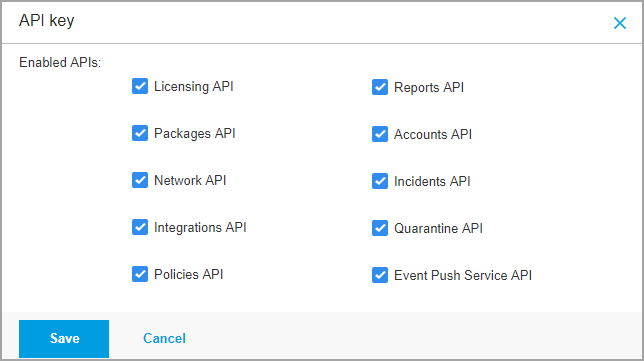
- Click Save.
You can notice the new key in the API keys table.
- In the API section, click Add.
- Copy the key:
- In the keys table, click the newly-created key to open the configuration window.
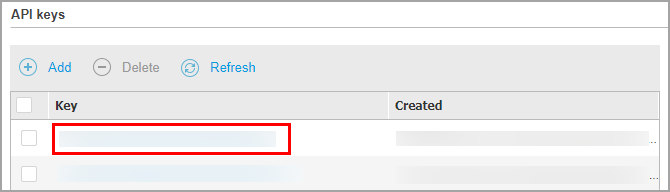
- Select the string in the Key field.
- Copy the string to Clipboard (Ctrl+C).
- Click Cancel to close the window.
- In the keys table, click the newly-created key to open the configuration window.
Integrate the solutions
- Open the Onboarding page in another tab of your browser.
- Paste the key from Clipboard in the API Key field (Ctrl+V).
.png)
- Click Submit to continue.
- In the new page, follow the on-screen message saying Click here to start the authorization process.
.png)
The link redirects you to the Microsoft authentication page.
- Log in with your Microsoft account.
- Read the request for permissions.
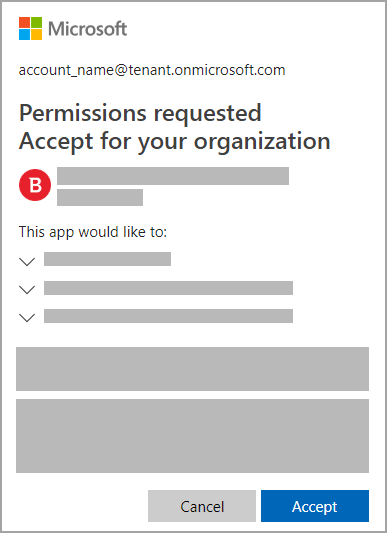
- Click Accept to complete the process.
Activation can last up to 10 minutes. Once integrated, you can view the security events from GravityZone in Microsoft Windows Defender Security Center.
| Important: Adding a Microsoft integration from the Integrations page is obsolete. |
Test the integration
To check if the integration between GravityZone and Windows Defender Security Center was successful:
- Install Bitdefender Endpoint Security Tools on a Mac or Linux endpoint. For details about the installation, refer to the GravityZone Installation Guide.
- Download an EICAR test file to the protected endpoint.
Both solutions will confirm the detection, as follows:- The malware detection event appears in Windows Defender Security Center.
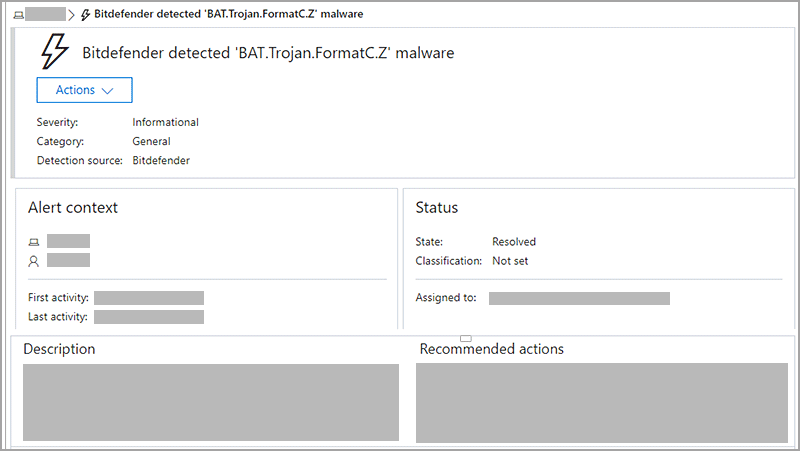
- A notification pop-up appears on the protected endpoint.

- An event in the security agent’s history/timeline.
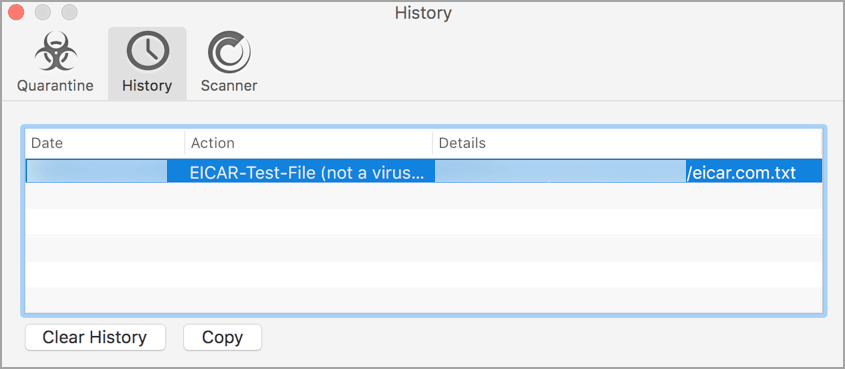
- An entry in GravityZone Malware Activity report.
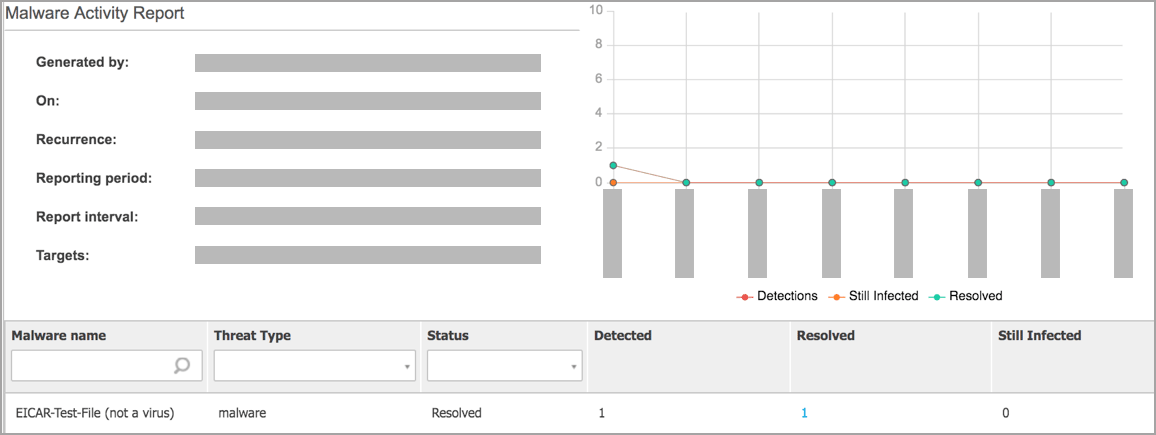
- The malware detection event appears in Windows Defender Security Center.



 Australia:
(+61) 1300 888 829, (+61) 385 956 732
Australia:
(+61) 1300 888 829, (+61) 385 956 732 Canada:
(+1) 647 977 5827, (+1) 647 367 1846
Canada:
(+1) 647 977 5827, (+1) 647 367 1846  Deutschland:
(+49) 2304 9993004
Deutschland:
(+49) 2304 9993004  España:
(+34) 937 370 223
España:
(+34) 937 370 223
 France:
+33(0)184070660
France:
+33(0)184070660  New
Zealand: (+64) 0800 451 786
New
Zealand: (+64) 0800 451 786  Osterreich:
(+49) 2304 9993004
Osterreich:
(+49) 2304 9993004  România:
(+40) 21 264 1777, (+40) 374 303 077
România:
(+40) 21 264 1777, (+40) 374 303 077  Schweiz:
(+49) 2304 9993004
Schweiz:
(+49) 2304 9993004  United
States: (+1) 954 414 9621, (+1) 954
281 4669
United
States: (+1) 954 414 9621, (+1) 954
281 4669  United
Kingdom: (+44) 2036 080 456, (+44) 2080 991 687
United
Kingdom: (+44) 2036 080 456, (+44) 2080 991 687  WorldWide: (+40) 31 620 4235,
(+40) 374 303 035
WorldWide: (+40) 31 620 4235,
(+40) 374 303 035